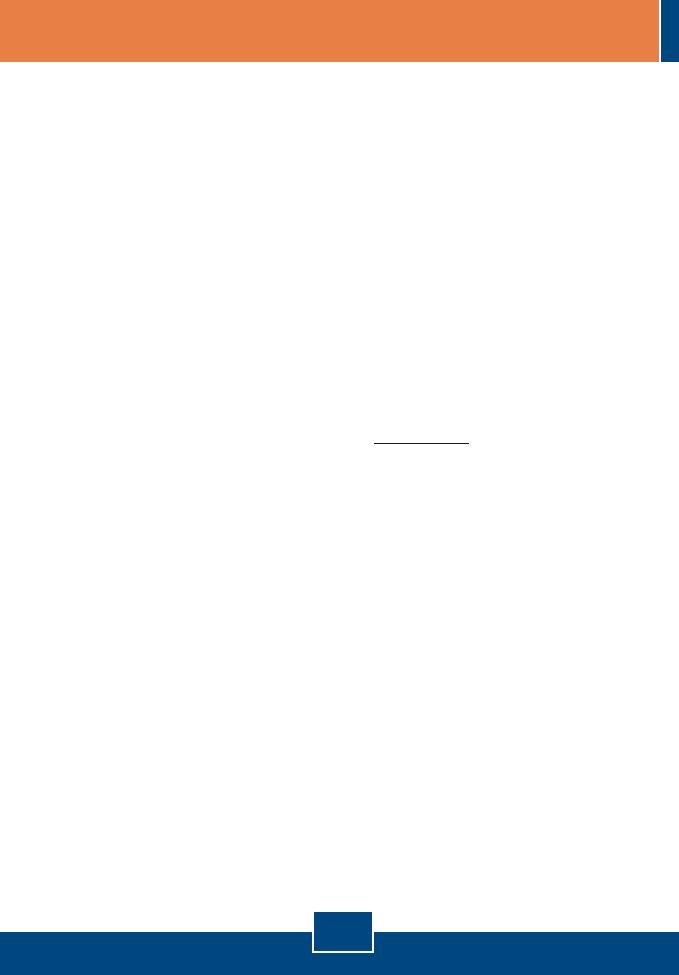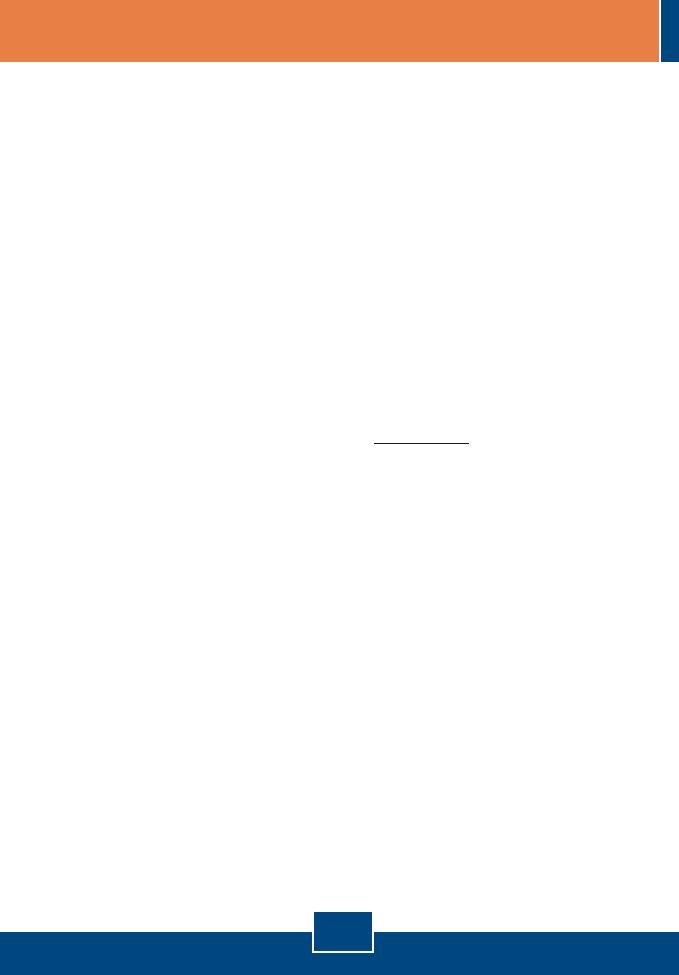
8
Troubleshooting
Q1:
A1:
Q2:
A2:
Q3:
A3:
Q4:
A4:
Q5:
A5:
Q6:
A6:
I inserted the Easy Go CD-ROM into my computer's CD-ROM drive and the installation menu does
not appear automatically. What should I do?
If the installation menu does not appear automatically, click Start, click Run, and type D:\Autorun.exe
where "D" in "D:\Autorun.exe" is the letter assigned to your computer's CD-ROM Drive. Then click OK to
start the installation. If your computer is not a Windows-based PC (e.g. Mac, Linux), then you need to
manually configure your Internet connection settings. See Question 4.
How can I get into the TEW-452BRP web configuration page?
After you install the TEW-452BRP Wireless Router, you can access the web configuration page by
opening your web browser and entering http://192.168.10.1 into the web browser's address bar, where
http://192.168.10.1 is the default IP address of the TEW-452BRP Wireless Router. The default user name
and password is admin.
I am not sure what type of Internet Account Type I have for my Cable/DSL connection. How do I find
out?
Contact your Internet Service Provider's (ISP) Customer Service for the correct information.
I received an error while running Easy God Setup. What should I do?
Make sure that your computer's CD-ROM is in working condition. Also verify that all cable connections
are secure and that you are able to connect to the Internet, and then retry installing the router. During
setup, the Easy Go Setup wizard will check the operation of your network adapter and Internet connection.
If the 111 error message appears, you may need to change the IP address of the router.
1) Open up Internet explorer, type into the address bar http://192.168.10.1 and hit enter.
2) Click on Basic -> Network Settings.
3) Under Router Settings, change the Router IP address to 192.168.11.1.
4) Under DHCP Server Settings, change the DHCP IP Address Range to 192.168.11.101 to
192.168.11.200.
5) Click Save Settings.
All the settings are correct, but I can not make a wireless connection to the Router. What should I
do?
First, double check that the WLAN light on the Router is lit. Second, power cycle the TEW-452BRP.
Unplug the power to the TEW-452BRP. Wait 15 seconds, then plug the power back in to the
TEW-452BRP. Third, contact the manufacturer of your wireless network adapter and make sure the
wireless network adapter is configured with the proper SSID and Encryption (if enabled).
After I finish installing the router, then Network Magic Installation Wizard appears. What should I do?
Network Magic is an optional bonus program. It works with your router to setup, manage, repair and
protect your home network. If you do not want to install Network Magic, select Exit TRENDnet Router
Setup and then click Finish.
If you still encounter problems or have any questions regarding the TEW-452BRP, please refer to the User's
Guide included on the Easy Go Setup CD-ROM or contact Trendnet’s Technical Support Department.