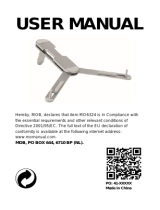Page is loading ...

Swimmimg Pool
Disinfection
Controllers
Models for
Swimming Pools using
Hypo and Liquid Acid
SL100WP
SL111
SL113
SL136
Models for Swimming
Pools using Hypo and
CO2 Gas
SC100WP
SC101
SC103
SC106
Models for Swimming
Pools using Electrolytic
Chlorinators and Acid
SE100WP
SE110
SE130
Models for
Swimming Pools using
Electrolytic Chlorinator
and CO2 Gas
SE100C
USER MANUAL
May 2010 Version 15.0
W
ATER
Q
UALITY
C
ONTROL
TECHNOLOGIES PTY LTD
AQUARIUS

Unit 1, 23
Richland Avenue
Coopers Plains QLD 4108
PO Box 71
Coopers Plains QLD 4108
AUSTRALIA
t: (07) 3274 4750
f: (07) 3274 4736
w: www.aquariustech.com.au
Congratulations 3
Where to nd the serial number 4
Section contents 5
Installation guidelines - Section 1 6
System conguration - Section 2 10
Manufacturer’s Warranty - Section 3 30
Contents
This document is subjected to Aquarius Technologies Pty Ltd trading terms and conditions
which can be obtained from the following link http://www.aquariustech.com.au/terms.html

3
Models covered by this Manual
• Models for Swimming Pools using Sodium Hypochlorite and Hydrochloric Acid - SL Series
• Models for Swimming Pools using Sodium Hypochlorite and CO2 Gas - SC Series
• Models for Swimming Pools using Electrolytic Chlorinators and Hydrochloric Acid - SE Series
• Models for Swimming Pools using Electrolytic Chlorinators and CO2 Gas - SE-C Series
Aquarius Water Treatment Controllers
Congratulations
We know you will be happy with your decision
to purchase a new Aquarius Technologies
Controller. These units are now supplied with
standard features that are considered optional
extras in most other systems, if available at all.
The updated software now incorporates our
newly released Aquarius Proprietary Logic
(APL), which has capabilities to control
monitoring and responses to much tighter
tolerances that were ever possible in earlier
models.
You also have the comfort of knowing that
these models are capable of being upgraded
by connecting to a notebook computer, locally
or via the optional cellular communications
package. They are also scalable in terms of
adding modules to expand capacity over time.
Let us help you to learn about your new
Controller. This manual will take you through
all of the functions available from the keyboard
and display, and provide a clear and logical
sequence for processing the conguration
settings.
Please also take the time to send us details
of the Installation on the Registration Form
provided. This will enable us to provide the very
best level of technical support should you need
to contact us for any reason.

4
All Aquarius Technologies Controllers are
manufactured with a Serial Identication Label
(SIL).
This will be afxed to the wall of the controller,
on the outside face on the right side.
The label is the best reference for making
inquiries for service or Technical Assistance.
Any controller that does not show evidence of
the SIL may have the warranty voided.
Key data being:
Model: e.g. SC110
This is actual Controller model and indicates
the conguration.
Build: e.g. OCT-05
Would indicate this controller was
manufactured in October 2005
Serial No: e.g. 0510SC11011
Is the specic serial number for this Controller
Model SC110
Where to nd the serial number
Serial Identication Label

5
Minimum System Requirements 6
Maintence & Care of Sensors
C• leaning Flow/Conductivity/Temp sensor 7
C• leaning pH/ORP sensor 7
Accessories & Spare Parts
Reagents• 7
Sensors• 7
Peristaltic Pumps• 7
Test Meters • 7
Routine Testing 7
Warnings 8
Regular Inspections & Maintenance 8
Typical Installation Schematic 9
SE100 Wiring Diagram 9
Aquarius Control Systems 10
Screen 10
Buttons 10
Default Screen • 11
• Calibration – Access from the CAL button 11
Combination Calibration Mode 11
Erase WUM totals Mode• 11
pH Calibration Mode • 11
ORP Verication Mode • 12
Cond/Temp Mode • 12
• Steps in Temperature Calibration 12
• Steps in Conductivity Calibration 12
Erase Calibration Mode • 13
Panel Selection Mode 1• 3
Factory Alert Screen 1• 3
Source Data Screen 1• 3
Set Screens Menu 14
Key Pad Function• 14
Set Time & Date Screen • 15
Set Data Logger Screen 1• 5
• Set Alarms Screen 15
• Set Alarms Screen - Name & Phone 16
Set• Conductivity Screen 16
Set ORP Screen • 17
Set pH Screen 1• 8
Set Water Usage Meter Screen 19•
Set Superchlorination Screen• 19
• Set Calcium Hardness Screen 20
Set Protocol Screen • 20
Read Mode 20
Alarm Read Screen • 21
Sensors Status Screen • 21
Conductivity Read Screen • 21
ORP Read Screen • 22
pH Read Screen • 22
Water Usage Meter Read Screen 23•
Superchlorination• Read Screen 23
LSI/FAH Read Screen • 24
Protocol Read Screen • 24
Tank Alarm (with wiring instructions) 24
Data Logging & Communications Setup 25
Hyper Terminal Set Up 25•
GSM modem set up 26 •
Adding a SIM card to GSM modem 26•
Adding phones nos for Alarms 26•
Using AquaGuard 2 software 27•
Adding AquaGuard 2 Activation Key 27•
BMS 4 - 20 mA Interface 28•
Section Contents
1Installation Guidelines
2System Conguration
Manufacturer’s product warranty 30
Commissioning & Warranty Registration 31
2System Conguration
3Warranty & Registration

6
Installation Guidelines
11
Installation Guidelines
Installation Guidelines
Important
1. It should not be installed within the pool zone,
i.e. within 3 meters of the water according to
current denition.
2. If the supply cord is damaged, it shall be
replaced by the manufacturer or its service
agents or similarly qualied person in order to
avoid a hazard.
Before you start
Select a suitable location for installation -
preferably in close proximity to the main system,
protected from the public and environmental
factors such as direct sunlight. A wall area of
approx. 0.75 m. wide by 1.0 m. high is ideal for
mounting your controller. A minimum oor area
of approx. 1.5 m x 0.6 m below the controller is
required for the chemical tanks. This will vary
according to the number and type of chemicals
being used for dosing.
It is important to consider environmental
elements when installing. It is a requirement
to provide protection for accidental spills of
chemicals and that includes any leaks that
can develop from pump pressure lines. Some
chemicals will damage materials used in
construction of buildings, particularly roong.
Never assume that the equipment will not leak,
under certain conditions that will occur. It is
the responsibility of the installer to ensure that
such events do not create damage that should
have been avoided by correct site selection
and the provision of adequate bunding at the
time of installation.
Minimum system requirements
There are several minimum requirements that
should be established BEFORE the controller
is installed;
• Minimum 20 mm (3/4) take-off and line to
supply sample water to the system,
• Minimum 12 litres/minute supply ow to
ensure proper operation of sample readings,
dosage and bleed off rates.
• Adequate bunding is provided for the system
and chemical drums to prevent spills causing
damage.
• Availability of approved connection to
power. A ‘clean’ 220 - 250 vac 50 Hz @
10 amps supply (some options may need
more than one outlet, or increased current
capability).
The terminal strips supplied with the controller
activate a 240V AC supply rated @ 7A
combined. These terminals are active when
the Relay Output for the specic function is
activated, eg, pH terminal will go active 240Vac
when the pH monitored value is outside the
set-point. These outputs should be wired by
a qualied electrician. The Neutral and Earth
connections for each output must be connected
to the commoning blocks using the terminals.
To install
Unpack the equipment and check for any
damage. Ensure all parts are accounted for.
Assemble the inlet and outlet PVC valves on
the sensor manifold. Remove the protective cap
and t the pH/ORP probe into the manifold.
Connect a 20 mm line from the circulating
pump discharge line, or system common
discharge header, to the inlet of the manifold.
Connect a return line from the manifold outlet
valve preferably in PVC pipe to the discharge
side of the lter. (see page 9)
Install chemical tanks as required, and ensure
each dose pump discharge tubing is connected
to the manifold injection points provided.
Run a ow of water through the system under
normal operating pressures. Check for, and
repair any leaks. The Aquarius Controller is
now ready for use. Liaise with your chemical
specialist for advice regarding any bunding
requirements, oor drainage requirements and
fresh water supply in the vicinity of chemical
tanks. In addition check on local authority
regulations for discharge of trade waste,
chemical storage and hazards control etc.
NOTE - When installing controller units for
CO2 gas - please refer to the BOC Regulator
Operating Instructions brochure supplied with
each regulator.

7
Maintenance and Care of Sensors
Foulants can lead to inaccurate sensor readings.
Sensors should be cleaned and calibrated
regularly using the following procedures.
Cleaning of Flow/Conductivity/Temp Sensor
Isolate the ow to the manifold.
Remove the locking nut from the Flow/
Conductivity/Temp sensor.
Abrade the sensor surface with 300–400 grade
wet–and–dry paper until the surface is clean,
the two carbon electrode surfaces are clearly
visible, and the surface wets out freely.
Ensure ow paddle is free from debris. Rinse
the sensor in fresh water and replace it in the
manifold.
Cleaning of pH/ORP sensor
Isolate ow to the manifold.
Remove the sensors from the manifold by
loosening the lock nut and withdrawing the
sensor from the manifold.
Rinse the sensors in fresh tap water and
remove any visible fouling. This should be done
carefully by lightly scrubbing with a tooth brush
or similar.
Place the sensors in the Electrode Cleaner
solution (AS9500) for about 5 minutes to
completely dissolve any trace of inorganic
foulants.
Remove and rinse thoroughly in fresh water
before replacing it in the manifold.
Proceed to calibration or verication of sensors
as outlined in the commissioning section.
Accessories and Spare Parts
Reagents
AS1413 -1413 uS/cm conductivity solution
AS7004 - pH 4 buffer solution
AS7007 - pH 7 buffer solution
AS5250 - 250 mV ORP solution
AS5475 - 475 mV ORP solution
AS4250 - pH 4.01/250 mV combo solution
AS7086 - pH 7.01/86 mV combo solution
Sensors
PR_FCT – Combination Conductivity, Flow and
Temperature Sensor.
PR_pHORP – Combination pH, ORP and
Ground reference Sensor
Peristaltic Pumps
AP_PERI_S_KIT – AP PERI SERVICE KIT
(Maximum service interval - 12 mths)
Included in this Kit are the following
• AP_TUBE4824 (1)
• AP_INJECT (1)
• TUBESUCTION(2)
• TUBEDISCHARGE (2)
AP_PERI_O_KIT – AP PERI OVERHAUL KIT
(Maximum service interval - 2 years)
Included in this Kit are the following
• AP_TUBE4824 (1)
• AP_INJECT (1)
• AP_ROLLBACK (1)
• AP_DWEIGHT (1)
• AP_LID (1)
• TUBESUCTION (2
• TUBEDISCHARGE (2)
Test Meters required
HI9813 Portable pH/cond meter
HI8314 Portable pH/ORP meter
Routine Testing
The use of an Aquarius control system will
automatically vary the dosages and maintain
good conductivity, pH, ORP and disinfection
control, even where there are wide uctuations
in system load or demand.
The principles of “Best Practice” and “Duty of
Care” that are the responsibility of the system
owner dictate that all systems should be
routinely serviced and tested chemically and
the results logged.
Installation Guidelines
11
Installation Guidelines
Installation Guidelines

8
Warnings
Chemicals used as part of the treatment
program may be hazardous. Refer to the
Material Safety Data Sheets (MSDS) provided
by your chemical supplier and ensure personnel
involved are aware of the handling and safety
procedures.
Please read and understand all safety warnings
on chemical containers before servicing any
dosing equipment.
Wear as a minimum - safety goggles and gloves
when servicing the dosing equipment.
Do not mix concentrated acids and oxidising
agents as explosion, and/or toxic and lethal
gas may be evolved, and/or re result. Keep
all chemical containers sealed and free from
contamination.
Salt water chlorinators draw high currents
when operated. The controller is tted with a
Normally Open, Normally Closed Relay for
activating the chlorinator. This relay is suitable
to a max. of 10A. Please consult the chlorinator
specs to determine current draw. If greater than
10A, the relay may only be used to activate a
contactor which in turn control the chlorinator.
(see wiring diagram on page 9)
Regular Inspections and Maintenance
For optimum results and continued accuracy,
the complete operation of the controller system
should be veried at least on a monthly basis.
All sensors should be inspected, cleaned and
calibrated as necessary every month.
The pH/ORP sensor age with time and
temperature, and have a typical life span of 2-3
years depending on the application in which
they are operating. They should be replaced
accordingly.
Where tted, ow sensors, solenoid valves and
wire strainers should be checked for correct
operation and cleaned of any debris every
month.
Injection non-return valves and pumps should
be cleaned and checked at least annually.
Sodium Hypochlorite being highly alkaline may
lead to scale formation on its dose injector and
this require acid cleaning on a frequent basis.
On the peristaltic dose pumps, the squeeze
tubes and roller block should be checked at
least annually and should be replaced every
1-2 years.
More regular maintenance may be required
for the larger 3.0 l/hr pumps, due to increased
pumping rates.
Chemical suction and discharge tubes
should be inspected monthly and replaced as
necessary
Maintenance 1 Month 3 Months 6 Months 1 Year 2 Years
Clean and Calibrate FCT Probe √
Verify Flow ON/OFF √
Verify pH/ ORP Probe √
Test Outputs √
Test Pumps/Solenoid Operation √
Clean and Calibrate pH/ORP Probe √
Check/Clean Injectors √
Inspect Suction/Discharge Tubing √
Check/Clean Solenoids √
Peri. Pump - AP Service Kit √
Peri. Pump - AP Overhaul Kit √
Installation Guidelines
11
Installation Guidelines
Installation Guidelines

9
Installation Guidelines
11
Installation Guidelines
Installation Guidelines
Typical Installation Schematic

10
Aquarius Control Systems
Your new Aquarius controller system features a front
panel that consists of:-
Screen
A 4x20 line alphanumeric display
Buttons
The six button key pad is the primary user interface. The
buttons provide the means to navigate the screens and
set the operational parameters for your desired treatment
program.
READ: Used to display READ only screens.
SE T: Used to display SET screens.
CAL: Used to access sensor calibration screens.
↑ (Up) & Used to scroll between screens
↓ (Down)
arrows or alter values for input.
ENT (Enter): Used to complete or conrm an action.
This will move the process to the next
programmable function.
2
System Conguration
2System Conguration

11
Default Screen
The factory setting is to show the ‘default’ screen on power-up. The
Aquarius ‘default’ screen displays Company Name, name identier
of the equipment, rmware version, and the current system date and
time. If there is an active system alarm, details will be displayed on
the fourth line instead of LSI and alarm reading. Users may also
congure the controller to show the current sensor readings instead
of the default screen. If the sensor readings screen is selected, all
current values of measured parameters are displayed.
Calibration – Access from the CAL button
The following instructions provide a detailed explanation of the
Probes, Conductivity, and Temperature Calibration. Calibration of
the pH probe and verication of the ORP probe are very similar
processes. When calibrating the probes the user has the option of
setting both probes in combination or setting each probe individually.
Only use individual calibration when a single probe has been
replaced or adjusted.
Press the CAL button on the front panel. The calibration mode
selection screen will appear on the alphanumeric display. By
pressing the ↑ (Up) and ↓ (Down) arrows the user can cycle all of the
calibration modes indicated in the menu tree diagram.
Combination Calibration Mode
As both the pH and ORP sensors are contained within the one
electrode it is possible to perform both pH calibration and ORP
verication in one step. For this you will need Aquarius combination
buffers.
Part Number: AS7086 - pH 7.01 & 86 mV
Part Number: AS4250 - pH 4.01 & 250 mV
Erase Water Usage Meter (WUM) Totals Mode
WUM total value can be reset from here. Pressing ENT will bring
you to a second screen for conrmation.
pH Calibration Mode
To calibrate pH separately press ENT for pH calibration.
Then place the probe in pH solution and press ENT
when ready. The screen will display the message
‘PROBE STABILISING PLEASE WAIT’. When complete the screen
will display the value and prompt the user to press ENT to continue.
At this point, the menu will return to the ‘CHOOSE CAL MODE ?’
screen.
Part Number: AS7004 - pH 4.01
Part Number: AS7007 - pH 7.01
!15!2)53
#3ERIES
6
7
pH = 7.47 COND = 1.48
ORP= 732 FLOW = ON
FAC= 1.45 TEMP =25.8
LSI= 0.02 ALARM= OFF
CALIBRATION MODE
CHOOSE CAL. MODE ?
UP/DOWN SELECT
PRESS ENT TO EXIT
#!,)"2!4)/.-/$%
#/-"/#!,)"2!4)/.
50$/7.3%,%#4
%.4%24/#/.&)2-
#!,)"2!4)/.-/$%
P(#!,)"2!4)/.
50$/7.3%,%#4
%.4%24/#/.&)2-
2
System Conguration
2System Conguration

12
#!,)"2!4)/.-/$%
#/.$4%-0#!,
50$/7.3%,%#4
%.4%24/#/.&)2-
4%-0%2!452%#!,
02/"%34!"),)3).'
0,%!3%7!)4
4%-0%2!452%#!,
4%-0%2!452%#!,/+
%.4%24/#/.4).5%
4%-0%2!452%#!,
7!4%24%-0²#
50OR$/7.4/#(!.'%
%.4%24/#/.4).5%
ORP Verication Mode
To verify ORP separately press ENT for ORP verication. Then
place the probe in the requested solution and press ENT. The
screen will display the message ‘PROBE STABILISING PLEASE
WAIT’. Then rinse the probe in fresh water and place it in the second
solution requested, press ENT when ready. The screen will display
the message ‘PROBE STABILISING PLEASE WAIT’. When this
is completed the user will be prompted to press ENT and will be
returned to the ‘CHOOSE CAL MODE ?’ screen.
Part Number: AS7250 - 250 mV
Part Number: AS7475 - 475 mV
Cond/Temp Mode
To calibrate Cond/Temp press ENT for Cond/Temp calibration. Press
the ENT key on the key pad to access the temperature calibration
sub menu.
Steps in Temperature Calibration
Conductivity is calibrated by rst setting temperature and this
is important or invalid performance may result. To set the water
temperature sensor, enter the actual temperature (as read from
a thermometer) or accept the temperature value displayed on the
screen. The temperature value is changed via the ↑ (Up) and ↓
(Down) arrows on the key pad. To accept the reading displayed,
press the ENT key on the key pad.
The message screen changes to indicate ‘PLEASE WAIT’. When
the calibration is complete the screen will display ‘TEMPERATURE
CAL OK’ press ENT on the key pad and the conductivity calibration
screen displays.
Steps in Conductivity Calibration
This screen is used to calibrate the conductivity sensor. To
begin, enter the actual conductivity of the solution being used for
calibration. If using tower system water, the value is read from
the independent conductivity meter. Or enter your calibration
solution value into the screen.
When performing a calibration, change the conductivity value via
the ↑ (Up) and ↓ (Down) arrows on the key pad. If required after
your calibration solution gure is showing on the screen, place the
probe in the solution and press ENT and the screen will display the
message ‘PROBE STABILISING PLEASE WAIT’. Press ENT key
on the key pad when complete and the screen will display ‘COND.
(VALUE) CAL OK’. Press the ENT key a second time and the menu
will return to the ‘CHOOSE CAL MODE ?’ screen.
Note: It is important to clean the conductivity probe before calibrating
conductivity.
Part Number: AS1413 - 1413 uS/cm
#!,)"2!4)/.-/$%
/206%2)&)#!4)/.
50$/7.3%,%#4
%.4%24/#/.&)2-
#/.$5#4)6)49#!,
02/"%34!"),)3).'
0,%!3%7!)4
#/.$5#4)6)49#!,
#/.$#!,/+
%.4%24/#/.4).5%
#/.$5#4)6)49#!,
0,!#%02/"%).3/,.
3/,54)/.M3CM
%.4%24/#/.4).5%
2
System Conguration
2System Conguration

13
Erase Calibration Mode
There may be times when the user decides to set the controller
calibration back to factory defaults. This is achieved by erasing the
controller’s calibration data.
The user will be asked to conrm this action and once
accepted the menu will return to the ‘CHOOSE CAL MODE
?’ screen. The controller will then have settings that are
factory defaults as outlined in the product specication sheet.
It is very likely that in this event the user will need to perform the
calibration process again.
Panel Selection Mode
While in calibration mode the user has the choice of viewing either
the standard Aquarius default screen or having all sensor data
displayed as the default screen. To make this selection press ENT
and there will be a prompt to select the default option.
Factory Alert Screen
The Factory Alert Screen provides a warning function and will display
when conguration is required from factory settings. This screen
prompts the user to start a major system setup.
Source Data Screen
The Source Data screen is accessed by holding down the SET key.
XX Series: Series of Controller
SN: Controller Serial Number
V2.01.30: Firmware Version
CHK: Firmware Checksum
BV1.0.18: Bootloader version
19/01/05: Date of Manufacture
#!,)"2!4)/.-/$%
%RASE#!,)"2!4)/.
50$/7.3%,%#4
%.4%24/#/.&)2-
#!,)"2!4)/.-/$%
0ANEL3ELECTION
50$/7.3%,%#4
%.4%24/#/.&)2-
#ONTROLLER(AS
&ACTORY3ETTINGS
0LEASE#ONFIGURE
%NTERTO#ONTINUE
!15!2)53
33ERIES3.
6#(+&
"6
2
System Conguration
2System Conguration

14
Key pad Function
The convention followed here is: that the ↑ (Up) and ↓
(Down) arrow keys will cycle rst through the screens
and the ENT button will set the cursor position within
the screen. The arrow keys are then able to adjust
those values highlighted by the blinking cursor.
Pressing ENT on completion will take the user to the
next function. When the cursor is returned to the top
left corner of the screen the arrow keys can be used
to progress to the next or previous screen.
Note: Modes have the following meanings:
OFF: Output is SET OFF.
FLOW: Output only cycles while FLOW=ON.
CON: Output cycles continuously.
ORP: (Oxidation Reduction Potential) Output
only cycles while the ORP output is ON.
DUTY: Regulates output capacity.
TIM: Output only cycles while the Timer is
ON
TIM FLOW: Output only and cycles when ow is
present
Client: AQUARIUS TECHNOLOGY Job Description: PREMIUM KEYPADS Date: 26/08/05 Version: 1 Contact: SIMON TRIBE - [email protected]
REA D SET CA L
ENT ER
W
ATE R
Q
U A L I T Y
C
ON TRO L
TECHNOLOGIES PTY LTD
AQUARIUS
W
ATE R
Q
U A L I T Y
C
ON TRO L
TECHNOLOGIES PTY LTD
AQUARIUS
UNIT 1 - 23 RICHLAND AVENUE
COOPERS PLAINS QLD 4108
T: +617 3274 4750
F: +617 3274 4736
WWW.AQUARIUSTECH.COM.AU
WARNING
LIVE 240 VOLT TERMINALS BEHIND
THIS PANEL 220 - 240 VAC 50Hz
10AMP CONFORMS TO AS/NZS 4251.1
KPI
INTELLIGENT WATER
TREATMENT CONTROLLER
Set Screens Menu
All Aquarius controllers come loaded with preset default values for
all of the treatment program parameters. On start up the controller
will operate according to those defaults. However, every application
should have a planned treatment program developed. Decisions
need to be made on what values are most appropriate for ORP, pH,
Conductivity requirements. Once the program has been determined,
it may be set in the Aquarius controller, as described in the following
sections.
The SET button gives access to the thirteen separate screens which
may be used in setting a water treatment program as shown in the
following graphic.
2
System Conguration
2System Conguration

15
Set Time and Date Screen
The current time, day, week, and date are important for managing
the treatment program and timing of ORP, biocide control, and for
time stamping the data log. Only two values are adjustable but each
contains several components.
CLK denotes clock time in 24–hour format. Hours and minutes are
set separately.
DATE denotes the current date. Day, month, and year are set
separately. This screen also displays the day of the week which
it calculates from the date and the week number according to the
following outline. The week is determined by the controller and
changes at midnight between Saturday and Sunday. Week is used
in the set up of biocide dosing programs.
Set Data Logger Screen
This screen is used to set the data logging options. The options are
shown below.
Log interval: [30 mins]
Options: 1, 2, 5, 10, 15, 30, 60, 120, 240 (Expressed in minutes).
Use the arrow keys to cycle these selections.
Log period - is a calculated value that the controller computes and
is expressed in days. The data log le will hold approximately 2400
entries which means that the duration is a function of the log interval.
E.g. a log interval of 30 minutes will produce a total log period of 35
days.
Set Alarms Screen
Allows the user to congure various alarm functions within the
controller.
IGNORE FLOW: [OFF]
When set to ON disables loss of ow alarm.
Options: OFF/ON
Use arrow keys to cycle these selections.
RE PE AT: [Every Morning]
Options: Every Morning/Every 4 hrs/Once only/Never.
Use arrow keys to cycle these selections.
IGNORE CAL: [ON]
When set to OFF enables out of calibration’ alarms.
Options: OFF/ON
Use arrow keys to cycle these selections.
Note: This option is only available with GSM Modem Option.
TIME & DATE
CLK=01:50:36
DAY=Mon WEEK=2
DATE=21/03/2006
$!4!,/''%2
,/').4%26!,MINS
,/'0%2)/$DAYS
3ET!LARMS
)'./2%&,/7/&&
2%0%!4%VERY-ORNING
)'./2%#!,/&&
2
System Conguration
2System Conguration

16
Set Alarm Screen - Name and Phone
Allows the user to enter up to three names and contact phone numbers
to receive notication of system alarms via mobile phone sms alerts.
Only available when a Communications Kit is tted to
the controller
Options: (three phone numbers)
PH1/PH2/PH3 Use the arrow keys to cycle through these
selections.
Press ENT to place the cursor on the NAME eld and use arrow
keys to select characters. Press ENT to select and move the
cursor to the next character. Pressing ENT a second time will
move the cursor to the NUM eld. The same process applies
for entering the telephone number, the arrow keys cycle
numbers 0 through 9 and ENT to move to the next number.
Set Conductivity Screen
Refer to Table 1. Adjacent.
Allows the user to set the conductivity options for the controller.
mS/cm is a read only value generated by the controller. It conveys
the actual value measured by the conductivity sensor, in millisiemens
per centimetre.
Models
Conductivity
CT
Series
C [x]
Series
S
Series
T
Series
A & P
Series
Options
Available Above Above Above/
Below
Above/
Below Below
Default Mode Above Above Above Above Below
Table 1.
3ET!LARMS
0(
.!-%
.5-
3ET#ONDUCTIVITY
M3CM3%4
-/$%/&&
!,-/&&,/#+.!
SET: [value from Table 1]
Options: Value range 00.20 to
10.00.
Use arrow keys to cycle these
selections.
MODE:
[FLOW)
Options: OFF/FLOW/
CON.
Use arrow keys to cycle these
selections.
ALM: [+/-]
Options:
+ (alarm if above specied
value)
- (alarm if below specied
value)
+/- (alarm if outside specied
range)
OFF (Alarm disabled)
Use arrow keys to cycle these
selections.
When the cursor is on one of the alarm modes press ENT to change
the numerical values associated with that alarm. Select from the
values of 0.1, 0.2, 0.4, 0.8, 1.0, 1.5 and 2.0. These values are the
range from the set point that will trigger an alarm. Press the ENT
again to move to the next set conductivity item.
LOCK: is not applicable to Conductivity.
The controller will alert the user after ve minutes if actual value
deviates greatly from the set point value. This aids the prevention
of false alarms.
2
System Conguration
2System Conguration

17
/20 2,/&&
/20M63%4
$549-/$%&,/7
!,-/&&,/#+
Models - ORP CT
Series
C [x]
Series
S
Series
T
Series
A & P
Series
Options
Available
Not
Fitted
Oxidising
(Not
Visible)
Oxidising
(Not
Visible)
Oxidising/
Reducing
Oxidising
(Not
Visible)
Default Mode Oxidising Oxidising Oxidising Oxidising
Unsafe minimum
ORP warning N/A 400 600 No
warning 500
Unsafe maximum
ORP warning N/A 750 850 No
warning 850
Default Values N/A 500 725 500 550
Table 2.
Set ORP Screen
Not Available on all Controllers. Refer to table 2. Adjacent.
Allows the user to set the ORP options for the controller.
SET:
[value from Table 2]
Options:
Value range of 0 to 999 mV.
Use arrow keys to cycle these
selections
DUTY:
[50%] = Pump Dose Duty.
Options: Values in the range of
1 to 100%. Use the arrows to
cycle these selections.
MODE: [FLOW]
Options: FLOW/CON/TIM/
OFF.
Use arrow keys to cycle these
selections.
ALM: [+/-]
Options:
+ (alarm if above specied
value)
- (alarm if below specied
value)
+/- (alarm if outside specied
range)
OFF (Alarm disabled)
Use arrow keys to cycle these
selections.
When the cursor is on one of the alarm modes press ENT to change
the numerical values associated with that alarm. Select from the
values of 25, 50, 100, 150, 200, 300, and 400. These values are the
range from the set point that will trigger an alarm. Press the ENT
again to move to the next set ORP item.
Alarm defaults: Min: 400 / Max: 750.
The controller has factory defaults which will issue alarms when
these values are exceeded.
LOCK: [OFF]
Options: (Preferred lockout period)
Value In the range of 10 to 990 minutes,
OFF - disabled
Use arrow keys to cycle these selections.
If the lockout time is greater than 10 the lockout function is active.
The controller will then “lock out” output after the selected time has
elapsed without the controller having reached its nominated set
point for ORP. This is a safety feature to prevent overdosage in
case of sensor failure.
2
System Conguration
2System Conguration

18
Set pH Screen
Refer to Table 3. Adjacent.
Allows the user to set the pH options. This screen should never
require changing whilst in a monitoring mode. pH is a read
only value generated by the controller and is not a value that can be
set from this screen.
3ETP(
P(3%4
$549!-/$%&,/7
!,-,/#+
Models - pH CT
Series
C [x]
Series
S
Series
T
Series
A & P
Series
Options
Available
Not
Fitted
Acid/
Base
Acid/
Base Acid/Base Acid
(Not Visible)
Default Mode N/A Acid Acid N/A Acid
Unsafe minimum
pH warning N/A 6.5 6.5 No
warnings 6.0
Unsafe maximum
pH warning N/A 9.5 8.5 No
warnings
Window
6.00-8.00
Default Values N/A 8.20 7.40 Window
6.00-8.00 6.50
Table 3.
SET: [7.50]
Options: Values in the range
3.00 to 11.00
Use arrow keys to cycle these
selections.
DUTY: [50%] = Pump Dose
Duty.
Options: Values in the range 1 to
100%
Use arrow keys to cycle these
selections.
DOSE STATE: [A]
Options:
A/B
Use arrow keys to cycle these
selections.
The pH controller can be congured to dose acid (A) or
base (B). When congured to A the controller will dose acid
when the pH value rises above the set point. If the controller
is congured to B it will dose alkaline solution to increase
the pH value.
MODE: [FLOW]
Options: FLOW/CON/OFF. Use arrow keys to
cycle these selections.
ALM: [+/-]
Options:
+ (alarm if above specied value)
- (alarm if below specied value)
+/- (alarm if outside specied range)
OFF (Alarm disabled)
Use arrow keys to cycle these selections.
When the cursor is on one of the alarm modes press ENT to change
the numerical values associated with that alarm. Select from the
values of 0.5, 1.0, 1.5, 2.0, 3.0, and 3.5. These values are the range
from the set point that will trigger an alarm. Press the ENT again to
move to the next set pH item.
Alarm defaults: Min: 6.5 / Max: 9.5.
The controller will issue alarms when these values are exceeded.
LOCK: [OFF]
Options: (Preferred lockout period)
Value In the range of 10 to 990 minutes,
OFF - disabled Use arrow keys to cycle these selections.
If the lockout time is greater than 10 the lockout function is active.
The controller will then “lock out” output after the selected time has
elapsed without the controller having reached its nominated set
point for pH. This is a safety feature to prevent overdosage in case
of sensor failure
3ET$)30%23!.4
05-0#!0LTHR
$/3%LTHR
-/$%",%%$
2
System Conguration
2System Conguration

19
Set Superchlorination Screen
Refer to the Table 4. below. Allows the user to utilise a function of
the controller that applies a boost disinfection (superchlorination)
by means of raising the ORP control set point and dosing oxidising
biocide according to the program set. This program is for a time
interval in hours on any one day of the week, on any frequency of
weeks. The program allows the user to enter the day, start time,
duration, frequency interval, and the ORP control set point.
3ET$)30%23!.4
05-0#!0LTHR
$/3%LTHR
-/$%",%%$
Models -
Disinfection
Super
Chlorination
CT
Series
C [x]
Series
S
Series
T
Series
A & P
Series
Options
Available Not
Fitted Disinfection Super
Chlorination
Not
Fitted Disinfection
Minimum ORP 500 600 600
Maximum ORP 850 900 850
Default Value 550 850 750
Table 4.
DAY: [OFF]
Options: (day of
Superchlorination) Day/OFF.
Use arrow keys to cycle these
selections.
START: [0]
Options: (Superchlorination start
) 24 hr timer.
Use arrow keys to cycle these
selections.
DUR: [0]
Options: (Superchlorination
duration)
Value between 1 and 24 hrs.
Use arrow keys to cycle these
selections.
INT: [0]
Options: (Superchlorination
frequency)
Value in the range of 1 to 12
weeks.
Use arrow keys to cycle these
selections.
Superchlorination operates on the next available SET day after the
program has been entered. If Superchlorination is set to operate at
the current date and time it will occur on the next available SET day
unless a one week interval is set in which case Superchlorination
will begin immediately.
SET: [550]
Options: (ORP control point) In the range of 500 to 850 mV.
Use arrow keys to cycle these selections
Warning default: Min 350/ Max 850. The controller will issue a
warning when these values are exceeded.
350%2#(,/2).!4)/.
$!93!434!24
$52HRS3%4M6
).47KS
2
System Conguration
2System Conguration
Eg,
1 Plse = 0.25l would be used if
water meter provides 4 pulses
per litre.
1 Plse = 10.0l would indicate 1
pulse per 10 litres.
Set Water Usage Meter (WUM) Screen
Allows user to set amount of water per impluse.
Use the ENT key to switch between the items. Then use the
arrow keys to cycle these selections.
Value for Makeup/Bleed/Bkwash can be set from Disabled to
1000 ltr per Pulse.
Water Meter Cable Connection
Water Meter for Makeup line is to be connected to mainboard
through the terminals for WM & Gnd.

20
Client: AQUARIUS TECHNOLOGY Job Description: PREMIUM KEYPADS Date: 26/08/05 Version: 1 Contact: SIMON TRIBE - [email protected]
REA D SET CA L
ENT ER
W
ATE R
Q
U A L I T Y
C
ON TRO L
TECHNOLOGIES PTY LTD
AQUARIUS
W
ATE R
Q
U A L I T Y
C
ON TRO L
TECHNOLOGIES PTY LTD
AQUARIUS
UNIT 1 - 23 RICHLAND AVENUE
COOPERS PLAINS QLD 4108
T: +617 3274 4750
F: +617 3274 4736
WWW.AQUARIUSTECH.COM.AU
WARNING
LIVE 240 VOLT TERMINALS BEHIND
THIS PANEL 220 - 240 VAC 50Hz
10AMP CONFORMS TO AS/NZS 4251.1
KPI
INTELLIGENT WATER
TREATMENT CONTROLLER
Set Calcium Hardness Screen
Allows user to enter the calcium hardness of the system water.
This value is used in LSI (Langelier Saturation Index) calculations. Also
allows the user to enter Cyanuric Acid level for FAH calculations.
Cal.H: [250]
Options: Value in the range of 10 and 500.
Use arrow keys to cycle these selections.
CYAN: [0]
Options: Value in the range of 0 to 95.
Use arrow keys to cycle these selections.
Set Protocol Screen
Allows user to select either of two protocol options for interfaces to
external features.
MODE: [Aquaguard]
Options: Aquaguard/MODBUS.
Use arrow keys to cycle these selections.
3ET02/4/#/,
-/$%!15!'5!2$
The Read Status Mode:
Aquarius controllers offer a number of read–only
screens that show the status of the current treatment
program. These are read–only screens and cannot be
used to modify a program.
Moving Between Read–only Screens and Set
Program Screens.
It is possible to jump from a read-only screen to
the corresponding set program screen by pressing
the SET key. Similarly, the user can move from a
set program screen to the corresponding read–only
screen by pressing the READ key.
Set CYAN/Cal.H
Cal.H=250
CYAN= 0
2
System Conguration
2System Conguration
/