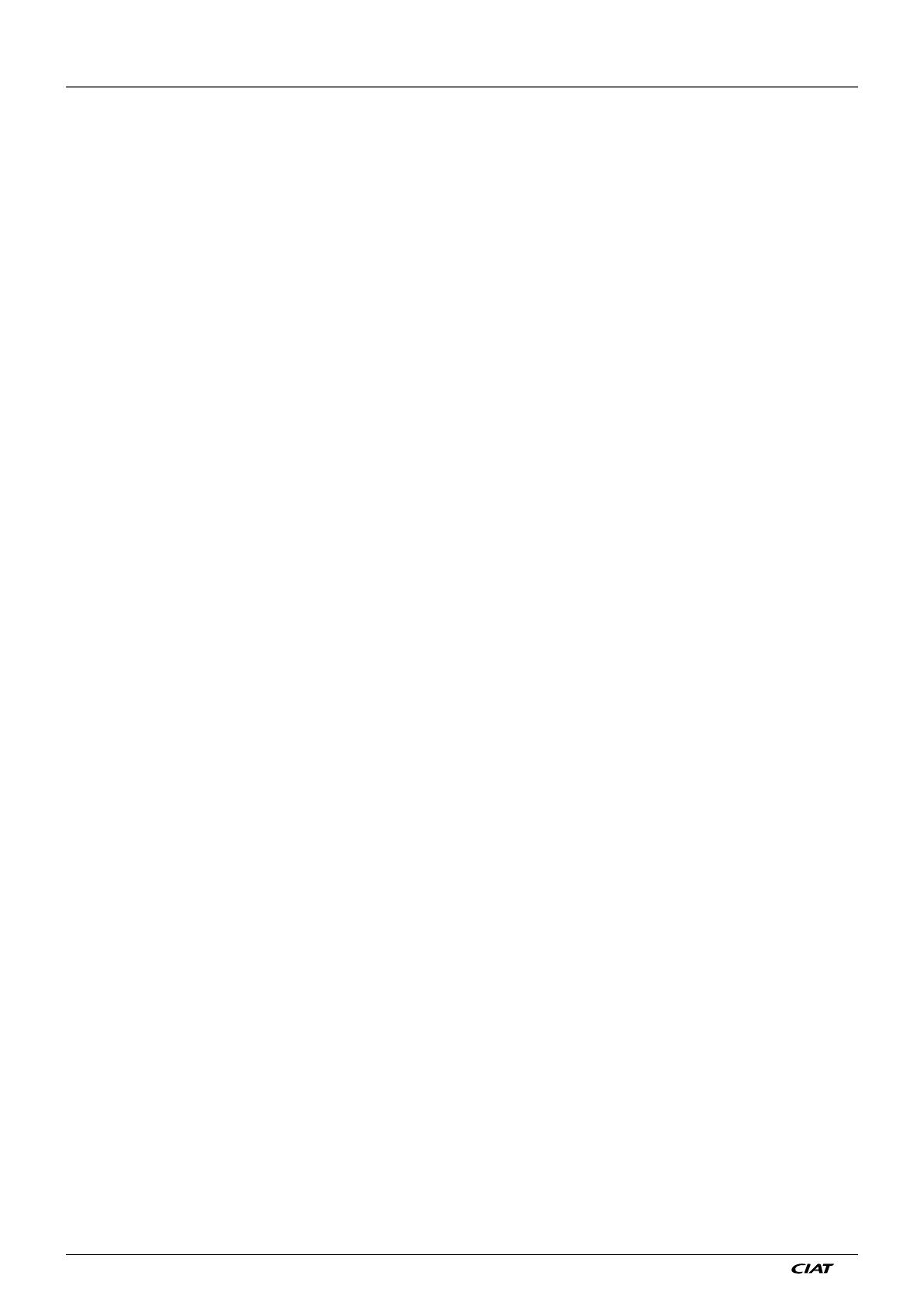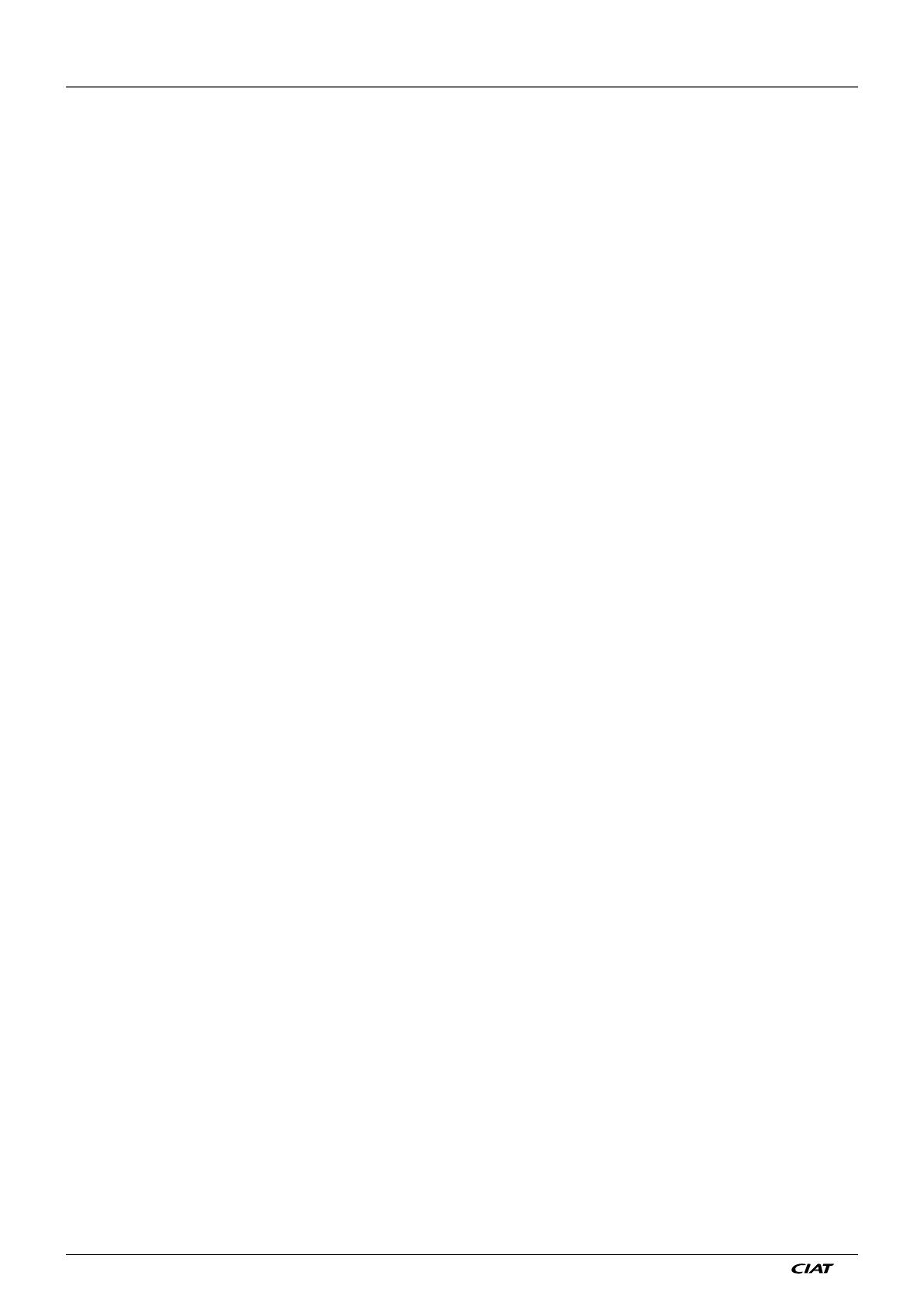
AQUACIATPOWER EN - 2
CONTENTS
PREFACE .................................................................... 3
1 - SAFETY CONSIDERATIONS ................................ 4
1.1 Safety guidelines ............................................... 4
1.2 Safety precautions ............................................. 4
2 - CONTROL OVERVIEW .......................................... 5
2.1 Control system ................................................... 5
2.2 System functionalities ........................................ 5
2.3 Operating modes ............................................... 5
2.4 CONNECT TOUCH control system.................... 5
3 - CONTROL COMPONENTS ................................... 6
3.1 CONNECT TOUCH overview ............................ 6
3.2 Features overview ............................................. 6
4 - HARDWARE .......................................................... 7
4.1 Control boards ................................................... 7
4.2 Power supply to boards ..................................... 7
4.3 Light Emitting Diodes on boards ........................ 7
4.4 Pressure transducers ......................................... 7
4.5 Temperature sensors ......................................... 8
4.6 Actuators ........................................................... 8
4.7 Terminal block connections ............................... 9
4.8 RS485 wiring (best practice) ............................. 11
5 - CONNECT TOUCH USER INTERFACE ............... 12
5.1 Menu structure .................................................. 13
5.2 Header buttons ................................................. 15
5.3 Explore the synoptic screen .............................. 16
5.4 Start/Stop the unit ............................................. 16
5.5 Set the schedule ............................................... 17
5.6 Manage display settings ................................... 18
5.7 Monitor unit parameters .................................... 19
5.8 Modify unit parameters ..................................... 19
5.9 Override system configuration .......................... 19
5.10 Analyse history trends ...................................... 20
6 - WEB CONNECTION ............................................. 21
6.1 Web interface ................................................... 21
6.2 Technical documentation .................................. 21
7 - CONNECT TOUCH CONTROL: MENU
STRUCTURE......................................................... 22
7.1 Main menu ........................................................ 22
7.2 Configuration menu (CONFIG) ......................... 33
7.3 Network Parameters menu ............................... 38
7.4 System Menu .................................................... 40
7.5 Alarm Menu ...................................................... 42
8 - STANDARD CONTROL OPERATIONS AND
OPTIONS .............................................................. 43
8.1 Unit Start / Stop control ..................................... 43
8.2 Heating / Cooling control .................................. 43
8.3 Supplementary heating .........................................44
8.4 Water pumps control ......................................... 44
8.5 Hydronic kit option ............................................ 45
8.6 Control point ..................................................... 46
8.7 Capacity limitation ............................................ 47
8.8 Controlling capacity .......................................... 48
8.9 Night mode ....................................................... 48
8.10 Controlling the coil pressure ............................. 48
8.11 Setting holidays ................................................ 49
8.12 Dry cooler – free cooling option ........................ 49
8.13 Energy Management Module ........................... 49
8.14 Heat recovery option (desuperheater) .............. 49
8.15 Heat Reclaim (option 50) .................................. 50
8.16 Free Cooling (option 305A/B) ........................... 51
8.17 Defrost cycle (heat pumps only) ....................... 51
8.18 Master/Slave control ......................................... 51
8.19 BACnet IP option (option 149) .......................... 51
8.20 Brine option (option 6) ...................................... 51
8.21 Refrigerant gas leak detection option ............... 51
8.22 Modbus (option 149B) ...................................... 51
8.23 Cooling floor optimization (option 119C) ........... 51
8.24 Software Activation Key(s) ................................ 52
8.25 Duplex unit (2300R-4000R) .............................. 52
8.26 Energy Meter (option 294) ................................ 53
8.27 Fast capacity recovery (option 295+) ................ 53
8.29 Phase controller (option 159B) ......................... 53
9 - DIAGNOSTICS ..................................................... 54
9.1 Control diagnostics ........................................... 54
9.2 E-mail notifications ........................................... 54
9.3 Alarms description ............................................ 55
10 - MAINTENANCE .................................................. 62