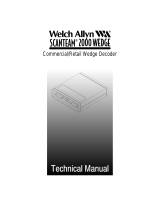Page is loading ...

Page 1 of 15 Revision 3 Access Limited 2009 - All Rights Reserved
ATB422/3
USB Keyboard with Integrated Optical
Character Reader and Magnetic Swipe
Reader
Product Manual
Revision 2

Page 2 of 15 Revision 3 Access Limited 2009 - All Rights Reserved
About this manual
ATB422/423 - Installation and Use
Second Edition (Sep 2009) (c) 2006 Access Ltd.
Part No. ATB422/423 Series www.Access-IS.com
All rights reserved. Whilst every precaution has been taken in the preparation of this manual,
Access Ltd assumes no responsibility for errors or omissions. Neither is any liability assumed for
damages resulting from the use of the information contained herein. We reserve the right to change
the specifications, functions and circuitry of the product without notice. All trademarks
acknowledged.
Warnings
This manual contains important information regarding the installation and operation of the
ATB422/423 keyboard. For safe and reliable operation of the keyboard all users must ensure that
they are familiar with and fully understand all instructions contained herein.
Warranty
Access Ltd warrants that this product shall be free from defects in workmanship and materials for a
period of one year from the date of original purchase. If the product should fail to operate correctly
in normal use during the warranty period, Access will replace or repair it free of charge. No liability
can be accepted for damage due to misuse or circumstances outside Access control. Also Access
will not be responsible for any loss, damage or injury arising directly or indirectly from the use of this
product. Access total liability under the terms of this warranty shall in all circumstances be limited to
the replacement value of this product.
If any difficulty is experienced in the installation or use of this product that you are unable to
resolve, please contact Access.
Trademarks
All trademarks mentioned in this manual are acknowledged to be the property of the respective
trademark owners.
Access is a registered trademark of Access Limited.
IBM, PC/AT, PS/2 are registered trademarks of International Business Machines Corporation.
Microsoft and Windows are registered trademarks of Microsoft Corporation.

Page 3 of 15 Revision 3 Access Limited 2009 - All Rights Reserved
Radio Frequency Energy
European EMC directive 89/336/EEC
This equipment has been tested and found to
comply with the limits for a class A computing
device in accordance with the specifications in the
European standard EN55022. These limits are
designed to provide reasonable protection against
harmful interference. This equipment generates,
uses and can radiate radio frequency energy and
if not installed and used in accordance with the
instructions may cause harmful interference to
radio or television reception. However, there is no
guarantee that harmful interference will not occur
in a particular installation. If this equipment does
cause interference to radio or television reception,
which can be determined by turning the equipment
on and off, the user is encouraged to correct the
interference with one or more of the following
measures: (a) Reorient or relocate the receiving
antenna. (b) Increase the separation between the
equipment and the receiver. (c) Connect the
equipment to an outlet on a circuit different from
that to which the receiver is connected. (d) Consult
the supplier or an experienced radio / TV
technician for help.
FCC Compliance Statement (United States)
This equipment generates, uses and can radiate
radio frequency energy and if not installed and
used properly, that is, in strict accordance with the
manufacturer‟s instructions, may cause
interference to radio communication. It has been
tested and found to comply with the limits for a
class A computing device in accordance with the
specifications in Subpart J of part 15 of FCC rules,
which are designed to provide reasonable
protection against such interference when the
equipment is operated in a commercial
environment. Operation of this equipment in a
residential area may cause interference, in which
case the user at his own expense will be required
to take whatever measures may be necessary to
correct the interference. Changes or modifications
not expressly approved by the manufacturer could
void the user‟s authority to operate the equipment.
Canadian Department of Communications RFI
statement
This equipment does not exceed the class A
limits for radio noise emissions from digital
apparatus set out in the radio interference
regulations of the Canadian Department of
Communications.
Le présent appareil numérique n‟émet pas de
bruits radioélectriques dépassant les limites
applicables aux appareils numériques de la classe
A prescrites dans le règlement sur le brouillage
radioélectriques publié par le ministère des
Communications du Canada.
Revision History
Rev 1 December 2006 Original MG
Rev 2 September 2009 Revised TE

Page 4 of 15 Revision 3 Access Limited 2009 - All Rights Reserved
Contents
1. Overview .............................................................................................................................. 5
2. Integrated Device Specifications .......................................................................................... 7
2.1 Keyboard ........................................................................................................................................ 7
2.2 Integrated Magnetic Swipe Reader (MSR) .................................................................................... 7
2.3 Auxiliary RS232 Interface Port ....................................................................................................... 8
2.4 Integrated „Dual Illumination‟ OCR Reader .................................................................................... 8
2.5 Bi-colour LED ................................................................................................................................. 9
2.6 Internal Sounder ........................................................................................................................... 10
2.7 Integrated Mouse Pointer (Option) ............................................................................................... 10
3. Installation .......................................................................................................................... 11
3.1 Connecting the keyboard ............................................................................................................. 11
3.2 Installing and configuring the driver ............................................................................................. 11
4. Operation ........................................................................................................................... 14
4.1 OCR .................................................................................................................................................. 14

Page 5 of 15 Revision 3 Access Limited 2009 - All Rights Reserved
1. Overview
Optional Integrated Optional 4-Track Bi-Colour LED
Dual Illumination OCR Magnetic Swipe Reader
Optional
Auxiliary
RS-232 Port
Optional Trackpoint Mouse
The Access ATB422/423 keyboard is a compact standard Windows layout keyboard with integrated
electronics to capture data from a variety of sources.
A durable steel document guide for the optional OCR Reader and 4-track MSR provides
exceptional wear characteristics and long life. All documents can be read within the footprint of the
housing. The document exit is inboard of the keyboard so that the unit can be operated where
space is limited.
The key switches, each rated for fifty million operations, are securely mounted into a steel plate
which sits above the rigid printed circuit board. This steel plate protects the printed circuit board
from ingress of staples, paper clips, etc… as well as providing a product which is rugged enough for
the rigorous demands of airport and industrial environments.
An auxiliary serial port is provided for connection to external readers, for example the Access
LSR120 2D barcode reader for e-Tickets and other barcoded travel documents.
A bi-colour LED provides user feedback of the keyboard status and successful document reads,
and a buzzer is also provided which may be configured.

Page 6 of 15 Revision 3 Access Limited 2009 - All Rights Reserved
Options:
The ATB422/423 has a range of options:
An integrated “Trackpoint” USB Mouse compatible pointing device.
A dual illumination OCR reader to read passports, visas and identity documents as well as
stock control numbers and document numbers from thermally printed ATB coupons and
stock control numbers and barcodes from TAT‟s.
A bi-directional 4-track MSR (Magnetic Swipe Reader) for reading Credit Cards, Frequent
Flier Cards and ATB2 documents.
An auxiliary RS-232 serial input port, for attachment to external devices (for example, the
Access LSR120 2D barcode imager for Airline e-Tickets).
Connections
The ATB422/423 is connected to its host computer via a cable fitted with a USB connector. The
keyboard is powered from a powered USB port and does not require an external power supply.
All data (keyboard, mouse, OCR, MSR and auxiliary serial port) is routed via the USB connector.
The keyboard and mouse will appear as Human Interface Devices under Windows XP and
Windows Vista.
OCR, MSR and auxiliary serial port data will appear as defined in the SITA, ARINC or Unformatted
data protocols. A driver is available from the Access Ltd website to allow this data to originate either
from a virtual COM: port, or from the keyboard. The origin can be individually selected for each of
the following types of data:
OCR Passport
OCR Ticket
OCR ATB Coupon
MSR Credit Card
MSR ATB Coupon
Barcode

Page 7 of 15 Revision 3 Access Limited 2009 - All Rights Reserved
2. Integrated Device Specifications
2.1 Keyboard
Data Source Manual keyboard entry
Construction Matrix assembly supported by a robust steel chassis plate
which provides protection from dust and staples.
Individual key switches Cherry MX Gold cross-point key switch
Rated life 50 million operations
Connection USB 2.0
Power Requirements 5 Volts <250mA (Excludes power for bar code scanner and
optional USB 1.1 hub ports)
Environment Operating Temperature 5 - 50 °C.
Humidity 20 - 90% non condensing
Storage Temperature 0 - 55 °C.
Humidity 5 - 95% non condensing
MTBF In excess of 90,000 operating hours
Diagnostics Internal self test upon power up
Data standards Standard 104/105 key AT scan codes Sets 1, 2 and 3
Size Desk footprint 439mm x 194 mm
Language support US 104 key layout & 105 key International Layouts available
Other International language layouts can also be specified. Please
contact Access‟ sales department for details.
2.2 Integrated Magnetic Swipe Reader (MSR)
Data Source ATB1 and ATB2 documents, bank and credit
cards, frequent flyer cards, employee travel
and identity cards
Data Standards IATA 1722c, 722e, ISO 7811/2-5
Data Output Standard ASCII
Magnetic tracks 4 magnetic tracks
Swipe Velocity 10 - 60 cm/sec

Page 8 of 15 Revision 3 Access Limited 2009 - All Rights Reserved
Read response time 0.3 seconds
Read direction Bi-directional
Construction Integrated into keyboard housing
MTBF 100,000 operating hours
Read head life 500,000 passes
Diagnostics Internal self test upon power up
Red and Green LED for data read and audible
sounder.
2.3 Auxiliary RS232 Interface Port
Data Input Standard ASCII RS232
Configurable settings
9600 Baud,
7 Bit or 8 bit
None or Even Parity
One Stop
The auxiliary R232 port connection of industry standard external OCR reader, decoded barcode
scanner or RS232 device. A +5 Volt, 150mA power supply is available on pin 9 of a 9 PIN D type
connector
2.4 Integrated ‘Dual Illumination’ OCR Reader
Data Source Machine Readable Passports (MRP)
2 lines of 44 characters
Machine Readable Visas (MRV)
2 lines of 44 characters
2 lines of 36 (size II)
Machine Readable Travel Cards
Pin NO
Signal
1
2
3
4
5
6
7
8
9
Free
RXD input
TXD output
DTR output
Ground
DSR input
RTS output
CTS input
+5V
9 pin D type Male

Page 9 of 15 Revision 3 Access Limited 2009 - All Rights Reserved
2 lines of 36 (size II) & 3 lines of 30 (size I) characters
Stock control number and document number of ATB 2‟s
IATA 2 of 5 barcode of TAT‟s
Data Standards Conforming to ICAO Document 9303
IATA Recommended Practice 1720a
Data Output Standard ASCII
Media thickness 1.25mm
Swipe Velocity 10 - 40 cm/sec
Response time 0.9 – 1.4 seconds
Read direction Right to left
Construction Integrated into keyboard housing
MTBF 100,000 operating hours
Read head life 500,000 passes
Diagnostics Internal self test upon power up
Red and Green LED for data read and audible
sounder.
The OCR reader outputs data read from a machine readable document in ASCII. If a letter is not
readable it will substitute this character with an *. If the OCR reader is unable to decode a
document it will output a single line of 30 * characters.
2.5 Bi-colour LED
The Bi-colour LED is used to provide status indication to the user.
Red
When the keyboard is powered through its keyboard connection the indicator will show Red if the
RS232 control lines CTS and DSR are not detected at an Active (High) level. In this mode no data
can be transmitted from an MSR, OCR or Bar Code input. The keyboard operates normally.
Single Green Flash
A single green flash of approximately one second is given when valid MSR, OCR or Bar Code data
is transmitted.
Single Red Flash
A single red flash of approximately one second is given when invalid MSR or OCR data is detected
and no data transmitted.

Page 10 of 15 Revision 3 Access Limited 2009 - All Rights Reserved
2.6 Internal Sounder
The sounder emits a single Beep when valid MSR, OCR or Bar Code data is transmitted. The
sounder emits three short beeps when OCR data includes one or more “*” characters. When invalid
MSR data is read the sounder does not sound.
2.7 Integrated Mouse Pointer (Option)
An integrated “Trackpoint” USB mouse is available as an option. This uses Windows standard
Mouse drivers. The Trackpoint is located unobtrusively above the left cursor key and may be used
by right and left hand operators. The actuator is secured by the enclosure and a collar and cannot
be removed without disassembly of the keyboard. The pointing module is highly durable and
secured by screws internally to the keyboard chassis plate.
There are also three LED keyboard status indicators;
Num Lock, Caps Lock and Scroll Lock which are located
above the Numeric Pad and are designated by
International symbols.

Page 11 of 15 Revision 3 Access Limited 2009 - All Rights Reserved
3. Installation
3.1 Connecting the keyboard
The ATB422/423 keyboard has a single cable, terminated with a “Y” adapter comprising a USB
plug and an inline coaxial power connector.
The USB plug may be connected to any available powered USB port on the host PC.
The coaxial power connector is only required if an external barcode reader (for example, the
Access LSR120) is connected to the Auxiliary Serial Port of the keyboard. It may be connected to a
5V >500mA regulated power supply, or it may be connected to a spare powered USB port on the
host PC using an Access “USB Power Stealer” cable, part number 5KBD133402.
The keyboard, and the mouse (if fitted), will be recognised as plug-and-play keyboard and mouse
respectively.
3.2 Installing and configuring the driver
The Access Serial Port Driver must be installed in order to read data from the OCR (if fitted), the
MSR (if fitted) and the Auxiliary Serial Port (if fitted). This driver may be found on the Access Ltd
website at the following URL:
Visit the Access Website Downloads Page
http://downloads.access-is.com/ and Click on ATB422/423 Driver
You will be prompted to either run the installation immediately from the
website, or to save the .MSI file to your hard disk for offline installation
at a later date.
Both options are valid. The remaining instructions are based on the
assumption that you install immediately.

Page 12 of 15 Revision 3 Access Limited 2009 - All Rights Reserved
You will then receive the following warning. Click RUN:
A welcome screen will now appear. Click NEXT:
You will be prompted to agree to the licence terms and conditions.
Check AGREE and click NEXT:
The installation progress will be shown with a bargraph.
You may receive the following warning. Press CONTINUE:
The installation should now be complete.
You can now continue with configuration of the driver.

Page 13 of 15 Revision 3 Access Limited 2009 - All Rights Reserved
Click START followed by CONTROL PANEL.
The Access Serial Ports driver will now be visible.
It will probably be at the top left hand side of the page,
as the icons are usually displayed in alphabetical order.
Double click the Access Serial Port driver.
You should now see this screen:
The COM Port pull down shows the virtual serial port that
has been assigned to the OCR, MSR and Barcode data.
The default value is COM6: (if it is not already in use).
It may be changed if required.
By default, data from Passports, Tickets, ATB Coupons,
Credit Cards and Barcoded Documents will all be redirected
to the virtual COM: port. By clicking on the individual tabs,
each type of document may be individually disabled, or
directed as keyboard output instead.
The Protocol check list selects the communications protocol.
If you require a different protocol then please contact Access IS on sales@access-is.com or call us
on +44 (0) 118 966 3333

Page 14 of 15 Revision 3 Access Limited 2009 - All Rights Reserved
4. Operation
4.1 OCR
The OCR reader operates with a broad range of swipe speeds. To maintain data integrity, very fast
swipe speeds are ignored completely and swipe speeds slightly exceeding the maximum allowed
by the ATB422/423 will result in a bad read message of 30 “*” characters, a Red light indication
from the Bi-Colour LED and 3 beeps from the sounder.
A label is attached to the slot area to assist operators/agents to the swipe direction and position of
passports and other travel documents
Operators should follow the following procedure.
Insert the document at the right hand end of the
slot, orientated with the OCR data to be read facing
the operator.
Swipe from right to left.
Continue swipe, at a steady speed, along the slot.

Page 15 of 15 Revision 3 Access Limited 2009 - All Rights Reserved
Ensure swipe action continues to the end of the slot
before lifting the document.
/