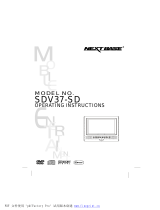Page is loading ...

XV-N30BK/XV-N33SL/GNT0024-001D/English
DVD VIDEO PLAYER
XV-N30BK/XV-N33SL
GNT0024-001D
[J/UJ]
Before operation 2
Preparations 3
Basic operations 6
Advanced operations 11
MP3 disc playback 19
Changing the initial settings 21
Additional information 26
INSTRUCTIONS For Customer Use:
Enter below the Model No. and Serial No.
which are located on the rear, bottom or
side of the cabinet. Retain this information
for future reference.
Model No.
Serial No
VIDEO
XV-N30BK_N33SLL(J).book Page i Tuesday, June 24, 2003 4:30 PM

XV-N30BK/XV-N33SL/GNT0024-001D/English
G-1
CAUTION: TO REDUCE THE RISK OF ELECTRIC SHOCK.
DO NOT REMOVE COVER (OR BACK)
NO USER SERVICEABLE PARTS INSIDE.
REFER SERVICING TO QUALIFIED SERVICE PERSONNEL.
RISK OF ELECTRIC SHOCK
DO NOT OPEN
The lightning flash with arrowhead symbol,
within an equilateral triangle is intended to
alert the user to the presence of uninsulated
"dangerous voltage" within the product's
enclosure that may be of sufficient
magnitude to constitute a risk of electric
shock to persons.
The exclamation point within an equilateral
triangle is intended to alert the user to the
presence of important operating and
maintenance (servicing) instructions in the
literature accompanying the appliance.
CAUTION
WARNING: TO REDUCE THE RISK OF FIRE
OR ELECTRIC SHOCK, DO NOT EXPOSE
THIS APPLIANCE TO RAIN OR MOISTURE.
For U.S.A.
This equipment has been tested and found to comply with the limits
for a Class B digital device, pursuant to part 15 of the FCC Rules.
These limits are designed to provide reasonable protection against
harmful interference in a residential installation.
This equipment generates, uses and can radiate radio frequency
energy and, if not installed and used in accordance with the
instructions, may cause harmful interference to radio
communications. However, there is no guarantee that interference
will not occur in a particular installation. If this equipment does cause
harmful interference to radio or television reception, which can be
determined by turning the equipment off and on, the user is
encouraged to try to correct the interference by one or more of the
following measures:
Reorient or relocate the receiving antenna.
Increase the separation between the equipment and receiver.
Connect the equipment into an outlet on a circuit different from that
to which the receiver is connected.
Consult the dealer or an experienced radio/TV technician for help.
For Canada/pour le Canada
CAUTION: TO PREVENT ELECTRIC SHOCK, MATCH WIDE
BLADE OF PLUG TO WIDE SLOT, FULLY INSERT
ATTENTION: POUR EVITER LES CHOCS ELECTRIQUES,
INTRODUIRE LA LAME LA PLUS LARGE DE LA FICHE DANS LA
BORNE CORRESPONDANTE DE LA PRISE ET POUSSER
JUSQUAU FOND
For Canada / Pour le Canada
THIS DIGITAL APPARATUS DOES NOT EXCEED THE CLASS B
LIMITS FOR RADIO NOISE EMISSIONS FORM DIGITAL
APPARATUS AS SET OUT IN THE INTERFERENCE-CAUSING
EQUIPMENT STANDARD ENTITLED “DIGITAL APPARATUS,” ICES-
003 OF THE DEPARTMENT OF COMMUNICATIONS.
CET APPAREIL NUMERIQUE RESPECTE LES LIMITES DE BRUITS
RADIOELECTRIQUES APPLICABLES AUX APPAREILS
NUMERIQUES DE CLASSE B PRESCRITES DANS LA NORME
SUR LE MATERIEL BROUILLEUR: “APPAREILS NUMERIQUES”,
NMB-003 EDICTEE PAR LE MINISTRE DES COMMUNICATIONS.
CAUTION
To reduce the risk of electrical shocks, fire, etc.:
1. Do not remove screws, covers or cabinet.
2. Do not expose this appliance to rain or moisture.
ATTENTION
Afin d’éviter tout risque d’électrocution, d’incendie, etc.:
1. Ne pas enlever les vis ni les panneaux et ne pas ouvrir le coffret de
l’appareil.
2. Ne pas exposer l’appareil à la pluie ni à l’humidité.
Warnings, Cautions and Others
Mises en garde, précautions et indications diverses
IMPORTANT FOR LASER PRODUCTS
IMPORTANT POUR LES PRODUITS LASER
1. CLASS 1 LASER PRODUCT
2. DANGER: Visible laser radiation when open and interlock failed or
defeated. Avoid direct exposure to beam.
3. CAUTION: Do not open the top cover. There are no user service-
able parts inside the Unit; leave all servicing to qualified service
personnel.
1. PRODUIT LASER CLASSE 1
2. ATTENTION: Radiation laser visible quand l'appareil est ouvert ou
que le verrouillage est en panne ou désactivé. Eviter une exposition
directe au rayon.
3. ATTENTION: Ne pas ouvrir le couvercle du dessus. Il n'y a aucune
pièce utilisable à l'intérieur. Laisser à un personnel qualifié le soin
de réparer votre appareil.
Caution –– STANDBY/ON button!
Disconnect the mains plug to shut the power off completely. The
STANDBY/ON button in any position does not disconnect the
mains line. The power can be remote controlled.
Attention –– Touche STANDBY/ON !
Déconnecter la fiche de secteur pour couper complètement le courant.
La touche STANDBY/ON ne coupe jamais complètement la ligne
de secteur, quelle que soit sa position. Le courant peut être
télécommandé.
CAUTION:
• Do not block the ventilation openings or holes.
(If the ventilation openings or holes are blocked by a newspaper or
cloth, etc., the heat may not be able to get out.)
• Do not place any naked flame sources, such as lighted candles, on
the apparatus.
• When discarding batteries, environmental problems must be consid-
ered and local rules or laws governing the disposal of these batteries
must be followed strictly.
• Do not expose this apparatus to rain, moisture, dripping or splashing
and that no objects filled with liquids, such as vases, shall be placed
on the apparatus.
ATTENTION
• Ne bloquez pas les orifices ou les trous de ventilation.
(Si les orifices ou les trous de ventilation sont bloqués par un journal
un tissu, etc., la chaleur peut ne pas être évacuée correctement de
l’appareil.)
• Ne placez aucune source de flamme nue, telle qu’une bougie, sur
l’appareil.
• Lors de la mise au rebut des piles, veuillez prendre en
considération les problèmes de l’environnement et suivre
strictement les règles et les lois locales sur la mise au rebut des
piles.
• N'exposez pas cet appareil à la pluie, à l'humidité, à un égouttement
ou à des éclaboussures et ne placez pas des objets remplis de liquide,
tels qu'un vase, sur l'appareil.
XV-N30BK_N33SLL(J).book Page 1 Tuesday, June 24, 2003 4:30 PM

1
XV-N30BK/XV-N33SL/GNT0024-001D/English
Supplied accessories
Check that you have all the following accessories supplied to you.
If anything is missing, consult your dealer immediately.
• Audio/video cable (Yellow/White/Red) (× 1)
• Remote control unit (× 1)
• Lithium battery CR2032 (× 1)
• AC power plug adaptor (×1) (for PX model ONLY)
About this manual
• The display window information and OSD (On Screen Display)
menu items are put in brackets [ ] in the operation procedures.
• Usable disc(s) for each operation/function is (are) referred to by
the icons;
Precautions
Notes on the power cord
• When you are away on travel or otherwise for an extended
period of time, remove the plug from the wall outlet. A small
amount of power (0.7 W) is always consumed while the power
cord is connected to the wall outlet.
• When unplugging the unit from the wall outlet, always pull the
plug, not the power cord.
• Do not handle the power cord with wet hands!
Avoid moisture, water and dust
• Do not place the unit in moist or dusty places.
• If water gets inside the unit, turn off the power and remove the
plug from the wall outlet, then consult your dealer. Using the
unit in this state may cause a fire or electrical shock.
Avoid high temperatures
• Do not expose the unit to direct sunlight or place it near a
heating device.
Notes on installation
• Select a place which is level, dry and neither too hot nor too
cold between 5°C and 35°C (41°F and 95°F).
• Leave sufficient distance between the unit and the TV.
• Do not install the unit in a place subject to vibrations.
To prevent malfunction of the unit
• There are no user-serviceable parts inside. If anything goes
wrong, unplug the power cord and consult your dealer.
• Do not insert any metallic objects, such as wires, hairpins,
coins, etc. into the unit.
• Do not block the vents. Blocking the vents may damage the unit.
To clean the cabinet
• Use a soft cloth. Follow the relevant instructions on the use of
chemically-coated cloths.
• Do not use benzene, thinner or other organic solvents and
disinfectants. These may cause deformation or discoloring.
Table of contents
Supplied accessories................................................................1
About this manual .....................................................................1
Precautions ................................................................................1
Before operation................................................... 2
About discs ..............................................................................2
Preparations ......................................................... 3
Connections.............................................................................3
Using the remote control unit...................................................5
Basic operations .................................................. 6
Turning on/off the unit..............................................................6
Initial setup ..............................................................................6
Basic playback.........................................................................7
Resuming playback .................................................................8
Various speed playback ..........................................................9
Locating the beginning of a scene or song ............................10
Advanced operations......................................... 11
Playing from a specific position .............................................11
Changing the playback order.................................................12
Repeat playback ....................................................................14
Changing the language, sound and scene angle ..................15
Special picture/sound effect ..................................................16
Menu bar functions ................................................................17
MP3 disc playback ............................................. 19
Operations .............................................................................19
Changing the initial settings ............................. 21
Selecting preferences ............................................................21
Limiting playback by children.................................................24
Additional information ....................................... 26
Names of parts and controls..................................................26
Troubleshooting ..................................................................... 28
Specifications ........................................................................28
Appendix A: Country/Area code list for Parental Lock...........29
Appendix B: Table of languages and their abbreviations ......30
Appendix C: Digital output signal chart.................................. 30
Appendix D: Glossary ............................................................31
XV-N30BK_N33SLL(J).book Page 1 Tuesday, June 24, 2003 4:30 PM

2
Before
operation
XV-N30BK/XV-N33SL/GNT0024-001D/English
Before operation
About discs
Playable disc types
Discs with the following marks can be played back on the unit.
The DVD Logo is a trademark.
The unit can also play back the following discs:
• DVD-R and DVD-RW discs written in the DVD VIDEO format
and finalized
• CD-R and CD-RW discs written in the SVCD, Video CD or
Audio CD format and finalized
• CD-R and CD-RW discs written in MP3 in accordance with the
“ISO 9660” format (See page 19 for details.)
NOTE
If a disc gets dirty, scratched or warped, or due to the disc
characteristics or recording conditions, it may take considerable
time for the unit to read the content, or the unit may not be able to
play back such discs.
The unit can play back audio signals recorded in MIX-MODE CD,
CD-G, CD-EXTRA and CD TEXT.
Region code of DVD VIDEO
This unit can play back DVD VIDEO discs whose region code
numbers include “1.”
Examples of playable DVD VIDEO discs:
NOTE
The unit’s region code is printed on the rear of the unit.
Color system format
This unit accommodates the NTSC system, and also can play
back discs recorded with PAL system whose Region Code
numbers include “1.”
Note that the PAL video signal on a disc is converted to an NTSC
signal and output.
Unplayable discs
The unit does not play back discs listed below. If you try to play
back these discs, noise may generate causing damage to
speakers.
• DVD-RW discs written in the VR format
• DVD-ROM, DVD-RAM, DVD AUDIO, CD-ROM, PHOTO CD,
SACD
In addition, the unit does not play:
• Unfinalized discs
• Discs of irregular shape or discs with tape, seals or paste on
either the label side or playback side. Playing back these discs
may damage the unit.
Digital audio formats
The unit supports the following digital audio formats (see page 31
“Glossary” for descriptions of each audio format):
Linear PCM, Dolby Digital, DTS (Digital Theater Systems)
NOTES
• Depending on the unit’s [DIGITAL AUDIO OUTPUT] setting,
digital audio signals may not be output as they are recorded on
the disc. See “DIGITAL AUDIO OUTPUT” on page 23 for
details.
• To play back DTS-encoded DVD VIDEO or DTS-encoded Audio
CD discs correctly, connect the unit to an amplifier with a built-in
DTS decoder. If the unit is connected to an amplifier without a
DTS decoder, playback sound will be distorted.
Notes on discs
• With some DVD VIDEO discs, the unit starts playback
automatically after inserting the disc.
• The image may be sometimes poor or noisy due to defects in
the disc itself.
• With some discs, operations described in this manual may not
be possible.
Care and handling of discs
If a disc gets dirty, dusty, scratched or warped, playback sound
and picture may be deteriorated. Take proper precautions when
handling discs.
Handling
• Do not touch the surface of the disc.
• Do not damage, stick paper to, or use any adhesive on either
the label side or playback side.
Storing discs
• Keep discs in their cases. If discs are piled on top of one
another without their protective cases, they can be damaged.
• Do not put discs in a location where they may be exposed to
direct sunlight, or where the humidity or temperature is high.
Avoid leaving discs in a car!
Cleaning discs
• Wipe with a soft dry cloth, moving from the center outwards. If a
disc is difficult to clean, wipe with a cloth moistened with water.
• Never use record cleaners, petrol, alcohol or any anti-static
agents.
Notes on copyright
Check the copyright laws in your country before recording from
DVD VIDEO, SVCD, Video CD, Audio CD and MP3 discs.
Recording of copyrighted material may infringe copyright laws.
DVD VIDEO SVCD Video CD
Audio CD
VIDEO
ALL 151 4
2
3
13
2
1
6
5
4
This product incorporates copyright protection technology that
is protected by method claims of certain U.S. patents and other
intellectual property rights owned by Macrovision Corporation
and other rights owners. Use of this copyright protection
technology must be authorized by Macrovision Corporation,
and is intended for home and other limited viewing uses only
unless otherwise authorized by Macrovision Corporation.
Reverse engineering or disassembly is prohibited.
XV-N30BK_N33SLL(J).book Page 2 Tuesday, June 24, 2003 4:30 PM

3
Preparations
XV-N30BK/XV-N33SL/GNT0024-001D/English
Preparations
Connections
Before using the unit, connect the unit to a TV and/or amplifier.
Before making connections
• Do not connect the AC power cord until all other
connections have been made.
• Connect VIDEO OUT of the unit directly to the video input
of your TV. Connecting VIDEO OUT of the unit to a TV via a
VCR may cause a monitor problem when playing back a
copy-protected disc. You may also have a monitor problem
when connecting the unit to an integrated TV/Video
system.
Connecting to a TV
The following sections A to C describe TV connections where
only a TV is connected to the unit so that you will hear audio from
the TV.
A Connecting to a conventional TV
NOTE
If your TV has a monaural audio input instead of stereo, you need
to use an optional audio cable which converts stereo audio output
to monaural.
B Connecting to a TV with an S-video jack
If your TV has an S-VIDEO input, you can get better picture
quality by connecting it with the S-VIDEO output of the unit using
an S-video cable instead of connecting the video input of the TV
to the VIDEO jack of the unit.
NOTE
When using the S-VIDEO output jack, do not connect the
COMPONENT VIDEO OUT jacks on the unit.
C Connecting to a TV with component jacks
You can enjoy picture of high-fidelity color reproduction by
connecting the COMPONENT VIDEO OUT jacks on the unit to
your TV.
NOTES
• Connect “Y” to “Y,” “PB” to “PB” (CB), “PR” to “PR” (CR) correctly.
• When using the COMPONENT VIDEO OUT jacks, do not
connect the S-VIDEO output jack on the unit.
• When the component video input jacks on the TV are of the
BNC type, use an adapter to convert a pin jack to a BNC jack
(not supplied).
• In the following description, “TV” may be substituted with
“monitor” or “projector.”
• Terminal names used for other components may be different
from those used in the following description.
RIGHT
LEFT
AUDIO
VIDEO
IN
RIGHTLEFT COAXIAL
VIDEO
S-VIDEO
YP
B
P
R
OPTICAL
PCM/STREAM
COMPONENTVIDEO OUT
VIDEO OUTAUDIO OUT
DIGITAL OUT
Yellow
White
Red
The unit
Audio/video cable (supplied)
White
Red
Yellow
TV
RIGHT
LEFT
AUDIO
VIDEO
S-VIDEO
IN
RIGHTLEFTCOAXIAL
VIDEO
S-VIDEO
YP
B
P
R
OPTICAL
PCM/STREAM
COMPONENTVIDEO OUT
VIDEO OUTAUDIO OUT
DIGITAL OUT
TV
White
Red
The unit
Audio cable (not supplied)
S-video cable (not supplied)
Red
White
RIGHTLEFT COAXIAL
VIDEO
S-VIDEO
YP
B
P
R
OPTICAL
PCM/STREAM
COMPONENTVIDEO OUT
VIDEO OUTAUDIO OUT
DIGITAL OUT
RIGHT
LEFT
AUDIO
VIDEO
S-VIDEO
IN
YP
B
P
R
COMPONENT IN
TV
Green
Red
The unit
Audio cable (not supplied)
Blue
Component video cable (not supplied)
White
Green
Red
White
Red
Red
Blue
XV-N30BK_N33SLL(J).book Page 3 Tuesday, June 24, 2003 4:30 PM

Preparations
4
XV-N30BK/XV-N33SL/GNT0024-001D/English
Preparations
Connecting to optional audio equipment
Connecting to a stereo audio amplifier/receiver
Connect the unit’s AUDIO OUT (LEFT/RIGHT) jacks to any line-
level inputs (such as AUX, DVD, CD, etc.) of an audio amplifier or
receiver.
NOTE
Sound recorded on DTS-encoded DVD VIDEO or DTS-encoded
Audio CD discs are not output from the analog (AUDIO OUT
LEFT/RIGHT) jacks of the unit.
Connecting to a digital audio device
You can enjoy sound of enhanced quality by connecting the unit’s
DIGITAL OUT (either OPTICAL or COAXIAL) jack to a digital
input of an amplifier, etc., using an optical or coaxial digital cable.
The digital audio signal on a disc will be transferred directly from
the unit. If the connected digital audio equipment is a Dolby
Digital or DTS decoder or an amplifier with a built-in decoder, you
can enjoy high-quality surround sound.
NOTES
• Connect the unit and the digital audio device by using either an
optical digital cable or a coaxial digital cable.
• It is not recommended to use the digital jacks for dubbing.
When recording the sounds (DVD VIDEO, SVCD, Video CD or
Audio CD) played back on the unit, record them through the
analog jacks.
• Depending on the disc, no signal may be output from the
DIGITAL OUT. Make an analog connection in this case.
• Set [DIGITAL AUDIO OUTPUT] in the [AUDIO] preference
display correctly according to the connected digital audio
equipment. If setting made for [DIGITAL AUDIO OUTPUT] is
incorrect, loud noise may be generated causing damage to
the speakers (see page 23).
RIGHTLEFTCOAXIAL
VIDEO
S-VIDEO
YP
B
P
R
OPTICAL
PCM/STREAM
COMPONENTVIDEO OUT
VIDEO OUTAUDIO OUT
DIGITAL OUT
RIGHT
LEFT
DVD
IN
White
Red
The unit Audio cable (not supplied)
Amplifier or receiver
White
Red
RIGHTLEFT COAXIAL
VIDEO
S-VIDEO
YP
B
P
R
OPTICAL
PCM/STREAM
COMPONENTVIDEO OUT
VIDEO OUTAUDIO OUT
DIGITAL OUT
RIGHT
LEFT
DVD
COAXIAL
OPTICAL
DIGITAL
IN IN
When using the DIGITAL OUT
(OPTICAL) jack, remove the
protection cap. Do not lose the
removed cap.
When the DIGITAL OUT
(OPTICAL) jack is not used,
replace the protection cap in the
jack.
The unit
Audio cable (not supplied)
Digital equipment
Optical digital cable
(not supplied)
Coaxial digital cable
(not supplied)
XV-N30BK_N33SLL(J).book Page 4 Tuesday, June 24, 2003 4:30 PM

Preparations
5
XV-N30BK/XV-N33SL/GNT0024-001D/English
Preparations
Connecting the power cord
When all the audio/video connections have been made, connect
the AC power plug to the wall outlet. Make sure that the plugs are
inserted firmly.
The STANDBY indicator lights in red.
NOTE
(only for PX model)
Use the supplied AC power plug adaptor when inserting the
larger plug to the wall outlet.
Warning
• Disconnect the power cord:
- if you are not going to use the unit for a long time.
- before cleaning the unit.
- before moving the unit.
• Do not:
- connect or disconnect the power cord with wet hands.
- pull the power cord when disconnecting it, as this may
damage the cord and cause fire, electric shock, or other
accidents.
Caution
• Do not alter, twist or pull the power cord, or put anything heavy
on it, which may cause fire, electric shock, or other accidents.
• If the cord is damaged, consult a dealer and have the power
cord replaced with a new one.
Using the remote control unit
To install battery
1While pushing the lock lever (1), pull out the
battery holder (2).
2Place the supplied battery on the battery
holder with the + side facing up.
3Insert the battery holder back into position.
Precautions of the safe use of battery
• Store the battery in a place where children cannot reach.
If a child accidentally swallows the battery, consult a doctor
immediately.
• Do not recharge, short, disassemble or heat the battery or
dispose of it in a fire.
Doing any of these things may cause the battery to give off
heat, crack, or start a fire.
• Do not leave the battery with other metallic materials.
Doing this may cause the battery to give off heat, crack, or start
a fire.
• When throwing away or saving the battery, wrap it in tape and
insulate; otherwise, the battery may start to give off heat, crack,
or start a fire.
• Do not poke the battery with tweezers or similar tools.
Doing this may cause the battery to give off heat, crack, or start
a fire.
• Dispose of batteries in the proper manner, according to federal,
state, and local regulations.
Remote sensor
Point the top of the remote control unit toward the remote sensor
as directly as possible. If you operate it from a diagonal position,
the operating range (approx. 5 m) may be shorter.
Lithium coin battery
(product number: CR2032)
Remote sensor
XV-N30BK_N33SLL(J).book Page 5 Tuesday, June 24, 2003 4:30 PM

6
Basic
operations
XV-N30BK/XV-N33SL/GNT0024-001D/English
Basic operations
Turning on/off the unit
Press STANDBY/ON on the remote control
unit or press STANDBY/ON on the front
panel.
The STANDBY indicator on the front panel, which lights in
red during standby, goes off.
The opening display appears on the TV screen, and the following
messages may appear at the bottom of the opening display.
• NOW READING (The unit is reading the disc information.)
• REGION CODE ERROR! (The region code of the DVD VIDEO
disc does not match the unit. The disc cannot be played back.)
•OPEN
•CLOSE
•NO DISC
NOTE
Even if you turn off the unit, the unit is not disconnected from the
AC power source as long as it is connected to the wall outlet. This
state is called standby mode. In this state, the unit consumes a
very small amount of power.
Initial setup
When you turn on the unit for the first time after purchase, the
following message appears on the TV screen.
You can set the display language, TV monitor type and digital
output before using the unit, by following the procedure below.
1Press ENTER.
The first page of the DVD PLAYER SET UP display appears.
The pull-down menu of the [ON SCREEN LANGUAGE] is
already open.
2Press 5/∞ to select the desired language.
You can select the on-screen language for the preference
displays, etc. from among ENGLISH, SPANISH and
FRENCH.
3Press ENTER.
The second page is shown, in which the pull-down menu of
the [MONITOR TYPE] is already open.
4Press 5/∞ to select the desired monitor type.
For a normal (conventional) TV, select [4:3 LB] or [4:3 PS].
For a wide-screen TV, select [16:9 NORMAL] or [16:9 AUTO]
(see page 22) .
5Press ENTER.
The third page is shown, in which the pull-down menu of the
[DIGITAL AUDIO OUTPUT] is already open.
About invalid operation icon
When you press a button, and if the unit does not accept its
operation, appears on your TV screen. Operations are
occasionally unacceptable even if is not displayed.
Note that some operations may not be accepted. For example,
some discs may not allow rapid advance/reverse or slow-
motion playback.
STANDBY/ON
730
STANDBY/
ON
3
7
ENTERCHOICE
ANGLE
5/∞/2/3
STANDBY indicator
NOW READING
Message area
EXECUTE DVD PLAYER SETUP? - BASIC PICTURE/AUDIO
SETTING
YES - PRESS ENTER NO - CANCEL
SELECT USE 5∞23 TO SELECT, USE ENTER TO CONFIRM
MENU LANGUAGE ENGLISH
AUDIO LANGUAGE ENGLISH
SUBTITLE OFF
ON SCREEN LANGUAGE ENGLISH
DVD PLAYER SET UP
ENGLISH
SPANISH
FRENCH
ON SCREEN LANGUAGE options
SELECT USE 5∞23 TO SELECT, USE ENTER TO CONFIRM
MONITOR TYPE 4:3 L.B.
PICTURE SOURCE AUTO
SCREEN SAVER ON
DVD PLAYER SET UP
16:9 NORMAL
16:9 AUTO
4:3 LB
4:3 PS
MONITOR TYPE options
SELECT USE 5∞23 TO SELECT, USE ENTER TO CONFIRM
DIGITAL AUDIO OUTPUT DOLBY DIGITAL/PCM
ANALOG DOWN MIX DOLBY PROLOGIC
D RANGE CONTROL ON
OUTPUT LEVEL
DVD PLAYER SET UP
PCM ONLY
DOLBY DIGITAL/PCM
STREAM/PCM
DIGITAL AUDIO OUTPUT options
XV-N30BK_N33SLL(J).book Page 6 Tuesday, June 24, 2003 4:30 PM

Basic operations
7
XV-N30BK/XV-N33SL/GNT0024-001D/English
Basic
operations
6Press 5/∞ to select a desired digital output
signal type.
Set this item correctly when you connect the unit to an
external surround decoder or D/A converter. (If you do not
connect the unit to such a device, you do not have to set this
item.)
• When connecting to a Dolby Digital decoder, select
[DOLBY DIGITAL/PCM].
• When connecting to a DTS decoder, select [STREAM/
PCM].
• When connecting to other digital device, select [PCM
ONLY].
7Press ENTER.
The TV screen returns to the opening display.
To bring up the DVD PLAYER SET UP display later
Press CHOICE for a few seconds until the DVD PLAYER SET UP
display appears.
Basic playback
1Press 0 to open the disc tray.
2Place a disc in the disc tray.
3Press 3.
The unit starts playback from the beginning.
If a menu is shown on the TV screen
When inserting a DVD VIDEO, SVCD or Video CD disc, a menu
may be shown on the TV screen. From the menu, you can select
a desired item to be played back.
For DVD VIDEO
1Press 5/∞/2/3 to select a desired item.
2Press ENTER.
The unit starts playback of the selected item.
For SVCD/Video CD
Press the numeric buttons to select a desired item.
The unit starts playback of the selected item.
NOTES
• Do not insert an unplayable disc. (See page 2.)
• When inserting a disc on the disc tray, be sure to position the
disc inside the recess. Otherwise, the disc may be damaged
when the disc tray is closed, or you may not be able to remove
the disc from the unit.
To change the brightness of the display window
Press and hold DISPLAY.
You can select the display window brightness from three levels.
Release DISPLAY at the desired brightness.
About PBC (Playback Control)
Some SVCD/Video CD discs support the PBC function.
The PBC function allows you to enjoy menu-driven operation
and high-resolution still images which have a resolution four
times greater than moving pictures.
• To play a PBC-compatible SVCD/Video CD disc without
activating the PBC function, press the numeric buttons
instead of 3 to start playback.
• To activate the PBC function again,
1) press TOP MENU or MENU,
or
2) press 7 to stop playback, then press 3.
PROGRESSIVE
• To insert an 8-cm disc, place it in the inner recess.
With the label side up
XV-N30BK_N33SLL(J).book Page 7 Tuesday, June 24, 2003 4:30 PM

Basic operations
8
XV-N30BK/XV-N33SL/GNT0024-001D/English
Basic
operations
To check the playback status
You can see the current selection number (the title/chapter
number for DVD VIDEO or track number for SVCD/Video CD/
Audio CD), time information (the track or chapter time while
stopped, or elapsed track or chapter time during playback) and
the transport status (stop, playback, pause, etc.) on the TV
screen.
Press ON SCREEN.
Example: for DVD VIDEO
Note that pressing ON SCREEN again brings up the menu bar
under the status bar, from which you can access various
functions. See page 17 for details about the menu bar.
To turn off the status bar
Press ON SCREEN repeatedly until the status bar goes off.
To change the display window contents
Press DISPLAY.
Example: for DVD VIDEO
Each time you press DISPLAY, the total time display and the
title/chapter number display appear alternately.
To stop playback completely
Press 7.
Hint
If you press 0 during playback, the unit stops playback and
opens the disc tray.
To stop playback temporarily
Press 8.
To resume playback, press 3. (See the following item.)
Resuming playback
The unit can memorize the position on a disc where you interrupt
playback, and resume playback from that position later.
There are three resume modes; ON, OFF and DISC RESUME.
The mode is initially set to ON when you purchased the unit.
• You can select the mode using the preference display (see
page 23).
When the resume mode is “ON”
When you press 7, the unit stops playback and memorizes the
interrupted position. The TV screen shows [RESUME STOP] and
the “RESUME” indicator lights up in the display window.
The memory of the interrupted position is not cleared if you turn
off the unit.
When you turn off the unit after setting the resume function,
simply press 3. The unit is turned on, and playback starts from
the interrupted position. If you turn on the unit by pressing
STANDBY/ON then press 3, playback starts from the beginning
of the disc.
Note that the memory is cleared if you open the disc tray.
When the resume mode is “DISC RESUME”
When you press 7, the unit stops playback and memorizes the
interrupted position. The TV screen shows [RESUME STOP] and
the “RESUME” indicator lights up in the display window.
The memory of the interrupted position is not cleared if you open
the disc tray or turn off the unit.
Hint
The unit memorizes interrupted positions for the last 30 discs
played. Storing a new interrupted position will erase the
interrupted position stored for the first disc.
To clear the memory
Press 7 while the disc is stopped.
7380
QUICK PLAYBAC
K
3
78
ON SCREEN
4
1/¡
DISPLAY
4¢
¢
8.5Mbps
TITLE 33 TOTAL 1:25:58CHAP 33
Transfer rate
Current chapter
number
Current transport
status
Current title number Current chapter
time
Total time Title number
Chapter number
About On-screen guide icons
You may see the following icons displayed over the picture.
They have the following meanings.
: Appears at the beginning of a scene recorded from
multiple angles (see page 15).
: Appears at the beginning of a scene recorded with
multiple audio languages (see page 15).
: Appears at the beginning of a scene recorded with
multiple subtitle languages (see page 15).
XV-N30BK_N33SLL(J).book Page 8 Tuesday, June 24, 2003 4:30 PM

Basic operations
9
XV-N30BK/XV-N33SL/GNT0024-001D/English
Basic
operations
To resume playback
When the resume mode is “ON”
While the disc you interrupted playback is
still on the disc tray, press 3.
The unit resumes playback from the position where playback
was interrupted. The TV screen shows “RESUME PLAY.”
To play back from the beginning
Press 7 before pressing 3 to start playback.
When the resume mode is “DISC RESUME”
1Press 0 to insert a disc for which the unit has
stored an interrupted position.
The TV screen shows [RESUME STOP].
2Press 3.
The TV screen shows [RESUME PLAY] and the unit resumes
playback from the position where playback was interrupted.
To play back from the beginning
After inserting the disc, press 7 before pressing 3 to start
playback.
NOTES
• If you change the [RESUME] setting from [DISC RESUME] to
[OFF] or [ON], you cannot resume playback of a disc whose
“resuming” position is stored. However, when you again set
[RESUME] to [DISC RESUME], you will then be able to resume
playback of the disc.
• If you interrupt the playback of a disc for which an interrupted
position has already been stored, the memory will be updated
with the new interrupted position.
• For a double-sided DVD VIDEO disc, the unit regards each side
as a different disc. Therefore, to resume playback of such a
disc, the disc must be inserted with the same side down.
• When the unit memorizes an interrupted point for a disc, it also
memorizes Audio, Subtitle and Angle settings.
• The unit may not resume playback exactly from the intterupted
point. In the case of an SVCD/Video CD disc with PBC function,
the unit may resume playback from a point slightly earlier or
later than the point where playback was interrupted.
Various speed playback
x1.5 Quick Playback with sound
During playback, press QUICK PLAYBACK on
the unit.
The lamp on the QUICK PLAYBACK button turns on, and the
disc is played back at about 1.5 times normal speed.
The sound is not muted, and the subtitle does not go off.
To return to the normal playback
Press QUICK PLAYBACK again.
The lamp on the button goes off.
NOTES
• x1.5 Quick Playback can also be achieved by pressing ¡
once. (See next section.)
• At the x1.5 Quick Playback mode, the digital sound is output in
stereo linear PCM format. Note that the sound of a DTS-
encoded DVD VIDEO disc is not output.
• Depending on a disc, the sound may not be in tune, or the
sound quality may alter during the x1.5 Quick Playback mode.
To advance or reverse playback rapidly
while monitoring
During playback, press ¡ or 1 on the
remote control unit.
You can select from 1.5 times, 5 times, 20 times and 60 times
normal speed. Pressing 3 returns the unit to normal
playback.
During playback, hold down ¢ or 4.
Playback is advanced or reversed at 5 times normal speed.
NOTE
During rapid playback, the sound will be muted except when
playing an Audio CD, and when playing a DVD VIDEO or Video
CD at 1.5 times normal speed.
To advance a still picture frame by frame
While paused, press 8.
Each time you press 8, the still picture advances to the next
frame.
Pressing 3 returns to normal playback.
To play back in slow motion
You can select from 1/32 times, 1/16 times, 1/4 times and 1/2
times normal speed.
During playback, press 8, then press ¡ (to
play forward slow motion), or 1 (to play
reverse slow motion, for DVD VIDEO disc
only).
Pressing 3 returns to normal playback.
NOTES
• During slow motion playback, the sound will be muted.
• Reverse slow motion playback is not possible for an SVCD and
Video CD.
XV-N30BK_N33SLL(J).book Page 9 Tuesday, June 24, 2003 4:30 PM

Basic operations
10
XV-N30BK/XV-N33SL/GNT0024-001D/English
Basic
operations
To replay the previous scenes (One touch
replay function)
During DVD VIDEO playback, press .
The playback position moves back 10 seconds before the
current position.
NOTES
• This function works only within the same title, though it works
between chapters.
• This function may not work with some DVD VIDEO discs.
Locating the beginning of a scene or
song
For DVD VIDEO: During playback, you can skip a chapter or title,
depending on the disc configuration.
For SVCD/Video CD: During playback without PBC function, you
can skip a track.
For Audio CD: During playback or while in stop mode, you can
skip a track.
To skip forward, press ¢.
To skip backward, press 4.
Using the numeric buttons
For DVD VIDEO/Audio CD: During playback or while in stop
mode
For SVCD/Video CD: During playback without PBC function or
while in stop mode
Press the numeric buttons to specify the
number.
To select 5: press 5.
To select 23: press +10, +10, then 3.
To select 40: press +10, +10, +10, then 10.
The unit starts playback from the beginning of the selection.
NOTES
• Depending on the disc type and the unit status, what is
specified differs:
• During DVD VIDEO playback, if a menu is shown on the TV
screen, the numeric buttons may be used for selecting an item
in the menu.
4
4¢
¢
Numeric buttons
Unit status Disc type What is specified
While stopped DVD VIDEO title
SVCD/Video CD/Audio CD track
During playback DVD VIDEO chapter
SVCD/Video CD/Audio CD track
About screen saver function
A television monitor may have an image burned into it if a static
image is displayed for a long time. To prevent this, the unit
automatically activates the screen saver function if a static
picture, such as an on-screen display or menu, is displayed for
over 5 minutes.
When the screen saver function is activated, the TV screen
gets darker.
Pressing any buttons will release the screen saver function.
XV-N30BK_N33SLL(J).book Page 10 Tuesday, June 24, 2003 4:30 PM

11
Advanced
operations
XV-N30BK/XV-N33SL/GNT0024-001D/English
Advanced operations
Playing from a specific position
Locating a desired scene from the DVD
menu
DVD VIDEO discs generally have their own menus which show
the disc contents. These menus contain various items such as
titles of movies, names of songs, or artist information, and display
them on the TV screen. You can locate a desired scene using the
DVD menu.
1While a DVD VIDEO disc is inserted, press
TOP MENU or MENU.
The menu appears on the TV screen.
2Press 5/∞/2/3 to select a desired item, then
press ENTER.
The unit starts playback of the selected item.
Hints
• Some DVD VIDEO discs may also have a different menu which
appears when MENU is pressed.
• See the instructions of each DVD VIDEO disc for its particular
menu.
• With some discs, you can select items by entering the
corresponding number using the numeric buttons, which may
cause the unit to automatically start playback.
NOTE
The MENU button does not work while stopped.
Locating a desired scene from the menu of
a SVCD/Video CD with PBC
Some SVCD/Video CD discs support the PBC function. PBC is
an abbreviation of “Playback Control.” Some SVCD/Video CD
discs recorded with PBC have their own menus, such as a list of
the songs of the disc. You can locate a specific scene by using
the PBC menu.
1In stop mode, press 3 or TOP MENU.
A disc menu appears on the TV screen.
2Press the numeric buttons to select the
desired item.
To select 5: press 5.
To select 23: press +10, +10, then 3.
To select 40: press +10, +10, +10, then 10.
The unit starts playback of the selected item.
To return to the menu, press RETURN.
Hint
If something like [NEXT] or [PREVIOUS] appears on the TV
screen, pressing ¢ advances to the next page, and pressing
4 returns to the previous page.
Specifying a desired title
1During playback, press TITLE/GROUP.
[--] is shown in the title display area of the display window.
2Press the numeric buttons to specify a title to
be played.
To select 5: press 5.
To select 23: press +10, +10, then 3.
To select 40: press +10, +10, +10, then 10.
The unit starts playback from the specified title.
NOTE
This function may not work with some DVD VIDEO discs.
3
4
TOP MENU
¢
ENTER
MENU
RETURNTITLE/GROUP
5/∞/2/3
Numeric buttons
XV-N30BK_N33SLL(J).book Page 11 Tuesday, June 24, 2003 4:30 PM

Advanced operations
12
XV-N30BK/XV-N33SL/GNT0024-001D/English
Advanced
operations
Locating a desired position in the current
title or track (Time search)
You can play a disc from the desired position by specifying the
time from the beginning of the current title (for DVD VIDEO) or
the disc (for SVCD/Video CD/Audio CD).
For DVD VIDEO/Audio CD: During playback or while in stop
mode
For SVCD/Video CD: In any condition except SVCD/Video CD
playback with PBC
1Press ON SCREEN twice.
The menu bar appears on the TV screen.
2Press 2/3 to move to , then press
ENTER.
The pull-down menu for entering time appears.
Screen example for DVD VIDEO
Screen example for Audio CD
3Press the numeric buttons (0 to 9) to enter
the desired time.
The specified time is displayed in the pull-down menu.
Example (for DVD VIDEO)
To play back from 2(H):34(M):00(S)
Press 2, 3, then 4.
Example (for SVCD/Video CD/Audio CD)
To play back from 23(M):40(S)
Press 2, 3, then 4.
You do not have to press “0” to enter the trailing zeros (for the
last two digits in the example above).
To correct a mistake
Press 2 repeatedly to move back to the digit where you
entered a wrong number, and reenter the correct one.
4Press ENTER.
The unit starts playback from the specified time.
To dismiss the menu bar
Press ON SCREEN.
Hint
“10” and “+10” buttons are not used with this function.
NOTES
• Some DVD VIDEO discs do not contain time information, and
the time search function cannot be used.
• The time search function cannot be used during program
playback.
Changing the playback order
To play back in a specific order (Program
play)
By programming tracks, you can play up to 99 tracks in any order.
You may program the same track more than once.
1In stop mode, press ON SCREEN twice.
The menu bar appears on the TV screen.
2Press 2/3 to move to .
Screen example for Audio CD
3Press ENTER.
The program table appears.
The PROG indicator lights up in the display window.
3
7
ENTER
CANCEL
ON SCREEN
5/∞/2/3
Numeric
buttons
1/3 1/3OFF 1/5
8.5Mbps
TITLE 33 TOTAL 1:25:58CHAP 33
CHAP.
TIME _:__:__
OFF PROG. RND.
TIME 25:58TRACK 33
TIME __:__
TIME 2:34 __:
TIME 23 4_:
PROG.
OFF PROG. RND.
TIME 25:58TRACK 33
XV-N30BK_N33SLL(J).book Page 12 Tuesday, June 24, 2003 4:30 PM

Advanced operations
13
XV-N30BK/XV-N33SL/GNT0024-001D/English
Advanced
operations
4Press the numeric buttons to specify tracks
in the desired order.
To select 5: press 5.
To select 23: press +10, +10, then 3.
To select 40: press +10, +10, +10, then 10.
To correct the program
Press 5/∞ to move to the track to be corrected, then
press CANCEL. The track is erased and the subsequent
programmed tracks move up.
Pressing 7 clears all the programmed tracks.
5Press 3 to start program playback.
With an Audio CD disc, the program table remains on the TV
screen during program playback. (Pressing ON SCREEN
brings up the status bar.)
When all of the programmed tracks have finished playback,
the unit stops and the program table appears again.
Note that the program remains.
• During program playback, you cannot edit the program
contents.
To check the program contents
During playback, press 7. Playback stops and the program table
is shown.
When the unit is playing back an Audio CD and the program table
is not shown, you can bring up the table by carrying out steps 1 to
3.
During SVCD/Video CD playback, you can check the program
contents via the menu bar.
To stop program playback
Press 7.
To clear the program
While stopped and the program table is shown, press 7.
To exit the program mode
After clearing the program, press ON SCREEN.
NOTE
When the disc tray is opened or the unit is turned off, the program
is cleared.
To play back in random order (Random play)
1In stop mode, press ON SCREEN twice.
The menu bar appears on the TV screen.
2Press 2/3 to move to .
Screen example for Audio CD
3Press ENTER.
The unit starts random playback.
With an SVCD/Video CD disc, the menu bar is automatically
dismissed.
During random playback, the RND indicator lights up in the
display window.
After playing all tracks of the disc, the unit stops the disc and
exits the random playback mode.
To stop and quit random playback
Press 7. The unit stops playback and exits the random playback
mode.
PROGRAM Total Program Time 00:25:12
No. TrackDisc
1 2 1
2 3 5
3 7 4
4 4 2
5 3 3
6 5 4
7 6 6
8
9
10
USE NUMERIC KEYS TO PROGRAM TRACKS.
CANCEL DELETES THE LAST STEP. 7 DELETES ALL.
The total program time
Selected track number
RND.
OFF PROG. RND.
TIME 25:58TRACK 33
XV-N30BK_N33SLL(J).book Page 13 Tuesday, June 24, 2003 4:30 PM

Advanced operations
14
XV-N30BK/XV-N33SL/GNT0024-001D/English
Advanced
operations
Repeat playback
To repeat the current selection or all tracks
For DVD VIDEO: During playback
For SVCD/Video CD/Audio CD: In any condition except SVCD/
Video CD playback with PBC
1Press ON SCREEN twice.
The menu bar appears on the TV screen.
2Press 2/3 to move to , then press
ENTER.
The pull-down menu for repeat mode selection appears.
3Press 5/∞ to select the desired repeat mode.
For DVD VIDEO
CHAPTER: current chapter repeat
TITLE: current title repeat
A-B: see “To repeat a desired part (A-B repeat playback)” on
this page.
For SVCD/Video CD/Audio CD
TRACK: current track repeat
ALL: all track repeat
A-B: see “To repeat a desired part (A-B repeat playback)” on
this page.
If you select the repeat mode while stopped, press 3 to start
repeat playback.
The “ ” indicator lights in the display window.
To quit repeat playback
Select [OFF] at step 3 above.
Hint
When the program playback mode is active with an SVCD, Video
CD or Audio CD, the repeat mode changes in the same manner.
Note, however, that in the “ ” mode the unit repeats all the
programmed tracks instead of all tracks on the disc.
NOTE
The repeat playback may not work with some discs, even if you
select one of the repeat modes.
To repeat a desired part (A-B repeat
playback)
First make sure:
• The unit is in playback mode except SVCD/Video CD playback
with PBC.
1Press ON SCREEN twice.
The menu bar appears on the TV screen.
2Press 2/3 to move to , then press
ENTER.
The pull-down menu for repeat mode selection appears.
3Press 5/∞ to select [A-B].
4Press ENTER at the beginning of the part you
want to repeat (point A).
The pull down menu disappears.
The repeat icon shows .
5Press ENTER at the end of the part you want
to repeat (point B).
The repeat icon shows .
The unit locates “A” and starts repeat playback between “A”
and “B.”
The “ ” indicator lights in the display window.
To quit A-B repeat playback
Press 2/3 to move to , and press ENTER. The A-
B repeat mode turns off, then normal playback continues.
NOTE
The A and B points must be set in the same title/track.
ENTER
ANGLE
SUB TITLE
AUDIO
ON SCREEN
5/∞/2/3
A-
A-B
A-B
XV-N30BK_N33SLL(J).book Page 14 Tuesday, June 24, 2003 4:30 PM

Advanced operations
15
XV-N30BK/XV-N33SL/GNT0024-001D/English
Advanced
operations
Changing the language, sound and
scene angle
To select the subtitle language (SUBTITLE)
Some DVD VIDEO and SVCD discs contain more than one
subtitle language. You can choose a desired one from them.
Hint
At the beginning of the part where the subtitles are recorded,
appears on the TV screen (except when the [ON SCREEN
GUIDE] preference is set to [OFF]).
1During playback, press SUBTITLE.
The subtitle selection window appears on the TV screen.
2Press 5/∞ or SUBTITLE to select the subtitle.
Each time you press 5/∞ or SUBTITLE, the subtitle
language changes.
3Press ENTER.
Subtitles are displayed in the selected language.
The subtitle selection window is dismissed.
NOTES
• An SVCD disc can have up to four subtitles. Pressing 5/∞
cycles through those channels regardless of whether the
subtitles are recorded or not.
• The Subtitle selection window will automatically disappear if
you do not change the subtitle for several seconds.
• For DVD VIDEO, the selected language may be abbreviated on
the TV screen. See “Appendix B: Table of languages and their
abbreviations” on page 30.
To change the audio language or sound
(AUDIO)
The audio selection setting allows you to change the audio
language of a movie, or to listen to karaoke with or without the
vocal.
Hint
At the beginning of the part where multiple audio tracks are
recorded, appears on the TV screen (except when the [ON
SCREEN GUIDE] preference is set to [OFF]).
1During playback, press AUDIO.
The audio selection window appears on the TV screen.
2Press 5/∞ or AUDIO to select the desired
audio.
Each time you press 5/∞ or AUDIO, the audio changes.
For DVD VIDEO (example)
For SVCD
For Video CD
3Press ENTER.
You can hear the selected audio.
The audio selection window is dismissed.
NOTES
• The audio selection window will automatically disappear if you
do not change the audio for several seconds.
• For DVD VIDEO, the selected language may be abbreviated on
the TV screen. See “Appendix B: Table of languages and their
abbreviations” on page 30.
To select a scene angle of DVD VIDEO
(ANGLE)
You can enjoy a variety of scene angles if the DVD VIDEO disc
contains “multi-angle” parts, where multiple cameras were used
to shoot the same scene from different angles.
Hint
At the beginning of a “multi-angle” part, appears on the TV
screen (except when the [ON SCREEN GUIDE] preference is set
to [OFF]).
1During playback, press ANGLE.
The angle selection window appears on the TV screen.
2Press 5/∞ or ANGLE to select the desired
angle.
Each time you press 5/∞ or ANGLE, the angle changes.
3Press ENTER.
You can see the picture from the selected angle.
The angle selection window is dismissed.
NOTE
The angle selection window will automatically disappear if you do
not change the angle for several seconds.
1/3
ENGLISH
ENGLISH
1/3
1/3 ENGLISH 2/3 FRENCH 3/3 SPANISH
ST1 ST2 L- 1 R-1 L- 2 R-2
ST (Stereo) L R
1
1/3
XV-N30BK_N33SLL(J).book Page 15 Tuesday, June 24, 2003 4:30 PM

Advanced operations
16
XV-N30BK/XV-N33SL/GNT0024-001D/English
Advanced
operations
Special picture/sound effect
To zoom in pictures
1During playback or while paused, press
ZOOM.
Pressing ZOOM causes the unit to zoom in on the image.
At the top left of the screen, the information for the current
magnification appears for about 5 seconds.
Each time you press ZOOM, the magnification is doubled (up
to 64 times).
When a picture of a DVD VIDEO disc is viewed on a normal
TV screen (4:3, Letter Box), black bars may appear at the top
and bottom of the screen. In this case, if you select the
“ZOOM × 1.8” mode, the black bars become almost invisible.
When a 1:2.35 or 1:1.85 DVD VIDEO source is played back,
however, the black bars are visible on the screen.
2Press 5/∞/2/3 to move the zoomed position.
To return to the normal playback
Press ENTER.
NOTE
While zoomed, the picture may look coarse.
To adjust the picture character (VFP)
The VFP (Video Fine Processor) function allows you to adjust the
picture character according to the type of programming, picture
tone or personal preferences.
1During playback, press VFP.
The VFP mode selection window appears on the TV screen.
2Press 2/3 to select the desired preset.
Each time you press the button, the VFP mode changes as
follows.
Set the video type most suitable to the current program or the
room conditions.
[NORMAL]: for watching TV in a general room.
[CINEMA]: for watching a movie software in a room with
suppressed light.
[USER 1] [USER 2]: you can adjust parameters that affect
the picture character and store the settings as a user
preset. See the next step.
3To define a user setting, press 5/∞ to select a
parameter to be edited from the following.
•GAMMA
Adjust this if the neutral color is bright or dark. The
brightness of dark and bright portion is maintained.
Available range: –4 (darkest) to +4 (brightest)
• BRIGHTNESS
Adjust this if the picture is bright or dark on the whole.
Available range: –16 (darkest) to +16 (brightest)
• CONTRAST
Adjust this if the far and near position is unnatural.
Available range: –16 to +16
• SATURATION
Adjust this if the picture is whitish or blackish.
Available range: –16 (blackest) to +16 (whitest)
•TINT
Adjust this if the appearance of flesh tone is unnatural.
Available range: –16 to +16
• SHARPNESS
Adjust this if the picture is indistinct.
Available range: 0 to +3
•Y DELAY
Adjust this if the picture looks separately/overlapped.
Available range: –2 to +2
4Press ENTER.
A window for setting parameters appears.
5Press 5/∞ to adjust the level of the
parameter.
The higher value enhances the effect.
6Press ENTER.
Repeat steps 3 to 6 if you want to set other parameters.
ENTER
ZOOM
3D PHONIC
VFP ON SCREEN
5/∞/2/3
ZOOM x 4
NORMAL CINEMA USER 1 USER 2
USER 1
BRIGHTNESS
GAMMA
CONTRAST
SATURATION
TINT
SHARPNESS
Y DELAY
+ 4
+ 4
+13
+13
+13
+ 3
+ 2
Selected preset
Parameter
SATURATION + 4
Selected parameter
XV-N30BK_N33SLL(J).book Page 16 Tuesday, June 24, 2003 4:30 PM

Advanced operations
17
XV-N30BK/XV-N33SL/GNT0024-001D/English
Advanced
operations
To dismiss the VFP mode selection window
Press VFP.
NOTES
• The window for VFP mode selection and parameter setting
disappear if no operation is made for about 10 seconds.
• While zoomed, the VFP function cannot be used.
To simulate surround sound (3D PHONIC)
Using the 3D PHONIC function, you can get a simulated
surround effect from your stereo system.
1During playback, press 3D PHONIC.
The 3D PHONIC window appears on the TV screen.
2Press 2/3 to select the desired mode.
Each time you press the button, the 3D PHONIC mode
changes as follows:
•ACTION
Suitable for action movies and sports programs in which the
sound source moves.
• DRAMA
Natural and warm sound. You can enjoy movies in a relaxed
mood.
•THEATER
You can enjoy sound effects like in a theater.
3Press 5/∞ to adjust the effect level.
You can set the effect level from [1] to [5].
The higher value enhances the effect.
To dismiss the 3D PHONIC window
Press 3D PHONIC.
NOTES
• The 3D PHONIC window disappears if no operation is made for
about 10 seconds.
• The 3D PHONIC function works correctly only when playing
back a DVD VIDEO disc recorded with Dolby Digital.
• When playing back a DVD VIDEO disc recorded with Dolby
Digital that does not contain the rear signal, you can change the
3D PHONIC setting, but you will not be able to achieve a correct
3D effect.
• The 3D PHONIC function does not affect the Dolby Digital
bitstream signal from the DIGITAL OUT jack.
• When the 3D PHONIC function is active, the [ANALOG DOWN
MIX] setting in the [AUDIO] setting display is not available.
Menu bar functions
To bring up the menu bar
1When a disc is inserted, press ON SCREEN.
A status bar for the type of disc inserted will appear on the TV
screen.
See page 8 for details about the status bar.
2Press ON SCREEN again.
A menu bar for the type of disc inserted will appear under the
status bar.
(for DVD VIDEO)
(for SVCD)
(for Video CD)
(for Audio CD)
To dismiss the menu bar and status bar
Press ON SCREEN.
Basic operation procedure
1Press 2/3 to select the icon you want to
work with.
The selected icon is pointed by .
2Press ENTER.
With many icons, an appropriate pull-down window appears,
however, there are some exceptions.
NOTES
• A mark or text on the menu icon for the function or mode
currently selected is shown in green.
• Some functions are not available during playback. (You cannot
move to the associated icon when it is not available.)
ACTION DRAMA THEATER NONE
+ 5ACTION 4
Selected effect mode
1/3 1/3OFF 1/5
8.5Mbps
TITLE 33 TOTAL 1:25:58CHAP 33
CHAP.
OFF ST1
PROG. RND.
TIME 25:58TRACK 33
-/4
OFF STPROG. RND.
TIME 25:58TRACK 33
OFF PROG. RND.
TIME 25:58TRACK 33
XV-N30BK_N33SLL(J).book Page 17 Tuesday, June 24, 2003 4:30 PM

Advanced operations
18
XV-N30BK/XV-N33SL/GNT0024-001D/English
Advanced
operations
Menu bar functions for DVD VIDEO
Time mode selection
During playback, selects the time mode shown in the display
window and in the status bar.
Press ENTER to select the time mode from the following.
• TOTAL: Current title elapsed time
• T.REM: Current title remaining time
• TIME: Current chapter elapsed time
• REM: Current chapter remaining time
Repeat mode (See also page 14)
Selects the repeat mode during playback.
1. Open the pull-down window.
2. Press 5/∞ to select the repeat mode from the following.
• CHAPTER: Current chapter repeat
• TITLE: Current title repeat
• A-B: A-B repeat
• OFF: Repeat mode deactivated
3. Press ENTER to make the selected repeat function active.
Time search (See also page 12)
Specifies a time from the beginning of the current title as the
point from which to begin playback.
Chapter search
During playback, specifies a desired chapter to be played back
from.
1. Open the pull-down window.
2. Press numeric buttons (0 to 9) to enter a desired chapter
number. (For example, to specify “10,” press 1, then 0.)
3. Press ENTER to begin playback from the specified chapter.
Audio selection (See also page 15)
During playback, selects the audio language or sound track.
1. Open the pull-down window.
2. Press 5/∞ to select a desired audio language or sound track.
3. Press ENTER to begin playback with the selected audio.
Subtitle selection (See also page 15)
During playback, selects the subtitle language.
1. Open the pull-down window.
2. Press 5/∞ to select a desired subtitle language.
3. Press ENTER to begin playback with the selected subtitle.
Angle selection (See also page 15)
During playback, selects a desired scene angle in a multi-angle
part.
1. Open the pull-down window.
2. Press 5/∞ to select a scene angle.
3. Press ENTER to begin playback with the selected scene angle.
Menu bar functions for SVCD/Video CD/
Audio CD
Time mode selection
Selects the time mode shown in the display window and in the
status bar.
Press ENTER to select the time mode from the following.
• TIME: Current track elapsed time
• REM: Current track remaining time (while in stop mode,
current track total time)
• TOTAL:Disc elapsed time
• T.REM:Disc remaining time (while in stop mode, disc total time)
Repeat mode (See also page 14)
Selects the repeat mode.
1. Open the pull-down window.
2. Press 5/∞ to select the repeat mode from the following.
• TRACK:Current track repeat
• ALL: All track repeat
• A-B: A-B repeat
• OFF: Repeat mode deactivated
3. Press ENTER to make the selected repeat function active.
Time search (See also page 12)
Specifies a time from the beginning of the disc as the point from
which to begin playback.
Program playback (See also pages 12 and 13)
While stopped, specifies the playback order of tracks.
Random playback (See also page 13)
While stopped, activates random playback.
Audio selection (See also page 15)
During SVCD/Video CD playback, selects the audio channel(s).
1. Open the pull-down window.
2. Press 5/∞ to select a desired audio channel(s).
3. Press ENTER to play back with the selected audio channel(s).
Subtitle selection (See also page 15)
During SVCD playback, selects the subtitle.
1. Open the pull-down window.
2. Press 5/∞ to select a desired subtitle.
3. Press ENTER to begin playback with the selected subtitle.
CHAP.
PROG.
RND.
XV-N30BK_N33SLL(J).book Page 18 Tuesday, June 24, 2003 4:30 PM
/