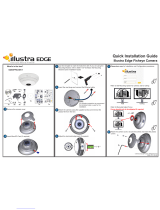Page is loading ...

User Guide
MOBOTIX 5MP Vandal Fixed Dome Analytics Camera
©2023MOBOTIX AG
V1.12_5/24/2023, Order Code: Mx-VD2A-5-IR-VA

Table of Contents
Table of Contents
Table of Contents 2
Before You Start 5
Support 6
MOBOTIX Support 6
MOBOTIX eCampus 6
MOBOTIX Community 6
Safety Notes 6
Legal Notes 7
Overview 9
About the Camera 10
Features 10
Package Contents 11
Dimensions 11
Accessories 12
Further Reading 13
Connection 15
Camera Cabling 16
Camera Connectors 17
microSDCard Slot 18
Reset Button 18
Connecting Power 19
Connect Ethernet Cable 19
Connect Alarm I/O 20
Installation 21
General Remarks 22
Camera Installation 22
Configuration 25
System Requirements for Operating the Camera 26
Accessing the Camera 26
Setting the Video Resolution 28
Exporting/Importing Configuration Files 29
Menu Reference 31
The Camera Menu 33
The “Home” Tab 34
Function Items on Home Page 35
2 / 132

The “System”Tab 38
System 39
Security 40
Network 47
DDNS 54
Mail 55
FTP 55
HTTP 55
Events (Alarm Settings) 57
Autotracking 67
Storage Management 88
Recording 91
Schedule 92
File Location (Snapshots and Web Recording) 93
Iris Adjustment 94
View Information 94
Factory Default 95
Software Version 95
Software Upgrade 96
Maintenance 96
The “Streaming”Tab 97
Video Configuration 98
Video Rotation 100
Video Text Overlay 100
Video ROI 102
Video ROI Encoding 102
Video OCX Protocol 103
Video Mask 103
Audio (Audio Mode and Bit Rate Settings) 104
The “Camera”Tab 105
Exposure 106
White Balance 109
Picture Adjustment 112
Color Style 113
IR Function 113
Noise Reduction 115
WDR Function 115
Digital Zoom 116
Table of Contents
3 / 132

Table of Contents
Backlight 116
Fisheye Setting 116
Profile 119
TV System 120
The “Logout”Tab 120
Appendix A: Installing UPnP Components 121
Appendix B: Converting IP Addresses from Decimal to Binary 121
AppendixC: List of Open/Closed IP Ports 122
TCP Protocol 122
UDP Protocol 122
Technical Support Information 125
Technical Specifications 126
4 / 132

Before You Start
Support
Support
MOBOTIX Support
If you need technical support, please contact your MOBOTIX dealer. If your
dealer cannot help you, he will contact the support channel to get an answer for
you as quickly as possible.
If you have internet access, you can open the MOBOTIX help desk to find addi-
tional information and software updates.
Please visit www.mobotix.com > Support > Help Desk.
MOBOTIX eCampus
The MOBOTIX eCampus is a complete e-learning platform. It lets you decide
when and where you want to view and process your training seminar content.
Simply open the site in your browser and select the desired training seminar.
Please visit www.mobotix.com/ecampus-mobotix.
MOBOTIX Community
The MOBOTIX community is another valuable source of information. MOBOTIX
staff and other users are sharing their information, and so can you.
Please visit community.mobotix.com.
Safety Notes
nThis camera must be installed by qualified personnel and the installation should conform to all
local codes.
6 / 132

nThis product must not be used in locations exposed to the dangers of explosion.
nDo not look directly into the infra-red LEDs that may be active on the product.
nDo not use this product in a dusty environment.
nProtect this product from moisture or water entering the housing.
nInstall this product as outlined in this document. A faulty installation can damage the
product!
nDo not replace batteries of the camera. Risk of explosion may occur if the battery is replaced
by an incorrect type.
nThis equipment is not suitable for use in locations where children are likely to be present.
nExternal power supplies must comply with the Limited Power Source (LPS) requirements and
share the same power specifications with the camera.
nWhen using a ClassI adapter, the power cord shall be connected to a socket-outlet with
proper ground connection.
nTo comply with the requirements of EN50130-4 regarding the power supply of alarm systems
for 24/7 operation, it is highly recommended to use an uninterruptible power supply (UPS)
for backing up the power supply of this product.
NOTE! Observe the MOBOTIX MOVE Installation Hints document to ensure optimum performance
of the camera features.
Legal Notes
Legal Aspects of Video and Sound Recording
You must comply with all data protection regulations for video and sound monitoring when using
MOBOTIX AG products. Depending on national laws and the installation location of the cameras, the
recording of video and sound data may be subject to special documentation or it may be pro-
hibited. All users of MOBOTIX products are therefore required to familiarize themselves with all
applicable regulations and to comply with these laws. MOBOTIX AG is not liable for any illegal use of
its products.
Declaration of Conformity
The products of MOBOTIX AG are certified according to the applicable regulations of the EC and
other countries. You can find the declarations of conformity for the products of MOBOTIX AG on
www.mobotix.com under Support> Download Center> Marketing &Documentation>Certificates
& Declarations of Conformity.
Before You Start
Legal Notes
7 / 132

Before You Start
Legal Notes
RoHS Declaration
The products of MOBOTIX AG are in full compliance with European Unions Restrictions of the Use of
Certain Hazardous Substances in Electrical and Electronic Equipment (RoHS Directive 2011/65/EC) as
far as they are subject to these regulations (for the RoHS Declaration of MOBOTIX, please see www.-
mobotix.com, Support> Download Center> Marketing &Documentation>Brochures & Guides>
Certificates).
Disposal
Electrical and electronic products contain many valuable materials. For this reason, we recommend
that you dispose of MOBOTIX products at the end of their service life in accordance with all legal
requirements and regulations (or deposit these products at a municipal collection center). MOBOTIX
products must not be disposed of in household waste! If the product contains a battery, please dis-
pose of the battery separately (the corresponding product manuals contain specific directions if the
product contains a battery).
Disclaimer
MOBOTIX AG does not assume any responsibility for damages, which are the result of improper use
or failure to comply to the manuals or the applicable rules and regulations. Our General Terms and
Conditions apply. You can download the current version of the General Terms and Conditions from
our website at www.mobotix.com by clicking on the corresponding link at the bottom of every page.
8 / 132

Overview
About the Camera
About the Camera
To make use of the camera’s advanced video analytics capabilities, please consult the Introduction
to Video Analytics with MOBOTIX MOVE Cameras manual available on www.mobotix.com> Support>
Download Center> Marketing &Documentation> Manuals.
Features
Performant 5MP resolution camera with integrated Video Analytics features, perfect for the daily
security and surveillance needs. The camera performs fast and reliable auto focus and adapts to dif-
ferent indoor and outdoor scenes. The MOBOTIX EverClear superhydrophilic and self-cleaning nano
coating of the dome ensures best image quality even in rain and reduces cleaning efforts and oper-
ational costs.
nEverClear coating of dome
nMotorized Vari-Focal Lens 2.7 to 12mm,
F1.6 to F2.9 with Zoom and One-Push Auto
Focus
nWide Dynamic Range (WDR) max. 130dB
nMOBOTIX MxMessageSystem com-
munication system
nIntegrated Video Analytics
nIntegrated IR LEDs up to 40m/131ft
Distance
nONVIF Profile S/G/T/M support
nTriple Power Support (PoE/12VDC/24VAC)
nTemperature Range –55 to 60°C/-67 to
140°F
nIP66 and IK10
nQuick Connection Mount
NOTE! Observe the MOBOTIX MOVE Installation Hints document to ensure optimum performance
of the camera features.
10 / 132

Package Contents
Check the package for the items listed below.
5MP Vandal Fixed Dome Analytics Camera
4-Pin Power Terminal Block
Cable Gland
Self-Tapping Screws (x2)
Plastic Dowel (x2)
Security Torx Wrench
NOTE! The supplied self-tapping screws are for soft substances/materials such as wood. For other
installation environments, such as solid or sheet rock walls, users MUST pre-drill and use plastic
anchors before fastening the camera onto the wall.
CAUTION! Do not replace batteries of the camera. Risk of explosion may occur if the battery is
replaced by an incorrect type.
Dimensions
NOTE! Download the drilling template from the MOBOTIX website: www.mobotix.com> Support
> Download Center > Marketing & Documentation> Drilling Templates.
CAUTION! Always print or copy the drilling template at 100% of the original size!
Overview
Package Contents
11 / 132

Overview
Accessories
Fig. 1: 5MP Vandal Fixed Dome Analytics Camera: All measurements in mm
Accessories
Picture Order Code Description
Mx-M-VD-W Wall Mount set (2 pieces) for
MOBOTIX MOVE Vandal Dome Cam-
eras
Mx-M-VD-P Pole Mount (junction mount) for
MOBOTIX MOVE Vandal Dome Cam-
eras
Mx-M-VD-C Corner Mount for MOBOTIX MOVE
Vandal Dome Cameras
Mx-M-VD-IC Ceiling Flush Mount for MOBOTIX
MOVE Vandal Dome Cameras
Mx-NPA-UPOE1A-60W UPoE Network Power Injector 60W
Mx-A-ETP1A-2601-SET Media Converter Set Ethernet (PoE+)
– Twisted-Pair
12 / 132


Connection
Camera Cabling
Camera Cabling
Before users connect cables, make sure that all cables and the power adapter are placed in dry and
well-waterproofed environments, e.g. waterproof boxes. The purpose is to prevent moisture accu-
mulation inside the camera and moisture penetration into cables, which might lead to device break-
down. Please refer to the following sections for camera connection.
NOTE!
This camera must be installed by qualified personnel and the installation should conform to all
local codes.
16 / 132

Camera Connectors
No. Connector Pin Definition Remarks
1RJ-45 - For network and PoE connections
2BNC* 1 BNC For analog video output
2 GND
3Power
(DC 12V /
AC 24V)
1 AC 24V 1 Power connection
2 AC 24V 2
3 DC 12V 1
4 DC 12V 2
Connection
Camera Cabling
17 / 132

Connection
Camera Cabling
No. Connector Pin Definition Remarks
4Default
Button
- Press the default button with a proper tool for at least 20 seconds to
restore the camera.
5microSD
Card Slot
- Insert the microSD card into the card slot to store videos and snapshots.
Do not remove the microSD card when the camera is powered on.
6Alarm &
Audio I/O
1 Audio In L Audio In (Line In)
2 Audio In R
3 GND Ground connection
4 Audio Out L Audio Out (Line Out)
5 Audio Out R
6 Alarm Out + Alarm connection
Do NOT connect external power supply
to the alarm I/O connector of the IP cam-
era.
7 Alarm Out −
8 Alarm In +
9 Alarm In −
*Contact the manufacturer for the compatible BNC cable.
microSDCard Slot
nInsert the microSD card into the card slot to store videos and snapshots.
nDo not remove the microSD card when the camera is powered on.
NOTE!
It is not recommended to record with the microSD card for 24/7 continuously, as it may not be able
to support long term continuous data read/write. Please contact the manufacturer of the microSD
card for information regarding the reliability and life expectancy.
Reset Button
Press the Reset button with a proper tool for at least 20 seconds to apply the factory defaults.
18 / 132

Connecting Power
Using Power over Ethernet (PoE)
Use a PoE switch (Class0) and connect the Ethernet cable to the RJ-45 port of the camera.
Using AC24V or DC12V
To power up the camera, connect either the DC12V or the AC24V power adapter to the power con-
nector of the camera and the power outlet.
CAUTION! Never connect both DC12V power and AC24V power since this will cause unforeseeable
damage.
Zero Downtime Power Switching (ZDT)
If the camera is connected to two power sources, it will switch the power input seamlessly in this
order:
nACandPoE connected: AC>PoE
nDCandPoE connected: PoE>DC
CAUTION! Never connect both DC12V power and AC24V power since this will cause unforeseeable
damage.
Connect Ethernet Cable
Ethernet Cable Connection
Connect one end of the Ethernet cable to the RJ-45 connector of the camera and plug the other end
of the cable into the network switch or PC.
NOTE!
nThe length of the Ethernet cable should not exceed 100m/300ft.
nCheck the status of the link indicator and the activity indicator LEDs of the switch. If the
LEDs are unlit, please check the LAN connection.
nIn some cases, an Ethernet crossover cable may be needed when connecting the camera
directly to the PC.
Connection
Connecting Power
19 / 132

Connection
Connect Alarm I/O
Ethernet Connector LEDs
nGreen Link LED indicates good network connection.
nOrange Activity LED flashes for network activity indication.
Connect Alarm I/O
The camera supports one alarm input and one relay output for alarm application. Refer to section
Camera Connectors, p. 17 for pin definitions.
NOTE! Do NOT connect external power supply to the alarm I/O connector of the IP camera.
20 / 132
/