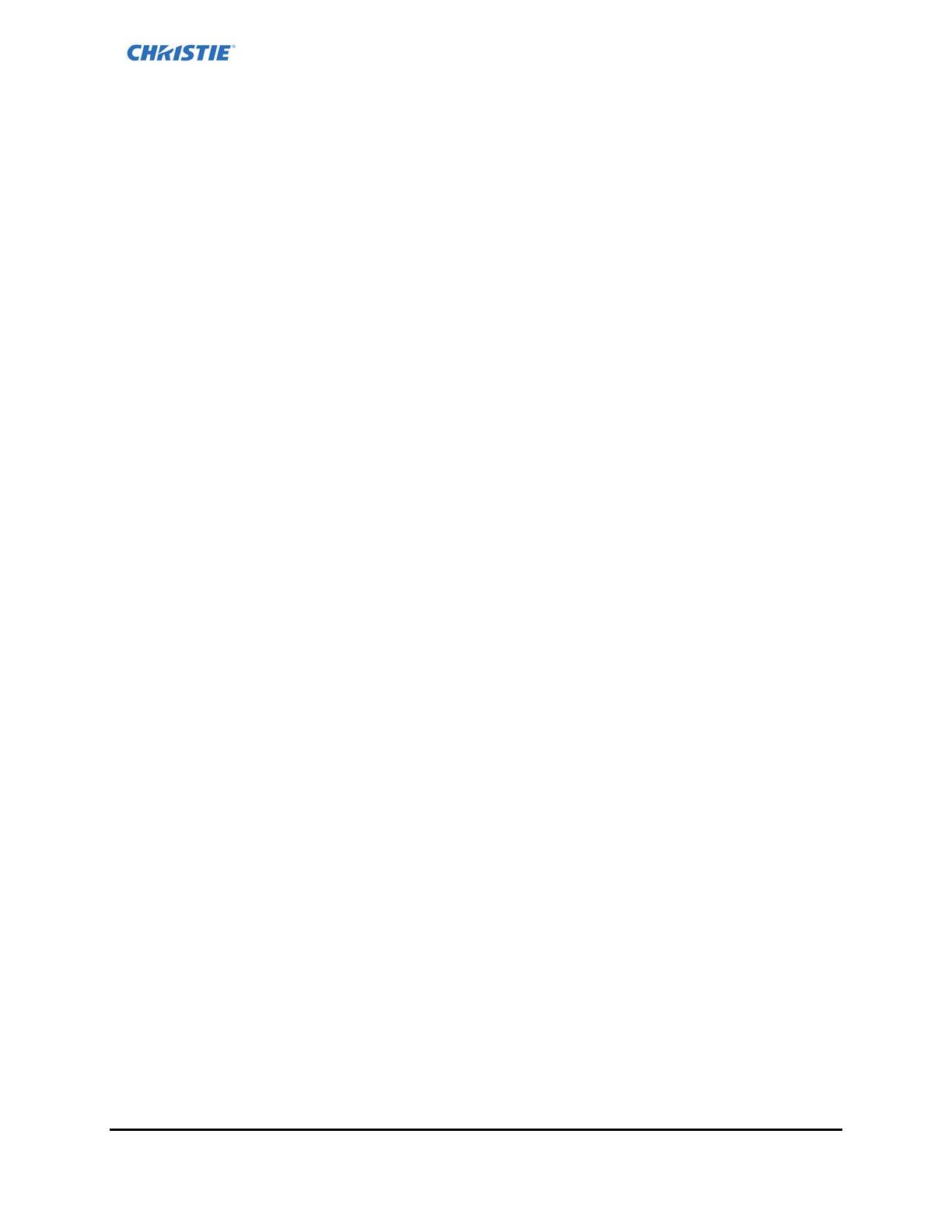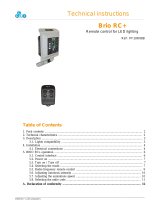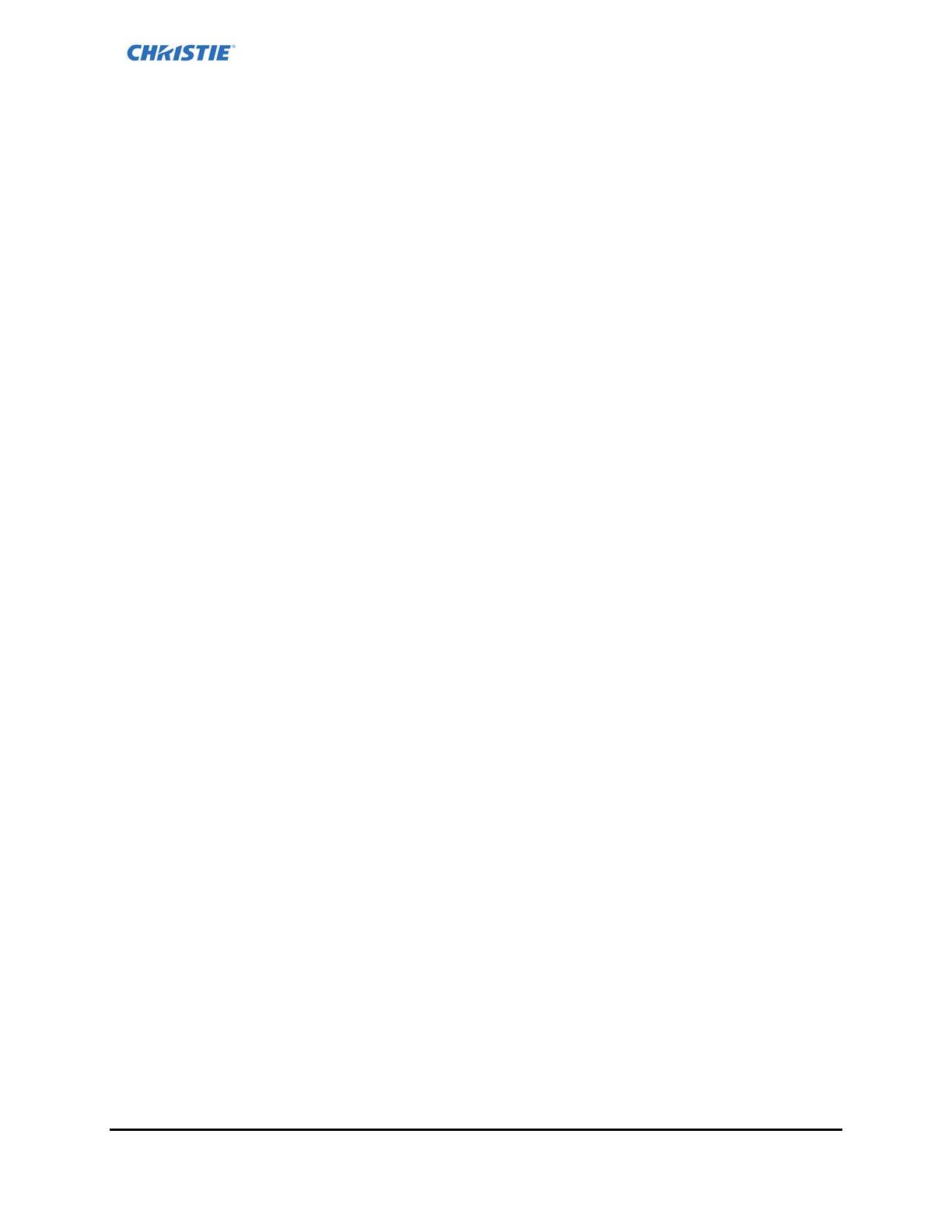
External Control Protocol Reference Manual 5
020-101757-05 Rev. 1 (9-2015)
Contents
Getting Connected .................................................................................................................. 7
Ethernet Connectivity ........................................................................................................... 7
Command Syntax ................................................................................................................... 8
Command Responses ........................................................................................................... 8
Command Summary ................................................................................................................ 9
Command Descriptions .......................................................................................................... 12
General Commands ............................................................................................................ 12
SetInfoVisibility ............................................................................................................... 12
Verbose ......................................................................................................................... 12
Meeting Commands ............................................................................................................ 12
GetAddressBook .............................................................................................................. 12
StartMeeting ................................................................................................................... 13
EndMeeting .................................................................................................................... 13
AcceptMeeting ................................................................................................................ 13
StartPresenting ............................................................................................................... 13
AcceptPresenter .............................................................................................................. 14
IsMultisiteMeetingInProgress............................................................................................. 14
GetMeetingStatus ............................................................................................................ 14
GetPendingMeetingRequest .............................................................................................. 14
AddMeetingGuests ........................................................................................................... 15
RemoveMeetingGuests ..................................................................................................... 15
Security Commands ........................................................................................................... 15
StartSecurity .................................................................................................................. 15
EndSecurity .................................................................................................................... 16
StartSecureSession .......................................................................................................... 16
Source Commands ............................................................................................................. 16
GetSources ..................................................................................................................... 16
GetSourceStatus ............................................................................................................. 16
SetSourceVisible ............................................................................................................. 17
SetSourceAudioOn ........................................................................................................... 17
RotateSources................................................................................................................. 17
SwapSources .................................................................................................................. 17
DisconnectSource ............................................................................................................ 18
MoveSourceToPositionOne ................................................................................................ 18
MoveSourceToPositionTwo ................................................................................................ 18
MoveDviToPositionOne ..................................................................................................... 18
MoveDviToPositionTwo ..................................................................................................... 19
ToggleSourceVisibility ...................................................................................................... 19
ToggleAudio .................................................................................................................... 19
System Commands ............................................................................................................ 20
SetDuplicatePrimary ........................................................................................................ 20
SetPrimaryOutput ............................................................................................................ 20