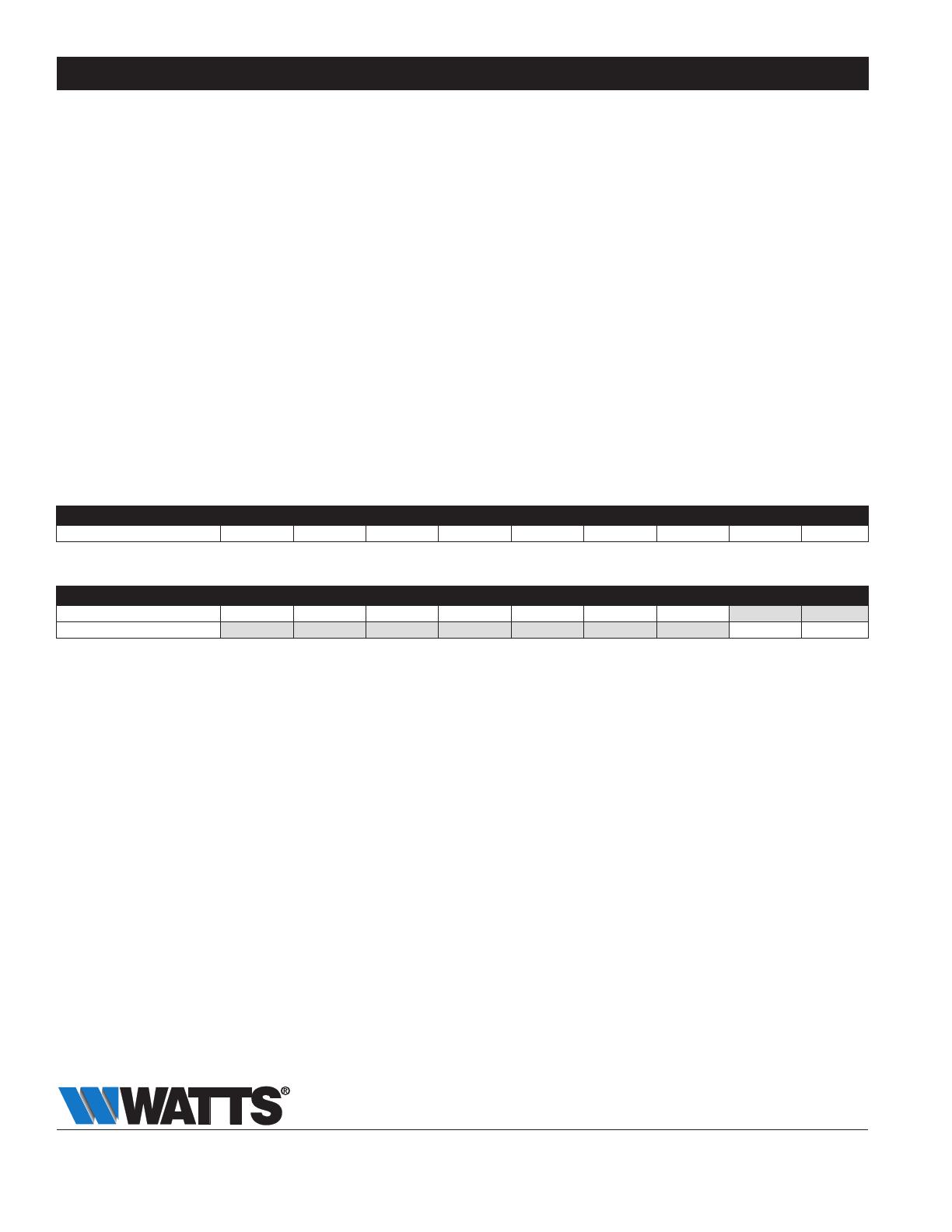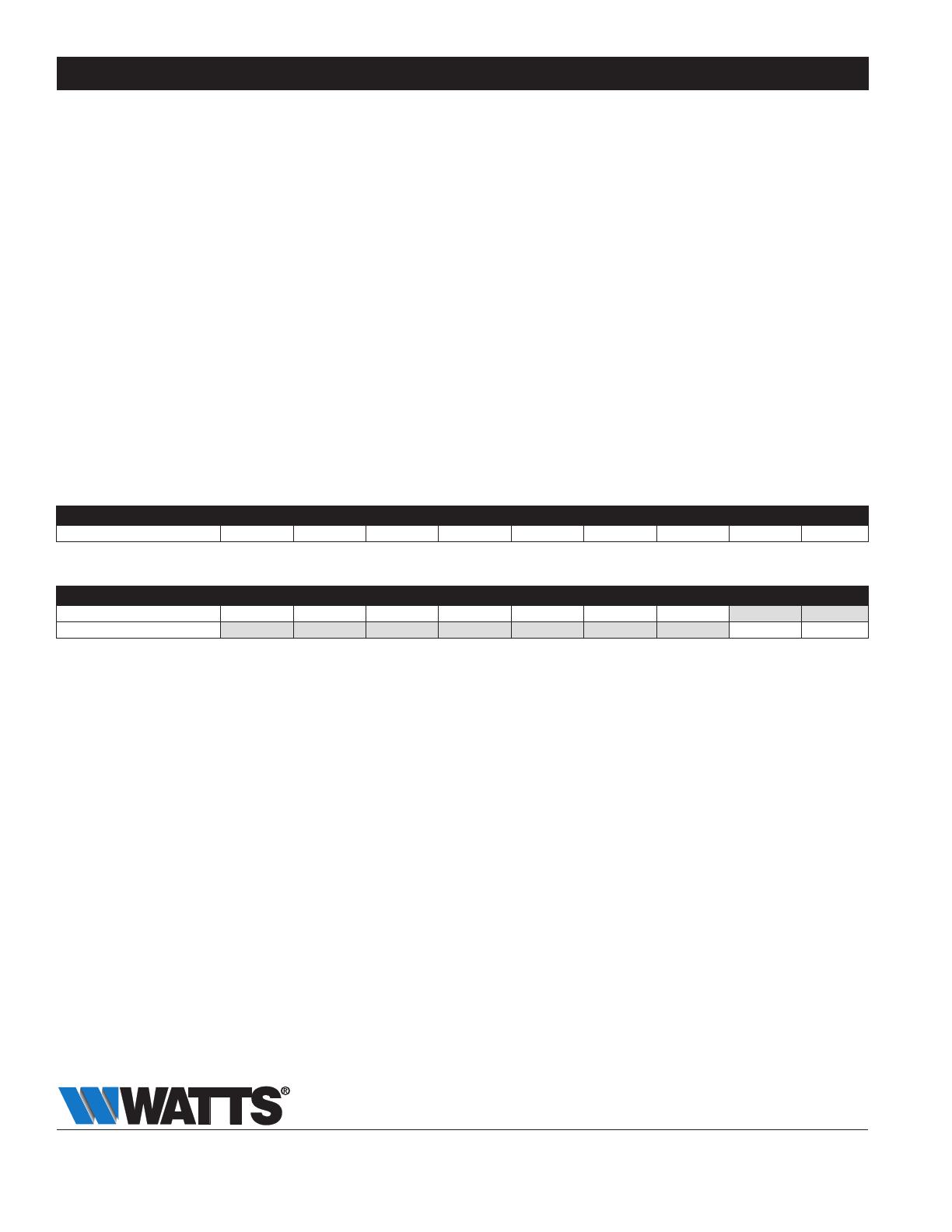
Limited Warranty: Watts (the “Company”) warrants each product to be free from defects in material and workmanship under normal usage for a period of one year from the date of original shipment.
In the event of such defects within the warranty period, the Company will, at its option, replace or recondition the product without charge.
THE WARRANTY SET FORTH HEREIN IS GIVEN EXPRESSLY AND IS THE ONLY WARRANTY GIVEN BY THE COMPANY WITH RESPECT TO THE PRODUCT. THE COMPANY MAKES NO OTHER
WARRANTIES, EXPRESS OR IMPLIED. THE COMPANY HEREBY SPECIFICALLY DISCLAIMS ALL OTHER WARRANTIES, EXPRESS OR IMPLIED, INCLUDING BUT NOT LIMITED TO THE IMPLIED
WARRANTIES OF MERCHANTABILITY AND FITNESS FOR A PARTICULAR PURPOSE.
The remedy described in the first paragraph of this warranty shall constitute the sole and exclusive remedy for breach of warranty, and the Company shall not be responsible for any incidental, special
or consequential damages, including without limitation, lost profits or the cost of repairing or replacing other property which is damaged if this product does not work properly, other costs resulting
from labor charges, delays, vandalism, negligence, fouling caused by foreign material, damage from adverse water conditions, chemical, or any other circumstances over which the Company has no
control. This warranty shall be invalidated by any abuse, misuse, misapplication, improper installation or improper maintenance or alteration of the product.
Some States do not allow limitations on how long an implied warranty lasts, and some States do not allow the exclusion or limitation of incidental or consequential damages. Therefore the above
limitations may not apply to you. This Limited Warranty gives you specific legal rights, and you may have other rights that vary from State to State. You should consult applicable state laws to
determine your rights. SO FAR AS IS CONSISTENT WITH APPLICABLE STATE LAW, ANY IMPLIED WARRANTIES THAT MAY NOT BE DISCLAIMED, INCLUDING THE IMPLIED WARRANTIES OF
MERCHANTABILITY AND FITNESS FOR A PARTICULAR PURPOSE, ARE LIMITED IN DURATION TO ONE YEAR FROM THE DATE OF ORIGINAL SHIPMENT.
IOM-UPGRADEKIT-SentryPlusAlert 1905 EDP# 1915433 © 2019 Watts
USA: T: (978) 689-6066 • F: (978) 975-8350 • Watts.com
Canada: T: (905) 332-4090 • F: (905) 332-7068 • Watts.ca
Latin America: T: (52) 81-1001-8600 • Watts.com
Valve Travel
VALVE SIZE - INCHES 1 1/4 1 1/2 2 2 1/2 3 4 6 8 10
Travel - Inches
3
⁄8
3
⁄8
3
⁄8
5
⁄8
3
⁄4 1 1
1
⁄2 2 2
1
⁄2
Valve Cover Chamber Capacity
VALVE SIZE - INCHES 1 1/4 1 1/2 2 2 1/2 3 4 6 8 10
fl.oz. 4 4 4 10 10 22 70
U.S. Gal 1
1
⁄4 2
1
⁄2
1. Open Junction Box. Apply power and observe the Electric
Relay Control.
2. Pour adequate amount of water into RPZ Relief Valve Air
Gap until the red LED indicator light on the Electrical Relay
illuminates / flashes. This indicates the Flow Sensor is prop-
erly installed and is sensing water in the discharge piping.
3. Trap water in discharge piping and observe red LED on
Electrical Relay. A message will be sent via Syncta when
the duration of the time delay elapses, observe Flood LED
(10) to ensure activation after the time delay. Adjust time
delay to customer/project specifications. When connect-
ed to a LFF113RFP ACV, solenoid will energize and valve
will go closed after time delay elapses. To manually reset
valve, refer to step four in the Start-Up Instructions of the
LFF113FP Installation, Operation, and Maintenance Manual,
available on watts.com
4. For final test simulate actual RPZ Relief Valve discharge
and observe floor drain for excessive pooling or flooding.
Re-adjust time delay and Adjustable Closing Speed (when
used with a LFF113RFP ACV) control as needed to achieve
desired alert/valve closure time.
Start-up Instructions