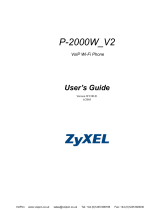WLAN600
Wireless IP Phone
User Guide
Copyright Statement
All brand names are registered trademarks of their respective companies.
Disclaimer
Products and specifications are subject to change without notice.
NEV, 2003, Rev: 0.2

2
FEDERAL COMMUNICATIONS COMMISSION
This device complies with Part 15 of the FCC Rules.Operation is subject to the
following two conditions:(1) this device may not cause harmful interference, and
(2) this device must accept any interference received, including interference that
may cause undesired operation.
NOTE
This equipment has been tested and found to comply with the limits for a Class B
digital device, pursuant to Part 15 of the FCC Rules. These limits are designed to
provide reasonable protection against harmful interference in a residential
installation. This equipment generates, uses and can radiated radio frequency
energy and, if not installed and used in accordance with the instructions, may cause
harmful interference to radio communications. However, there is no guarantee that
interference will not occur in a particular installation If this equipment does cause
harmful interference to radio or television reception, which can be determined by
turning the equipment off and on, the user is encouraged to try to correct the
interference by one or more of the following measures:
-Reorient or relocate the receiving antenna.
-Increase the separation between the equipment and receiver.
-Connect the equipment into an outlet on a circuit different from that to which the
receiver is connected.
-Consult the dealer or an experienced radio/TV technician for help.
Changes or modifications not expressly approved by the party responsible for
compliance could void the user‘s authority to operate the equipment.
The antenna(s) used for this transmitter must not be co-located or operating in
conjunction with any other antenna or transmitter
This EUT is incompliance with SAR for general population /uncontrolled exposure
limits in ANSI/IEEE C95.1-1999 and had been tested in accordance with the
measurement methods and procedures specified in OET Bulletin 65 Supplement C

3
Contents
1. Introduction..................................................................... 5
2. Getting Started................................................................ 6
2.1. Checking Shipment Completeness........................................... 6
2.2. Installing and Removing the Battery........................................ 6
2.3. Charging the Battery ................................................................ 8
2.4. Keypad Definition of WLAN600 ................................................ 9
2.5. Turn on/off the Power ............................................................. 10
2.6. Setup to Default IP Address ................................................... 10
2.7. Switching the key-lock On/Off ................................................ 10
2.8. Adjusting the Speaker Volume ............................................... 11
3. Configuring Network Environment.................................12
3.1. Network Configuration ........................................................... 12
3.1.1. Setting Up/Modify to Static IP..........................................................................12
3.1.2. Setting UP/modify the DHCP Client...............................................................14
3.1.3. Setting UP the PPPoE Settings........................................................................15
3.2. Wireless Configuration ........................................................... 17
3.2.1. Setting UP the Wireless Settings ...................................................................17
3.3. SIP Configuration.................................................................... 22
3.3.1. Setting UP the Proxy Server Settings..........................................................22
3.3.2. Setting UP the Outbound Proxy Settings....................................................24
3.3.3. Setting UP the User Account Settings.........................................................25
3.4. SSL Configuration................................................................... 27
3.5. Using the Phone Book ............................................................ 29
3.5.1. Searching Phone Book Entry: Speed Dial Key.........................................29
3.5.2. Searching Phone Book Entry: Edit Entry....................................................30
3.5.3. Searching Phone Book Entry: Erase Entry ................................................32
3.5.4. Searching Phone Book Entry: Group Setting............................................33
3.5.5. Adding a Phone Book Entry...............................................................................34
3.5.6. Erasing Phone Book Entry: One by One......................................................35
3.5.7. Erasing Phone Book Entry: All .........................................................................37
3.6. Using the Call History............................................................. 38
3.6.1. Missed Call .................................................................................................................38
3.6.2. Received Call.............................................................................................................40

4
3.6.3.
Dialed Call...................................................................................................................42
3.6.4. Erase Calls..................................................................................................................44
3.7. Setting..................................................................................... 46
3.7.1. Adjusting the Ring Volume.................................................................................46
3.7.2. Setting the Ring Melody.......................................................................................47
3.7.3. Setting the Vibrator Mode..................................................................................48
3.7.4. Setting the Time Format .....................................................................................49
3.7.5. Setting the Time Edit............................................................................................50
3.7.6. Setting the Banner..................................................................................................51
3.7.7. Setting the Key Lock.............................................................................................52
3.7.8. Restoring the Factory Default Settings.......................................................53
4. Web Configuration Setting .............................................54
4.1. Configuration Parameters ...................................................... 54
4.2. Login Password....................................................................... 57
4.3. Device Information.................................................................. 58
4.4. Network Configuration: STATIC.............................................. 58
4.5. Network Configuration: DHCP................................................ 59
4.6. Network Configuration: PPPoE............................................... 59
4.7. OutBound Proxy Configuration............................................... 60
4.8. SIP Proxy Configuration.......................................................... 60
4.9. Phone Book............................................................................. 61
4.10. Wireless Setting...................................................................... 61
4.11. System .................................................................................... 62
4.12. Update System........................................................................ 62
5. Basic Phone Tasks .........................................................63
5.1. Dialing a Phone Number ......................................................... 63
5.2. Redialing a Phone Number ..................................................... 63
5.3. Using Speed Dial..................................................................... 63
5.4. Answering a Call..................................................................... 63
5.5. Holding a Call.......................................................................... 63
6. Display Messages...........................................................64
6.1. Error Messages....................................................................... 64
6.2. Warning Messages.................................................................. 65

5
1. Introduction
This guide is designed to help you quick learn the basic and advanced features.
Figure 1.1 Network connection for WLAN600
AP AP
A
DSL Modem
A
DSL Modem
WLAN600
WLAN600

6
2. Getting Started
Before using the WLAN600, you must do the following:
Check the shipment for completeness
How install and remove the battery
Charge the phone with the battery
How can turn on/off the device
2.1. Checking Shipment Completeness
Check and make sure all items that are Put inside the box.
The package should contain the following:
WLAN600 Wireless IP Phone x1
Standard battery x1
Power charger x1
WLAN600 Wireless IP Phone User Manual x1
2.2. Installing and Removing the Battery
1. To install the battery
With the back of the phone facing, slide the back cover off the phone, as Figure 2.1
Figure 2.1 back cover off the phone

7
2. Fasten it to the phone by pressing slightly downward on the battery until the locking
catch snaps into place
.
Figure 2.2 Installing or removing the Battery
3. Make sure the battery is properly installed.
To Remove the Battery:
Remember to switch the power off before removing the battery
Slide the locking latch located at the top of the battery upward and gently pull the battery
away from the phone.

8
2.3. Charging the Battery
1. Connect the power supply to an AC wall outlet.
2. Put the WLAN600 on the charger.
Figure 2.3 Charging the phone and the Battery
When phone is turned on, the battery indicator bar blinks, displaying the
current power level.
When the battery is fully charged, the battery indicator bar stops blinking.
3. When the battery is fully charged, please remove the phone from the charger.

9
2.4. Keypad Definition of WLAN600
The WLAN600 Wireless IP Phone is depicted in Figure 2.1.
Figure 2.4 WLAN600 Wireless IP Phone
Soft key 1:
Used for performing functions displayed in the tab shown above it.
Soft key 2:
Used for performing functions displayed in the tab shown above it.
Arrow keys:
Used for navigating from on function to another.
Phone on key:
Used for answer call or dialing.
Power and Phone off key:
Used as switches power ON/OFF, or ending call, reject key, or return to standby
mode.
Number keys:
Used for entering numbers and characters.
Also used as Speed Dial hot keys.
1~9
,
*
,
0
,
#
Down
Ri
g
ht
Soft ke
y
2
Mono Gra
p
hic LCD
Phone on
Left
Soft ke
y
1
Up
Load default IP
(192.168.0.6)
Phone of
f
Power on/of
f

10
2.5. Turn on/off the Power
Turning On Phone
To turn on/off the Power, Press and hold the “ ” key for approximately 2
seconds to turn on the phone.
The phone enters “standby” mode, the Main Screen displayed as Figure 2.5.
Figure 2.5 Main Screen / Standby Mode
2.6. Setup to Default IP Address
When device is Power off.
Hold these “ ” + “ ” key over 2 seconds.
The device reset to default IP address (192.168.0.6).
Figure 2.6 Load default IP
2.7. Switching the key-lock On/Off
Follow these steps to switch the key- lock on/off
1. In idle state, hold the key over 2 seconds, or wait over 1 minute.
The device will auto exchange to “Key Pad Locked” mode, as Figure 2.7.
Figure 2.7 Key Locked
12:00
WLAN600
Not registered
Menu Names
Initializing….
>>Please Wait!<<
Load Default IP
<<Release key!>>
12:00
WLAN600
Not registered
Menu Names
Key Pad
Locked

11
2. How turn off “key-lock”?
Press and hold the
key over 2 seconds.
A prompt appears as shown in Figure 2.8.
Figure 2.8 Key Unlock
2.8. Adjusting the Speaker Volume
During a call, increase the volume by pressing ► key.
Decrease the volume by pressing ◄ key. See Figure 2.9.
Figure 2.8 Adjusting the Speaker Volume
12:00
12 ) ) ) ) ) ) ) ) ) )
123456
12:00
Key Pad
Unlock

12
3. Configuring Network Environment
The chapter introduces/modify the Network Environment.
3.1. Network Configuration
This section introduces/modifies Network information.
3.1.1. Setting Up/Modify to Static IP
The section introduces /Modify to Static IP.
1. In Normal, press key.
2. Press ▲ or ▼ key, until “Network Setting” in screen.
3. Press key, into “Network Setting”.
4. Press ▲ or ▼ key, until “Network Mode” in screen.
5. Press
key, into the “Network Mode”.
6. Press ▲ or ▼ key, scroll to “Fixed IP”.
7. When finished these entering or editing.
Press key, return to the “Net Setting”.
8. Press ▲ or ▼ key, until the “IP Address” in screen.
9. Press key, into the “edit” mode.
10. Press key, delete all number of last entered.
11. When finished these entering or editing.
Press key, return to “Net Setting”.
12. Press ▲ or ▼ key, until “Subnet Mask” in screen.
13. Press
key, enter “edit” mode.
14. Press key, delete all number of last entered.
15. When finished entering or editing.
Press key, return to “Net Setting”.
16. Press ▲ or ▼ key, until show “Gateway” in screen.
17. Press key, enter “edit” mode.
18. Press
key, delete all number of last entered.
19. When finished entering or editing.
Press key, return to “Net Setting”.

13
12:00
WLAN600
Not registered
Menu Names
Menu
Select
Select
Back
IP Address
61.123.111.224|
Ok Back
Ok
Subnet Mask
255.255.255.224|
Ok Back
Select
Ok
Back
Gateway
61.123.111.124|
Ok Back
Select
Ok
Back
Back
Back
Back
Gateway
61.168.0.254
Ok Back
Saved
O.K.
π
θ
4. Net Setting
5. SIP Setting
6. Setting
Select Back
π
θ
1. Network Mode
2. IP Address
3. Subnet Mask
Select Back
Select
Back
π
θ
[1]Fixed IP
[2]DHCP
[3]PPPoE
Select Back
π
θ
2. IP Address
3. Subnet Mask
4. Gateway
Select Back
Select
Back
π
θ
3. Subnet Mask
4. Gateway
1. Network Mode
Select Back
π
θ
4. Gateway
1. Network Mode
2. IP Address
Select Back
Subnet Mask
255.255.255.224
Ok Back
Saved
O.K.
IP Address
61.168.0.6
Ok Back
Saved
O.K.
[1]Fixed
[2]DHCP
[3]PPPoE
Select Back
Select
O.K.
Input the IP address
Input the subnet mask
Input the gateway

14
3.1.2. Setting UP/modify the DHCP Client
This section provides instructions for performing the DHCP settings.
The Dynamic Host Configuration Protocol (DHCP) client provides a
mechanism for allocating IP address dynamically so that addresses can be
reused when hosts no longer need them.
1. In idle state, press
key.
2. Press ▲ or ▼ key, until “Network Setting” in screen.
3. Press key, into “Network Setting”.
4. Press ▲ or ▼ key, until “Network Mode” in screen.
5. Press key, into “Network Mode”.
6. Press ▲ or ▼ key, scroll to “DHCP”.
7. When finished these entering or selecting.
Press key, return to “Net Setting”.
12:00
WLAN600
Not registered
Menu Names
Menu
Select Select
Select
Back Back
[2]DHCP
[3]PPPoE
[1]Fixed IP
Select Back
Select
O.K.
π
θ
4. Net Setting
5. SIP Setting
6. Setting
Select Back
π
θ
1. Network Mode
2. IP Address
3. Subnet Mask
Select Back
π
θ
[2]DHCP
[3]PPPoE
[1]Fixed IP
Select Back

15
3.1.3. Setting UP the PPPoE Settings
This section provides instructions for performing the PPPoE settings.
The Poin-to-Poin Protocol over Ethernet (PPPoE) client provides a mechanism
for allocating IP address dynamically so that addresses can be reused when
hosts no longer need them.
1. In idle state, press
key.
2. Press ▲ or ▼ key, until “Net Setting” in screen.
3. Press key, into “Net Setting”.
4. Press ▲ or ▼ key, until “Network Mode” in screen.
5. Press key, into “Network Mode”.
6. Press ▲ or ▼ key, scroll to “PPPoE”.
7. When finished these entering or selecting.
Press key, return to “Net Setting”.
8. Press ▲ or ▼ key, until “PPPoE Name” in screen.
9. Press
key,, enter “edit” mode.
10. Press key, delete all number of last entered.
11. When finished these entering or selecting.
Press key, return to “Net Setting”.
12. Press ▲ or ▼ key, until “PPPoE PWD” in screen.
13. Press key, enter “edit” mode.
14. Press key, delete all number of last entered.
15. When finished these entering or selecting.
Press
key, return to “Net Setting”.

16
PPPoE Name
t03040506|
Ok Clear
Select
Ok
Clear
PPPoE Pwd
5711438|
Ok Clear
Select
Ok
Clear
Back
Back
12:00
WLAN600
Not registered
Menu Names
Menu
Select Select
Select
Back Back
[2]PPPoE
[3]Fix IP
[1]DHCP
Select Back
Select
O.K.
π
θ
4. Net Setting
5. SIP Setting
6. Setting
Select Back
π
θ
1. Network Mode
2. IP Address
3. Subnet Mask
Select Back
π
θ
[3]PPPoE
[1]Fixed IP
[2]DHCP
Select Back
PPPoE Pwd
5711438
Ok Clear
Saved
O.K.
π
θ
3. PPPoE Pwd
1. Network Mode
2. PPPoE Name
Select Back
PPPoE Name
t0304150
Ok Clear
Saved
O.K.
π
θ
2. PPPoE Name
3. PPPoE Pwd
1. Network Mode
Select Back
Input the name
Input the password

17
3.2. Wireless Configuration
This section provides instructions for performing the 802.11b configuring using the
802.11b Configuration submenu.
3.2.1. Setting UP the Wireless Settings
This section provides information about performing the following wireless
settings:
Scanning the Wireless Service Set Identifier
Setting Up the Wireless Settings
Setting Up the Wired Equivalent Privacy Keys
3.2.1.1. Scanning the Wireless Service Set Identifier
1. In idle state, press key.
2. Press ▲ or ▼ key, until “Wireless” in screen.
3. Press key, into “Wireless”.
4. Press ▲ or ▼ key, until “Scan” in screen.
5. Press key, into “Scan”.
6. Press ▲ or ▼ key, scroll to “Service Set Identifier (SSID)”.
7. When finished these entering or selecting.
Press key, return to “Wireless”.
12:00
WLAN600
Not registered
Menu Names
Menu
Select Select
Select
Back Back
AP1
AP2
AP3
Select Back
Select
O.K.
π
θ
7. Wireless
8. SSL Setting
9. Restart
Select Back
π
θ
1. Scan
2. ESSID
3. Network Mode
Select Back
π
θ
AP1
AP2
AP3
Select Back

18
3.2.1.2. Setting Up the Wireless Settings
1. In idle state, press key.
2. Press ▲ or ▼ key, until “Wireless” in screen.
3. Press key into “Wireless”.
4. Press ▲ or ▼ key, until “ESSID” in screen.
5. Press
key to “edit” mode.
6. Press key, delete all number of last entered.
7. When finished these entering or editing.
Press key, return to “Wireless”
8. Press ▲ or ▼ key, until “Network Mode” in screen.
9. Press key, into “Network Mode”.
10. Press ▲ or ▼ key to scroll to “Public”.
11. When finished these entering or editing.
Press key, return to “Network Mode”.
12. Press ▲ or ▼ key, until “Channel” in screen.
13. Press
key, into “Channel”.
14. Press ▲ or ▼ key, scroll the channel numbers.
15. When finished these entering or selecting.
Press key, return to “Wireless”
16. Press ▲ or ▼ key, until “Rate” in screen.
17. Press key, into “Rate”.
18. Press ▲ or ▼ key, scroll the “Rate”.
19. When finished these entering or selecting.
Press
key, return to “Wireless”.
20. Press ▲ or ▼ key, until “WEP Select” in screen.
21. Press key, into “WEP Setting”.
22. Press ▲ or ▼ key to scroll to “None”.
23. When finished these entering or selecting.
Press key, return to “Wireless”.

19
12:00
WLAN600
Not registered
Menu Names
Menu
Select Select
Ok
Back Clear
ESSID
bcm-test|
Ok Clear
Saved
O.K.
Select
Select
Clear
Select
Select
Back
Back
Back
π
θ
7. Wireless
8. SSL Setting
9. Restart
Select Back
π
θ
2. ESSID
3. Network Mode
4. Channel
Select Back
π
θ
[1]Public
[2]Ad Hoc
Select Back
π
θ
3. Network Mode
4. Channel
5. Rate
Select Back
[1]Public
[2]Ad Hoc
Select Back
Select
O.K.
π
θ
4. Channel
5. Rate
6. WEP Select
Select Back
π
θ
Channel 1
Channel 2
Channel 3
Select Back
Channel 1
Channel 2
Channel 3
Select Back
Select
O.K.
Select
Select
Back
Back
π
θ
5. Rate
6. WEP Select
7. Wep Key1
Select Back
π
θ
[1]Auto
[2]1M
[3]2M
Select Back
[1]Auto
[2]1M
[3]2M
Select Back
Select
O.K.
Input the ESSID
ESSID
bcm-test|
Ok Clear
Select
Back
Select
Select
Back
Back
π
θ
6. WEP Select
7. WEP Key1
8. WEP Key2
Select Back
π
θ
[1]None
[2]64bit
[3]128bit
Select Back
[1]Auto
[2]1M
[3]2M
Select Back
Select
O.K.

20
3.2.1.3. Setting Up the Wired Equivalent Privacy Keys
1. In idle state, press key.
2. Press ▲ or ▼ key, until “Wireless” in screen.
3. Press key, into “Wireless”.
4. Press ▲ or ▼ key until “WEP Select” in screen.
5. Press
key, into “WEP Select”.
6. Press ▲ or ▼ key, scroll to “WEP”.
7. When finished these entering or selecting.
Press key, return to “Wireless”.
8. Press ▲ or ▼ key, until “WEP Key 1” in screen.
9. Press key to enter the edit mode.
10. Press key delete all number of last entered.
11. When finished these entering or selecting.
Press key, return to “Wireless”.
12. Press ▲ or ▼ key, until “WEP Key 2” in screen.
13. Press
key, enter to “edit” mode.
14. Press key, delete all number of last entered.
15. When finished these entering or editing.
Press key, return to “Wireless”.
16. Press ▲ or ▼ key, until “WEP Key 3” in screen.
17. Press key, enter to “edit” mode.
18. Press key, delete all number of last entered..
19. When finished these entering or editing.
Press
key, return to “Wireless”.
20. Press ▲ or ▼ key, until “WEP Key 4” in screen.
21. Press key, enter to “edit” mode.
22. Press key, delete all number of last entered.
23. When finished these entering or editing.
Press key, return to “Wireless”.
24. Press ▲ or ▼ key, until “Key Select” in screen.
25. Press
key, into “Key Select”.
26. Press ▲ or ▼ key, scroll the key numbers.
27. When finished these entering or selecting.
Press
key, return to “Wireless”.
Page is loading ...
Page is loading ...
Page is loading ...
Page is loading ...
Page is loading ...
Page is loading ...
Page is loading ...
Page is loading ...
Page is loading ...
Page is loading ...
Page is loading ...
Page is loading ...
Page is loading ...
Page is loading ...
Page is loading ...
Page is loading ...
Page is loading ...
Page is loading ...
Page is loading ...
Page is loading ...
Page is loading ...
Page is loading ...
Page is loading ...
Page is loading ...
Page is loading ...
Page is loading ...
Page is loading ...
Page is loading ...
Page is loading ...
Page is loading ...
Page is loading ...
Page is loading ...
Page is loading ...
Page is loading ...
Page is loading ...
Page is loading ...
Page is loading ...
Page is loading ...
Page is loading ...
Page is loading ...
Page is loading ...
Page is loading ...
Page is loading ...
Page is loading ...
Page is loading ...
/