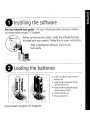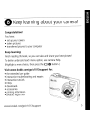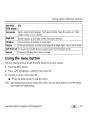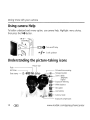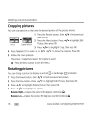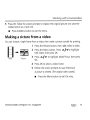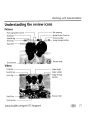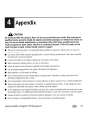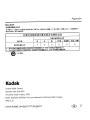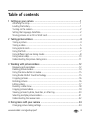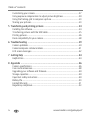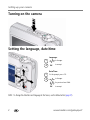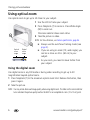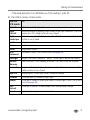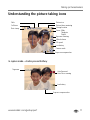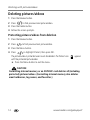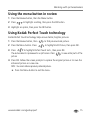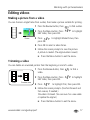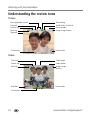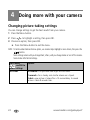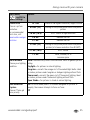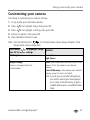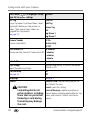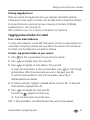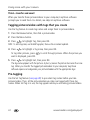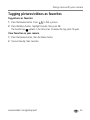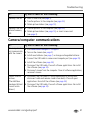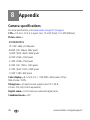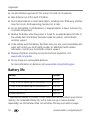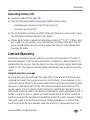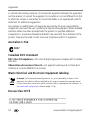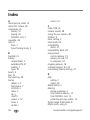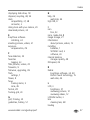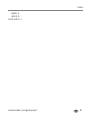Kodak cd1013 - EASYSHARE Digital Camera User manual
- Category
- Webcams
- Type
- User manual
This manual is also suitable for

Kodak
EasyShare
Digital Camera • Appareil photo numerique
Camara digital • Camera digital
1013
D1013
User guide • Guide d'utilisation
Gufa del usuario • Guia do Usuario

1
•
Kodak
oxy-alkaline
digital
camera
batteries
AA
•
Kodak
Ni-MH
rechargeable
digital
camera
batteries
AA
•
Kodak
Ni-MH
rechargeable
digital
camera
battery
KAA2HR
•
alkaline
batteries
AA
•
lithium
batteries
AA
o
Installing
the
software
•
Loading
the
batteries
See
the
extended
user
guide
-
for
more
information
about
using
your
camera,
visit
www.kodak.com/go/cl013support.
Before
connecting
any
cables,
install
the
software
that
was
included
with
your
camera.
Follow
the
on-screen
instructions.
After
installing
the
software,
return
to
this
User
guide
.
www
kodak.
eom/go/e1013support

o
Setting
the
language,
date/time
2
e
Turning
on
the
camera
Language:
CD
,4/"""
to
change.
o
OK
to
accept.
Date/Time:
CD
At
the
prompt,
press
OK.
o
AI
...
to
change.
4./
~
..
for
previous/next
field.
OK
to
accept.
www.kodak.com/go/easysharecenter

e
Taking
a
picture/video
3
Videos
Press
the
Shutter
button
completely
down
and
release.
To
stop
recording,
press
and
release
the
Shutter
button
again.
Pictures
Press
the
Sh
utter
button
halfway
to
focus
and
set
exposure.
When
the
framing
marks
turn
green,
press
the
Shutter
button
completely
down.
www
kodak.
eom/go/e1013support

G
Transferring
pictures/videos
To
purchase
accessories,
visit
www.kodak.com/go/cl
013accessories.
Kodak
EasyShare
printer
dock
or
camera
dock
(May
be
sold
separately.)
For
dock
compatibility,
visit
www.kodak.com/go/dcickcompatibility.
To
use
an
EasyShare
dock,
see
its
User
guide.
wwwkodak.com/go/easysharecenter
Press
Review.
(Press
again
to
exit.)
~/
~
for
previous/next
picture/video.
Videos:
T
Play/pause
~
Play
at
2X,
4X
speed
~
Play
in
reverse
at
2X,
4X
To
hear
audio,
transfer
the
video
to
your
computer.
CD
o
USB
cable
Turn
on
camera
e
Reviewing
pictures/videos
4

e
Keep
learning
about
your
camera!
Congratulations!
You
have:
•
set
up
your
camera
•
taken
pictures
•
transferred
pictures
to
your
computer
Keep
learning!
Finish
reading
this
book,
so
you
can
take
and
share
your
best
pictures!
To
better
understand
each
menu
option,
use
camera
Help.
(Highlight
a
menu
choice,
then
press
the
1010
button.)
Visit
www.kodak.com/go/c1
013support
for:
•
the
extended
user
guide
•
interactive
troubleshooting
and
repairs
•
interactive
tutorials
•
FAQs
•
downloads
•
accessories
•
printing
information
•
product
registration
www
kodak.
eam/ga/e10
135Upport
5

Front
view
1
Mode
dial
6
Self-timer
light
2
Shutter
button
7
Lens
3
Flash
button
8
USB
.<:,
~
4
On/Off
button
9
Microphone
5
Flash
6
wwwkodak.com/go/easysharecenter

Back
view
1
LCD
8
~/~
...
t"'"
2
Review
button
9
OK
button
3
Menu
button
10
Share
button
4
LCD/Info
button
11
Battery
compartment
5
Delete
button
12
Slot
for
optional
SD
or
SDHC
card
6
Zoom
button
(Telephoto/Wide)
13
Dock
connector
7
Strap
post
14
T
ri
pod
socket
www
kodak.eom/go/e7073support 7

Doing
more
with
your
camera
Storing
pictures
on
an
SO
or
SOHC
card
Your
camera
has
internal
memory.
You
can
purchase
an
SD
or
SDHC
card
to
store
more
pictures
and
videos
(www.kodak.com/go/c
10
13accessories).
We
recommend
Kodak
SD/SDHC
cards.
CD
Turn
off
the
camera.
o
Insert
or
remove
the
optional
card.
®
Turn
on
the
camera.
A
CAUTION:
A
card
can
only
be
inserted
one
way;
forcing
it
may
cause
damage.
If
you
insert
or
remove
a
card
while
the
camera
is
accessing
it,
the'
card,
pictures,
or
camera
may
be
damaged.
8
www
kodak.com/go/easysharecenter

Doing more with your camera
Using
the
zoom
button
o
w
Zoom
indicator
Optical
Digital
zoom zoom
.---_ra--Jnre
I
:L
c::::====~I~====:J
T
Use
optical
zoom
to
get
up
to
3X
closer
to
your
subject.
1
Use
the
LCD
to
frame
your
subject.
2
Press
T
(Telephoto)
to
zoom
in.
Press
W
(Wide
Angle)
to
zoom
out.
The
zoom
indicator
shows
zoom
status.
3
Take
the
picture
or
video.
NOTE:
To
get
a
focused
picture
every
time,
remember:
•
Always
use
the
auto
focus
framing
marks.
•
If
you
are
using
no
zoom
(1
X,
wide
angle),
you
can
be
as
close
as
28
in.
(70
cm)
to
your
subject.
•
As
you
zoom,
you
need
to
move
further
from
your
subject.
To
use
digital
zoom
in
any
Still
mode:
Press
T
(Telephoto)
to
the
maximum
optical
zoom
limit.
Release
the
button,
then
press
it
again.
NOTE:
You
may
notice
decreased
image
quality
when
using
digital
loom.
The
slider
on
the
zoom
indicator
turns
red
when
the
picture
quality
reaches
the
limit
for
an
acceptable
4x
6-in.
(10
x
15
cm)
print.
www
kodak.eom/go/e1013support
9

Doing more with
your
camera
Using
the
flash
button
Use
the
flash
when
you
take
pictures
at
night,
indoors,
or
outdoors
in
heavy
shadows.
Press
the
f
button
repeatedly
to
scroll
through
flash
modes
(see
Flash
modes
below).
The
current
flash
mode
appears
in
the
LCD
screen.
Flash
Distance
Wide
angle:
0.6-3.2 m(2-10.5
ft)
@
ISO
160
Telephoto:
0.6-1.8 m(2-5.9
ft)
@
ISO
160
Flash
modes
Flash
fires
fA
Auto
When
the
lighting
conditions
require
it.
Flash
f
Fill
Every
time
you
take
a
picture,
regardless
of
the
lighting
conditions.
Use
when
the
subject
is
in
shadow
or
is
"backlit"
(when
the
light
is
behind
the
subject).
In
low
light,
hold
the
camera
steady
or
use
a
tripod.
<I>
Red-eye
The
flash
fires
twice-once,
then
again
when
the
picture
is
taken.
®
Off
Never.
10
@
wwwkodak.com/go/easysharecenter

Doing more with your
camera
a r
.,
eu
Using
different
picture-taking
modes
Choose
the
mode
that
best
suits
your
subjects
and
surroundings.
Use
this
mode
For
SeN
Scene
Point-and-shoot
simplicity
when
taking
pictures
under
special
conditions.
(See
page
12.)
~
Close-up
Close
range.
Use
available
light
instead
of
flash
if
possible.
The
camera
automatically
sets
the
focus
distance
depending
on
the
zoom
position.
...
Landscape
Far-away
scenes.
The
camera
uses
infinity
auto-focus.
Auto-focus
framing
marks
are
not
available
in
Landscape.
0
Auto
General
picture
taking-offers
an
excellent
balance
of
image
AUTO
quality
and
ease
of
use.
ee.
Blur
Reduction
Minimizing
the
effects
of
camera
shake
and
subject
movement.
rr
..
••
Video
Capturing
video
with
sound.
(See
page
3.)
..
wwwkodak.eom/go/e1013support
@
11

Doing more with
your
camera
=
FPi
-
Scene
modes
Choose
a
Scene
mode-for
great
pictures
in
practically
any
situation!
1
Turn
the
Mode
dial
to
Scene
SeN.
2
Press
4,/~A,IV
to
display
Scene
mode
descriptions.
If
the
mode
description
turns
off
before
you
finish
reading
it,
press
OK.
3
Press
OK
to
choose
a
Scene
mode.
Use
this
For
SeN
mode
Portrait
Full-frame
portraits
of
people.
Night
Reducing
red
eye
of
people
in
night
scenes
or
low-light
conditions.
Place
the
Portrait
camera
on
a
flat,
steady
surface
or
use
a
tripod.
Night
Distant
scenery
at
night.
Flash
does
not
fire.
Place
the
camera
on
a
flat,
steady
landscape
surface
or
use
a
tripod.
Sports
Subjects
in
motion.
Snow
Bright
snow
scenes.
Beach
Bright
beach
scenes.
Text!
Documents.
Focus
is
set
to
Auto.
Document
Backlight
Subjects
that
are
in
shadow
or
"backlit"
(when
light
is
behind
the
subject).
Manner!
Quiet
occasions,
like
a
wedding
or
lecture.
Flash
and
sound
are
disabled.
Museum
12
®
wwwkodak.com/go/easysharecenter

Doing more with
your
camera
Use
this
For
SeN
mode
Fireworks
Bright,
colorful
light
displays.
Flash
does
not
fire.
Place
the
camera
on
a
flat,
steady
surface
or
use
a
tripod.
High
ISO
People
indoors,
in
low-light
scenes.
Minimizes
red
eye.
Children
Action
pictures
of
children
in
bright
light.
Flower
Close-ups
of
flowers
or
other
small
subjects
in
bright
light.
Focus
is
set
to
Auto.
Self-Portrait
Close-ups
of
yourself.
Assures
proper
focus
and
minimizes
red
eye.
Sunset
Capturing
the
deep
hues
seen
at
sunset.
Using
the
menu
button
You
can
change
settings
to
get
the
best
results
from
your
camera.
1
Press
the
Menu
button.
2
Press
A·,I..-
to
highlight
a
setting,
then
press
OK.
3
Choose
an
option,
then
press
OK.
•
Press
the
Menu
button
to
exit
the
menu.
NOTE:
Some
settings
remain
until
you
change
them;
others,
until
you
change
modes
or
turn
off
the
camera.
Some
modes
offer
limited
settings.
www
kodak.eom/go/e1013support
@
13

Doing more with
your
camera
Using
camera
Help
To
better
understand
each
menu
option,
use
camera
Help.
Highlight
a
menu
choice,
then
press
the
1010
button.
:.-~~-n-IIOI
0
Turn
on/off
Help
AI
Scroll
up/down
Understanding
the
picture-taking
icons
Picture
size
I
Pictures/time
remaining
.
}rtD
[D-
Storage
location
"
,.
-
Zoom:
Wide
,
!J
Telephoto
Digital
~
Exposure
metering
,,&-
White
balance
~
ISO
speed
<
£"')~~~,
-~-'~
.
i~~,
. L b
""":.>,,,
,.",~."
'
rI!iI-
ow
attery
"::>";::'7}/'
\>,;;f:".:.~;.
~.,~'/:;:~l
(~.~!~'.
Camera
mode
;""";ill
l
,
,.'Y~.
,./%
----
Exposure
compensation
Flash
-------
Self-timer
I I
Date
stamp
- 8
@mJ
0&
®"®QJIP
14
®
wwwkodak.
com/go/easysharecenter

Working
with
pictures/videos
Selected
pictures
Viewing
thumbnails
(multi-up)
1
Press
the
Review
button.
2
Press
T
to
change
from
single-picture
view
to
multi-up
thumbnails.
3
Press
OK
to
return
to
single-picture
view.
NOTE:
To
select
multiple
pictures/videos,
see
page
15.
Selecting
multiple
pictures/videos
Use
the
multi-select
feature
when
you
have
two
or
more
pictures/videos
to
print,
transfer,
delete,
etc.
Multi-select
is
used
most
effectively
in
Multi-Up
mode,
page
15.
1
Press
the
Review
button,
then
;
tJ
1/'"
to
fi
nd
a
picture/video.
2
Press
the
OK
button
to
select
pictures/videos.
A
check
mark
appears
on
the
picture.
You
can
now
print
transfer,
delete,
etc.
the
selected
pictures.
You
can
press
OK
a
second
time
to
remove
a
check
mark.
wwwkodak.com/go/c1013support
@
15

Working with pictures/videos
Deleting
pictures/videos
1
Press
the
Review
button.
2
Press
~/
~
to
find
previous/next
picture/video.
3
Press
the
Delete
button.
4
Follow
the
screen
prompts.
Protecting
pictures/videos
from
deletion
1
Press
the
Review
button.
2
Press
~/
~
to
find
previous/next
picture/video.
3
Press
the
Menu
button.
4
PressAa../
....
to
highlight
Protect,
then
press
OK.
The
picture/video
is
protected
and
cannot
be
deleted.
The
Protect
icon
Q
appears
with
the
protected
picture/video.
•
Press
the
Menu
button
to
exit
the
menu.
A
CAUTION:
Formatting
internal
memory
or
an
SD
or
SDHC
card
deletes
all
(including
protected)
pictures/videos.
(Formatting
internal
memory
also
deletes
email
addresses,
tag
names,
and
favorites.)
16
@
www.kodak.com/go/easysharecenter

.
1.
t
.6
..
Working with pictures/videos
Using
the
menu
button
in
review
1
Press
the
Review
button,
then
the
Menu
button.
2
Press
~/~
to
highlight
a
tab:
•
Review
to
view
pictures/videos
•
Edit
Picture
to
edit
pictures/videos
•
Setup
for
other
camera
settings
3
PressAA./'Y
to
highlight
a
setting,
then
press
the
OK
button.
4
Highlight
an
option,
then
press
the
OK
button.
Using
Kodak
Perfect
Touch
technology
Kodak
Perfect
Touch
technology
helps
ensure
better,
brighter
pictures.
1
Press
the
Review
button,
then
~l~
to
find
previous/next
picture.
2
Press
the
Menu
button.
Press
Alv
to
highlight
Edit
Picture,
then
press
OK.
3
Press
AI.
to
highlight
Perfect
Touch
tech.,
then
press
OK.
The
enhancement
is
previewed
in
a
split
screen.
Press
..
/~
to
view
other
parts
of
the
picture.
4
Press
OK.
Follow
the
screen
prompts
to
replace
the
original
picture
or
to
save
the
enhanced
picture
as
a
new
one.
•
Press
the
Menu
button
to
exit
the
menu.
www.kodak.com/go/c1013support
@
17

Working with pictures/videos
Cropping
pictures
Cropped
picture
..
Picture
You
can
crop
a
picture
so
that
only
the
desired
portion
of
the
picture
remains.
1
Press
the
Review
button,
then~1
~
to
find
previous/
next
picture
.
2
Press
the
Menu
button.
Press
AI
...
to
highlight
Edit
Picture,
then
press
OK.
3
Press
./.
to
highlight
Crop,
then
press
OK.
4
Press
Telephoto
(T)
to
zoom
in,
or
4./';-
A/..-
to
move
the
crop
box.
Press
OK.
S
Follow
the
screen
prompts.
The
picture
is
cropped
and
saved.
The
original
is
saved.
•
Press
the
Menu
button
to
exit
the
menu.
Rotating
pictures
You
can
change
a
picture
to
display
in
portrait
[0]
or
landscape
11:=:11
orientation.
1
Press
the
Review
button,
then
..
/;,.
to
find
previous/next
picture.
2
Press
the
Menu
button.
Press
A/V
to
highlight
Edit
Picture,
then
press
OK.
3
Press
..
/....
to
highlight
Rotate
Picture,
then
press
OK.
4
Press
,Afy
to
highlight
an
option:
Rotate
Right-rotates
the
picture
90
degrees
clockwise
Q.
Rotate
left-rotates
the
picture
90
degrees
counterciockwise.Q.
18
@
wwwkodak.com/go/easysharecenter

Working with pictures/videos
S
Press
OK.
Follow
the
screen
prompts
to
replace
the
original
picture
or
to
save
the
rotated
picture
as
a
new
one.
•
Press
the
Menu
button
to
exit
the
menu.
Picture
..
---
Video
Making
a
picture
from
a
video
You
can
choose
a
single
frame
from
a
video,
then
make
a
picture
suitable
for
printing.
1
Press
the
Review
button,
then
~/
..
to
find
a
video.
2
Press
the
Menu
button.
Press
....
/.
to
highlight
Edit
Video,
then
press
OK.
3
Press
./...-
to
highlight
Make
Picture,
then
press
OK.
4
Press
OK
to
select
a
video
frame.
S
Follow
the
screen
prompts
to
save
the
picture.
A
picture
is
created.
(The
original
video
is
saved.)
•
Press
the
Menu
button
to
exit
the
menu.
wwwkodak.com/go/c1013support
@
19
Page is loading ...
Page is loading ...
Page is loading ...
Page is loading ...
Page is loading ...
Page is loading ...
Page is loading ...
Page is loading ...
Page is loading ...
Page is loading ...
Page is loading ...
Page is loading ...
Page is loading ...
Page is loading ...
Page is loading ...
Page is loading ...
Page is loading ...
Page is loading ...
Page is loading ...
Page is loading ...
Page is loading ...
Page is loading ...
Page is loading ...
Page is loading ...
Page is loading ...
Page is loading ...
Page is loading ...
Page is loading ...
Page is loading ...
Page is loading ...
Page is loading ...
Page is loading ...
Page is loading ...
Page is loading ...
Page is loading ...
Page is loading ...
Page is loading ...
Page is loading ...
Page is loading ...
Page is loading ...
Page is loading ...
Page is loading ...
Page is loading ...
Page is loading ...
Page is loading ...
Page is loading ...
Page is loading ...
Page is loading ...
Page is loading ...
Page is loading ...
Page is loading ...
Page is loading ...
Page is loading ...
Page is loading ...
Page is loading ...
Page is loading ...
Page is loading ...
Page is loading ...
Page is loading ...
Page is loading ...
Page is loading ...
Page is loading ...
Page is loading ...
Page is loading ...
Page is loading ...
Page is loading ...
Page is loading ...
Page is loading ...
Page is loading ...
Page is loading ...
Page is loading ...
Page is loading ...
Page is loading ...
Page is loading ...
Page is loading ...
Page is loading ...
Page is loading ...
Page is loading ...
-
 1
1
-
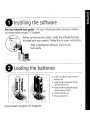 2
2
-
 3
3
-
 4
4
-
 5
5
-
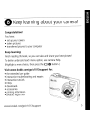 6
6
-
 7
7
-
 8
8
-
 9
9
-
 10
10
-
 11
11
-
 12
12
-
 13
13
-
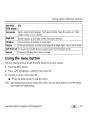 14
14
-
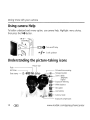 15
15
-
 16
16
-
 17
17
-
 18
18
-
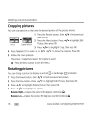 19
19
-
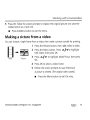 20
20
-
 21
21
-
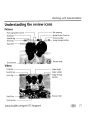 22
22
-
 23
23
-
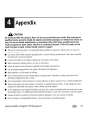 24
24
-
 25
25
-
 26
26
-
 27
27
-
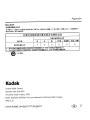 28
28
-
 29
29
-
 30
30
-
 31
31
-
 32
32
-
 33
33
-
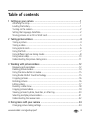 34
34
-
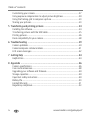 35
35
-
 36
36
-
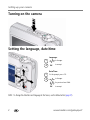 37
37
-
 38
38
-
 39
39
-
 40
40
-
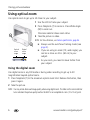 41
41
-
 42
42
-
 43
43
-
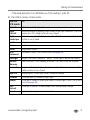 44
44
-
 45
45
-
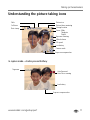 46
46
-
 47
47
-
 48
48
-
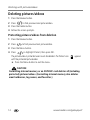 49
49
-
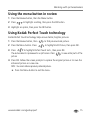 50
50
-
 51
51
-
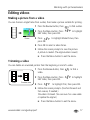 52
52
-
 53
53
-
 54
54
-
 55
55
-
 56
56
-
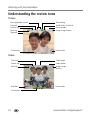 57
57
-
 58
58
-
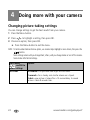 59
59
-
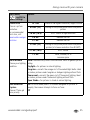 60
60
-
 61
61
-
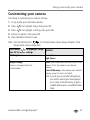 62
62
-
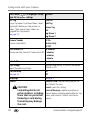 63
63
-
 64
64
-
 65
65
-
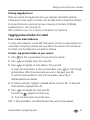 66
66
-
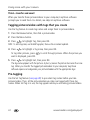 67
67
-
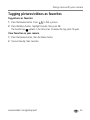 68
68
-
 69
69
-
 70
70
-
 71
71
-
 72
72
-
 73
73
-
 74
74
-
 75
75
-
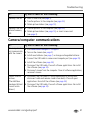 76
76
-
 77
77
-
 78
78
-
 79
79
-
 80
80
-
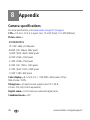 81
81
-
 82
82
-
 83
83
-
 84
84
-
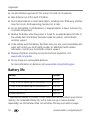 85
85
-
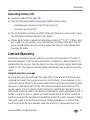 86
86
-
 87
87
-
 88
88
-
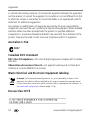 89
89
-
 90
90
-
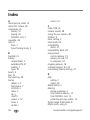 91
91
-
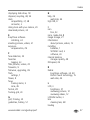 92
92
-
 93
93
-
 94
94
-
 95
95
-
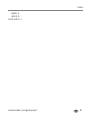 96
96
-
 97
97
-
 98
98
Kodak cd1013 - EASYSHARE Digital Camera User manual
- Category
- Webcams
- Type
- User manual
- This manual is also suitable for
Ask a question and I''ll find the answer in the document
Finding information in a document is now easier with AI
Related papers
-
Kodak LS755 User manual
-
Kodak C633 - Easyshare Printer Dock Series 3 Quick start guide
-
Kodak V1253 - EASYSHARE Digital Camera User manual
-
Kodak EasyShare M2008 User manual
-
Kodak M1093 IS - GUIA COMPLETO DO USUÁRIO Extended User Manual
-
Kodak M1093 IS User manual
-
Kodak 8951956 - EasyShare HDTV Dock Digital Camera Docking Station User manual
-
Kodak 2F6571 User manual
-
Kodak V705 - EasyShare 7.1MP Digital Camera Quick start guide
-
Kodak EasyShare printer dock Getting Started Manual