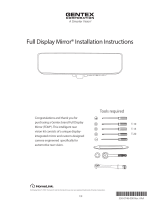Page is loading ...

ongratulations and thank you for purchasing a Gentex brand
Full Display Mirror (FDM®). This intelligent rear vision kit consists
of a unique display-integrated mirror and custom-designed
camera engineered specifically for automotive rear vision.
The FDM oers bimodal functionality. In mirror mode, it functions
as a standard auto-dimming rearview mirror. But with the flip of the
toggle switch, the mirror enters display mode, and a clear, bright, LCD
display appears through the mirror’s reflective surface, providing a wide,
unobstructed rearward view. While in mirror mode during nighttime
driving, the FDM also automatically detects glare from trailing vehicle
headlights and darkens to the precise level necessary to eliminate the
glare and preserve driver vision.
C
THE GENTEX
FULL DISPLAY MIRROR
®
© 2019 Gentex Corporation
Gentex®, Full Display Mirror® and FDM® are all trademarks of Gentex Corporation.
*550-0747-000*
550-0747-000 AAA

Operation Operation
Display Adjustments
TroubleshootingDisplay Adjustments
• Mirror Mode: After installation and
before driving, place the FDM in mirror
mode by pushing the toggle switch
at the base of the mirror away from
the driver (toward the windshield).
Adjust the mirror as necessary for
proper vision out of the rear window.
• Display Mode: To activate display
mode, pull the toggle switch toward
the driver. This illuminates the display
to provide a real-time, wide-angle video
feed from the rearward-facing camera.
• Reverse Mode (if equipped): To activate
reverse view, place vehicle in reverse.
This switches to reverse view to
provide a real-time view of the area
behind your vehicle.
Display Mode: To activate display mode,
pull the toggle switch toward the driver.
This illuminates the display to provide
a real-time, wide-angle video feed from
the rearward-facing camera. Activate the
display menu by pressing “Select” while
in display mode. Pressing “Select” one
or more times will navigate through the
menu options to the right.
Note: Changes may not be saved if the
FDM is switched to mirror mode.
Warning: The menus may block visibility.
It is not recommended to use the menu
to change settings unless the vehicle is OFF
or in PARK.
Mirror shows the video display and
reflection of vehicle interior. Mirror
has excessive glare in display mode.
Switch mirror back into mirror mode
by pushing toggle switch forward. Then
readjust mirror head so that driver
has a clear rearward view. When placed
back into display mode, the mirror head
will be tilted upward, removing the
interior reflection.
Mirror display is hazy, gray, or foggy.
Check rear glass to ensure it is clean.
During certain weather conditions the
rear vehicle glass can become foggy with
condensation. Switch to mirror mode until
camera view is clear again. Turning on the
rear defroster will usually solve this issue.
Mirror display appears obstructed
or out of focus.
Switch to mirror mode until it is safe to
examine the camera and rear of vehicle
for obstructions, dirt, water droplets, etc.
Mirror display appears grainy
at nighttime.
In order to display the best possible
image, the camera will automatically
adjust its frame rate during dark
conditions. A lower frame rate can
make the display appear grainy. The
camera is still operating as intended.
DISPLAY MODE SEQUENT ANIMATIONDISPLAY MODE SHIFT ANIMATIONMIRROR MODE REAR CAMERA DISPLAYDISPLAY MODE REAR CAMERA DISPLAYDISPLAY MODE F AILSAFEDISPLAY MODE MENU BLUE CORRECTIONDISPLAY MODE MENU RED CORRECTIONDISPLAY MODE MENU TILTDISPLAY MODE MENU BRIGHTNESS
DISPLAY MODE SPLASH SCREENMIRROR MODEDISPLAY MODE
RENDERINGS
DISPLAY MODE SEQUENT ANIMATIONDISPLAY MODE SHIFT ANIMATIONMIRROR MODE REAR CAMERA DISPLAYDISPLAY MODE REAR CAMERA DISPLAYDISPLAY MODE F AILSAFEDISPLAY MODE MENU BLUE CORRECTIONDISPLAY MODE MENU RED CORRECTIONDISPLAY MODE MENU TILTDISPLAY MODE MENU BRIGHTNESS
DISPLAY MODE SPLASH SCREENMIRROR MODEDISPLAY MODE
RENDERINGS
Mirror Display
Push toward the windshield Pull toward the driver
DISPLAY MODE SEQUENT ANIMATIONDISPLAY MODE SHIFT ANIMATIONMIRROR MODE REAR CAMERA DISPLAYDISPLAY MODE REAR CAMERA DISPLAYDISPLAY MODE F AILSAFEDISPLAY MODE MENU BLUE CORRECTIONDISPLAY MODE MENU RED CORRECTIONDISPLAY MODE MENU TILTDISPLAY MODE MENU BRIGHTNESS
DISPLAY MODE SPLASH SCREENMIRROR MODEDISPLAY MODE
RENDERINGS
Select Brightness
Change the display brightness
DISPLAY MODE SEQUENT ANIMATIONDISPLAY MODE SHIFT ANIMATIONMIRROR MODE REAR CAMERA DISPLAYDISPLAY MODE REAR CAMERA DISPLAYDISPLAY MODE F AILSAFEDISPLAY MODE MENU BLUE CORRECTIONDISPLAY MODE MENU RED CORRECTIONDISPLAY MODE MENU TILTDISPLAY MODE MENU BRIGHTNESS
DISPLAY MODE SPLASH SCREENMIRROR MODEDISPLAY MODE
RENDERINGS
Activate “Select”
DISPLAY MODE SEQUENT ANIMATIONDISPLAY MODE SHIFT ANIMATIONMIRROR MODE REAR CAMERA DISPLAYDISPLAY MODE REAR CAMERA DISPLAYDISPLAY MODE F AILSAFEDISPLAY MODE MENU BLUE CORRECTIONDISPLAY MODE MENU RED CORRECTIONDISPLAY MODE MENU TILTDISPLAY MODE MENU BRIGHTNESS
DISPLAY MODE SPLASH SCREENMIRROR MODEDISPLAY MODE
RENDERINGS
DISPLAY MODE SEQUENT ANIMATIONDISPLAY MODE SHIFT ANIMATIONMIRROR MODE REAR CAMERA DISPLAYDISPLAY MODE REAR CAMERA DISPLAYDISPLAY MODE F AILSAFEDISPLAY MODE MENU BLUE CORRECTIONDISPLAY MODE MENU RED CORRECTIONDISPLAY MODE MENU TILTDISPLAY MODE MENU BRIGHTNESS
DISPLAY MODE SPLASH SCREENMIRROR MODEDISPLAY MODE
RENDERINGS
Camera angle Color intensity
Move the camera image displayed in the mirror up and down Change the intensity of red and blue color levels in the display
(this feature can compensate for vehicles with window tint)
/