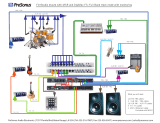Page is loading ...

Français
Español
Deutsch
English
Temblor
®
T10
Active Studio Subwoofer
Owner’s Manual
www.presonus.com
®


Table of Contents
1 Overview — 1
1.1 Introduction — 1
1.2 Summary of Temblor T10 Features — 2
1.3 What is in the box — 2
2 Hookup — 3
2.1 Rear-Panel Connections and Controls — 3
2.1.1 Inputs — 3
2.1.2 Outputs — 3
2.1.3 Power — 4
2.1.4 User Controls — 4
2.2 Hookup Diagrams — 5
2.2.1 Basic Setup — 5
2.2.2 Advanced Setup — 6
3 Tutorials — 8
3.1 Subwoofer Placement — 8
3.2 Level Calibration — 8
4 Resources — 11
4.1 Technical Specifications — 11
4.2 Block Diagram — 12
4.3 Troubleshooting — 13


1 Overview
1.1 Introduction
Temblor-T10
Owner’s Manual
1
1 Overview
1.1 Introduction
Thank you for purchasing the PreSonus
®
Temblor
®
T10 active studio
subwoofer. PreSonus Audio Electronics has designed the T10 utilizing high-
grade components to ensure optimum performance that will last.
The Temblor T10 is an active subwoofer with a 10-inch glass-composite
driver, high-temperature voice coil, and damped rubber surround in a ported
cabinet, which allows the subwoofer to produce higher volume—up to 113
dB SPL—with less power than a sealed-box design. Featuring a variable (50 to
130 Hz) lowpass filter, the Temblor T10 can be dialed in to pair perfectly with
full-range studio monitors, making it the ideal solution for any 2.1 system.
The included latching footswitch lets you bypass the sub altogether, making
comparing your mix with or without sub frequencies quick and easy. You can
even cascade two Temblor T10s together for more and smoother bass.
We encourage you to contact us at 1-225-216-7887 (9 a.m. to 5 p.m. Central Time)
with questions or comments regarding your PreSonus Temblor T10. PreSonus
Audio Electronics is committed to constant product improvement, and we
value your suggestions highly. We believe the best way to achieve our goal of
constant product improvement is by listening to the real experts: our valued
customers. We appreciate the support you have shown us through the purchase
of this product and are confident that you will enjoy your Temblor T10!
ABOUT THIS MANUAL: We suggest that you use this manual to familiarize
yourself with the features, applications, and correct connection procedures
for your Temblor T10 before connecting it to the rest of your studio gear.
This will help you avoid problems during installation and setup.
In addition to all the basic info you’ll need to connect and operate
your Temblor T10, this manual also provides several tutorials that
cover subwoofer placement, connections, and calibration.
0
GND

1 Overview
1.2 Summary of Temblor T10 Features
Temblor-T10
Owner’s Manual
2
1.2 Summary of Temblor T10 Features
• Active subwoofer with 250 watt, Class AB amplifier
• 10-inch glass-composite woofer with high-temperature
voice coil and damped rubber surround
• Frequency response: 20-200 Hz
• Variable lowpass filter control: 50-130 Hz
• 80 Hz highpass filter (with defeat switch) for satellite connections
• Sub/HPF bypass with footswitch control
• Footswitch with cable included
• Front-ported cabinet
• Metal-mesh grille to protect driver
1.3 What is in the box
In addition to this manual, your Temblor T10 package contains the following:
• (1) PreSonus Temblor T10 powered subwoofer
• (1) IEC power cable
• (1) Footswitch with cable

2 Hookup
2.1 Rear-Panel Connections and Controls
Temblor-T10
Owner’s Manual
3
2 Hookup
2.1 Rear-Panel Connections and Controls
2.1.1 Inputs
Line-level Inputs: The Temblor T10 provides a choice of three input pairs: two sets
of balanced inputs (XLR and ¼” TRS) and one pair of RCA unbalanced inputs. When
both of the balanced connections are in use, the TRS inputs will take precedence
over the XLR inputs. The RCA inputs will sum into either balanced connection.
Power User Tip: Connect both the left and right inputs if you are using the onboard
crossover in your Temblor T10 to connect your full-range monitors or if you’re running
your Temblor T10 independently from a stereo source (such as the Monitor Station
or Central Station). This will ensure that your Temblor T10 receives the low-frequency
content from both channels. If your audio source provides a mono or LFE output, you only
need to connect one input—either L or R.
Input Gain: Sets the level of the input signal before it is amplified.
2.1.2 Outputs
Outputs: The Temblor T10 provides two pairs of balanced outputs: XLR and ¼”
TRS. The full-range signal connected to the stereo inputs on the T10 is passed
through to these outputs. Use these outputs to connect your main left and
right studio monitors. If the High Pass Filter switch is engaged, frequencies
below 80 Hz are not sent from these outputs.
Sub Out: This XLR Output sends the summed full-range input signal to a second
Temblor T10. When connecting a second T10 to this output, set its Low Pass Filter
control to the same setting as the first.
Sleeve:
Ground
Ring:
[-]
Tip:
[+]
12
3
Ground
XLR TRS
[-]
[+]

2 Hookup
2.1 Rear-Panel Connections and Controls
Temblor-T10
Owner’s Manual
4
2.1.3 Power
IEC Power Connection: Your Temblor T10 accepts a standard IEC power cord.
Warning: Do not remove the center grounding prong or use a separate ground-lift
adapter, as this could result in electric shock.
Power Switch: This is the On/Off switch. The power status is indicated by the
illuminated logo on the front of the cabinet.
AC Select Switch: The input-power voltage is set at the factory to correspond with
the country to which it was shipped. Use this switch only if you are using your
Temblor T10 in a country that uses a different standard voltage than is used in the
country where you purchased your T10.
2.1.4 User Controls
Sub Bypass: Connect the bypass footswitch cable to this ¼” input. Stepping on the
footswitch will bypass the subwoofer, highpass filter, and Sub Out altogether. This
will allow the signal from your audio source to pass directly through your Temblor
T10 to your full-range studio monitors and allow you to compare your mix without
subharmonic frequencies. While bypass is active, the LED on the front of your T10 will
flash between red and blue. The footswitch is latching, so the bypass remains in
effect until you step on it again.
Power User Tip: The T10’s Sub Bypass function is a convenient way to make sure your
mix will sound good on systems with and without a subwoofer. Bypassing the subwoofer
will let you hear how the mix sounds without it. After all, many listeners will be using two
speakers without a sub, and you want your mix to sound just as good in a stereo system!
Polarity: The Polarity button reverses the polarity of the summed input signal.
High Pass Filter: Removes frequency content below 80 Hz from the full-range signal
sent from the T10 outputs. This is useful if your main studio monitors do not have
their own highpass filter. The highpass filter is also bypassed when the Sub Bypass is
enabled.
Power User Tip: Leaving frequency content below 80 Hz in full-range studio
monitors can introduce destructive cancellations with the highest frequencies
that are reproduced by the Temblor T10. Conversely, this can reinforce these
frequencies and make your mix seem to have more bass in it than it actually
does. By rolling off your full-range speakers, you will create a more linear
frequency response between the subwoofer and full-range content.
Low Pass Filter: This control determines the upper end of the frequency range
reproduced by the Temblor T10. If you have enabled the onboard highpass filter, set
the Low Pass Filter control to the same value. Otherwise, set the Low Pass Filter
control to the lowest frequency that your main studio monitors can reliably
reproduce.
0

2 Hookup
2.2 Hookup Diagrams
Temblor-T10
Owner’s Manual
5
Ground Lift Switch: In the “Lift” position, this switch adds 1 kΩ resistance to the
ground for the balanced inputs. The Ground Lift switch doesn’t affect the AC mains
safety ground for the power supply.
Power User Tip: Enabling the ground lift can help to reduce ground loop noise
in your audio system. Ground loops can be caused by running audio cables with
power cables, by older buildings with improper wiring, or by equipment that
generates a lot of RFI, such as computers, laptop power supplies, and the like.
2.2 Hookup Diagrams
2.2.1 Basic Setup
GND
On
100 - 240 VAC 50-60Hz
0
StudioLive 16.0.2
Temblor T10
Sceptre S6 (Right) Sceptre S6 (Left)
GND

2 Hookup
2.2 Hookup Diagrams
Temblor-T10
Owner’s Manual
6
2.2.2 Advanced Setup
0
0
AudioBox 1818VSL
Temblor T10 (Master)
Eris E8 (Right) Eris E8 (Left)
Footswitch
Temblor T10 (Slave)
GND
GND

2 Hookup
2.2 Hookup Diagrams
Temblor-T10
Owner’s Manual
7
2.2.2 Advanced Setup
0
0
AudioBox 1818VSL
Temblor T10 (Master)
Eris E8 (Right) Eris E8 (Left)
Footswitch
Temblor T10 (Slave)
GND
GND

3 Tutorials
2.2 Hookup Diagrams
Temblor-T10
Owner’s Manual
8
3 Tutorials
3.1 Subwoofer Placement
The goal of proper subwoofer placement is to set up your system so that your
subwoofer acts as a natural extension of your full-range monitors without
boosting the overall bass response of your room or exaggerating any one
frequency or frequency range. Because low frequencies are not directional—
that is, humans cannot perceive the direction from which low frequencies
are coming— you aren’t limited to placing it facing the mix position.
A quick way to find the best location for your subwoofer is to temporarily place
it in the mix position and play some program material that contains a lot of bass.
Move around the half of the room where your full-range monitors are positioned
until you find the spot where the bass sounds its best. Again, it’s important to
remember that low frequencies are not directional, so placing the subwoofer
beside or behind you will not be an issue. In general, you will want to avoid
placing your subwoofer too near to reflective surfaces, like a wall or in a corner
as this will exaggerate the bass energy and make your T10 sound “boomy.”
Once you find the place in the room where the bass sounds the smoothest, place
your T10 in that spot, return to the mix position and listen to it again. You may need
to adjust the location; just keep making small adjustment (a foot or so at a time)
until the bass response sounds as even as possible. Don’t locate your T10 where it
will exaggerate frequencies, as this will have the opposite effect on your mix. For
example, if your system has a bump around 100 Hz, what you hear will not accurately
reflect what is in your mixes, resulting in less kick-drum punch than you wanted.
3.2 Level Calibration
Matching the levels of the all studio monitors in your system is an easy extra step
that will help you to achieve an optimal listening environment. You will need an SPL
meter to do this; luckily, there are many inexpensive and free SPL meter apps for just
about every type of smartphone that will do the job nicely. Below is a brief tutorial on
how to level match your monitors. Note: Make sure that any effects processors (such
as EQs, compressors, and reverbs) have been bypassed. You’ll want a clean signal.
1. Connect your studio monitors and
Temblor T10 as shown in the hookup diagram
in Section 2.2.1.
2. Turn your Temblor T10 and your full-range studio monitors’ input levels to their
lowest setting.
0
GND

3 Tutorials
2.2 Hookup Diagrams
Temblor-T10
Owner’s Manual
9
3. Play pink noise through your primary audio source’s
outputs. You should not hear anything yet.
Power User Tip: Some DAW
applications, including PreSonus
Studio One®, offer a tone
generator for this purpose.
If you’re mixing in a DAW
application, use the built-in tone
generator or load a sample audio file or plug-in. After all, your DAW
is the beginning of your mixing environment’s signal path!
4. Pan the pink noise so it only plays in the left speaker (hard left).
5. Begin turning up the outputs of your primary audio source to their unity-gain
setting. “Unity gain” is the level or setting at which the signal level is neither
boosted nor attenuated, and it is usually marked by a “U” on the audio device’s
level fader or knob. In many digital interfaces and other digital devices, the
device’s maximum level is also its unity-gain setting. Please consult your audio
device’s user manual or the manufacturer’s Web site for more information on its
levels and adjustments.
6. Begin slowly increasing the input sensitivity (volume) of your
left studio monitor until the acoustic level of the pink noise
reaches 82 dB SPL on your SPL meter when measured at your
mix position.
7. Pan the pink noise so that it only plays in the
right speaker (hard right), and repeat step 6 for the right channel.
SPL:
82 dB

3 Tutorials
2.2 Hookup Diagrams
Temblor-T10
Owner’s Manual
10
8. Turn your full-range monitors off.
9. Begin slowly increasing the input volume on your Temblor T10 until
the acoustic level of the pink noise reaches 79 dB SPL on your SPL
meter when measured at mix position.
10. Set the lowpass filter on your T10 to 130 Hz. This will create an overlap between
your T10s and your full-range system’s frequency responses.
11. Play pink noise through your full system and experiment with the
polarity switch on your Temblor T10 to see which position provides
the best bass response at your mix position. Leave the polarity switch
in the position that provided the loudest bass response. This means
that you subwoofer is in phase with your full-range system.
12. If you are using the 80 Hz highpass filter on the T10 to bandpass your full-range
monitors, set the lowpass filter to 80 Hz. If you are using an external highpass
filter for your full-range monitors, set the lowpass filter to the appropriate
frequency (e.g., if your highpass filter is set to 100 Hz, set the lowpass filter to
the same frequency). You may need to experiment with the Low Pass Filter
setting on your subwoofer until you find the smoothest crossover position.
Once the Input Gain control is set on your full-range monitors
and T10, leave it alone; don’t use it as a volume control. Leave
that job to your audio device’s output-level control.
SPL:
79 dB
0
GND
Polarity
GND

4 Resources
4.1 Technical Specifications
Temblor-T10
Owner’s Manual
11
4 Resources
4.1 Technical Specifications
INPUTS
2- Balanced XLR
2- Balanced ¼” TRS
2- Unbalanced RCA
OUTPUTS
2- Balanced XLR (full range with 80 Hz HPF option)
2- Balanced ¼” TRS (full range with 80 Hz HPF option)
1- Balanced XLR (Sub Out)
PERFORMANCE
Frequency Response 20 Hz – 200 Hz
Low Pass Filter Frequency 50 – 130 Hz (variable)
Signal-to-Noise Ratio >98 dB
THD 0.019% @ power <160W
Amplifier Power 170W RMS / 250W Peak
Power Consumption 230W
Amplifier Type Class AB
Peak SPL at 1m 113 dB
Woofer 10” glass-composite
USER CONTROLS
Input Gain Control -30 to +6 dB
Polarity Switch 0° or 180°
Low Pass Filter Control 50 Hz to 130 Hz
Ground Lift Switch On/Off
High Pass Filter Switch On/Off
Bypass Footswitch On/Off
PROTECTION
RF interference
Output-current limiting
Over-temperature
Turn-on/off transient
Subsonic filter
External mains fuse

4 Resources
4.2 Block Diagram
Temblor-T10
Owner’s Manual
12
POWER
100-120V ~50/60 Hz or 220-240V ~50/60 Hz
CABINET
Vinyl-laminated MDF
PHYSICAL
Width 12.60” (320 mm)
Depth 15.75” (400 mm)
Height 15.75” (400 mm)
Weight 39.46 lbs (17.9 kg)
4.2 Block Diagram
Left TRS Input
Volume
Left RCA Input
Right TRS Input
+
-
Right RCA Input
10” LF DRIVER
Left XLR Input
Right XLR Input
+
-
Left TRS Output
Right TRS Output
Left XLR Output
Right XLR Output
Sub Output
Sub Bypass Footswitch
Low Pass Filter
50 Hz to 130 Hz
∑
80 Hz
High Pass Filter
+
-
+
-
+
-
Limiter
+
+
-
-
1k
Ground Lift
AMP

4 Resources
4.3 Troubleshooting
Temblor-T10
Owner’s Manual
13
4.3 Troubleshooting
No power. First ensure that your Temblor T10 is plugged in. If it’s connected to a
power conditioner, verify that the power conditioner is turned on and functioning.
If it is, yet there is still no power to the monitor, contact PreSonus for a repair.
No audio. If your Temblor T10 appears to power on but you hear no sound when
playing audio from the mixer (the lights are on but nobody’s home), first make sure
that the cables connecting the mixer to the subwoofer are working correctly. Also,
verify that the Input Gain control is set to provide enough amplitude for the signal.
Hum. Usually, hum is caused by a ground loop. Verify that all audio equipment is
connected to the same power source. If you are not using a power conditioner,
we highly recommend that you add one. Not only will this help to minimize
hum, it will better protect your equipment from power surges, brownouts, etc.
Try setting the Ground Lift switch to “Lift.” This adds 1 kΩ resistance to
the ground of the balanced inputs and often eliminates hum.
Use balanced cables whenever possible. If your audio device does not
offer a balanced output, you can connect it to the unbalanced RCA inputs
on the Temblor T10, or you can connect it to a DI (direct-injection) box,
which will provide a ground-lift switch and a balanced output.
Finally, make sure that your audio cables are not run near power cables,
and use cables that are the appropriate length for your application.
Using cables that are too long not only increases the risk of noise, it
increases the likelihood that the cables are coiled, which will essentially
create an antenna that picks up all kinds of audio interference.

4 Resources
4.3 Troubleshooting
Temblor-T10
Owner’s Manual
14

Added bonus: PreSonus’ previously Top Secret recipe for…
Rice Dressing
Ingredients:
• 1lb ground beef
• 1 lb chopped chicken liver
• 1 onion (diced)
• 2 green peppers (diced)
• 4-6 celery stalks (diced)
• 2 garlic cloves (minced)
• ¼ C. chopped fresh parsley
• 3 C. chicken stock
• 6 C. cooked rice
• 1 Tbs. oil
• Salt and pepper to taste
• Cayenne pepper to taste
Cooking Instructions:
1. In a large pot, heat oil on medium high and add meat, salt, and pepper to taste. Stir until meat begins to brown.
2. Lower heat and add all vegetables. Cook until onions are transparent and celery is very tender. Add stock as necessary to
prevent burning.
3. Stir in cooked rice. Add remaining stock and simmer on low until ready to serve.
©2021 PreSonus Audio Electronics, Inc. All Rights Reserved. AudioBox USB, Capture, CoActual, EarMix, Eris, FaderPort, FireStudio, MixVerb, Notion, PreSonus, PreSonus AudioBox,
QMix, RedLightDist, SampleOne, Sceptre, StudioLive, Temblor, Tricomp, and WorxAudio are registered trademarks of PreSonus Audio Electronics, Inc. Studio One is a registered
trademark of PreSonus Software Ltd.
Mac, macOS, iOS, and iPadOS are registered trademarks of Apple, Inc., in the U.S. and other countries.
Windows is a registered trademark of Microsoft, Inc., in the U.S. and other countries.
Other product names mentioned herein may be trademarks of their respective companies. All specifications subject to change without notice...
except the recipe, which is a classic.
Dinner is Served

Temblor
®
T10
Active Studio Subwoofer
Owner’s Manual
18011 Grand Bay Ct. • Baton Rouge,
Louisiana 70809 USA• 1-225-216-7887
www.presonus.com
®
0
GND
/