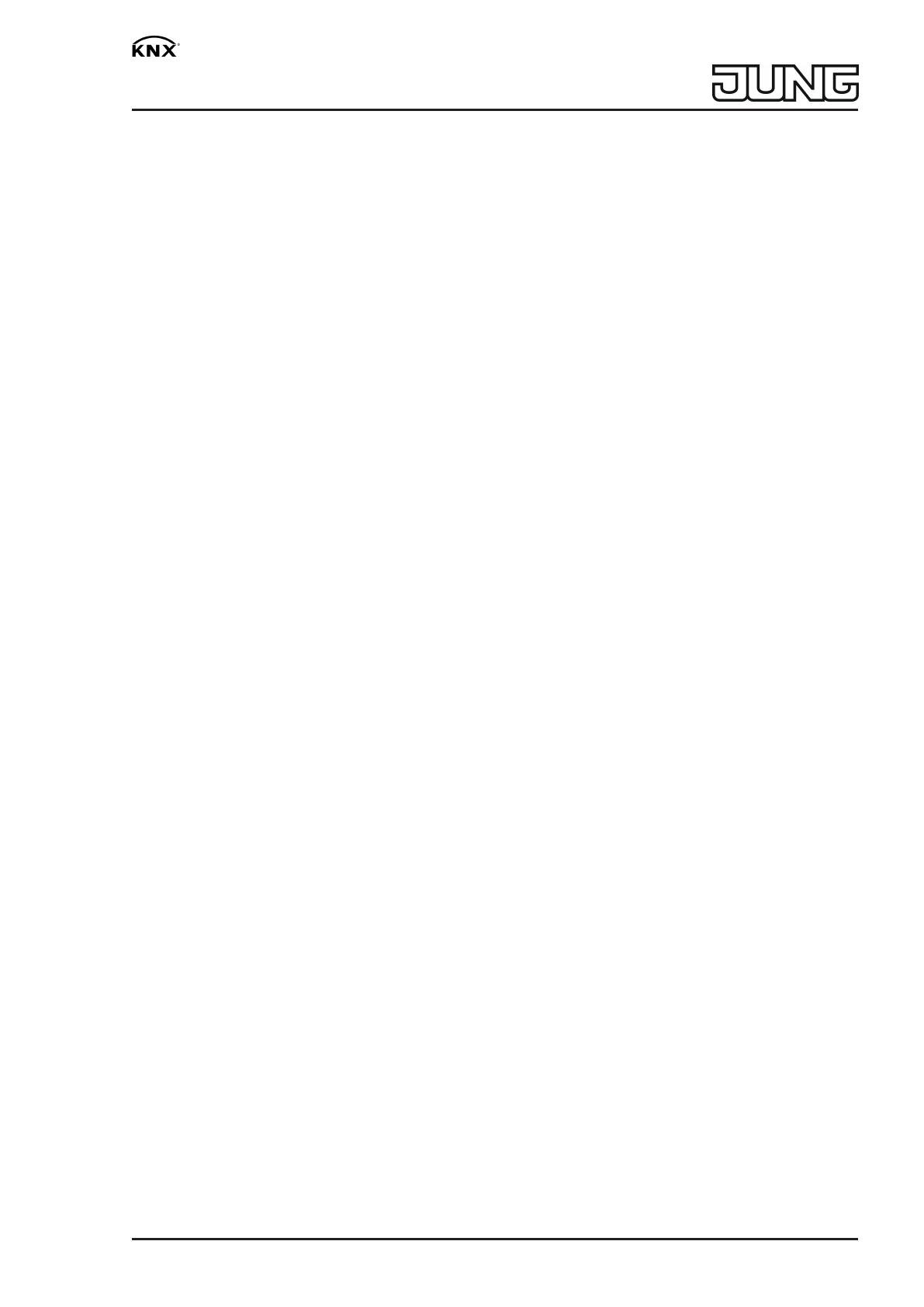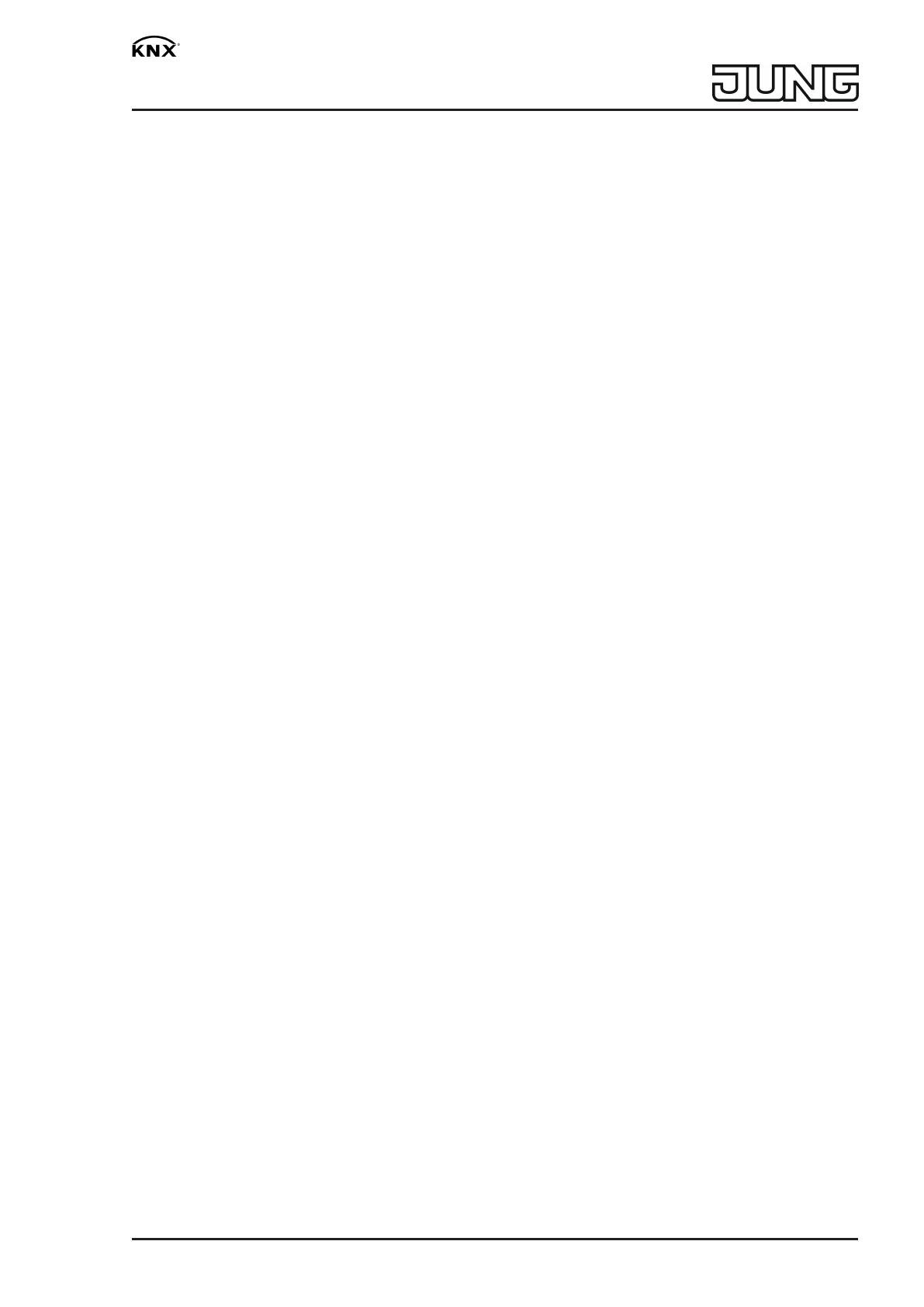
KNX push-button universal / KNX push-button standard / KNX push-button
extension
3 Function
System information
This device is a product of the KNX system and complies with the KNX directives. Detailed tech-
nical knowledge obtained in KNX training courses is a prerequisite to proper understanding.
The function of this device depends upon the software. Detailed information on loadable soft-
ware and attainable functionality as well as the software itself can be obtained from the manu-
facturer´s product database.
The device can be updated. Firmware can be easily updated with the Jung ETS Service App
(additional software).
The device is KNX Data Secure capable. KNX Data Secure offers protection against manipula-
tion in building automation and can be configured in the ETS project. Detailed specialist know-
ledge is required. A device certificate, which is attached to the device, is required for safe com-
missioning. During mounting, the certificate must be removed from the device and stored se-
curely.
Planning, installation and commissioning of the device are carried out with the aid of the ETS,
version 5.7.3 and above.
Intended use
– Operation of loads, e.g. light on/off, dimming, Venetian blinds up/down, brightness values,
temperatures, colour values, calling up and saving scenes, etc.
– Mounting in appliance box according to DIN 49073
Product characteristics
– Operating concept (rocker or button) adjustable for every operating area
– Button assessment (single-area operation or dual-area operation) adjustable
– One or two functions per operating area
– Integrated bus coupling unit
Depending on the version:
– Completion with 1-gang or 2-gang rocker
Universal:
– Alarm message, optionally with confirmation by pressing any button
– Disable or function switch-over of all or of individual button functions possible
– Brightness of Status LEDs adjustable
– Measurement of the room temperature
– One status LED per operating area – red, green or blue adjustable
– Connection of possible
– Connection of external switching contacts possible
Standard:
– One status LED for each operating area - red
Extension:
– Connection to Push-button universal possible
– Version with single and dual rocker without status LED
3 / 12
82402103 19.02.2020
J0082402103