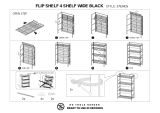Page is loading ...

Technical Reference Guide
Describes features of the product.
Describes setup for the product and peripheral devices
necessary before using this product.
Describes the printer functions and setting items.
Describes the pre-installed Widows settings and
specications.
Describes the requirements for system development using
TM-DT software.
Describes information necessary for developing a PC-POS
system.
Describes how to handle the product.
Describes how to replace the TM-T70II-DT.
Describes this product's specications.
M00112101
Rev. B
Product Overview
Setup
TM-DT Software System Development
Printer Functions and Settings
PC-POS System Development
Handling
Windows Settings
Replacement of the TM-T70II-DT
Product Specifications

2
Cautions
• No part of this document may be reproduced, stored in a retrieval system, or transmitted in any form or by
any means, electronic, mechanical, photocopying, recording, or otherwise, without the prior written
permission of Seiko Epson Corporation.
• The contents of this document are subject to change without notice. Please contact us for the latest
information.
• While every precaution has been taken in the preparation of this document, Seiko Epson Corporation
assumes no responsibility for errors or omissions.
• Neither is any liability assumed for damages resulting from the use of the information contained herein.
• Neither Seiko Epson Corporation nor its affiliates shall be liable to the purchaser of this product or third
parties for damages, losses, costs, or expenses incurred by the purchaser or third parties as a result of:
accident, misuse, or abuse of this product or unauthorized modifications, repairs, or alterations to this
product, or (excluding the U.S.) failure to strictly comply with Seiko Epson Corporation’s operating and
maintenance instructions.
• Seiko Epson Corporation shall not be liable against any damages or problems arising from the use of any
options or any consumable products other than those designated as Original Epson Products or Epson
Approved Products by Seiko Epson Corporation.
Trademarks
EPSON is a registered trademark of Seiko Epson Corporation.
Exceed Your Vision and ESC/POS are registered trademarks or trademarks of Seiko Epson Corporation.
Microsoft, and Windows are registered trademarks of Microsoft Corporation in the United States and/or other
countries.
Celeron, Intel, and Intel Core are trademarks of Intel Corporation or its subsidiaries in the United States and/or
other countries.
IOS is a trademark or registered trademark of Cisco in the U.S. and other countries and is used under license.
Android
TM
is a trademark of Google LLC.
All other trademarks are the property of their respective owners and used for identification purpose only.
©Seiko Epson Corporation 2019. All rights reserved.

3
For Safety
Key to Symbols
The symbols in this manual are identified by their level of importance, as defined below. Read the following
carefully before handling the product.
WARNING
You must follow warnings carefully to avoid serious bodily injury.
CAUTION
Provides information that must be observed to prevent damage to the equipment or loss of data.
• Possibility of sustaining physical injuries.
• Possibility of causing physical damage.
• Possibility of causing information loss.
Provides information that must be observed to avoid damage to your equipment or a malfunction.
Provides important information and useful tips.

4
Warnings
WARNING
• If this product produces smoke, a strange odor, or unusual noise, immediately unplug the AC
cable, and contact qualified service personnel. Continued use may lead to fire or electric shock.
• Do not use this product with any voltage other than the specified one. Doing so may lead to fire
or electric shock.
• Be sure to use the specified AC adapter. Connection to an improper power source may cause
fire.
• Use only the power cable supplied with this product. In addition, use the supplied power cable
only for this product. Other use may cause electric shock or fire.
• Do not connect the cables in ways other than those specified in the manuals. Different connec-
tions may cause equipment damage or fire.
• Do not block the openings of this product. This may cause overheating inside the product and
lead to fire.
∗ Do not place the product in an unventilated narrow location, such as a bookshelf.
∗ Do not place the product on carpet.
∗ Do not cover the product with any fabric.
• Do not use this product where inflammable fumes of gasoline, benzine, thinner, or other inflam-
mable liquids may be in the air. Doing so may cause an explosion or fire.
• Do not use aerosol sprayers containing flammable gas inside or around this product. Doing so
may cause fire.
• If water or other liquid spills into this product, immediately unplug the AC cable, and contact
qualified service personnel. Continued use may lead to fire or shock.
• Do not allow foreign objects to fall into this product. Penetration by foreign objects may lead to
fire or electric shock.
• Never attempt to repair this product yourself. Improper repair work can be dangerous.
• Never disassemble or modify this product. Tampering with this product may result in injury, fire,
or electric shock.
• Do not attempt to open or disassemble the internal lithium battery. This could result in burns or
release of hazardous chemicals.
• Do not leave the internal lithium battery in a hot place such as near a fire or a heater because it
could overheat and ignite.

5
Cautions
CAUTION
• Do not use this product in locations subject to high humidity or dust levels. Excessive humidity
and dust may cause paper jams and other problems, such as fire, or electric shock.
• Be sure to set this product on a firm, stable, horizontal surface. The product may break or cause
injury if it falls.
• Do not stand on or place heavy objects on top of this product. Equipment may fall or collapse,
causing breakage and possible injury.
• Be sure to use this product with the connector cover attached. If it is not attached, foreign
objects may enter this product, causing fire or equipment damage.
• When you move this product, be sure to hold the main body. If you hold only the connector
cover, it may come off and the main body may break or cause injury if it falls.
• The print head can be very hot during and immediately after printing. If you need to touch it,
such as for cleaning, wait until it cools down. Touching it before that may cause burns.
• Be careful of the cutter blades of the printer.
• Make sure that the total power requirements of all devices receiving power from this product do
not exceed the power supplying capability of the product. Otherwise, the devices may be dam-
aged.
• Connecting an outdoor overhead LAN cable directly to this product may lead to lightning dam-
age. If you need to connect such a cable to the product, the cable must be protected against an
electrical surge between the cable and the product. You should avoid connecting the product to
a non-surge protected outdoor overhead LAN cable.
• Do not connect a telephone line to the drawer kick connector of this product. The telephone
line or product may become damaged.
• To ensure safety, unplug this product before leaving it for an extended period.
• Confirm the rated current of the external devices by checking the descriptions on the devices or
manuals. Do not use a device whose rated current is unclear.
• Connect the external devices only when those total rated current is less than 4.2 A.
• To power off the product, use the application or OS function. Do not use the operations shown
below unless the product cannot be turned off due to an application or OS problem. Doing so
may cause loss of unsaved data, require OS recovery, or damage the SSD or other hardware.
∗ Forced termination by holding down the power button for approx.4 sec.
∗ Power shutdown by turning off the circuit breaker on the distribution board or by disconnect-
ing the AC cable/DC cable
∗ The same phenomenon may also occur due to power shutdown caused by power failure/tem-
porary power failure.

6
Caution Labels
The caution labels on the product indicate the following precautions.
CAUTION:
Do not touch the thermal head and the frame on its side because it can be very hot after printing.
Restriction of Use
When this product is used for applications requiring high reliability/safety, such as transportation devices
related to aviation, rail, marine, automotive, etc.; disaster prevention devices; various safety devices, etc.; or
functional/precision devices, etc., you should use this product only after giving consideration to including fail-
safes and redundancies into your design to maintain safety and total system reliability. Because this product was
not intended for use in applications requiring extremely high reliability/safety, such as aerospace equipment,
main communication equipment, nuclear power control equipment, or medical equipment related to direct
medical care, etc., please make your own judgment on this product's suitability after a full evaluation.
Open Source Software License
This product uses open source software in addition to Epson proprietary software.
For information of the open source software used in this product, see the following URL.
http://xxx.xxx.xxx.xxx/licenses.html
For “xxx.xxx.xxx.xxx” in the above URL, input your printer’s IP address.

7
About this Manual
Aim of the Manual
This manual provides developers/engineers with all the necessary information for design, development and
installation of a POS system, and also design and development of a printer application.
Manual Content
The manual is made up of the following sections:
Chapter 1
Product Overview
Chapter 2
Setup
Chapter 3
Printer Functions and Settings
Chapter 4
Windows Settings
Chapter 5
TM-DT Software System Development
Chapter 6
PC-POS System Development
Chapter 7
Handling
Chapter 8
Replacement of the TM-T70II-DT
Appendix
Product Specifications

8
Contents
■ For Safety..................................................................................................................................3
Key to Symbols.................................................................................................................................................................... 3
Warnings ............................................................................................................................................................................... 4
Cautions.................................................................................................................................................................................5
■ Caution Labels .........................................................................................................................6
■ Restriction of Use ....................................................................................................................6
■ Open Source Software License.............................................................................................6
■ About this Manual ..................................................................................................................7
Aim of the Manual ............................................................................................................................................................. 7
Manual Content.................................................................................................................................................................. 7
■ Contents....................................................................................................................................8
Product Overview ..........................................................................................13
■ Features ................................................................................................................................. 13
Features of the POS Terminal (Controller) ...............................................................................................................13
Printer Features.................................................................................................................................................................13
■ Product Configurations ...................................................................................................... 14
Models..................................................................................................................................................................................14
Accessories .........................................................................................................................................................................14
■ Part Names and Functions ................................................................................................. 15
Main Unit Front.................................................................................................................................................................15
Product Rear.......................................................................................................................................................................18
Setup ...............................................................................................................20
■ Flow of Setup ........................................................................................................................ 20
■ Installing the Printer............................................................................................................ 21
■ Connecting the AC Adapter ............................................................................................... 24
■ Connecting the LAN ............................................................................................................ 25
■ Attaching the Customer Display ....................................................................................... 25
■ Connecting the Cash Drawer............................................................................................. 26
■ Connecting External Devices............................................................................................. 28
■ Key Input Device .................................................................................................................. 28
■ Serial Communication Device ........................................................................................... 28
■ Attaching/Removing the Connector Cover..................................................................... 29
Attaching the connector cover ...................................................................................................................................29
Removing the connector cover ..................................................................................................................................30

9
■ Attaching the Power Button Cover................................................................................... 31
■ Securing the Product........................................................................................................... 32
■ Operating Test ...................................................................................................................... 33
Printer Functions and Settings.....................................................................34
■ Printer Online and Offline Statuses.................................................................................. 34
Online...................................................................................................................................................................................34
Offline...................................................................................................................................................................................34
■ Status and Errors .................................................................................................................. 35
Automatically Recoverable Errors ..............................................................................................................................35
Recoverable Errors...........................................................................................................................................................35
Unrecoverable Errors ......................................................................................................................................................36
Status Display ....................................................................................................................................................................37
■ NV Memory ........................................................................................................................... 38
NV Graphics Memory......................................................................................................................................................38
Customized Values...........................................................................................................................................................38
R/E (Receipt Enhancement)..........................................................................................................................................38
Maintenance Counter.....................................................................................................................................................38
■ Software Settings................................................................................................................. 39
Functions.............................................................................................................................................................................40
■ Setting/Checking Modes .................................................................................................... 42
Self-test Mode ...................................................................................................................................................................44
NV Graphics Information Print Mode........................................................................................................................45
Receipt Enhancement Information Print Mode ....................................................................................................45
Software Setting Mode..................................................................................................................................................46
Hexadecimal Dumping Mode .....................................................................................................................................48
Windows Settings ..........................................................................................49
■ Windows 10 IoT Enterprise................................................................................................. 49
Windows Initial Settings ................................................................................................................................................49
Starting Up and Shutting Down Windows..............................................................................................................49
Enabling or Disabling ePOS-Device ..........................................................................................................................50
Speaker Volume Setting ................................................................................................................................................50
Windows Recovery ..........................................................................................................................................................51
Specification ......................................................................................................................................................................52
TM-DT Software System Development........................................................53
■ Systems that Use TM-DT software .................................................................................... 53
Software Configuration .................................................................................................................................................53
Network Printer Control.................................................................................................................................................54

10
Spooler and Forward Printing .....................................................................................................................................55
Controlling for POS Peripherals ..................................................................................................................................61
Communication Box .......................................................................................................................................................63
■ System Configuration Using the TM-DT Software ......................................................... 65
System Configuration.....................................................................................................................................................65
Server Direct Print............................................................................................................................................................66
Device Data Notification................................................................................................................................................68
Controlling POS Peripherals from Smart Devices.................................................................................................70
Controlling POS Peripherals from Web Applications ..........................................................................................71
Controlling POS Peripherals from Socket Communication Compatible Applications............................72
Web Server .........................................................................................................................................................................73
■ TM-DT Software Settings.................................................................................................... 75
Starting EPSON TMNet WebConfig............................................................................................................................75
Help Screen Display.........................................................................................................................................................75
Version Screen Display...................................................................................................................................................75
Updating TM-DT Software ............................................................................................................................................75
Information - Current status.........................................................................................................................................76
Information - System settings - Network.................................................................................................................77
Information - System settings - Date and Time.....................................................................................................78
Settings - Web service settings - Startup settings................................................................................................78
Settings - Web service settings - Printer ..................................................................................................................79
Settings - Web service settings - Customer Display............................................................................................79
Settings - Web service settings - Key input device...............................................................................................80
Settings - Web Service settings - Serial communication Device.....................................................................81
Settings - Web Service settings - Other Device.....................................................................................................82
Settings - Web service settings - Control script - Add/delete...........................................................................82
Settings - Web service settings - Control program - Device registration.....................................................83
Settings - Web service settings - Control program - Add/delete ....................................................................83
Settings - Web service settings - Print Settings - Spooler..................................................................................84
Settings - Web Service settings - Web Content - Update settings..................................................................85
Settings - Web service settings - Server access - Direct Print ...........................................................................86
Settings - Web Service settings - Server access - Status notification.............................................................87
Settings - Web Service settings - Server access - Device Data Notification ................................................88
Settings - System settings - Network - TCP/IP........................................................................................................89
Settings - System settings - Network - SSL..............................................................................................................89
Settings - System settings - Proxy settings .............................................................................................................90
Settings - System settings - Server authentication..............................................................................................90
Settings - System settings - Date and time - Time settings...............................................................................91
Settings - System settings - Power - Shutdown settings ...................................................................................91
Settings - Admin settings - Maintenance - Store restore settings..................................................................92
Settings - Admin settings - Maintenance - Initialization....................................................................................97
Settings - Admin settings - Maintenance - Log.....................................................................................................97
Settings - Admin settings - Maintenance - Update Web service function...................................................98
Settings - Admin settings - Admin information - Admin information ..........................................................98
Settings - Admin settings - Admin information - Password..............................................................................99
■ TM-DT Software Specification ......................................................................................... 100
Controllable printer......................................................................................................................................................100
■ Software and Manuals ...................................................................................................... 101
Systems that Use TM-DT software........................................................................................................................... 101
Utility ................................................................................................................................................................................. 102
Related Manuals ............................................................................................................................................................ 102

11
PC-POS System Development.................................................................... 103
■ System Configuration........................................................................................................ 103
System Configuration Figure .................................................................................................................................... 103
Peripheral Devices ........................................................................................................................................................ 104
■ How to Control Peripherals .............................................................................................. 105
Printer................................................................................................................................................................................105
Cash drawer..................................................................................................................................................................... 105
Customer display........................................................................................................................................................... 105
Other devices.................................................................................................................................................................. 105
■ Software and Manuals ...................................................................................................... 106
Development kit............................................................................................................................................................ 106
Driver ................................................................................................................................................................................. 107
Utility ................................................................................................................................................................................. 107
Related Manuals ............................................................................................................................................................ 107
Handling ...................................................................................................... 108
■ Turning Power On/Off ....................................................................................................... 108
Functions of the Power button ................................................................................................................................ 109
■ Installing and Replacing Roll Paper................................................................................ 110
■ Removing Jammed Paper ................................................................................................ 112
■ Cleaning the Printer........................................................................................................... 113
Cleaning the Printer Case........................................................................................................................................... 113
Cleaning the Thermal Head....................................................................................................................................... 113
■ Preparing for Transport..................................................................................................... 114
Replacement of the TM-T70II-DT............................................................... 115
■ Comparison of Product Specifications........................................................................... 115
■ Compatibility ...................................................................................................................... 117
Overall Dimensions ......................................................................................................................................................117

12
Product Specifications................................................................................ 118
■ Controller Specifications .................................................................................................. 118
■ Printer Specifications ........................................................................................................ 120
Printing Specifications................................................................................................................................................. 120
Character Specifications ............................................................................................................................................. 121
Printable Area.................................................................................................................................................................122
Printing and Cutting Positions ................................................................................................................................. 123
Paper Specifications..................................................................................................................................................... 124
■ Power supply capacity for external devices.................................................................. 125
■ Environmental Conditions ............................................................................................... 126
■ Reliability............................................................................................................................. 127
■ External Dimensions ......................................................................................................... 128
■ AC Adapter Specifications................................................................................................ 129
■ Interface............................................................................................................................... 130
USB 3.0 port..................................................................................................................................................................... 130
USB 2.0 port (Type A)................................................................................................................................................... 131
USB 2.0 port (Type-C) .................................................................................................................................................. 132
Ethernet port ..................................................................................................................................................................132
Line-out port................................................................................................................................................................... 133
Serial port......................................................................................................................................................................... 134
VGA port........................................................................................................................................................................... 135
HDMI port ........................................................................................................................................................................ 136
Drawer kick connector ................................................................................................................................................ 137
DC-in connector ............................................................................................................................................................ 137
■ BIOS ...................................................................................................................................... 138
Starting and Ending BIOS Setup.............................................................................................................................. 138
Settings for the USB 2.0 Charging Port.................................................................................................................. 138
Disabling the USB Port ................................................................................................................................................139
BIOS setting..................................................................................................................................................................... 140
■ Character Code Tables....................................................................................................... 145
■ Open Source Software License........................................................................................ 146
■ MICROSOFT SOFTWARE LICENSE TERMS....................................................................... 147

13
Chapter 1 Product Overview
1
Product Overview
This chapter describes features of the product.
Features
This product is a compact POS terminal equipped with a printer that is easy to use due to front operation, and
can be installed in narrow spaces such as under counters due to its compact size.
Features of the POS Terminal (Controller)
This controller has the following features.
Hardware
• CPU: Uses an Intel® Core™ i5, Core™ i3, or Celeron® processor
• Can be operated by switches on the product front.
• Can be installed in narrow spaces such as under counters as there are no switches or connections on the
product top.
• Rich variety of interfaces: Ethernet x1, VGA x1, HDMI x1, USB3.0 x6, USB2.0 x2 (Type A, Type-C), Serial
x1, Drawer kick x1
• Dedicated charging port for tablets, etc. (USB2.0 Type-C)
Software
• Windows 10 IoT Enterprise 2016 LTSB (A model without an OS is also available.)
• Can control POS peripheral devices using TM-DT software
Printer Features
The printer has the following features.
• Front access operation for paper ejection
• Thermal receipt printer
• High speed printing: 250 mm/s maximum
• Print resolution: 180x180 dpi
• Roll paper width: 80 mm
• Paper can be easily set just by putting in roll paper
• Supports TM-Intelligent functions such as server direct printing and XML-base printing

14
Chapter 1 Product Overview
1
Product Configurations
Models
• Intel® Celeron® model: CPU 2.20GHz, Memory 4 GB
• Intel® Core ™ i3 model: CPU 2.40GHz, Memory 4 GB
• Intel® Core ™ i5 model: CPU 2.60GHz, Memory 4 GB
• Model to which an OS (Operating system) has not been installed.
Accessories
Included
• Start Here
• AC adapter “AC adapter, T1”
• AC power cable (differs depending on the destination)
• Connector cover
• Connector cover (Bottom)
• Power button cover
• Roll paper
• Screws x2 (Connector cover)
• Manual CD
• Product warranty (differs depending on the destination)
Options
• Windows10 Recovery DVD (OT-RD01): Windows model
• SSD module
(OT-SS032 (32 GB), OT-SS064 (64 GB), OT-SS128 (128 GB), OT-SS256 (256 GB))
• Customer display (DM-D110)
• Customer display (DM-D30)
• Affixing tape (DF-10)

15
Chapter 1 Product Overview
1
Part Names and Functions
Main Unit Front
1 Controller LED Displays the controller status.
2 Power button
Pressing this button turns the power on or off (shutdown). Pressing and holding (4
seconds or longer) forcibly turns the power off. (See "Functions of the Power
butt
on" on page 109)
Not
e:
If the power button is disabled by OS settings, pressing the power button will not
perform a shutdown.
3 Printer reset button
Pressing and holding this button with a paper-clip or other pointed object until the
printer LED turns off resets the printer. This does not turn off the power for this
product, and it does not affect the controller functions.
4 Roll paper cover Open this cover to install/replace the roll paper.
5 Printer LED Displays the printer status.
6 Feed button
Pressing this button once feeds roll paper for one line. Hold down this button to
continue feeding roll paper.
7 Cover open lever Pressing this lever down opens the roll paper cover.
2
1
4
6
5
3
7

16
Chapter 1 Product Overview
1
Controller LED
This displays the controller status.
(1) Status LED (Blue) (2) Status LED (Orange)
(3) Storage Access LED
(Blue)
Product status
On Flashing
(Approx. 1 second intervals)
-- Starting up
Updating software
On Off -- Power on (Normal)
Flashing
(Approx. 1 second intervals)
Off -- Sleep
Off Off -- Power off
On Flashing
(Approx. 600 millisecond
intervals)
-- CPU at high temperature
(95 °C or higher)
USB overcurrent detected
Back-up battery error
-- -- On Accessing storage

17
Chapter 1 Product Overview
1
Printer LED
This displays the printer status. For details see "Status and Errors" on page 35.
LED LED status Description
(3) Paper (Paper) LED (Orange)
On Roll paper near-end
Flashing Waiting to continue self-test printing
Off There is a sufficient amount of roll paper remaining
(2) Error (Error) LED (Orange)
On Offline
Flashing Error has occurred
Of
f Normal

18
Chapter 1 Product Overview
1
Product Rear
1 Serial port (COM1) Connect a serial communication device.
2 Drawer kick connector Connect the cash drawer here.
3 DC-In connector Connect the AC adapter here.
4 Line-out port Connect an external speaker here.
5Ethernet portConnect the LAN.
6 USB3.0 ports (Type A)
C
onnect external devices with USB interface here.
Supports USB 3.0 and can connect up to 6 devices.
7 USB2.0 port (Type-C)
Dedicated for charging tablets, etc. If setting this port to perform communication,
see the "Settings for the USB 2.0 Charging Port" on page 138.
Suppor
ts USB 2.0
8 VGA port Connects an VGA-supported device, such as a display.
9 USB2.0 port (Type A)
Connect external devices with USB interface here.
Supports USB 2.0
10 HDMI port Connects an HDMI-supported device, such as a display.
6
8
7
6
3
2
1
10
9
4
5

19
Chapter 1 Product Overview
1
LAN Status LED
The LAN status LEDs are the LEDs on the Ethernet port. They indicate the network communication status of
this product.
LED
Status of LED
Description
1 Active/Link ON (Green) Link is established correctly
Flashing (Green) Data transmission / reception
2 Speed ON (Green) Link at 1000 Mbps communication speed
ON (Orange) Link at 100 Mbps communication speed
OFF Link at 10 Mbps communication speed
1
2

20
Chapter 2 Setup
2
Setup
This chapter explains how to install this product, connect peripheral devices, options, and accessories, and
perform the test print. The settings and necessary software for this product and peripheral devices vary
depending on the system in use. This information is explained in the "TM-DT Software System Development"
and "PC-POS" chapters of this guide.
Flow of Setup
This chapter consists of the following sections along with the setup flow of the product and peripherals.
2. Connecting the AC Adapter (page 24)
5. Connecting the Cash Drawer (page 26)
4. Attaching the Customer Display (page 25)
1. Installing the Printer (page 21)
7. Key Input Device (page 28)
8. Serial Communication Device (page 28)
9. Attaching/Removing the Connector Cover (page 29)
10. Attaching the Power Button Cover (page 31)
3. Connecting the LAN (page 25)
11. Securing the Product (page 32)
6. Connecting External Devices (page 28)
/