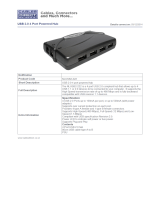Page is loading ...

After the drivers for the first interface ports are installed, you go
through the procedure a second time to install the drivers for the
second interface ports. Simply repeat the steps described above.
To check that the adapter was correctly installed, navigate down
through the following folders: My Computer → Control Panel →
System; Select the Device Manager tab; Click the Plus Sign in
front of Universal serial bus controller. If the adapter was
installed correctly, the following entries should appear:
M Under Universal serial bus controller:
NEC PCI to USB Open Host Controller
NEC PCI to USB Open Host Controller
USB 2.0 PCI to USB Enhanced Hub Device
USB Root Hub
USB Root Hub
USB 2.0 Root Hub Device
M Under IEEE 1394 bus host controllers:
VIA OHCI Compliant IEEE 1394 Host Controller
Note: Depending on the Windows version, there may be some
slight variation in the wording.
Connecting Peripherals
USB Peripherals:
1. Plug the B connector end of the peripheral’s USB cable into
its USB port.
2. Plug the A end of the cable into any available USB port on
the UF-220.
Note: If you install a USB 1.1 peripheral, the entry for its driver on
the Device Manager page will show an exclamation point in
front of it. This is only because the peripheral isn’t 2.0.
There isn’t a problem, and the entry can be disregarded.
IEEE 1394 (FireWire) Peripherals:
1. Plug either end of the peripheral’s IEEE 1394 cable into its
IEEE 1394 port.
2. Plug the other end of the cable into any available IEEE 1394
port on the UF-220.
Troubleshooting
Note: If you are experiencing problems, first make sure that
there are no problems with the cables, and that they are
all properly connected.
Problem Cause Action
Unit Operates
Erratically
Static electricity may
cause the unit to
operate erratically.
Unplug the appropriate USB or
FireWire cable from the
UF-220’s port, then reinsert it.
Specifications
Function Specification
Ports USB 1 x Type A Internal
2 x Type A External
IEEE 1394 1 x 6 pin - Internal
2 x 6 pin - External
Transfer
Rate
USB 1.5 / 12 / 480 Mbps
IEEE 1394 100 / 200 / 400 Mbps
OS Support Windows XP; Windows 2000;
Windows Me; Windows 98SE
Weight 95 g
Dimensions (L x W x H) 167 x 120.41 x 21.5 mm
Limited Warranty
IN NO EVENT SHALL THE DIRECT VENDOR’S LIABILITY
EXCEED THE PRICE PAID FOR THE PRODUCT FROM
DIRECT, INDIRECT, SPECIAL, INCIDENTAL, OR
CONSEQUENTIAL DAMAGES RESULTING FROM THE USE
OF THE PRODUCT, DISK, OR ITS DOCUMENTATION.
The direct vendor makes no warranty or representation,
expressed, implied, or statutory with respect to the contents or
use of this documentation, and especially disclaims its quality,
performance, merchantability, or fitness for any particular
purpose.
The direct vendor also reserves the right to revise or update the
device or documentation without obligation to notify any
individual or entity of such revisions, or update. For further
inquiries, please contact your direct vendor.
User Manual
UF-220
Read this manual thoroughly and follow the installation and
operation procedures carefully to prevent any damage to the
unit, and/or any of the devices connected to it.
This package contains:
M 1 UF-220 Combo Card
M 1 Driver CD
M 1 User Manual
If anything is damaged or missing, contact your dealer.
© Copyright 2001 ATEN
®
International Co., Ltd.
Manual Part No. PAPE-1194-200
Printed in Taiwan 08/2003
All brand names and trademarks are the registered property of their respective owners
.
- 5 -
- 4 -
USB 2.0

Overview
The UF-220 is a PCI card implementation that brings the two
new industry standards for peripheral data transfer to older PCI
computers. It provides two external and one internal USB 2.0
ports, as well as two external and on internal IEEE 1394
(FireWire) ports, and has the intelligence to handle devices for
both bus types simultaneously.
By combining both USB and IEEE 1394 in a single unit, you can
have the best of both worlds. For example, you can capture and
edit the output from a DVD camera connected to a FireWire port
at the same time as you work with a keyboard, mouse, printer, or
disk drive connected to your USB ports.
The internal ports are provided specifically for connecting
internal devices, such as removable media drives, CD-ROM,
DVD, and hard disk drives, etc. For both USB 2.0 and FireWire,
the UF-220 supplies power from the PCI bus if a connected
device doesn’t have its own source of power.
With all six ports always active, the UF-220 is perfect for anyone
who wants to enjoy the benefits of the latest bus technologies
regardless of what bus-type peripheral he wants to connect.
Features
IEEE 1394:
M Hot Pluggable for all 1394/1394a devices
M IEEE 1394, IEEE 1394a Compliant
M Supports transfer speeds of up to 100, 200, and 400 Mbps;
automatically switches to the highest supported speed
M Two external/one internal 6-pin IEEE 1394 sockets
USB:
M Hot Pluggable for all USB devices
M USB 2.0 Compliant
M Supports transfer speeds of up to 480 Mbps - 40 times faster
than USB 1.1; automatically switches to the highest
supported speed*
M Fully forward and backward compatible
M Two external/one internal Type A USB sockets
* Transfer speeds of up to 480 Mbps can only be obtained
with USB 2.0 driver support.
System Requirements
M Windows XP; Windows 2000; Windows Me; or Win98 SE
M An empty PCI slot on the system
Port Layout
1. External USB Ports
2. Internal USB Port
3. External FireWire Ports
4. Internal FireWire Port
Installation
Installing the Card
Install the UF-220 in the computer’s expansion card area in the
same way you would install any other expansion card. See your
computer’s User Manual for details, if necessary.
Windows Driver Installation
Windows XP:
Windows XP has native USB driver support. If USB 2.0 drivers
aren’t already installed in your computer, get them by clicking the
Start button, and then selecting Windows Update.
Systems prior to XP:
1. When Windows boots up it detects the UF-220’s presence
and the New Hardware Wizard appears; Click Cancel to
close the New Hardware Wizard.
2. Insert the driver disk that came with your product into your
CD drive and wait for autorun to display its contents.
3. Open the folder for USB 2.0 Host Controller Driver (NEC);
open the folder for the UF-220; open the folder for your
version of Windows.
4. Double Click the driver icon. The drivers are now copied to
your system.
5. After the drivers have been copied to your hard disk, a dialog
box appears confirming that the installation has finished.
Click Finish to reboot your computer and complete the
installation.
- 2 -
- 1 -
- 3 -
1 2
34
NOTE: This equipment has been tested and found to comply with
the limits for a Class B digital device pursuant to Subpart J of Part
15 of FCC Rules. These limits are designed to provide reasonable
protection against harmful interference in a residential installation.
This equipment generates, uses and can radiate radio frequency
energy and, if not installed and used in accordance with the
instructions, may cause harmful interference to radio
communications. However, there is no guarantee that interference
will not occur in a particular installation. If this equipment does
cause harmful interference to radio or television reception, which
can be determined by turning the equipment off and on, the user is
encouraged to try to correct the interference by one or more of the
following measures:
M Reorient or relocate the receiving antenna.
M Increase the separation between the equipment and re-
ceiver.
M Connect the equipment into an outlet on a circuit different
from that which the receiver is connected.
M Consult the dealer or an experienced radio/television tech-
nician for help.
/