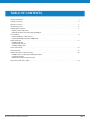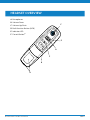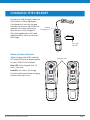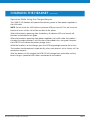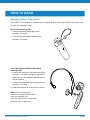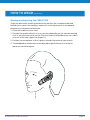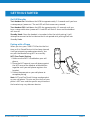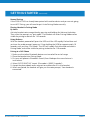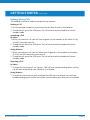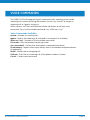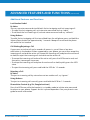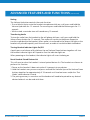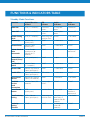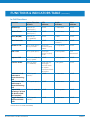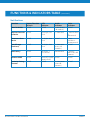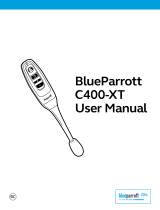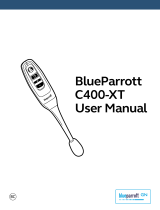BlueParrott C300-XT MS is a versatile Bluetooth headset designed for use with Microsoft Teams, featuring advanced noise-canceling technology, multiple wearing options for a customized fit, and intuitive controls for easy call management. With its long battery life, multipoint connectivity, and voice command capabilities, the C300-XT MS is an ideal communication tool for professionals on the go.
BlueParrott C300-XT MS is a versatile Bluetooth headset designed for use with Microsoft Teams, featuring advanced noise-canceling technology, multiple wearing options for a customized fit, and intuitive controls for easy call management. With its long battery life, multipoint connectivity, and voice command capabilities, the C300-XT MS is an ideal communication tool for professionals on the go.




















-
 1
1
-
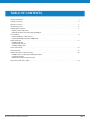 2
2
-
 3
3
-
 4
4
-
 5
5
-
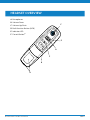 6
6
-
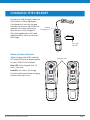 7
7
-
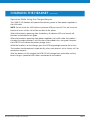 8
8
-
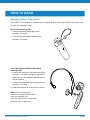 9
9
-
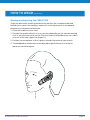 10
10
-
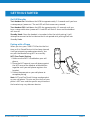 11
11
-
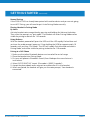 12
12
-
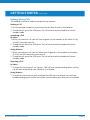 13
13
-
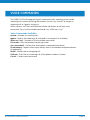 14
14
-
 15
15
-
 16
16
-
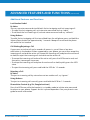 17
17
-
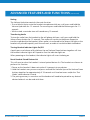 18
18
-
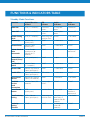 19
19
-
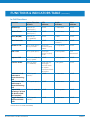 20
20
-
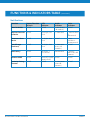 21
21
-
 22
22
BlueParrott C300-XT MS User manual
- Type
- User manual
- This manual is also suitable for
BlueParrott C300-XT MS is a versatile Bluetooth headset designed for use with Microsoft Teams, featuring advanced noise-canceling technology, multiple wearing options for a customized fit, and intuitive controls for easy call management. With its long battery life, multipoint connectivity, and voice command capabilities, the C300-XT MS is an ideal communication tool for professionals on the go.
Ask a question and I''ll find the answer in the document
Finding information in a document is now easier with AI
Related papers
-
BlueParrott C300-XT User manual
-
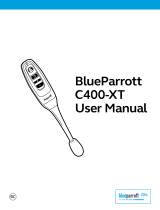 BlueParrott C400-XT User manual
BlueParrott C400-XT User manual
-
 BlueParrott 204151 User manual
BlueParrott 204151 User manual
-
BlueParrott BlueParrott B450-XT User manual
-
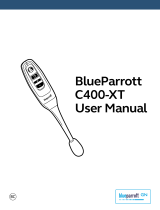 BlueParrott C400-XT User manual
BlueParrott C400-XT User manual
-
BlueParrott B550-XT User manual
-
BlueParrott B450-XT User manual
-
BlueParrott B250-XTS User guide
-
BlueParrott B450-XT User manual
-
BlueParrott B350-XT BPB-35020 User manual