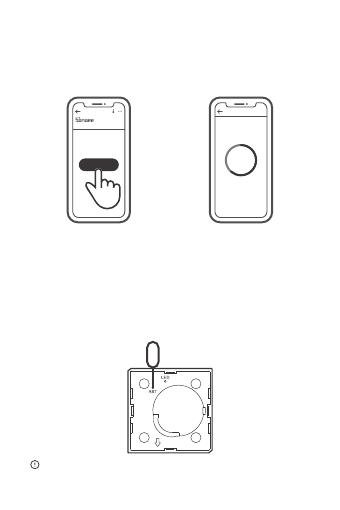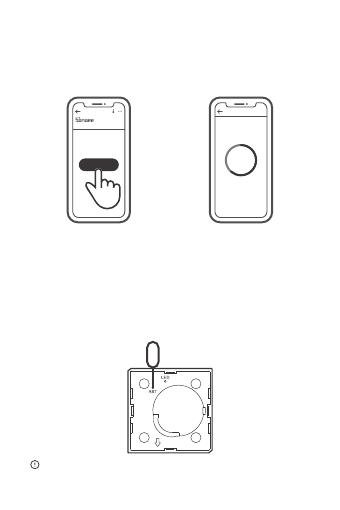
Conne cting
Kee p the de vic e clo se
eno ugh to t he hu b.
25s
Add Devic e
Loo king f or dev ice
3 devices Found
SONOFF ZigBee Bridge supports
connecting multiple sub-devices at the
same time.
Power the Bridge on, access the Bridge page in the eWeLink APP,
and tap “Add”. Then set the sub-device to be paired to the pairing
mode, and be patient until the pairing completes.
>
ZBB rid ge
Add ed: 0
No ch ild de vice, pleas e add.
Add
Delete sub-devices
Long press the reset button on the sub-device for 5s until the LED
indicator flashes three times. In this case, the sub-device is deleted
from the Bridge successfully.
Users can delete sub-devices directly from the sub-device page on APP.
CR2450
3V