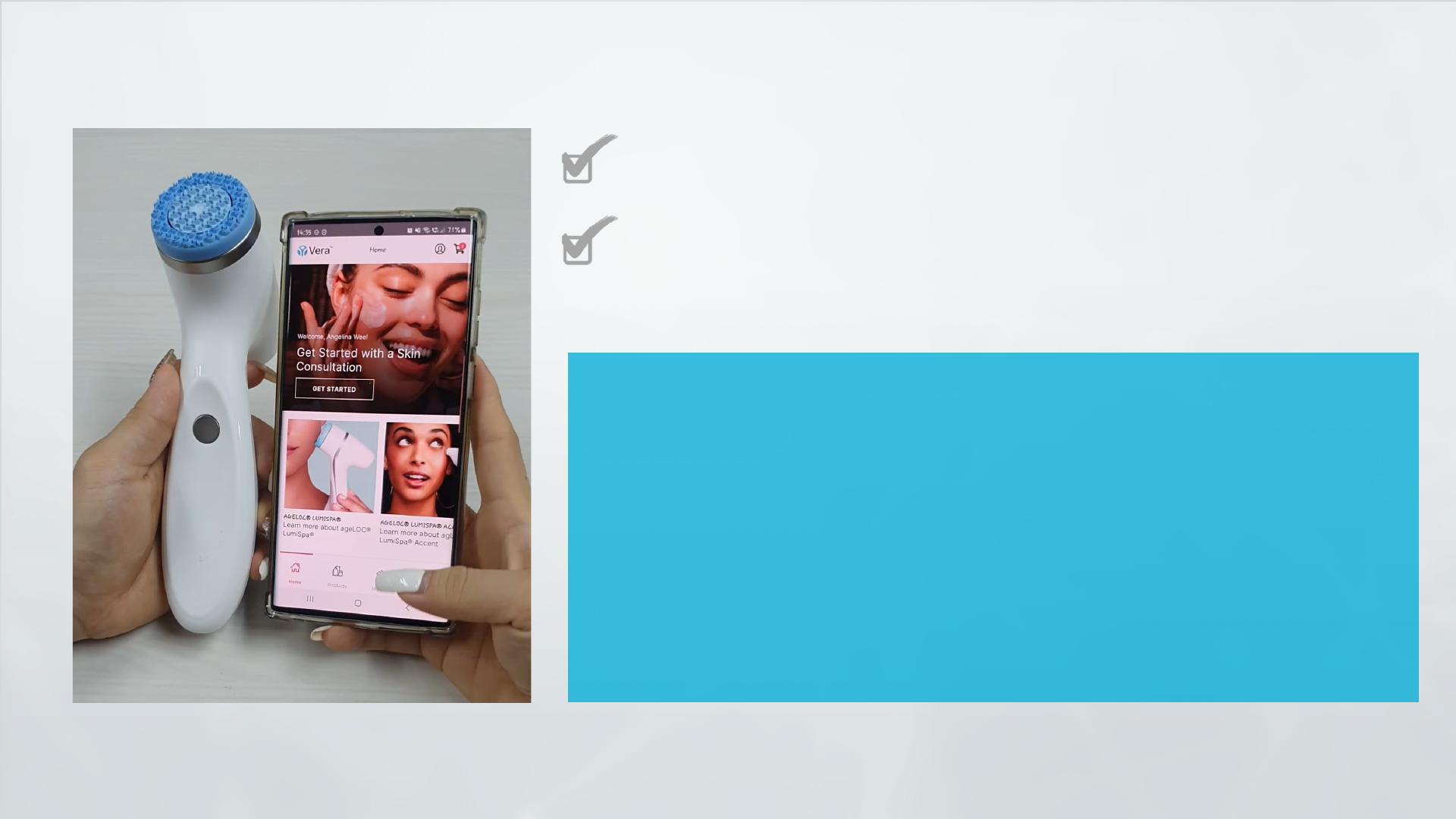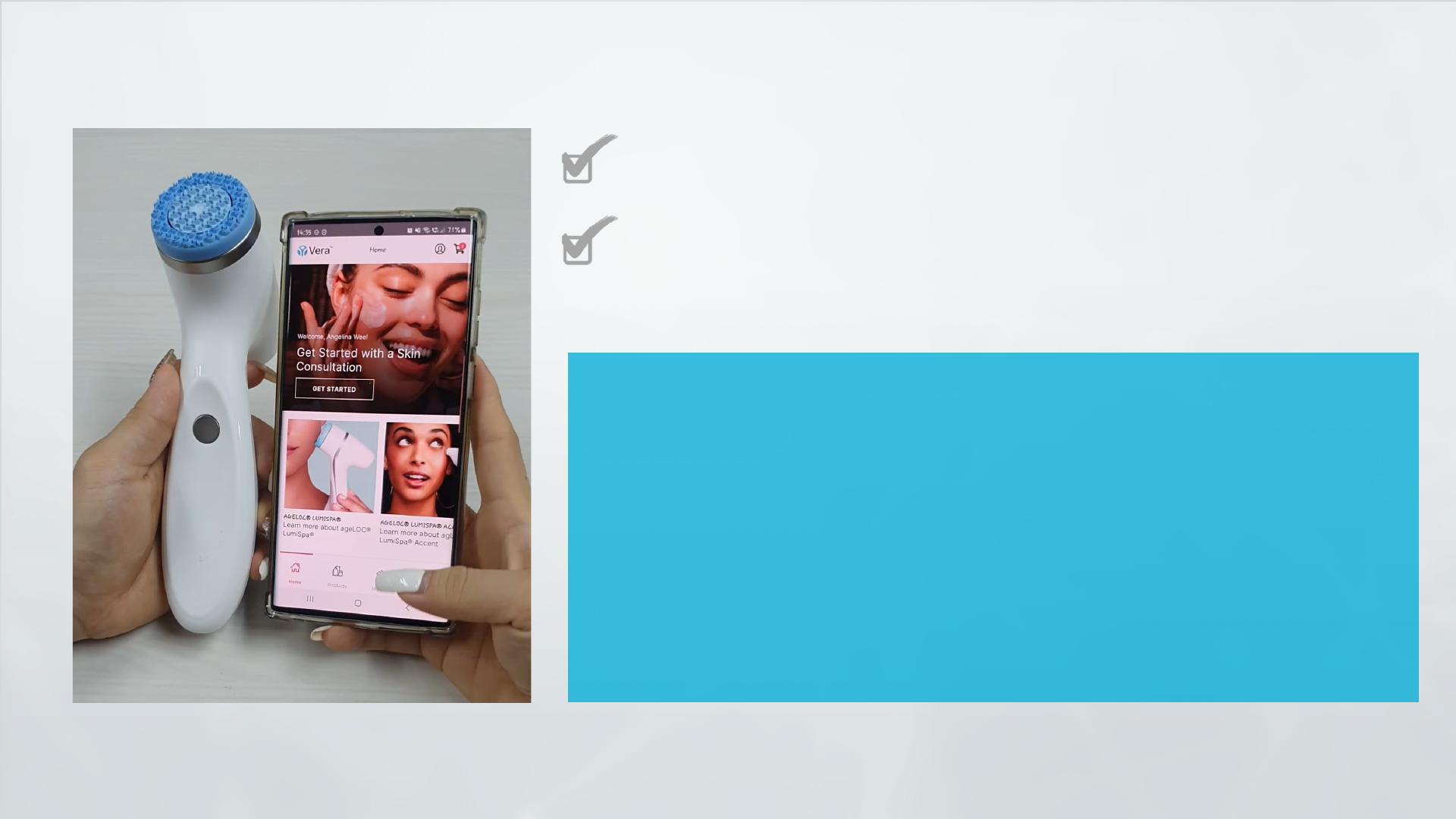
HOW TO PAIR NU SKINVERA® TO AGELOC® LUMISPA® IO?
Yo u a r e R e a d y t o P a i r !
•Launch VERA -> tap DEVICES - > Let’s Get Started - >
Double tap
•ageLOC® LumiSpa® iO power button to turn the device on ->
tap CONNECT -> Tap your ageLOC® LumiSpa® iO –XXXX
•Device will initiate pairing -> If pairing succeeds, the success
screen will appear
•You may rename your device under Device Settings
Turn on phone Bluetooth and Location
(for Android Version 11 & Below)
Go to Phone Setting -> Apps (look for VERA) ->
Location Permission – ALLOWED
(for Android Version 11 & Below)