Page is loading ...

UK
Spidey Learning Watch
Instruction Manual
© MARVEL
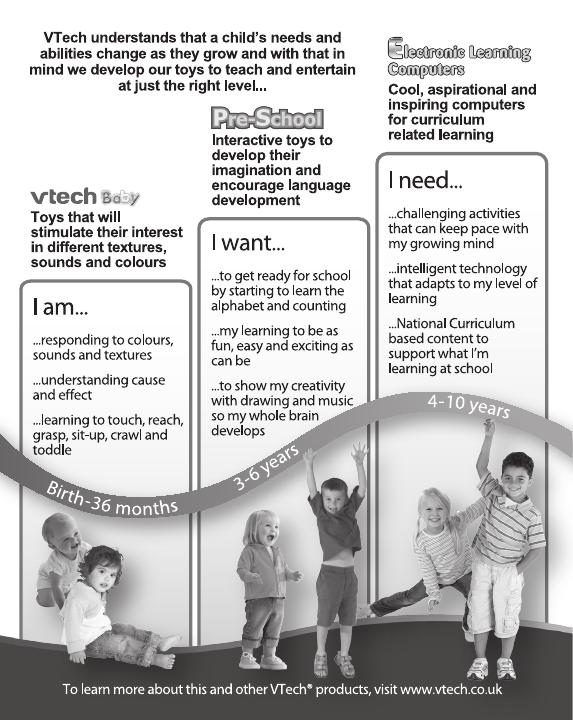

2
2
2
INTRODUCTION
Thank you for purchasing the Spidey Learning Watch!
This full-function watch includes nine digital clock faces, time tools and
four games. Hear Spidey say fun phrases and listen as the narrator
guides you through crime-fighting adventures.
Left Button
Wristband
Clock/Home Button
Right Button
OK Button
Cover
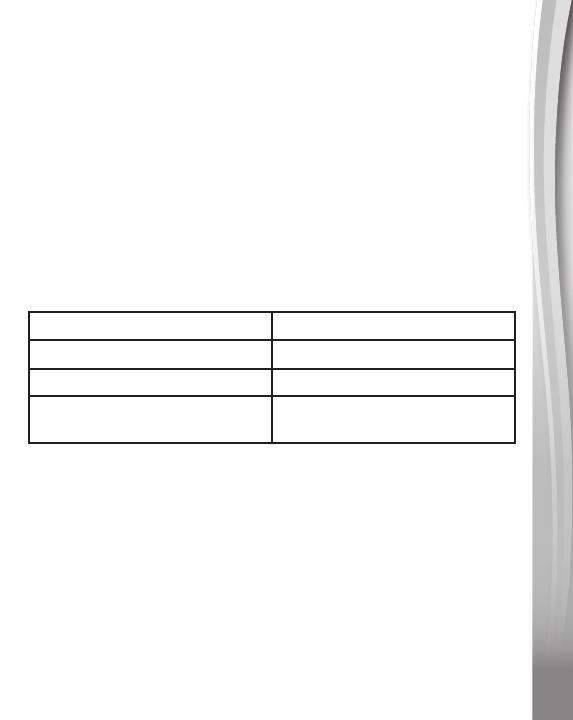
3
3
3
INCLUDED IN THE PACKAGE
• Spidey Learning Watch
• 1CR2450battery
• QuickStartGuide
WARNING
All packing materials such as tape, plastic sheets, packaging locks,
removable tags, cable ties, cords and packaging screws are not part
of this toy, and should be discarded for your child’s safety.
NOTE
Please save this Instruction Manual as it contains important information.
PRODUCT SPECIFICATION
Battery OneCR2450battery
Time Format 12hor24h
Display Digital
Optimum Operating
Temperature 32°F-104°F(0°C-40°C)
Important Note
• Donotplacethewatchunderrunningwater.
•
Do not submerge. Not suitable for showering, bathing or swimming.
• Keepthecoverclosedwhenthewatchisnotinuse.

4
4
4
WARNING
People with very sensitive skin may notice some irritation after wearing
the Spidey Learning Watch for extended periods of time. The skin
may become irritated when moisture, sweat, soap, or other irritants
get trapped under the wristband and are left in contact with the skin.
To prevent this, we suggest children remove the watch before going
to bed for the night, take the watch off if it’s feeling uncomfortable, and
keep their wrist and the band clean and dry.
In addition, wearing the watch too tightly may also cause irritation. Make
sure the fit is enough so the watch stays in place but not so tight that it’s
uncomfortable. If you notice any redness, swelling, or other irritation,
you may want to consult a doctor before wearing the watch again.
GETTING STARTED
Battery Removal and Installation
1. Closethecoverofthewatch.
2. Findthebattery coverlocatedon theback
of the unit, use a screwdriver to loosen the
screw and then open the battery cover.
3. Remove the old battery by pulling up on one
end of the battery.
4. InstallonenewCR2450batteryasillustrated.
5. Replace the battery cover and tighten the
screw to secure.
WARNING:
Adult assembly required for battery installation.
Keep batteries out of reach of children.
IMPORTANT: BATTERY INFORMATION
• Insertbatterieswiththecorrectpolarity(+and-).
• Donotmixoldandnewbatteries.
• Do not mix alkaline, standard (carbon-zinc) or rechargeable
batteries.
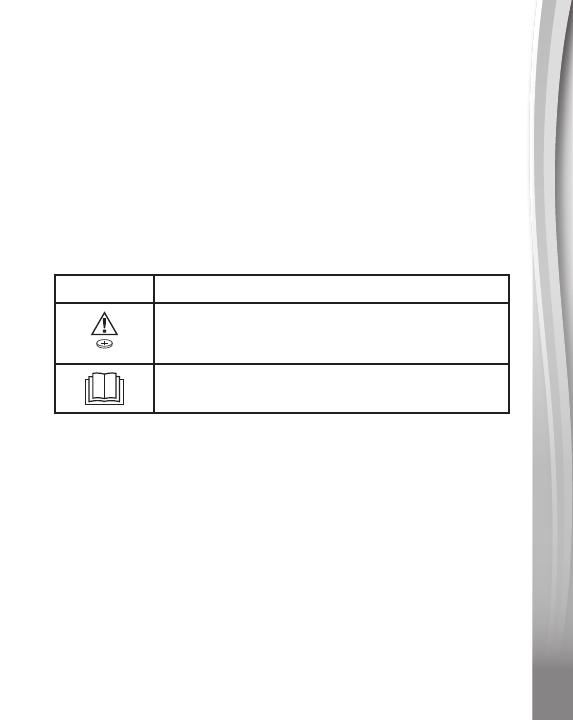
5
5
5
• Onlybatteriesofthesameorequivalenttypeasrecommended
are to be used.
• Donotshort-circuitthesupplyterminals.
• Removebatteriesduringlongperiodsofnon-use.
• Removeexhaustedbatteriesfromthetoy.
• Disposeofbatteriessafely.Donotdisposeofbatteriesinfire.
RECHARGEABLE BATTERIES
• Removerechargeablebatteriesfromthetoybeforecharging.
• Rechargeable batteries are only to be charged under adult
supervision.
• Donotchargenon-rechargeablebatteries.
Symbol Meaning
Li
Warning: Contains coin battery
Read operator manual
WARNING
This product contains one or more button cell or coin batteries. If
swallowed, a button cell or coin battery can cause internal chemical
burns in as little as two hours and can lead to death. Dispose of used
batteries immediately. Keep new and used batteries away from children.
If you think batteries might have been swallowed or placed inside any
part of the body, seek immediate medical attention, and go straight to
the nearest hospital emergency department.
Australia/New Zealand:
If you think batteries might have been swallowed or placed inside any
part of the body, immediately call the 24-hour Poisons Information
Centreon131126(inAustralia)or24-hourNationalPoisonsCentreon
0800764766(inNewZealand)forfast,expertadviceandgostraight
to the nearest hospital emergency room.
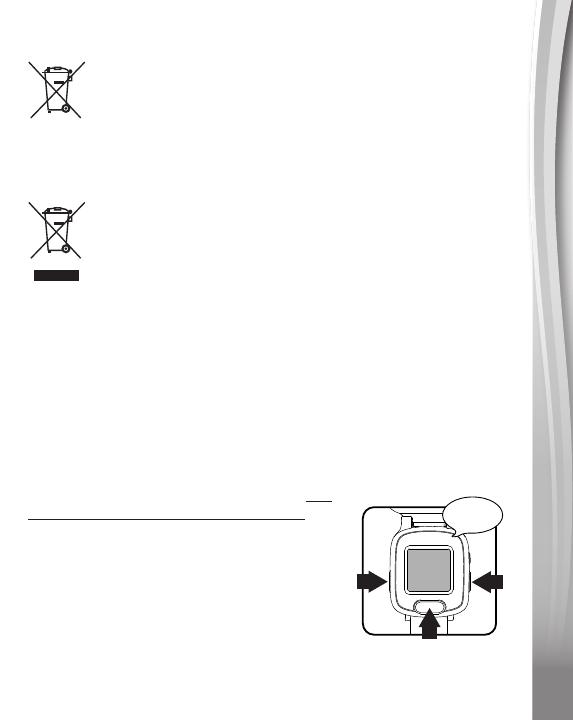
6
6
6
Disposal of batteries and product
The crossed-out wheelie bin symbols on products and
batteries, or on their respective packaging, indicates they
must not be disposed of in domestic waste as they contain
substances that can be damaging to the environment and
human health.
The chemical symbols Hg, Cd or Pb, where marked, indicate
that the battery contains more than the specified value of
mercury (Hg), cadmium (Cd) or lead (Pb) set out in the
Batteries and Accumulators Regulation.
The solid bar indicates that the product was placed on the
marketafter13thAugust,2005.
Help protect the environment by disposing of your product or
batteries responsibly.
VTech® cares for the planet.
Care for the environment and give your toy a second life by disposing
of it at a small electricals collection point so all its materials can be
recycled.
In the UK:
Visit www.recyclenow.com to see a list of collection points near you.
InAustralia&NewZealand:
Check with your local council for kerbside collections.
Activate Normal Play
When you use the watch for the first time, you
must unlock it from Try-Me mode to play. To
unlock from Try-Me mode, open the Cover,
and press the Left + Right + OK Buttons
together for approximately five seconds.
You will then hear three beeping sounds
to indicate it has been unlocked. Press any
button to activate the watch and set the time.
Press the Left or Right Buttons to select,
then press the OK Button to confirm and
move to the next option. A tick icon will be
displayed when the setting is complete.
Beep, beep,
beep!
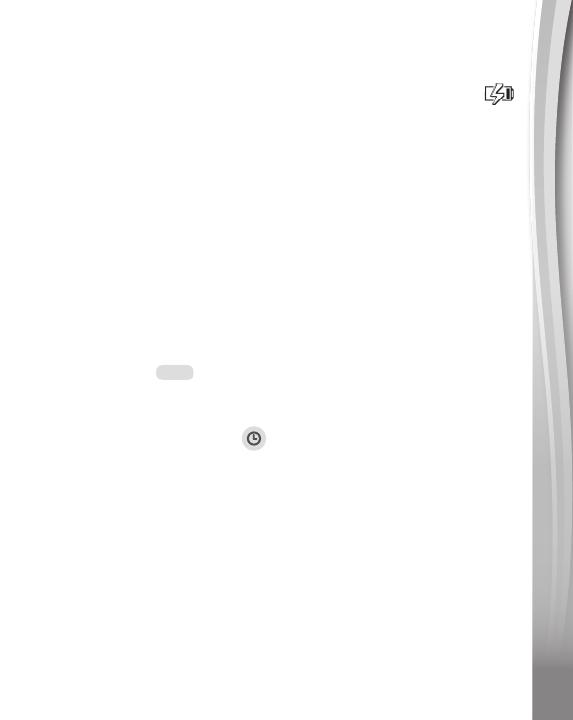
7
7
7
Note:
• When the battery level is low, most functions on the watch may not
be activated, except for the clock display. It is recommended to
install a new battery as soon as possible before further use.
• Ifthebatterylevelistoolowandcannotkeeptheclockrunning,
you will need to enter the time again after the battery has been
replaced.
PRODUCT FEATURES
1. Cover
Open the Cover to view the time. When the Cover is closed, tap
the bottom of the Cover to activate character voices and sounds
with a light effect.
2. Left/Right Buttons
Use the Left or Right Buttons to select an activity or option.
3. OK Button OK
Press the OK Button to confirm a selection and move to the next
option in different activities.
4. Clock/Home Button
Press the Clock/Home Button to return to the clock from any other
function or activity.
5. Clock Display
When the Clock/Home Button is pressed, the time will be displayed.
Press the Left or Right Buttons to display the Home Menu where
other activities can be selected.
6. Home Menu
Press the Left or Right Buttons to display the Home Menu. There
are five activities to choose from:
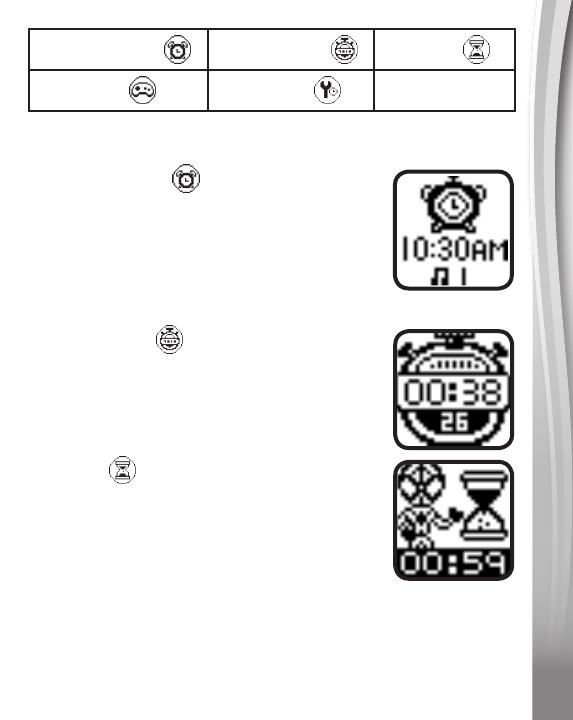
8
8
8
1. AlarmClock 2. Stopwatch 3. Timer
4. Games 5. Settings
•PresstheLeft or Right Buttons to scroll through the menu options.
•PresstheOK Button to enter the chosen activity.
7. Alarm Clock
•PresstheLeft or Right Buttons to select the
time and choose between three alarm tones.
•PresstheOK Button to confirm and move
to the next setting.
•Press the Clock/Home Button to automatically
save the current setting.
8. Stopwatch
•PresstheOK Button to start the Stopwatch,
press again to stop.
• When the Stopwatch is stopped, you can
press the Left or Right Buttons to reset.
9. Timer
•PresstheLeft or Right Buttons to change
the time.
•PresstheOK Button to confirm.
•PresstheClock/Home Button to automatically
save the current setting.
•PresstheOK Button to confirm the Timer
duration and the countdown will start
immediately.
•WhiletheTimer is running, press theOK
Button to pause/resume or press the Left
or Right Buttons to reset.

9
9
9
10. Settings
In the Settings menu, press the Left or Right Buttons to scroll
through the various options:
10.1. Setting the Time
• Press the Left or Right Buttons to
changetheoptions.(TheAM/PM
settingisonlyapplicablein12-hourtime
format)
• Press the OK Button to confirm.
• Press the Clock/Home Button to
automatically save the current setting.
10.2. Clock Face
• Press the Left or Right Buttons to
select from nine different clock faces.
• Press the OK Button or Clock/Home
Button to confirm and save the setting.
10.3. Cuckoo Clock
• Press the Left or Right Buttons to turn
the Cuckoo Clock on or off.
• Press the OK Button or Clock/Home
Button to confirm and save the setting.
• Please note that when the Cuckoo Clock
is activated, the watch will chime at the
topofeachhourbetween7AMand7PM,
unless a game is currently in progress.
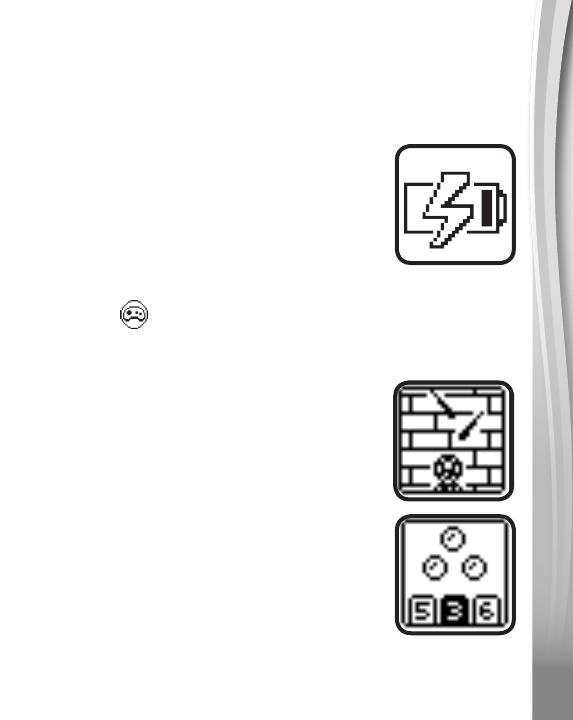
10
10
10
11. Automatic Shut-Off
To preserve battery life, the Spidey Learning Watch will
automatically shut off after approximately 30 seconds without
input. The unit can be turned on again by pressing any button or
opening the cover.
Note:
The Spidey Learning Watch will not automatically
power off when the Stopwatch is running.
The unit will automatically turn Off when the battery
power is very low. If you see the Low Battery icon
appear on screen, please replace the battery.
ACTIVITIES
1. Games
IntheGamesmenu, press the Left or Right Buttons to scroll
through the different learning game options:
1.1 Laser Craze
Dodge Doc Ock’s lasers to help Spidey get
the stolen Energy Star back. Press the Left
or Right Buttons to dodge the laser.
1.2 Goblin Bubble Blast
Count the bubbles to help Spidey flip over
Goblin’s glider. Press the Left or Right
Buttons to choose and press the OK Button
to confirm.

11
11
11
1.3 Tyre Track Pattern Match
Follow the tyre tracks to find a child’s missing
scooter with Ghost Spider. Press the Left
or Right Buttons to choose the matching
pattern and press the OK Button to confirm.
1.4. Rhino Robbery
Select the path with the correct letter to help
Miles catch Rhino. Press the Left or Right
Buttons to choose and press the OK Button
to confirm.
CARE & MAINTENANCE
1. Keeptheunitcleanbywipingitwithaslightlydampcloth.
2. Keeptheunitoutofdirectsunlightandawayfromanydirectheat
sources.
3. Remove the battery if the unit will not be in use for an extended
period of time.
4. Donotdroptheunitonhardsurfacesanddonotexposetheunit
to moisture or water.
TROUBLESHOOTING
If for some reason the unit stops working or malfunctions, please follow
these steps:
1.Interruptthepowersupplybyremovingthebattery.
2.Lettheunitstandforafewminutes,thenreplacethebattery.
3. The unit should now be ready to use again.
4.Iftheunitstilldoesnotwork,installanewbattery.

12
12
12
CONSUMER SERVICES
Creating and developing VTech products is accompanied by a
responsibility that we at VTech® take very seriously. We make
every effort to ensure the accuracy of the information, which forms
the value of our products. However, errors sometimes can occur.
It is important for you to know that we stand behind our products
and encourage you to call our Consumer Services Department with
any problems and/or suggestions that you might have. A service
representative will be happy to help you.
UK Customers:
Phone:03306780149(fromUK)or+443306780149(outsideUK)
Website: www.vtech.co.uk/support
Australian Customers:
Phone:1800862155
Website: support.vtech.com.au
NZ Customers:
Phone:0800400785
Website: support.vtech.com.au
PRODUCT WARRANTY/
CONSUMER GUARANTEES
UK Customers:
Read our complete warranty policy online at vtech.co.uk/warranty.
Australian Customers:
VTECHELECTRONICS(AUSTRALIA)PTYLIMITED–
CONSUMERGUARANTEES
Under the Australian Consumer Law, a number of consumer
guarantees apply to goods and services supplied by VTech
Electronics(Australia)PtyLimited.Pleaserefertovtech.com.au/
consumerguarantees for further information.
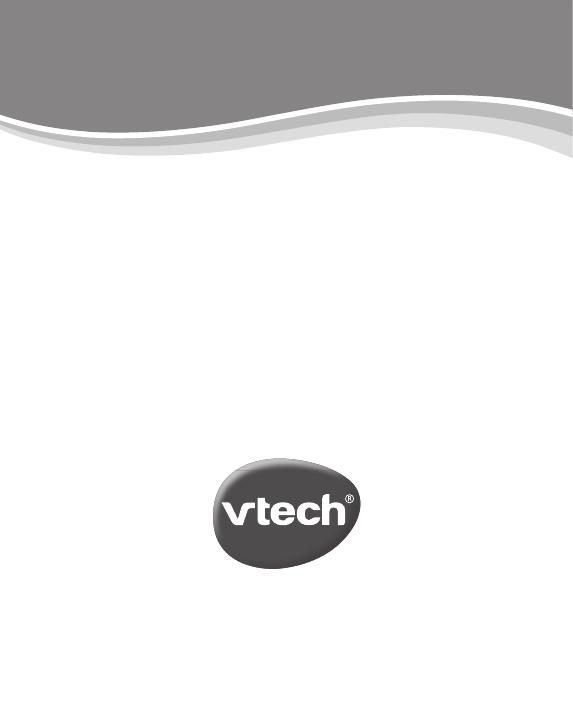
TM & © 2022 VTech Holdings Limited.
All rights reserved.
IM-xxxxxx-xxx
Version:0
Visit our website for more
information about our products,
downloads, resources and more.
www.vtech.co.uk
www.vtech.com.au
/