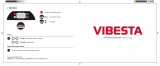Page is loading ...

0
V1.03
Wi-Fi Kit Quick Guide

1
1 Default IP, Username and Password
IP address:
NVR
192.168.1.30
NOTE!
For security, you are strongly recommended
to set a strong password of at least nine
characters including all
three elements:
digits, letters and special characters.
IPC
192.168.1.13
Username:
admin
Password:
123456
2 Disk Installation
The illustrations are for reference only. The actual device may vary.
1. Loosen the screws and remove the
cover.
2. Secure the disk by fixing the screws to
the screw holes shown in the figure.
3. Connect data cables and power cables
to the disk.
4. Put the cover back in place and
tighten the screws.

2
3 (Optional) Install SD Card
Some camera models support Micro SD card. You need to open the bottom cover to
install the SD card. Do not hot plug the Micro SD card after it is inserted. Otherwise
the camera or the SD card might be damaged.
1. Open the bottom cover.
2. Insert the SD card properly.
4 Connect the Kit
The following part shows an example. The actual device may vary.
1. Connect the NVR to a monitor with a VGA or HDMI cable (not included in the kit).
2. Plug a mouse into the USB interface on the NVR.
3. Connect the NVR and the camera to power.
Figure 4-1 NVR Interfaces
Micro SD slot
Audio
output
USB
Network
interface
GND Power
supply
Antenna
interface
VGA
Antenna
interface HDMI
IP Network
Monitor Monitor
E.g.,loudspeaker
Mouse

3
Figure 4-2 IPC Interfaces
5 Device Operation
5.1 Startup and Shutdown
Make sure the cables are connected correctly and the device is grounded properly.
Use a power supply that meets requirements.
5.1.1 Startup
Connect the devices to power to start up the devices.
5.1.2 Shutdown
Click > Shutdown on the screen toolbar in live view page.
CAUTION!
Do not disconnect power when the NVR is operating or shutting down.
5.2 Wi-Fi Configuration
The camera will get online and start live view on the NVR once the NVR and camera
are connected to power. Follow the steps to change Wi-Fi settings.
1. Right-click on the NVR and then choose Menu > Network > Wi-Fi AP.
2. Change settings as needed:
SSID: MAC address by default, you can change as needed.
IP
Network
Network
interface
Power
interface
Antenna
SD card

4
Password: The default is the last eight digits of the serial number. You are strongly
recommended to change into a strong password.
Region, Channel: Signal interference varies with region and channel. You are
recommended to choose a channel with less signal interference.
Wireless NIC IP: The IP address of wireless NIC. The NVR assigns IP address to
connected devices based on the start and end IP address range.
CAUTION!
The
NVR's wireless NIC IP must be in a different network segment with its LAN
IP
address.
3. Click Apply.
NOTE!
After
SSID or password are changed on the NVR, the
new SSID or password will be
synchronized to online cameras. For offline cameras, the changed settings cannot
be
synchronized, and you need to pair the camera with the NVR again. See 5.3
Pair
Devices Again for details.
5.3 Pair Devices Again
If you change Wi-Fi settings on the NVR when cameras are offline, you need to pair
devices again. Choose one of the following methods as needed.

5
NOTE!
The following methods are also applicable if you pair a camera not in the kit with
the NVR.
One-Click Pair
1. Connect the camera and the NVR to the same switch (or connect the camera to
the NVR with a network cable), and connect the devices to power.
2. Right-click on the NVR and then choose Menu > Network > Wi-Fi AP.
3. Press the RESET button on the back of the camera to restore factory default
settings.
NOTE!
The
reset button only works in 1-10 minutes after the camera is powered on. I
f you
fails to press the button within the time range, you need to power off the camera
and then on again to restore the defaults.
4. Click One-Click Pair.
NOTE!
This function works
within 3 minutes after the camera restores defaults
. So, if the
camera is not paired
successfully within this time, please restart the camera or
try
other methods.
5. Wait for the camera to get online.
QR Code Pair
1. Connect the camera to power.
2. Press the RESET button on the back of the camera to restore factory default
settings.
3. Right-click on the NVR and then choose Menu > Network > Wi-Fi AP.
4. Click QR Code Pair, and follow the on-screen instructions to scan the QR code.

6
5. Wait for the camera to get online.
Use EZView
Please refer to 8.5 Pair Camera and NVR for detailed steps.
6 Install Devices
6.1 Wi-Fi Signal Connectivity
The antenna sends Wi-Fi signals in all directions around it. Wi-Fi connectivity is the
best when antennas are parallel with each other, and is the weakest when the top of
an antenna points directly to the top of another. Please arrange the antennas
properly to improve Wi-Fi connectivity.
Figure 6-1 Installation with Strongest Signal
Figure 6-2 Installation with Weakest Signal
6.2 Install the Camera
The following part takes wall mount as an example. Make sure the wall is strong

7
enough to support the weight of the camera. Please prepare hardware accessories in
advance.
1. Paste positioning stickers on the
wall and drill 30mm-depth guide
holes using a φ6-6.5mm drill bit.
2. Knock the plastic rivets into the
guide holes and ensure that they
are tightened up.
3. Screw the locknut to loosen the
universal joint, and attach your
camera to the wall.
4.
Rotate the antenna to the
antenna interface in clockwise
direction.
5. Adjust the monitoring direction.
6. Connect the camera to power to
start up.
7 Playback
In the preview page, select the desired window, then right click and select Playback
to play the recording of the current day.
antenna
interface

8
NOTE!
A 7*24
recording schedule is enabled by default. To set a recording schedule
manually, right click and select
Menu
>
Storage
>
Recording and then set
recording type and time based on your needs.
If you choose
Event
type recording, you need to enable the corr
esponding alarm
function and configure alarm-triggered recording/snapshot first.
8 EZView
Please download EZView on the App Store (iOS) or on Google Play (Android) first.
8.1 Sign Up an Account
1. Tap in the upper right corner and choose International service area.
2. Tap Sign Up and follow the steps to complete sign up.
8.2 Add Devices
After logging in to your account, tap > Devices > Add, then select a way to add
devices. It’s recommended to choose Scan and scan the QR code on the device body.

9
8.3 Live View/Playback
Tap > Live View/Playback. Tap in a window, then select a device to start live
view or playback. You can also tap in the upper-right corner and select device(s).
8.4 Share Devices
Tap > Devices, select the desired device and tap Share, then complete the sharing
settings. You may also share the device by generating a QR code.
8.5 Pair Camera and NVR
1. Connect the camera to power, and connect your mobile phone to NVR’s Wi-Fi
network.

10
2. Press the RESET button on the back of the camera to restore factory default
settings.
3. Tap > Local Config > Device Wi-Fi Configuration, enter the Wi-Fi password and
tap Start to add the camera to the NVR.
9 Web Login
Before you begin, check that your PC is connected to your NVR through network.
1. Open the browser on your PC, enter the IP address in the address bar, then press
Enter. Install the plugin as required at first login. Close your browser during the
installation.
2. In the login page, enter the correct username and password, then click Login.

11
Disclaimer and Safety Warnings
Copyright Statement
©2020-2022 Zhejiang Uniview Technologies Co., Ltd. All rights reserved.
No part of this manual may be copied, reproduced, translated or distributed in any form or by
any means without prior consent in writing from Zhejiang Uniview Technologies Co., Ltd (referred
to as Uniview or us hereafter).
The product described in this manual may contain proprietary software owned by Uniview and
its possible licensors. Unless permitted by Uniview and its licensors, no one is allowed to copy,
distribute, modify, abstract, decompile, disassemble, decrypt, reverse engineer, rent, transfer, or
sublicense the software in any form by any means.
Trademark Acknowledgements
are trademarks or registered trademarks of Uniview.
The terms HDMI and HDMI High
-Definition Multimedia Interface,
and the HDMI Logo are trademarks or registered trademarks of
HDMI Licensing LLC in the United States and other
countries.
All other trademarks, products, services and companies in this manual or the product described
in this manual are the property of their respective owners.
Export Compliance Statement
Uniview complies with applicable export control laws and regulations worldwide, including that
of the People's Republic of China and the United States, and abides by relevant regulations
relating to the export, re-export and transfer of hardware, software and technology. Regarding
the product described in this manual, Uniview asks you to fully understand and strictly abide by
the applicable export laws and regulations worldwide.
EU Authorised Representative
UNV Technology EUROPE B.V. Room 2945, 3rd Floor, Randstad 21-05 G, 1314 BD, Almere,
Netherlands.
Privacy Protection Reminder
Uniview complies with appropriate privacy protection laws and is committed to protecting user
privacy. You may want to read our full privacy policy at our website and get to know the ways we
process your personal information. Please be aware, using the product described in this manual
may involve the collection of personal information such as face, fingerprint, license plate number,
email, phone number, GPS. Please abide by your local laws and regulations while using the
product.
About This Manual

12
This manual is intended for multiple product models, and the photos, illustrations,
descriptions, etc, in this manual may be different from the actual appearances, functions,
features, etc, of the product.
This manual is intended for multiple software versions, and the illustrations and descriptions
in this manual may be different from the actual GUI and functions of the software.
Despite our best efforts, technical or typographical errors may exist in this manual. Uniview
cannot be held responsible for any such errors and reserves the right to change the manual
without prior notice.
Users are fully responsible for the damages and losses that arise due to improper operation.
Uniview reserves the right to change any information in this manual without any prior notice
or indication. Due to such reasons as product version upgrade or regulatory requirement of
relevant regions, this manual will be periodically updated.
Disclaimer of Liability
To the extent allowed by applicable law, in no event will Uniview be liable for any special,
incidental, indirect, consequential damages, nor for any loss of profits, data, and documents.
The product described in this manual is provided on an "as is" basis. Unless required by
applicable law, this manual is only for informational purpose, and all statements, information,
and recommendations in this manual are presented without warranty of any kind, expressed
or implied, including, but not limited to, merchantability, satisfaction with quality, fitness for
a particular purpose, and noninfringement.
Users must assume total responsibility and all risks for connecting the product to the Internet,
including, but not limited to, network attack, hacking, and virus. Uniview strongly
recommends that users take all necessary measures to enhance the protection of network,
device, data and personal information. Uniview disclaims any liability related thereto but will
readily provide necessary security related support.
To the extent not prohibited by applicable law, in no event will Uniview and its employees,
licensors, subsidiary, affiliates be liable for results arising out of using or inability to use the
product or service, including, not limited to, loss of profits and any other commercial
damages or losses, loss of data, procurement of substitute goods or services; property
damage, personal injury, business interruption, loss of business information, or any special,
direct, indirect, incidental, consequential, pecuniary, coverage, exemplary, subsidiary losses,
however caused and on any theory of liability, whether in contract, strict liability or tort
(including negligence or otherwise) in any way out of the use of the product, even if Uniview
has been advised of the possibility of such damages (other than as may be required by
applicable law in cases involving personal injury, incidental or subsidiary damage).
To the extent allowed by applicable law, in no event shall Uniview’s total liability to you for all
damages for the product described in this manual (other than as may be required by
applicable law in cases involving personal injury) exceed the amount of money that you have
paid for the product.
Network Security
Please take all necessary measures to enhance network security for your device.
The following are necessary measures for the network security of your device:

13
Change default password and set strong password: You are strongly recommended to change
the default password after your first login and set a strong password of at least nine characters
including all three elements: digits, letters and special characters.
Keep firmware up to date: It is recommended that your device is always upgraded to the latest
version for the latest functions and better security. Visit Uniview's official website or contact
your local dealer for the latest firmware.
The following are recommendations for enhancing network security of your device:
Change password regularly: Change your device password on a regular basis and keep the
password safe. Make sure only the authorized user can log in to the device.
Enable HTTPS/SSL: Use SSL certificate to encrypt HTTP communications and ensure data
security.
Enable IP address filtering: Allow access only from the specified IP addresses.
Minimum port mapping: Configure your router or firewall to open a minimum set of ports to
the WAN and keep only the necessary port mappings. Never set the device as the DMZ host
or configure a full cone NAT.
Disable the automatic login and save password features: If multiple users have access to your
computer, it is recommended that you disable these features to prevent unauthorized access.
Choose username and password discretely: Avoid using the username and password of your
social media, bank, email account, etc, as the username and password of your device, in case
your social media, bank and email account information is leaked.
Restrict user permissions: If more than one user needs access to your system, make sure each
user is granted only the necessary permissions.
Disable UPnP: When UPnP is enabled, the router will automatically map internal ports, and
the system will automatically forward port data, which results in the risks of data leakage.
Therefore, it is recommended to disable UPnP if HTTP and TCP port mapping have been
enabled manually on your router.
SNMP: Disable SNMP if you do not use it. If you do use it, then SNMPv3 is recommended.
Multicast: Multicast is intended to transmit video to multiple devices. If you do not use this
function, it is recommended you disable multicast on your network.
Check logs: Check your device logs regularly to detect unauthorized access or abnormal
operations.
Physical protection: Keep the device in a locked room or cabinet to prevent unauthorized
physical access.
Isolate video surveillance network: Isolating your video surveillance network with other
service networks helps prevent unauthorized access to devices in your security system from
other service networks.
Learn More
You may also obtain security information under Security Response Center at Uniview's official
website.
Safety Warnings
The device must be installed, serviced and maintained by a trained professional with necessary
safety knowledge and skills. Before you start using the device, please read through this guide
carefully and make sure all applicable requirements are met to avoid danger and loss of property.

14
Storage, Transportation, and Use
Store or use the device in a proper environment that meets environmental requirements,
including and not limited to, temperature, humidity, dust, corrosive gases, electromagnetic
radiation, etc.
Make sure the device is securely installed or placed on a flat surface to prevent falling.
Unless otherwise specified, do not stack devices.
Ensure good ventilation in the operating environment. Do not cover the vents on the device.
Allow adequate space for ventilation.
Protect the device from liquid of any kind.
Make sure the power supply provides a stable voltage that meets the power requirements of
the device. Make sure the power supply's output power exceeds the total maximum power of
all the connected devices.
Verify that the device is properly installed before connecting it to power.
Do not remove the seal from the device body without consulting Uniview first. Do not attempt
to service the product yourself. Contact a trained professional for maintenance.
Always disconnect the device from power before attempting to move the device.
Take proper waterproof measures in accordance with requirements before using the device
outdoors.
Power Requirements
Install and use the device in strict accordance with your local electrical safety regulations.
Use a UL certified power supply that meets LPS requirements if an adapter is used.
Use the recommended cordset (power cord) in accordance with the specified ratings.
Only use the power adapter supplied with your device.
Use a mains socket outlet with a protective earthing (grounding) connection.
Ground your device properly if the device is intended to be grounded.
Battery Use Caution
When battery is used, avoid:
Extremely high or low temperature and air pressure during use, storage and transportation.
Battery replacement.
Use the battery properly. Improper use of the battery such as the following may cause risks of
fire, explosion or leakage of flammable liquid or gas.
Replace battery with an incorrect type.
Dispose of a battery into fire or a hot oven, or mechanically crushing or cutting of a battery.
Dispose of the used battery according to your local regulations or the battery manufacturer's
instructions.
Avertissement de l’utilisation de la batterie
Lorsque utiliser la batterie, évitez:
Température et pression d'air extrêmement élevées ou basses pendant l'utilisation, le
stockage et le transport.
Remplacement de la batterie.
Utilisez la batterie correctement. Mauvaise utilisation de la batterie comme celles
mentionnées ici, peut entraîner des risques d’incendie, d’explosion ou de fuite liquide de gaz
inflammables.
Remplacer la batterie par un type incorrect.

15
Disposer d’une batterie dans le feu ou un four chaud, écraser mécaniquement ou couper
la batterie.
Disposer la batterie utilisée conformément à vos règlements locaux ou aux instructions du
fabricant de la batterie.
Personal safety warnings:
Chemical Burn Hazard. This product contains a coin cell battery. Do NOT ingest the battery.
It can cause severe internal burns and lead to death.
Keep new and used batteries away from children.
If the battery compartment does not close securely, stop using the product and keep it
away from children.
If you think batteries might have been swallowed or placed inside any part of the body,
seek immediate medical attention.
Avertissements de sécurité personnelle:
Risque de brûlure chimique. Ce produit contient une batterie de cellules. N’ingérer pas la
batterie. Si la batterie de cellule est avalée, elle peut causer de graves brûlures internes en
seulement 2 heures et peut entraîner la mort.
Gardez les batteries nouvelles ou utilisées à l’écart des enfants.
Si le compartiment de la batterie ne se ferme pas en toute sécurité, cessez d’utiliser le
produit et gardez-le à l’écart des enfants.
Si vous pensez que des piles ont pu être avalées ou placées à l’intérieur d’une partie du
corps, consultez immédiatement un médecin.
Regulatory Compliance
FCC Statements
This device complies with Part 15 of the FCC Rules. Operation is subject to the following two
conditions: (1) this device may not cause harmful interference, and (2) this device must accept
any interference received, including interference that may cause undesired operation.
Visit http://en.uniview.com/Support/Download_Center/Product_Installation/Declaration/ for
SDoC
Caution: The user is cautioned that changes or modifications not expressly approved by the party
responsible for compliance could void the user's authority to operate the equipment.
NOTE: This equipment has been tested and found to comply with the limits for a Class B digital
device, pursuant to part 15 of the FCC Rules. These limits are designed to provide reasonable
protection against harmful interference in a residential installation. This equipment generates,
uses and can radiate radio frequency energy and, if not installed and used in accordance with the
instructions, may cause harmful interference to radio communications. However, there is no
guarantee that interference will not occur in a particular installation. If this equipment does cause
harmful interference to radio or television reception, which can be determined by turning the
equipment off and on, the user is encouraged to try to correct the interference by one or more of
the following measures:
—Reorient or relocate the receiving antenna.
—Increase the separation between the equipment and receiver.
—Connect the equipment into an outlet on a circuit different from that to which the receiver is
connected.

16
—Consult the dealer or an experienced radio/TV technician for help.
IC Statements
This device contains licence-exempt transmitter(s)/receiver(s) that comply with Innovation,
Science and Economic Development Canada’s licence-exempt RSS(s). Operation is subject to the
following two conditions:
(1) This device may not cause interference.
(2) This device must accept any interference, including interference that may cause
undesired operation of the device.
l'appareil contient des émetteurs/récepteurs exempts de licence qui sont conformes aux CNR
exempts de licence d’Innovation, Sciences et Développement économique Canada.
L’exploitation est soumise aux deux conditions suivantes :
(1) l'appareil ne doit pas produire de brouillage,
(2) l'utilisateur de l'appareil doit accepter tout brouillage radioélectrique subi, même si le
brouillage est susceptible d'en compromettre le fonctionnement.
RF Radiation Exposure Statement:
This equipment complies with FCC/IC RSS-102 radiation exposure limits set forth for an
uncontrolled environment. This equipment should be installed and operated with a minimum
distance of 20cm between the radiator and any part of your body.
ce matériel est conforme aux limites de dose d'exposition aux rayonnements, FCC / CNR-102
énoncée dans un autre environnement.cette eqipment devrait être installé et exploité avec
distance minimale de 20 entre le radiateur et votre corps.
LVD/EMC/RE Directive
This product complies with the European Low Voltage Directive 2014/35/EU,
EMC Directive 2014/30/EU and RE Directive 2014/53/EU.
WEEE Directive–2012/19/EU
The product this manual refers to is covered by the Waste Electrical & Electronic
Equipment (WEEE) Directive and must be disposed of in a responsible manner.
Battery Directive-2013/56/EC
Battery in the product complies with the European Battery Directive
2013/56/EC. For proper recycling, return the battery to your supplier or to a
designated collection point.
/