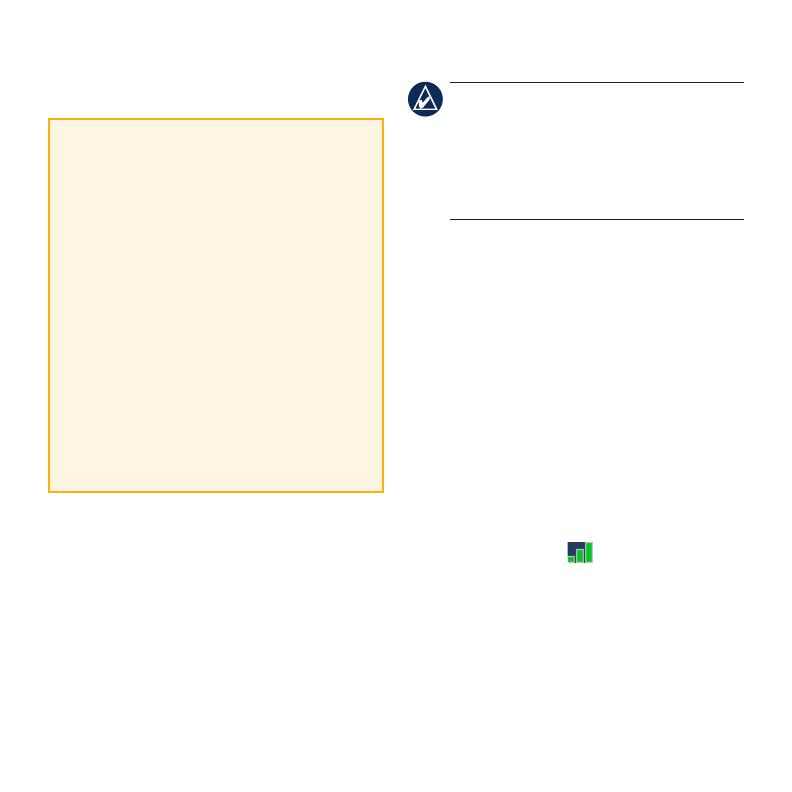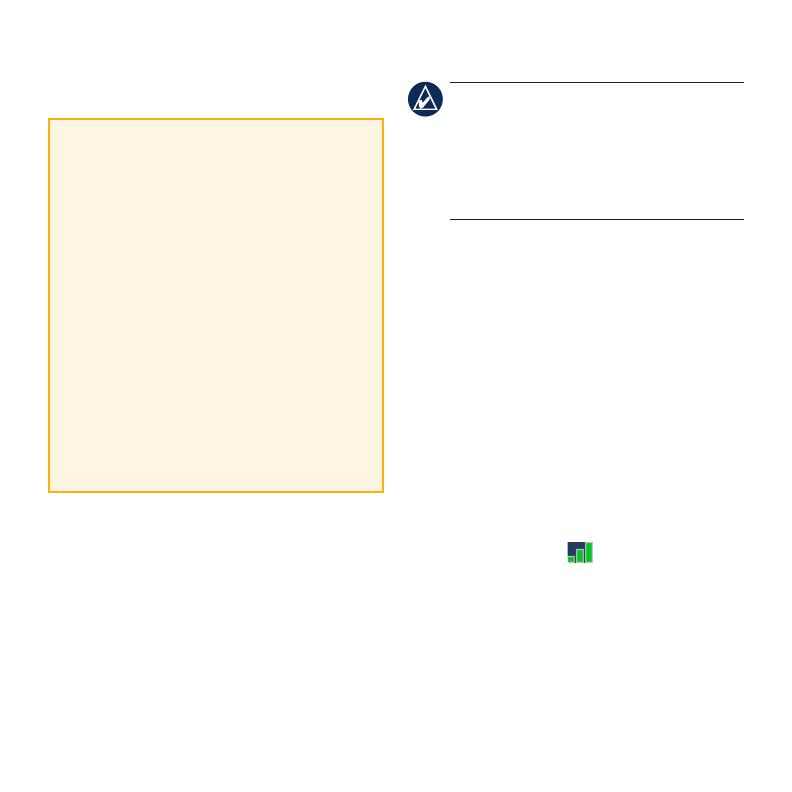
5
Step 4: Activate Your MSN
®
Direct Receiver
Your use of the MSN Direct service,
as well as your use of the MSN Direct
content delivered to and displayed on
your device, is subject to the MSN Direct
Subscription Agreement, Terms of Use,
and Privacy Statement located at
www.msndirect.com. By using and
activating your navigation device,
you hereby accept such Subscription
Agreement, Terms of Use and Privacy
Statement, and acknowledge that you are
aware of and have had an opportunity to
fully review them at the URL referenced
above.
To receive MSN Direct content, rst you
must activate your service (3-months free
service included).
1. Connect the vehicle power cable to your
nüvi and your vehicle’s power outlet.
Turn your vehicle’s key to the ON/ACC
position, if necessary, to power the nüvi.
2. Touch Tools > MSN Direct.
3. Write down the product key.
TIP: The yellow tag on your MSN Direct
receiver provides the product key and
activation information. If the product key
on the yellow tag differs from the one on
your unit, use the product key on your
unit.
4. Call (866) 658.7032 or go to
http://garmin.msndirect.com/activate
and follow the directions.
5. Within eight days, complete the following
steps:
Connect the vehicle power cable, and
turn the key to ON/ACC.
Make sure you are in an MSN Direct
coverage area (go to http://garmin
.msndirect.com/coverage).
Touch Tools > MSN Direct. If the
Subscription Inactive page appears,
verify that one signal bar is green.
It may take up to one hour for your
subscription to be activated. After it
is activated, the MSN Direct menu is
accessible.
•
•
•