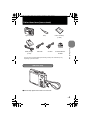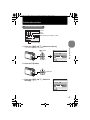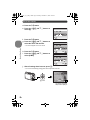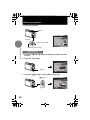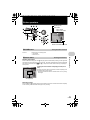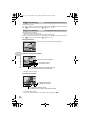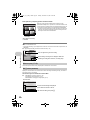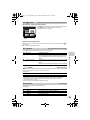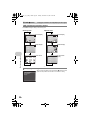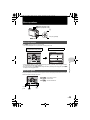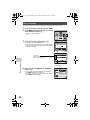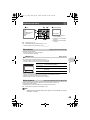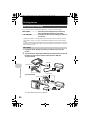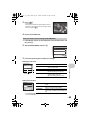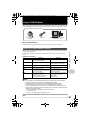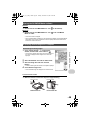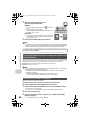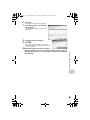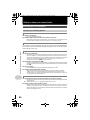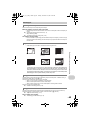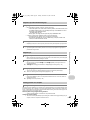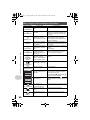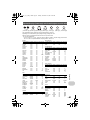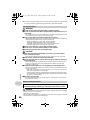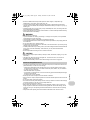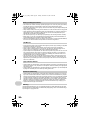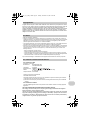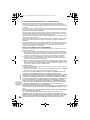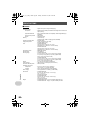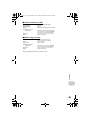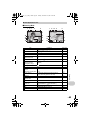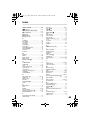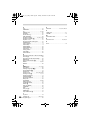DIGITAL CAMERA
Instruction
Manual
Getting to know your
camera better
Quick Start Guide
Get started using your
camera right away.
Button operations
Menu operations
Printing pictures
Using OLYMPUS Master
( Thank you for purchasing an Olympus digital camera. Before you start to use your new camera, please
read these instructions carefully to enjoy optimum performance and a longer service life. Keep this manual
in a safe place for future reference.
( We recommend that you take test shots to get accustomed to your camera before taking important
photographs.
( In the interest of continually improving products, Olympus reserves the right to update or modify
information contained in this manual.
( The screen and camera illustrations shown in this manual were produced during the development stages
and may differ from the actual product. Unless otherwise specified, the explanation about these
illustrations is provided for FE-320/X-835/C-540.
Appendix
FE-320/X-835/C-540
FE-340/X-855/C-560
d4362_63_e_0000_7.book Page 1 Tuesday, November 13, 2007 8:43 PM

2
EN
Contents
Test out the functions of the camera
buttons by following along with the
illustrations.
Learn how to print pictures you have
taken.
Learn how to transfer and save
pictures to a computer.
Find out more about camera
operations and how to take better
pictures.
Read about convenient functions and
safety precautions on how to use your
camera more effectively.
Learn about the menus that control the
functions and settings for basic
operation.
Button operations
Menu operations
Printing pictures
Getting to know your camera
better
Appendix
P. 11
P. 19
P. 32
P. 42
P. 50
Using OLYMPUS Master
P. 37
Quick Start Guide
P. 3
d4362_63_e_0000_7.book Page 2 Tuesday, November 13, 2007 8:43 PM

EN
3
Quick Start Guide
Gather these items (box contents)
( Pull the strap tight so that it does not come loose.
Digital Camera Strap Lithium Ion Battery
(LI-42B)
Battery Charger
(LI-40C)
USB Cable AV Cable OLYMPUS Master 2
CD-ROM
Items not shown: Instruction Manual (this manual), warranty card. Contents may vary
depending on purchase location.
Attach the strap
Quick Start Guide
d4362_63_e_0000_7.book Page 3 Tuesday, November 13, 2007 8:43 PM

4
EN
Quick Start Guide
Prepare the camera
a. Charge the battery.
( Battery comes partially charged.
b. Insert the battery and an xD-Picture Card (optional).
1
Red light on: Charging
Light off: Charging complete
(Charging time: Approx. 5 hours)
AC Wall
Outlet
Power Cable
Battery
Charger
Lithium Ion Battery
3
W
2
Charging Indicator
3
( To remove the battery, press the battery
lock knob in the direction of the arrow.
1
2
( Insert the battery by
putting in the marked
side first, with the
marks toward the battery
lock knob.
If you insert the battery
incorrectly, you will not be able to
remove it. Do not use force.
Damage to the battery exterior
(scratches, etc.) may produce
heat or an explosion. Contact
authorized distributors/service
centers.
Battery lock knob
d4362_63_e_0000_7.book Page 4 Tuesday, November 13, 2007 8:43 PM

EN
5
Prepare the camera
Quick Start Guide
( You can shoot pictures with this camera even without using an optional
xD-Picture Card™ (hereinafter referred to as “the card”). If an xD-Picture Card
is not inserted, your pictures will be saved to the internal memory.
For details on the card, please refer to “The card” (P. 52).
5
6
Notch
Contact area
( Orient the card as shown in the
illustration and insert it straight into the
card slot.
Insert the card until it clicks into place.
To remove the card, push the card all the way in,
release slowly, grasp the card, then remove.
4
d4362_63_e_0000_7.book Page 5 Tuesday, November 13, 2007 8:43 PM

6
EN
Quick Start Guide
Turn the camera on
This explains how to turn on the camera in shooting mode.
a. Set the mode dial to h.
Still picture shooting modes
b. Press the o button.
( To turn off the camera, press the o button once again.
h The camera determines the optimum settings for the shooting conditions automatically.
P
The camera automatically sets the optimum aperture value and shutter speed.
h This function reduces blur incurred by a moving subject or camera shake when taking
pictures.
B Suitable for taking pictures of people.
E Suitable for taking pictures of a landscape.
f Select from 13 available scene modes according to the shooting conditions.
R Use the shooting guide displayed on the screen to shoot pictures according to the
situation.
When shooting movies
When shooting still pictures
o button
( This screen is
displayed if the date
and time are not set.
YM
YMD
D TIME
MENU
CANCEL
X
O
N
YX
Hint
The directions of the arrow pad is indicated with ONXY in the supplied
instruction manual.
d4362_63_e_0000_7.book Page 6 Tuesday, November 13, 2007 8:43 PM

EN
7
Quick Start Guide
Set the date and time
a. Press the OF/< and NY buttons to select [Y].
• The first two digits of the year are fixed.
b. Press the Y# button.
c. Press the OF/< and NY buttons to
select [M].
The date and time screen
MENU
YM
YMD
D TIME
CANCEL
X
Y-M-D
Cancels the setting
Hour
Date formats (Y-M-D, M-D-Y, D-M-Y)
Minute
OF/< button
NY button
2008
MENU
YM
YMD
D TIME
CANCEL
X
Y# button
2008 08
MENU
YM
YMD
D TIME
CANCEL
X
d4362_63_e_0000_7.book Page 7 Tuesday, November 13, 2007 8:43 PM

8
EN
Set the date and time
Quick Start Guide
d. Press the Y# button.
e. Press the OF/< and N Y buttons to
select [D].
f. Press the Y# button.
g. Press the OF/< and NY buttons to
select the hours and minutes.
• The time is displayed in the 24-hour format.
h. Press the Y# button.
i. Press the OF/< and NY buttons to
select [Y/M/D].
j. After all settings have been set, press .
• For a more accurate setting, press when the time signal hits 00 seconds.
2008 08 26
MENU
YM
YMD
D TIME
CANCEL
X
2008 08 26 12 30
MENU
SET
OK
YM
YMD
D TIME
CANCEL
X
2008 08 26 12 30
MENU
OK
SET
YM
YMD
D TIME
CANCEL
X
button
8
M
8
M
AUTO
AUTO
4
4
IN
AUTO
The number of storable
still pictures is displayed.
d4362_63_e_0000_7.book Page 8 Tuesday, November 13, 2007 8:43 PM

EN
9
Quick Start Guide
Take a picture
a. Hold the camera.
c. Shoot.
Horizontal grip Vertical grip
b. Focus.
• The AF target mark lights green when focus and
exposure lock. Shutter speed and aperture are
also displayed.
• If the AF target mark blinks in red, the camera is
unable to focus. Try locking focus again.
8
M
8
M
AUTOAUTO
44
IN
AUTO
Shutter Button
(Press Halfway)
AF target mark
Place this mark over
your subject.
1/400
1/400
F3.5
F3.5
AUTO
AUTO
AUTO
(Press Completely)
Shutter Button
The card access lamp blinks.
d4362_63_e_0000_7.book Page 9 Tuesday, November 13, 2007 8:43 PM

10
EN
Quick Start Guide
Review your pictures
a. Press the q button.
a. Press the X& and Y# buttons to display the picture you want
to erase.
b. Press the /S button.
c. Press the OF/< button, select [YES], and press .
Arrow pad
Displays the next image
Displays the previous image
q button
1
1
IN
8
M
8
M
2008.08.26
2008.08.26
12:30
12:30
100-0001
100-0001
Erase pictures
/S button
ERASE
ERASE
MENU
CANCEL
SET
OK
IN
NO
NO
YES
OF/< button
button
OK
IN
ERASE
ERASE
YES
YES
MENU
CANCEL
SET
NONO
d4362_63_e_0000_7.book Page 10 Tuesday, November 13, 2007 8:43 PM

EN
11
Button operations
Button operations
Shooting still pictures
Set the mode dial to a setting other than n, and lightly press the shutter button (halfway). The AF target mark
lights green when focus and exposure lock (focus lock). The shutter speed and aperture value are displayed
(only when the mode dial is set to h, P, h). Now press the shutter button all the way (completely) to
shoot a picture.
Locking the focus and then composing the shot (focus
lock)
Compose your picture with the focus locked, and then completely press
the shutter button to shoot a picture.
• The AF target mark blinks red if the camera cannot focus. Try locking
focus again.
Recording movies
Set the mode dial to n and lightly press the shutter button to lock focus. Press the shutter button completely
to start recording. Press the shutter button again to stop recording.
o button Turning the camera on and off
Power on: Camera turns on in shooting mode.
• Lens extends
• Monitor turns on
Shutter button Shooting pictures/movies
8
M
8
M
P
4
4
IN
Shooting mode
Flash mode
Macro mode/
Super macro mode
Self-timer
3
1 2
4
bc
5
8
9
0
a
6
7
d
Number of storable still pictures
e
1
2
AF target mark
1/400
1/400
F3.5
F3.5
P
d4362_63_e_0000_7.book Page 11 Tuesday, November 13, 2007 8:43 PM

Button operations
12
EN
Shooting mode is selected.
This function is used to set the camera to turn on in shooting mode when K is pressed with the camera off.
g “K/q Turning on the camera with the K or q button” (P. 29)
The last picture taken is displayed.
• Press the arrow pad to view other pictures.
• Use the zoom lever to switch between close-up playback and index display.
This function is used to set the camera to turn on in playback mode when q is pressed with the camera off.
g “K/q Turning on the camera with the K or q button” (P. 29)
Playing back movies
Select the movie in the playback mode and press to play.
Operations during movie playback
• Press to pause the playback.
Operations during pause
• To resume the movie, press .
• To cancel the playback of the movie in the middle of it or during pause, press m.
K button (Shooting)
Selecting shooting mode/Turning the camera on
q button (Playback)
Selecting playback mode/Turning the camera on
3
4
2008.08.26
2008.08.26
12:30
12:30
100-0004
100-0004
MOVIE PLAY
OK
4
4
IN
O : Increases the volume.
N : Reduces the volume.
Y : Fast forwards playback when pressed and held.
X : Rewinds playback when pressed and held.
Playing time/Total recording time
2008.08.26
2008.08.26
12:30
12:30
100-0004
100-0004
00:12
/
00:34
00:12
/
00:34
IN
O : Displays the first frame.
N : Displays the last frame.
Y : Plays when pressed and held.
X : Plays the movie in reverse when pressed and held.
2008.08.26
2008.08.26
12:30
12:30
100-0004
100-0004
00:14
/
00:34
00:14
/
00:34
IN
d4362_63_e_0000_7.book Page 12 Tuesday, November 13, 2007 8:43 PM

Button operations
EN
13
Set the mode dial to the desired shooting mode.
The camera determines the optimum settings for shooting pictures.
[CAMERA MENU] settings such as [WB], [ISO] cannot be changed.
The camera automatically sets the optimum aperture value and shutter speed for the brightness of the subject.
[CAMERA MENU] settings such as [WB], [ISO] can be changed.
This function reduces the blur incurred by a moving subject or camera shake when taking pictures.
Use PORTRAIT and LANDSCAPE to shoot pictures with the optimal settings.
Select from 13 available scene modes, according to the shooting conditions.
Press to set.
• The scene selection screen displays sample images and the shooting
mode to best suit the situation.
• To switch to a different scene mode after a scene mode has been
selected, press m to select [SCENE] from the top menu and display
the scene selection screen.
• By switching to another scene, most settings will be changed to the
default settings of each scene.
[S SMILE SHOT]
• When the camera detects a smiling face in shooting standby mode, 3 frames are taken in high speed
sequential shooting mode automatically. You can also shoot pictures manually by pressing the shutter
button in this mode.
• There may be cases in which the camera cannot detect a smiling face.
• When [SMILE SHOT] is selected, the self-timer lamp lights. Shooting is not available while the self-timer
lamp is blinking.
Follow the shooting guide displayed on the screen to set the target items.
• Press m to display the shooting guide again.
• To change the setting without using the shooting guide, set the shooting
mode to another one.
• The content set using the shooting guide will change to the default
setting by pressing m or changing the mode using the mode dial.
Mode dial Switching shooting modes
h Shooting pictures with automatic settings
P Set the optimum aperture value and shutter speed
h Shooting pictures using digital image stabilization
B E
Shooting pictures according to the situation
f Shooting pictures by selecting a scene mode according to the
situation
/ NIGHT+PORTRAIT /L NIGHT SCENE /j SPORT /N INDOOR /W CANDLE /
R SELF PORTRAIT/S SUNSET /X FIREWORKS /P BEHIND GLASS /V CUISINE /
d DOCUMENTS /i AUCTION /S SMILE SHOT
R Follow the shooting guide
5
NIGHT+PORTRAIT
SET
OK
MENU
EXIT
MENU
SHOOTING GUIDE
Shoot w/ effects preview.
Brightening subject.
Shooting into backlight.
Set particular lighting.
Blurring background.
BACK
1
2
3
4
5
SET
OK
d4362_63_e_0000_7.book Page 13 Tuesday, November 13, 2007 8:43 PM

Button operations
14
EN
Shoot pictures by comparing previews of different effects
Select one of the [1 Shoot w/ effects preview.] options from the
[SHOOTING GUIDE] menu to preview a live, multi-frame window on the
monitor showing four different levels of the selected shooting effect. You
can use the four preview frames to compare the desired setting/effect.
• Use the arrow pad to select the frame with the settings you want, and
press . The camera automatically switches to shooting mode and
allows you to shoot with the selected effect.
Audio is recorded with the movie.
• During audio recording, only the digital zoom can be used. To record the movie with the optical zoom, set
[R] to [OFF].
g “R (movies) Recording movies with or without sound” (P. 24)
Use the arrow pad to select scenes, playback picture, and the items on the menus.
Displays the Function Menu which contains the functions and settings used during shooting. This button is
also used to confirm your selection.
The functions you can set with the Function Menu
g “WB Adjusting the color of a picture” (P. 22)
“ISO Changing the ISO sensitivity” (P. 23)
“IMAGE QUALITY Changing the image quality” (P. 21)
n Recording movies
Arrow pad (ONXY)
button (OK/FUNC)
Use XY to change
the display.
When [Exposure effects.]
is selected
Exposure effects.
0.0
0.0
+0.3
+0.3
+0.7
+0.7
+1.0
+1.0
This icon lights during movie recording.
The remaining recording time is displayed. When the
remaining recording time reaches 0, recording stops.
00:34
00:34
REC
REC
6
7
8
M
8
M
P
FLUORESCENT3
FLUORESCENT3
531
AUTO
ISO
ISO
AUTO
AUTO
ISO
AUTO
Current camera settings are displayed.
ON: Select the function to be set.
XY: Select a setting, and press .
Function Menu
d4362_63_e_0000_7.book Page 14 Tuesday, November 13, 2007 8:43 PM

Button operations
EN
15
Shooting mode: Changing picture brightness
Press OF/< in shooting mode, use the arrow pad to select the frame with
the desired brightness. Press to confirm your selection.
• Adjustable from -2.0 EV to +2.0 EV
Playback mode: Printing pictures
Display a picture to print out in playback mode, connect the camera to the printer, and then press OF/< to
print the picture.
g “Direct printing (PictBridge)” (P. 32)
Press X& in shooting mode to select the macro mode. Press to set.
• The flash and zoom cannot be used in super macro mode.
Press NY in shooting mode to select on or off for the self-timer.
Press to set.
• After setting the self-timer, press the shutter button completely. Then the self-timer lamp lights for
approximately 10 seconds, blinks for approximately 2 seconds, and the shutter is released.
• To cancel the self-timer, press NY.
• Self-timer shooting is automatically canceled after one shot.
Press Y# in shooting mode to select the flash mode.
Press to set.
OF/< button
Changing picture brightness (Exposure compensation)/Printing pictures
X& button Shooting pictures close to the subject
OFF Macro off Cancels macro mode.
& Macro mode This mode lets you shoot from as close as 10 cm/3.9 in. (when
the zoom is set for the zoom-out angle) and as close as 60 cm/
23.6 in. (when the zoom is set for the zoom-in angle) to your
subject.
% Super macro mode This mode lets you shoot from as close as 5 cm/2.0 in. (FE-320/
X-835/C-540)/3 cm/1.2 in. (FE-340/X-855/C-560) to your
subject.
The zoom position is fixed automatically and cannot be changed.
NY button Self-timer shooting
OFF Cancel the self-timer.
ON Set the self-timer.
Y# button Flash shooting
AUTO Flash auto The flash fires automatically in low light or backlight conditions.
! Red-eye This emits pre-flashes for red-eye reduction.
#
Fill-in The flash fires regardless of the available light.
$ Flash off The flash does not fire.
8
F
0.0
0.0
+0.3
+0.3
+0.7
+0.7
+1.0
+1.0
UseXY to change the
display.
9
0
a
d4362_63_e_0000_7.book Page 15 Tuesday, November 13, 2007 8:43 PM

Button operations
16
EN
Displays the top menu.
Press in shooting mode. The monitor becomes brighter. If there is no operation for 10 seconds, the
previous brightness resumes.
In playback mode, select the picture you want to erase, and press S.
• Once erased, pictures cannot be restored. Check each picture before erasing to avoid accidentally erasing
pictures you want to keep.
g “0 Protecting pictures” (P. 27)
Shooting mode: Zooming in on your subject
Optical zoom: 3x (FE-320/X-835/C-540)
5x (FE-340/X-855/C-560)
Digital zoom: 4x (optical zoom × digital zoom: Max. 12x (FE-320/X-835/C-540)
Max. 20x (FE-340/X-855/C-560))
m button Displaying the top menu
/S button Increasing the brightness of the monitor (Backlight boost)/
Erasing pictures
Increasing the brightness of the monitor
S Erasing pictures
Zoom lever Zooming while shooting/Close-up playback
b
c
d
Zoom out:
Turn the zoom
lever to the W-side.
Zoom in:
Turn the zoom
lever to the T-side.
The white area is the optical zoom area. The yellow area is
the digital zoom area. When the slider enters the yellow area,
the digital zoom activates and the image is further enlarged.
Zoom bar
W
W
T
T
8
M
8
M
P
4
4
IN
W
W
T
T
8
M
8
M
P
4
4
IN
d4362_63_e_0000_7.book Page 16 Tuesday, November 13, 2007 8:43 PM

Button operations
EN
17
Playback mode: Switching the picture display
Close-up playback
• Turn and hold the zoom lever to
the T-side to incrementally zoom
in (up to 10 times the original
size), and to the W-side to zoom
out.
• Press the arrow pad during close-
up playback to scroll the picture in
the indicated direction.
• When returning to the single-
frame playback, press .
Index display
• Use the arrow pad to select
a picture for playback, and
press to play back the
single-frame of the picture
selected.
Single-frame playback
• Use the arrow pad to browse pictures.
W
TW
W
T
W
T
W
T
T
4
4
IN
8
M
8
M
2008.08.26
2008.08.26
12:30
12:30
100-0004
100-0004
2008.08.26
2008.08.26
4
4
IN
12:30
12:30
2008.08.26
2008.08.26
12:30
12:30
10
10
x
x
4
4
IN
2008.08.26
2008.08.26
12:30
12:30
4
4
IN
2008.08.26
2008.08.26
12:30
12:30
4
4
IN
d4362_63_e_0000_7.book Page 17 Tuesday, November 13, 2007 8:43 PM

Button operations
18
EN
Press g to change the display in the following order.
* This is not displayed when the mode dial is set to n or R.
With a menu item highlighted, press and hold down E to display the menu
guide which will provide more information on the function or setting.
g/E button Changing the information on display/Display the menu guide
g Changing the information displays
E Displaying the menu guide
e
2008.08.26
2008.08.26
12:30
12:30
4
4
100-0004
100-0004
IN
8
M
8
M
8
M
8
M
2008.08.26
2008.08.26
12:30
12:30
4
4
100-0004
100-0004
+2.0
+2.0
F3.5
F3.5
1/1000
1/1000
IN
ISO400
ISO400
8
M
8
M
+2.0
+2.0
P
4
4
IN
ISO
1600
ISO
1600
8
M
8
M
+2.0
+2.0
P
4
4
IN
ISO
1600
ISO
1600
Shooting mode Playback mode
Normal display
Simple display*
Frame assist*
Normal display
Detailed display
No information
display
W
Sets the language for
menus and error
messages.
d4362_63_e_0000_7.book Page 18 Tuesday, November 13, 2007 8:43 PM

EN
19
Menu operations
Menu operations
Press m to display the top menu on the monitor.
• The contents displayed on the top menu differ according to the mode.
• Select [CAMERA MENU], [PLAYBACK MENU], [EDIT], [ERASE], or [SETUP], and press . The screen
for selecting the menu item is then displayed.
• When the mode dial is set to R and the settings are made by following the shooting guide, press m
to display the shooting guide screen.
During menu operations, the buttons and their respective functions are displayed at the bottom of the screen.
Follow these guides to navigate the menus.
About the menus
Operation guide
m button
Arrow pad (ONXY)
K button (Shooting mode)
q button (Playback mode)
Top menu
(Still picture shooting mode)
CAMERA MENU items
MENU
SET
OK
EXIT
S C E N E
SCENE
C A M E R A
M E N U
CAMERA
MENU
R E S E T
RESET
S E T U P
SETUP
S I L E N T
M O D E
SILENT
MODE
I M A G E
Q U A L I T Y
IMAGE
QUALITY
MENU
CAMERA MENU
WB
ISO
FINE ZOOM
R
PANORAMA
AUTO
AUTO
OFF
OFF
EXIT
1
2
SET
OK
MENU
SET
OK
EXIT
S C E N E
SCENE
C A M E R A
M E N U
CAMERA
MENU
R E S E T
RESET
S E T U P
SETUP
S I L E N T
M O D E
SILENT
MODE
I M A G E
Q U A L I T Y
IMAGE
QUALITY
Operation
guide
m
button
: Moves back one menu.
: Exits the menu.
: Sets the selected item.
MENU
BACK
MENU
EXIT
OK
SET
d4362_63_e_0000_7.book Page 19 Tuesday, November 13, 2007 8:43 PM

Menu operations
20
EN
This explains how to use the menus with the [s] (monitor adjustments) setting as an example.
1 Set the mode dial to a setting other than R.
2 Press m to display the top menu. Press Y to
select [SETUP], and press .
•[s] is on a menu in [SETUP].
3 Press ON to select [s], and press .
• Unavailable settings cannot be selected.
• Press X on this screen to move the cursor to the page display.
Press ON to change the page. To return to the item selection
screen, press Y or .
4 Press ON to select [BRIGHT] or [NORMAL],
and press .
• The menu item is set and the previous menu is displayed.
Press m repeatedly to exit the menu.
• To cancel any changes and continue operating the menus,
press m without pressing .
Using the menus
MENU
S C E N E
SCENE
C A M E R A
M E N U
CAMERA
MENU
R E S E T
RESET
S E T U P
SETUP
S I L E N T
M O D E
SILENT
MODE
I M A G E
Q U A L I T Y
IMAGE
QUALITY
SET
OK
EXIT
MENU
SETUP
FORMAT
BACKUP
W
PIXEL MAPPING
ENGLISH
NO
EXIT
1
2
3
SET
OK
The selected item is displayed
in a different color.
Page display:
This mark is displayed when there are more
menu items on the next page.
MENU
SETUP
PW ON SETUP
MENU COLOR
SOUND SETTINGS
s
X
NORMAL
NORMAL
EXIT
1
2
3
SET
OK
’08.08.26.12:30
MENU
SETUP
PW ON SETUP
MENU COLOR
SOUND SETTINGS
s
X
NORMAL
NORMAL
BACK
1
2
3
SET
OK
BRIGHT
s
NORMAL
d4362_63_e_0000_7.book Page 20 Tuesday, November 13, 2007 8:43 PM
Page is loading ...
Page is loading ...
Page is loading ...
Page is loading ...
Page is loading ...
Page is loading ...
Page is loading ...
Page is loading ...
Page is loading ...
Page is loading ...
Page is loading ...
Page is loading ...
Page is loading ...
Page is loading ...
Page is loading ...
Page is loading ...
Page is loading ...
Page is loading ...
Page is loading ...
Page is loading ...
Page is loading ...
Page is loading ...
Page is loading ...
Page is loading ...
Page is loading ...
Page is loading ...
Page is loading ...
Page is loading ...
Page is loading ...
Page is loading ...
Page is loading ...
Page is loading ...
Page is loading ...
Page is loading ...
Page is loading ...
Page is loading ...
Page is loading ...
Page is loading ...
Page is loading ...
Page is loading ...
Page is loading ...
Page is loading ...
Page is loading ...
Page is loading ...
Page is loading ...
Page is loading ...
Page is loading ...
Page is loading ...
-
 1
1
-
 2
2
-
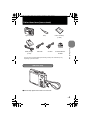 3
3
-
 4
4
-
 5
5
-
 6
6
-
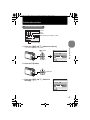 7
7
-
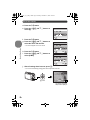 8
8
-
 9
9
-
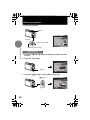 10
10
-
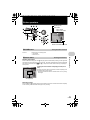 11
11
-
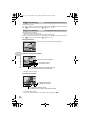 12
12
-
 13
13
-
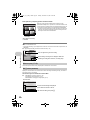 14
14
-
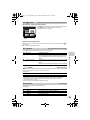 15
15
-
 16
16
-
 17
17
-
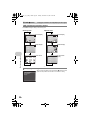 18
18
-
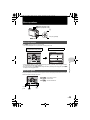 19
19
-
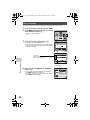 20
20
-
 21
21
-
 22
22
-
 23
23
-
 24
24
-
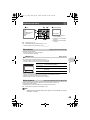 25
25
-
 26
26
-
 27
27
-
 28
28
-
 29
29
-
 30
30
-
 31
31
-
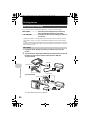 32
32
-
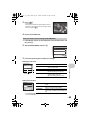 33
33
-
 34
34
-
 35
35
-
 36
36
-
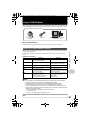 37
37
-
 38
38
-
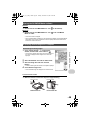 39
39
-
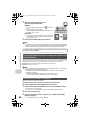 40
40
-
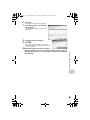 41
41
-
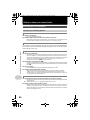 42
42
-
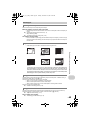 43
43
-
 44
44
-
 45
45
-
 46
46
-
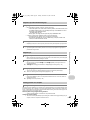 47
47
-
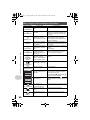 48
48
-
 49
49
-
 50
50
-
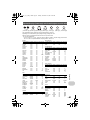 51
51
-
 52
52
-
 53
53
-
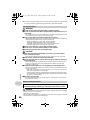 54
54
-
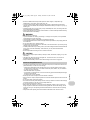 55
55
-
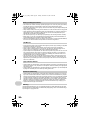 56
56
-
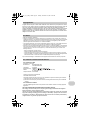 57
57
-
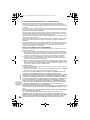 58
58
-
 59
59
-
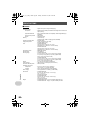 60
60
-
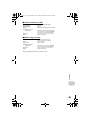 61
61
-
 62
62
-
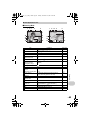 63
63
-
 64
64
-
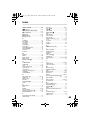 65
65
-
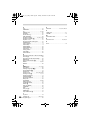 66
66
-
 67
67
-
 68
68