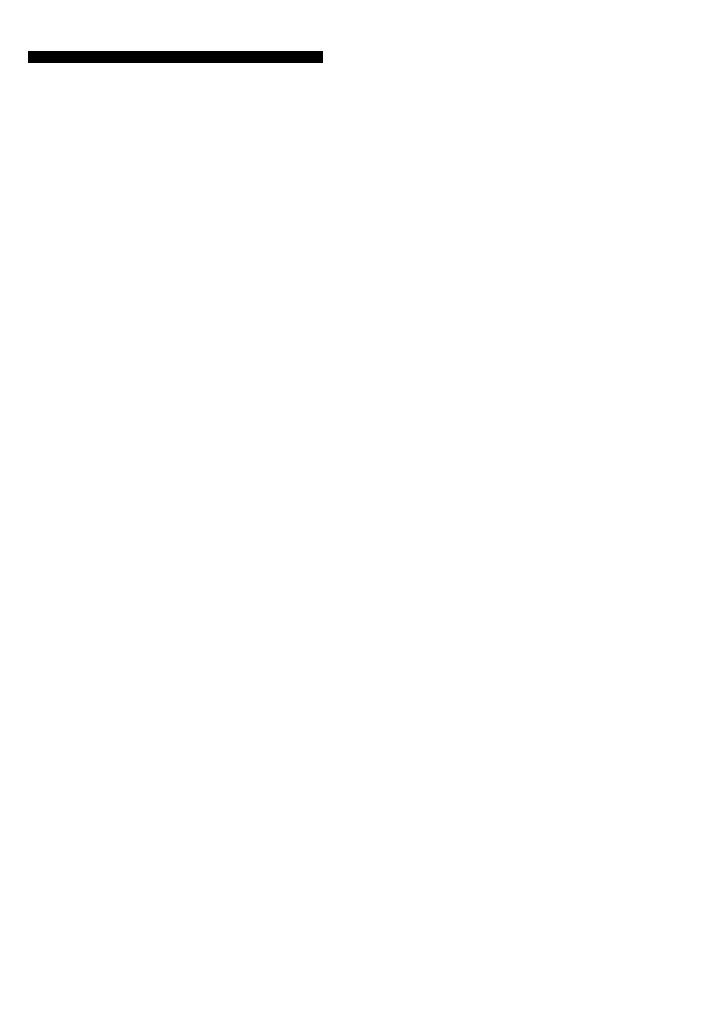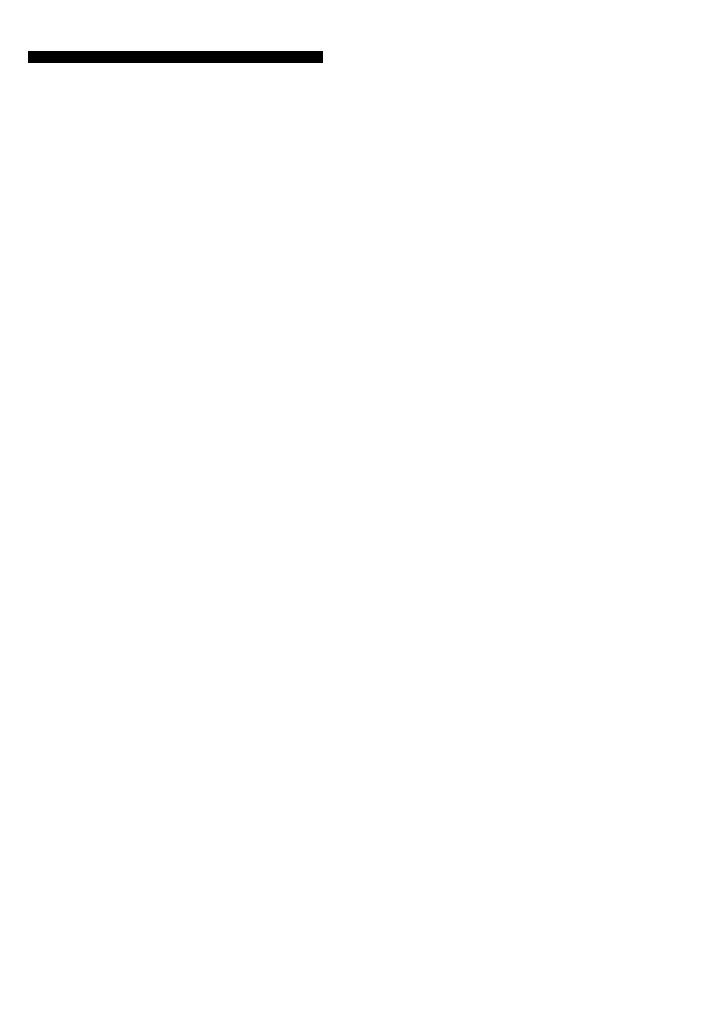
3
Features
The RM-AV3000T Remote Commander
provides centralized control of all your
AV components from a single remote
commander and saves the trouble of
operating different AV components with
different remote control devices. The
following are its main features.
Customizing 258 labels of control
keys in the dot matrix
LCD with dot matrix makes label
customizing possible. A total of 258 labels
on the LCD, such as component labels,
macro labels, etc., can be customized. A
label of up to 8 letters with digits,
characters or symbols can be selected and
displayed.
Control of 18 components
Control of a maximum of 18 components
(TV, STB, VCR, DVD, CD, AMP, etc.) is
possible.
Components are selectable with 6
buttons on the Commander for the
components frequently used and 12 keys
on the LCD (displayed by pressing the
OTHER button). Component Select
buttons of light storage type are easy-to-
operate and visible in the dark.
Setting a maximum of 45 macro
commands of a maximum of 32
successive steps
A maximum of 45 macro commands
which provide a maximum of 32
successive steps by pressing a single
button can be set (15 system control
macros, 18 component macros, and 12
timer macros). Macro execution speed is
changeable. All power on/off macro
commands for Sony components are
preset at the factory.
Clock display and timer function
Using a maximum of 12 timer macros,
timer control of automatic on/off and other
controls (such as recording, stopping, etc.)
of each component are possible.
Centralized control of Sony AV
components with this one remote
commander
This Commander is preset at the factory
to operate Sony brand components, so
you can use it out of the box as a control
centre for your Sony AV components.
Remote control signals for non-Sony
components are also preset
This Commander is preset for most major
brands components including Sony. You
can remote control your components by
setting their code numbers (page 12).
Learning function for programming
other remote control signals you need
This Commander has a learning function,
to learn remote control signals to operate
non-preset components or functions
(page 19).
In addition, the Commander can learn
remote control signals (infrared signals
only) of non Audio Visual components
such as air-conditioners, lights, etc. (some
specific appliances or functions may not
be available) (page 49).
Channel macro function allows you
to select a programme position with
a single key
Up to 5 key steps can be programmed on
macro keys (Label keys). If you set the
key operations for entering a programme
position number on a macro key, you can
select the programme position by
pressing that macro key (page 58).
Easy-to-operate touch key LCD with
blue back light
This Commander has a touch key LCD that
changes the key display according to the
selected component. The Commander is
easy to operate as only the keys necessary
to operate the selected component are
displayed. The display backlight allows
operation even in the dark.