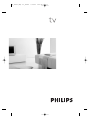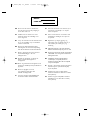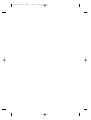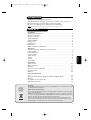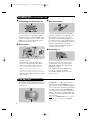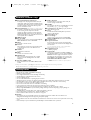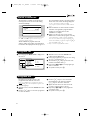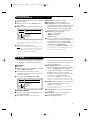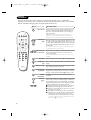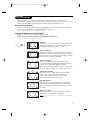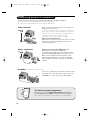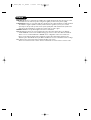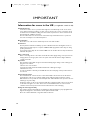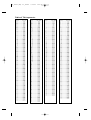Page is loading ...

ES Anote las referencias de su televisor que se
encuentran en el embalaje o en la parte
trasera del aparato.
PT Anote as referências do seu televisor trás
localizadas na embalagem ou na parte de
do aparelho.
GR ™ËÌÂÈÒÛÙ ÙȘ Ô‰ËÁ›Â˜ ¯Ú‹Û˘ Ù˘
ÙËÏÂfiÚ·Û‹˜ Û·˜ Ô˘ ‚Ú›ÛÎÔÓÙ·È ÛÙË Û
˘ÛΠ˘·Û›· ‹ ÛÙÔ ›Ûˆ ̤ÚÔ˜ Ù˘
Û˘Û΢‹˜
TR Ambalajın üzerinde ya da aletin arkasında
bulunan referansları baflka bir yere not edin.
HU Kérjük vegye figyelembe az Ön televíziójának
a hátoldalán és a csomagoláson feltüntetett
katalógusszámokat.
RU Запишите номер модели вашего
телевизора, который указан на
упаковочной коробке или на задней
стороне аппарата.
PL Prosimy o zanotowanie oznaczeń telewizora
umieszczonych na opakowaniu lub tylnej
części urządzenia.
CZ Poznamenejte si typové údaje Vašeho
televizoru umístěné na obalu nebo na zadní
straně přístroje.
SK Poznačte si typové údaje Vášho televízora
nachádzajúce sa na obale alebo na zadnej
strane prístroja.
GB Please note the reference numbers for
your TV set located on the packaging or
on the back of the set.
FR Veuillez noter les références de votre
téléviseur situées sur l’emballage ou au
dos de l’appareil.
NL Let op de referenties van uw televisietoestel
die op de verpakking of op de achterkant
van het toestel staan.
DE Notieren Sie Referenznummern Ihres
Fernsehgeräts, die sich auf der Verpackung
bzw. auf der Rückseite des Geräts befinden.
IT Notare i riferimenti del vostro televisore
situati sull’imballaggio o sul retro
dell’apparecchio.
DK Bemærk de oplysninger om dit TV, der
findes på kassen eller bagsiden af
TV-apparatet.
NO Noter deg referansen for TV-apparatet, som
du finner på emballasjen eller på baksiden av
apparatet.
SU Notera de uppgifter om er TV
som återfinns på kartongen eller
baksidan av TV-apparaten.
SF Lue myös television myyntipakkauksessa
tai television takana olevat merkinnät.
MODEL :
PROD. NO :
L01_15624 (GB) 1-1_190705 7/19/05 3:53 PM Page 2

Remote control keys
GB For detail explanation of the remote control’s
function and safety page, please refer to page 3.
FR Pour les instructions détaillées sur la fonction
de télécommande et les pages d’informations
relatives à la sécurité, veuillez vous reporter à la
page 3.
NL Zie pagina 3 voor meer informatie over de
functies van de afstandsbediening en de
veiligheidsinformatie.
DE Eine detaillierte Beschreibung der Funktionen
der Fernbedienung sowie Sicherheitshinweise
finden Sie auf Seite 3.
IT Per istruzioni dettagliate sulle funzioni del
telecomando e la sicurezza andare a pagina 3.
DK Yderligere oplysninger om fjernbetjeningens
funktion og sikkerhed finder du på side 3.
NO For detaljert forklaring av fjernkontrollens
funksjoner og sikkerhetsside, se side 3.
SU Mer information om fjärrkontrollens funktion
och säkerhetssidan finns på sidan 3.
SF Lisätietoja kaukosäätimen toiminnasta ja
turvallisuusasioista saat sivulta 3.
ES Para explicaciones más detalladas de la función
de control remoto y la página de seguridad,
diríjase a la página 3.
PT Para obter explicações detalhadas sobre as
funções do controlo remoto e da página de
segurança, consulte a página 3.
GR °È· ÏÂÙÔÌÂÚ›˜ ÂÂÍËÁ‹ÛÂȘ Ù˘ ÏÂÈÙÔ˘ÚÁ›·˜
ÙÔ˘ ÙËϯÂÈÚÈÛÙËÚ›Ô˘ Î·È ÙË ÛÂÏ›‰· Ì ̤ÙÚ·
·ÛÊ·Ï›·˜ ·Ó·ÙÚ¤ÍÙ ÛÙË ÛÂÏ›‰· 3.
TR Uzaktan kumandanın ifllevi ve güvenlik sayfası ile
ilgili ayrıntılı açıklama için 3. sayfaya bakın.
HU A távkapcsoló funkcióival és a biztonsági oldallal
kapcsolatos részletes tudnivalókat a 3. oldalon
olvashatja.
RU èÓ‰Ó·ÌÓ ÓÔËÒ‡ÌË ̇Á̇˜ÂÌËfl ÔÛθڇ
‰ËÒڇ̈ËÓÌÌÓ„Ó ÛÔ‡‚ÎÂÌËfl Ë
ËÌÙÓχˆË˛ ÔÓ ÚÂıÌËÍ ·ÂÁÓÔ‡ÒÌÓÒÚË
ÒÏÓÚËÚ ̇ ÒÚ‡Ìˈ 3.
PL Szczegółowy opis funkcji pilota i informacje
o bezpieczeństwie znajdują się na stronie 3.
CZ Podrobné pokyny pro používání funkce
dálkového ovladače a bezpečnostní pokyny
najdete na straně 3.
SK Detailné vysvetlenie funkcií diaľkového
ovládača a o informácie bezpečnosti
nájdete na strane 3.
1
3
4
5
6
7
8
9
$
&
(
)
~
+
%
2
!
#
L01_15624 (GB) 1-1_190705 7/19/05 3:53 PM Page 3
Page is loading ...

1
Introduction
Table of Contents
Thank you for purchasing this television set.
This handbook has been designed to help you install and operate your TV set.
We would strongly recommend that you read it thoroughly.
We hope our technology meets entirely with your satisfaction.
Note:
Specification and information subject to change without notice.
Installation
Installing your television set . . . . . . . . . . . . . . . . . . . . . . . . . . . . . . . . . . . . . . . . . .2
The keys on the TV set . . . . . . . . . . . . . . . . . . . . . . . . . . . . . . . . . . . . . . . . . . . . . .2
Remote control keys . . . . . . . . . . . . . . . . . . . . . . . . . . . . . . . . . . . . . . . . . . . . . . .3
Safety information . . . . . . . . . . . . . . . . . . . . . . . . . . . . . . . . . . . . . . . . . . . . . . . . . .3
Quick installation . . . . . . . . . . . . . . . . . . . . . . . . . . . . . . . . . . . . . . . . . . . . . . . . . .4
Program sort . . . . . . . . . . . . . . . . . . . . . . . . . . . . . . . . . . . . . . . . . . . . . . . . . . . . . .4
Program name . . . . . . . . . . . . . . . . . . . . . . . . . . . . . . . . . . . . . . . . . . . . . . . . . . . . .4
Manual store . . . . . . . . . . . . . . . . . . . . . . . . . . . . . . . . . . . . . . . . . . . . . . . . . . . . . .5
Other settings in the Install menu . . . . . . . . . . . . . . . . . . . . . . . . . . . . . . . . . . . . .5
Operation
Using the radio (only available on certain versions) . . . . . . . . . . . . . . . . . . . . . . .5
Picture settings . . . . . . . . . . . . . . . . . . . . . . . . . . . . . . . . . . . . . . . . . . . . . . . . . . . .6
Sound adjustments . . . . . . . . . . . . . . . . . . . . . . . . . . . . . . . . . . . . . . . . . . . . . . . . .6
Feature settings . . . . . . . . . . . . . . . . . . . . . . . . . . . . . . . . . . . . . . . . . . . . . . . . . . . .6
Timer function . . . . . . . . . . . . . . . . . . . . . . . . . . . . . . . . . . . . . . . . . . . . . . . . . . . .7
TV lock . . . . . . . . . . . . . . . . . . . . . . . . . . . . . . . . . . . . . . . . . . . . . . . . . . . . . . . . . .7
Teletext . . . . . . . . . . . . . . . . . . . . . . . . . . . . . . . . . . . . . . . . . . . . . . . . . . . . . . . . . .8
16:9 Formats . . . . . . . . . . . . . . . . . . . . . . . . . . . . . . . . . . . . . . . . . . . . . . . . . . . . . .9
Peripherals
Video recorder . . . . . . . . . . . . . . . . . . . . . . . . . . . . . . . . . . . . . . . . . . . . . . . . . . .10
Other equipment . . . . . . . . . . . . . . . . . . . . . . . . . . . . . . . . . . . . . . . . . . . . . . . . .10
Amplifier . . . . . . . . . . . . . . . . . . . . . . . . . . . . . . . . . . . . . . . . . . . . . . . . . . . . . . . .10
To select connected equipment . . . . . . . . . . . . . . . . . . . . . . . . . . . . . . . . . . . . .10
Side connections . . . . . . . . . . . . . . . . . . . . . . . . . . . . . . . . . . . . . . . . . . . . . . . . . .11
VCR key . . . . . . . . . . . . . . . . . . . . . . . . . . . . . . . . . . . . . . . . . . . . . . . . . . . . . . . .11
Practical information
Tips . . . . . . . . . . . . . . . . . . . . . . . . . . . . . . . . . . . . . . . . . . . . . . . . . . . . . . . . . . . .12
Safety Information: Electric, Magnetic and Electromagnetic Fields . . . . . . . . . . . .12
Glossary . . . . . . . . . . . . . . . . . . . . . . . . . . . . . . . . . . . . . . . . . . . . . . . . . . . . . . . .13
Information for users in the UK . . . . . . . . . . . . . . . . . . . . . . . . . . . . . . . . . . . . . .14
Table of TV frequencies . . . . . . . . . . . . . . . . . . . . . . . . . . . . . . . . . . . . . . . . . . . . .15
English
°
Recycling
This packaging of this set can be recovered or recycled.Apply to the local authorities in order
to minimise environmental waste.
Disposal of your old product.
Your product is designed and manufactured with high quality materials and components, which
can be recycled and reused.
When this crossed-out wheeled bin symbol is attached to a product it means the product is
covered by the European Directive 2002/96/EC. Please inform yourself about the local
separate collection system for electrical and electronic products.
Please act according to your local rules and do not dispose of your old products with
your normal household waste.The correct disposal of your old product will help prevent
potential negative consequences for the environment and human health.
L01_15624 (GB) 1-1_190705 7/19/05 3:53 PM Page 1

2
The television set has 4 keys which are located
on the front or the top of the set depending
on the model.
The VOLUME - + (- ” +) keys are used to
adjust sound levels.The PROGRAM - + (- P +)
keys are used to select the required programmes.
To access the menus, simultaneously hold down
the
” - and ” + keys.The PROGRAM - +
keys may then be used to select an adjustment
and the -
” + keys to make that adjustment.
To exit from the menus, hold down the 2
” -
and
” + keys.
Note:
when the Child Lock function is activated,
these keys are unavailable (refer to
Features
menu on page 7).
&
Positioning the television set
Place your TV on a solid, stable surface, leaving
a space of at least 5 cm around the appliance.
To avoid accidents, do not put anything on the
set such as a cloth or cover, a container full of
liquid (vase) or a heat source (lamp).The set
must not be exposed to water.
é
Connections
• Insert the aerial plug into the : socket at
the rear of the set.
• For the versions equipped with a radio:
insert the radio aerial socket into the FM
ANT socket using the adapter supplied.
If you are using an indoor aerial, reception may be
difficult in certain conditions.You can improve
reception by rotating the aerial. If the reception
remains poor, you will need to use an external aerial.
• Insert the mains plug into a wall socket (220-
240 V / 50 Hz).
“
Remote control
Insert the two R6-type batteries (supplied)
making sure that they are the right way round.
Check that the mode selector is set to TV.
The batteries supplied with this appliance do
not contain mercury or nickel cadmium. If you
have access to a recycling facility, please do not
discard your used batteries (if in doubt,
consult your dealer).When the batteries are
replaced, use the same type.
‘
Switching on
To switch on the set, press the on/off key.
A red indicator comes on and the screen
lights up. Go straight to the chapter Quick
installation on page 4.
If the television remains in standby mode,
press P
# on the remote control.
The indicator will flash when you use the
remote control.
5 cm
5 cm
5 cm
Installing your television set
The keys on the TV set
FM.
ANT.
or
L01_15624 (GB) 1-1_190705 7/19/05 3:53 PM Page 2

3
Remote control keys
* “Dolby” and the double-D symbols £ are trademarks of the Dolby Laboratories Licensing Corporation.
Manufactured under license of Dolby Laboratories Licensing Corporation.
Safety Information
• Plug the TV into a 220V – 240V AC, 50 Hz supply.
• Disconnect mains plug when :
– the red light below the TV screen is flashing continuously.
– a bright white line is displayed across the screen.
– there is a lightning storm.
– the set is left unattended for a prolonged period of time.
• Cleaning the TV screen. Never use abrasive cleaning agents. Use a slight damp chamois leather or soft cloth.
• No naked flame sources, such as lighted candles, should be placed on top of the TV or in the vicinity.
• Do not place your TV set under direct sunlight or heat.
• Do not cover or block the TV as it could lead to overheating.
• Leave at least 5 cm around each side of TV set to allow for proper ventilation.
• Avoid placing your set (e.g. near the window) where it is likely to be exposed to rain or water.
• Battery Usage CAUTION – To prevent battery leakage that may result in bodily injury, property damage, or
damage to the unit:
– Install all batteries correctly, with + and – aligned as marked on the unit.
– Do not mix batteries (old and new or carbon and alkaline, etc.).
– Remove batteries when the unit is not used for a long time.
Useful Tips
• Do not leave your set on standby mode for a prolonged period of time. Switch off set to allow it to be
demagnetised.A demagnetised set supports good picture quality.
• Do not shift or move the set around when it is switched on. Uneveness in colour in some parts of the screen may
occur.
• Never attempt to repair a defective TV yourself.Always consult a skilled service personnel.
& Screen information / permanent no.
To display / clear the program number, name (if it
exists), time, audio mode and time remaining for the
sleep feature. Press the key for 5 seconds to activate
permanent display of the number.This key is also
used to exit from the menu.
é Surround Sound (only available on certain versions)
To activate / deactivate the surround sound effect.
In stereo, this gives the impression that the
speakers are further apart. For models equipped
with Virtual Dolby Surround*, you can experience
Dolby Surround Pro Logic sound effects. In mono, a
stereo spatial effect is simulated.
“ VCR key (p.11)
‘ Pre-set sound
Used to access a series of stored settings: Speech,
Music, Theatre and return to Personal.
( Menu
To call up or exit the menus.
§ Cursor
These 4 keys are used to move around the menus
or provide direct access to the different 16:9
formats (p.9).
è Volume
To adjust the sound level
! Mute
To mute or restore the sound.
ç Number keys
Direct access to the programmes. For a 2 digit
program, enter the 2nd digit before the dash
disappears.
à Selection of EXT socket
Press several times to select EXT1, EXT2, S-VHS
and AV.
Radio / TV mode
To switch the TV set to radio or TV mode (for
versions equipped with radio).
# Standby
Lets you place the TV set on standby.To turn on the
TV, press P @@, b, 0 to 9 (or Â).
$ Teletext keys (p. 8), VCR keys (p.11) and list of
radio stations ı (p. 5)
% Sleep
To select an automatic standby after a preset time
(from 0 to 240 minutes).
& 16:9 modes (p. 9)
( Pre-set image
Used to access a series of stored settings: Rich,
Natural, Soft, Multimedia and return to Personal.
) Teletext (p. 8)
~ Program selection
To access the next or previous programme.The
number, (name) and sound mode are displayed for a
few moments.
For some programs, the title of the program will be
displayed at the bottom of the screen.
+ Teletext keys (p.8)
or VCR keys (p.11)
, Sound mode
Used to force programmes in Stereo to Mono or,
for bilingual programs, to choose between Dual I or
Dual II. For TV sets equipped for Nicam reception,
depending on the programmes, you can force the
Stereo Nicam sound to Mono or select between
Nicam Dual I, Nicam Dual II and Mono.
The Mono indication is red when in forced position.
L01_15624 (GB) 1-1_190705 7/19/05 3:53 PM Page 3

4
Quick installation
Program sort
Program name
The first time you switch on the television, a
menu appears on the screen and the tuning
starts automatically.
If the menu is not displayed, press and hold down
the
”- and ”+ keys on the TV set for 5
seconds to start the tuning.
All the available TV programs and radio
stations* will be stored. This operation takes a
few minutes.The display shows the progress of
the search and the number of programs found.
At the end of the search, the menu disappears.
To exit or interrupt the search, press H.
If no program is found, consult the possible solutions
p. 12.
& If the transmitter or cable network sends the
automatic sort signal, the programs will be
numbered correctly. In this case, the
installation is complete.
é If this is not the case, you need to use the
Sort menu to number the programs correctly.
Some transmitters or cable networks broadcast
their own sort parameters (region, language, etc.).
In this case, indicate your choice using the
îÏ
keys and validate with ¬.
* Only on versions equipped with a radio.
& Press key H.The Main menu is displayed on
the screen.
é With the cursor, select the Install menu
followed by the Sort menu.
“ Select the programme you want to move using
the
îÏ keys and press ¬.
‘ Then use the
îÏ keys to select the new
number and validate with
È.
( Repeat steps “ and ‘ for each program you
wish to renumber.
§ To quit the menus, press
d.
If required, you can give a name to the
programmes and external connectors.
Note:
on installation, the programs are named
automatically when an identification signal is sent.
& Press the
H key.
é With the cursor, select the Install menu, then
Name
“ Use the
îÏ keys to select the programme
to name or rename.
‘ Use the
Ȭ keys to move around the
name display area (5 characters) and the
îÏ keys to select the characters.
( When the name has been entered, use the
È key to exit.The name is stored.
§ Repeat steps “ to ( for each programme
you wish to name.
è To quit the menus, press
d.
Auto Store
• Program 2
• TV 470 MHz
• ••••••••••••••••••••••••••••••••
Mainge
• Picture
• Sound
• Features
$ Install
Install
• Language
• Country
• Auto Store
• Manual Store
$
Sort
Æ
• Name
00
01 TF1
02 FR2
03
Æ
FR3
04 C +
05 ARTE
L01_15624 (GB) 1-1_190705 7/19/05 3:53 PM Page 4

5
Manual store
Other settings in the Install menu
This menu is used to store the programmes
one at a time.
& Press the
H key.
é With the cursor, select the Install menu then
Manual store:
“ System: select
Europe (automatic detection*)
or
Western Europe (BG standard), Eastern
Europe (DK standard), United Kingdom (I
standard) or France (LL’ standard).
* Except for France (LL’ standard), you must select
choice France.
‘ Search: press
¬.The search starts. Once a
programme is found, the scanning stops and its
name is displayed (when available). Go to the
next step. If you know the frequency of the
required programme, this can be entered
directly using the
0 to 9 keys.
If no picture is found, consult the possible solutions (p. 12).
( Program No.: enter the required number
with the
Ȭ or 0 to 9 keys.
§ Fine Tune: if the reception is not satisfactory,
adjust using the
Ȭ keys.
è Store: press
¬.The program is stored.
! Repeat steps ‘ to ! for each programme to
store.
ç To quit the menus, press d.
& Press the H key and select the Install menu:
é Language: to change the display language for
the menus.
“ Country: to select your country (GB for
Great Britain).
This setting is used for the search, automatic
programme sort and teletext display. If your
country does not appear in the list, select “. . .”
‘ Auto Store: to start automatic search for all
programmes available in your region. If the
transmitter or cable network sends the
automatic sort signal, the programmes will be
numbered correctly. If this is not the case, you
need to use the Sort menu to renumber the
programmes (see p. 4).
Some transmitters or cable networks broadcast
their own sort parameters (region, language, etc.).
In this case, indicate your choice using the
îÏ
keys and validate with ¬.To quit or interrupt the
search, press H. If no picture is found, consult the
possible solutions (p. 12).
( To quit the menus, press
d.
Using the radio
(only available on certain versions)
Choice of TV or radio mode
Press the
 key on the remote control to
switch the TV set to either TV or radio mode.
In radio mode, the number, station name
(if available), frequency and sound mode are
displayed on the screen. To enter the station
names, use the Name menu (p. 4)
Program selection
Use the
09or @ P # keys to select the
FM stations (from 1 to 40).
List of radio stations
Press the
ı key to display the list of radio
stations radio. Use the
îÏ keys to change
station and the
d key to exit.
Using the radio menus
Use the H key to access the specific radio setting.
Search for radio stations
If you used the quick installation, all available
FM stations have already been stored.To start
a new search, use the Install :Auto Store
menu (for a complete search) or Manual
Store (for a station by station search).The
Sort and Name menus let you sort or name
the radio stations. Operation of these menus is
the same as for the TV menus.
Screensaver
Use the
c key to activate/deactivate the
radio screensaver.
Mainge
• Picture
• Sound
• Features
$ Install
Manual Store
$
System Europe Æ
• Search
• Program No.
• Fine Tune
• Store
L01_15624 (GB) 1-1_190705 7/19/05 3:53 PM Page 5

6
Picture settings
Sound adjustments
& Press H then ¬.The Picture menu is
displayed:
é Use the
îÏ keys to select a setting and
the
Ȭ keys to adjust.
Note: during the picture adjustment, only the
selected line remains displayed. Press îÏ to
display the menu again.
“ Once the adjustments have been made, select
Store and press ¬ to store them. Press d
to exit.
Description of the adjustments:
• Brightness: this changes picture brilliance.
• Colour: this changes the intensity of the colour.
• Contrast: this changes the difference
between the light and dark tones.
•
Sharpness: this changes the picture definition.
• Colour Temp.: this changes the colour
rendering:
Cold (bluer), Normal (balanced)
or
Warm (redder).
• Store: to store the picture adjustments and
settings (as well as the settings for
Contrast +
and NR in the Features menu).
& Press H, select Sound (Ï) and press ¬.
The
Sound menu is displayed:
é Use the
îÏ keys to select a setting and
the
Ȭ keys to adjust.
“ Once the adjustments have been made, select
Store and press
¬ to store these changes.
‘ To quit the menus, press
d.
Description of the settings:
• Treble: this alters the high frequency sounds.
• Bass: this alters the low frequency sounds.
• Balance: this balances the sound on the left
and right speakers.
• Delta Volume*: this is used to compensate
any volume discrepancies between the
different programs or EXT sockets.This
setting is available for programs 0 to 40 and
the EXT sockets.
• AVL* (Automatic Volume Leveller): this is
used to limit increases in sound, especially on
program change or advertising slots.
• Store: this is used to store the sound settings.
* Only available on certain versions.
Feature settings
& Press H, select Features (Ï) and press ¬.
You can adjust:
é
Timer, Child Lock and Parental Cont.: see
next page
“ Contrast +: automatic adjustment of the
picture contrast which permanently sets the
darkest part of the picture to black.
‘ NR: attenuates picture noise (snow) in difficult
reception conditions.
Caution:
to store the Contrast + and NR
settings, use the Store choice in the Picture
menu.
( Rotation (only available on very large screen
sets): large screen sets are sensitive to
terrestrial magnetic field variations.This setting
is used to compensate for this by adjusting the
picture rotation.
§ To quit the menus, press
d.
Mainge
$ Picture
• Sound
• Features
• Install
Picture
$
Brightness --I------ 39
• Colour
• Contrast
• Sharpness
• Colour Temp.
• Store
Mainge
• Picture
$ Sound
• Features
• Install
Sound
• Treble -----I--- 56
• Bass
• Balance
• Delta Volume
• AVL
• Store
L01_15624 (GB) 1-1_190705 7/19/05 3:53 PM Page 6

7
Timer function
(only available on certain versions)
TV lock
(only available on certain versions)
This menu lets you use the TV set as an alarm.
& Press the
H key.
é With the cursor, select the
Features menu
then Timer :
“ Sleep: to select an automatic standby period.
This setting is also available via the
` key on the
remote control.
‘ Time: enter the current time.
Note:
the time is updated automatically each time
the TV set is switched on via the teletext information
on programme 1. If this program does not have
teletext, the update will not take place.
( Start Time: enter the start time.
§ Stop Time: enter the standby time.
è Program No.: enter the number of the
programme for the wake-up alarm. For models
equipped with a radio, you can select an FM
station by using the
Ȭ keys (the 09
keys are only used to select TV programs).
! Activate: the settings include:
• Once for a single alarm,
• Daily for each day,
• Stop to cancel.
ç Press b to put the TV set in standby. It will
automatically come on at the time programmed.
If you leave the TV set on, it will just change
programmes at the time entered (and will go to
standby mode at the Stop Time).
By combining the TV lock and Timer functions,
you can restrict the period during which the TV set
is used, for example by your children.
You can block certain programs or inhibit use
of the TV set completely by locking the keys.
Child lock
& Press H.
é With the cursor, select the
Features menu and
position Child Lock to On.
“ Turn off the TV set and hide the remote
control.The TV set cannot be used (except via
the remote control).
‘ To cancel: position Child Lock to Off.
Parental control
& Press the H key, select the Features menu
then Parental Cont.:
é You must enter your secret access code.
The first time you enter this, enter code 0711
twice and then enter your new code choice.
The menu is displayed.
“ Parental Cont.: Use the
îÏ keys to
select the TV programme required and validate
with
¬.The + symbol will be displayed
opposite the programmes or sockets that are
locked. From now on, to view a locked
programme, you must enter your secret code,
otherwise the screen will stay blank.
The access to the
Install menu is also locked.
Caution, for encrypted programs using an external
decoder, you must lock the corresponding EXT socket.
‘ Change code: this allows you to enter a new
4 digit code. Confirm your new code by
entering it a second time.
If you have forgotten your secret code, enter the
universal code 0711 twice.
( Unlock all: this is used to unlock all locked
programmes.
§ Lock All: this is used to lock all the TV
programmes and EXT connectors.
è Press the
d key to quit.
Mainge
• Picture
• Sound
$ Features
• Install
Timer
• Sleep
$
Time 10:56
• Start Time
• Stop Time
• Program No.
• Activate
Mainge
• Picture
• Sound
$ Features
• Install
Features
• Timer
• Child Lock Arrêt
• Parental Cont.
• Rotation
• Contrast +
• NR
L01_15624 (GB) 1-1_190705 7/19/05 3:53 PM Page 7

8
Teletext
Press :
You will obtain:
Teletext is an information system broadcast by certain channels which can be consulted like a
newspaper. It also offers access to subtitles for viewers with hearing problems or who are not familiar
with the transmission language (cable networks, satellite channels, etc.).
12
POWER
RADIOSMART
- TV
- VCR
I.S.
SMART
MENU
564
879
0
ù
·¢Ê Æ
∫
ı
ŸÓ›
Ë
`
∏
™
%
Y
3
P
--
++
”
¤
.
ª-
[
¤
0 9
Ë
Ë
Ÿ
Ó
›
™
MENU
Teletext call
Selecting a
page
This is used to call teletext, change to transparent mode
and then exit.The summary appears with a list of items
that can be accessed. Each item has a corresponding 3
digit page number.
If the channel selected does not broadcast teletext, the
indication 100 will be displayed and the screen will remain
blank (in this case, exit teletext and select another channel).
Enter the number of the page required using the
0 to 9
or @ P # keys, îÏ. Example: page 120, enter 12
0
.The number is displayed top left, the counter turns and
then the page is displayed. Repeat this operation to view
another page.
If the counter continues to search, this means that the page is
not transmitted. Select another number.
Direct access
to the items
Coloured areas are displayed at the bottom of the screen.
The 4 coloured keys are used to access the items or
corresponding pages.
The coloured areas flash when the item or the page is not yet
available.
Contents
This returns you to the contents page (usually page 100).
Temporary
stop
This is used to temporarily disable or activate the teletext
display.
Enlarge a page
Stop sub-page
acquisition
This allows you to display the top or bottom part of the
page and then return to normal size.
Certain pages contain sub-pages which are automatically
displayed successively.This key is used to stop or resume
sub-page acquisition.The indication
_ appears top left.
Hidden
information
Favourite
pages
To display or hide the concealed information (games
solutions).
Instead of the standard coloured areas displayed at the bottom
of the screen, you can store 4 favourite pages on the first 40
channels which can then be accessed using the coloured keys
(red, green, yellow, blue). Once set, these favourite pages will
become the default every time tetetext is selected.
& Press the H key to change to favourite pages mode.
é Display the teletext page that you want to store.
“ Press the coloured key of your choice for 3 seconds.
The page is now stored.
‘ Repeat the operation with the other coloured keys.
( Now when you consult teletext, your favourite pages
will appear in colour at the bottom of the screen.
To temporaly retrieve the standard items, press H.
To clear everything, and return the standard items as the
default, press d for 5 seconds.
L01_15624 (GB) 1-1_190705 7/19/05 3:53 PM Page 8

9
16:9 Formats
The pictures you receive may be transmitted in 16:9 format (wide screen) or 4:3 format
(conventional screen). 4:3 pictures sometimes have a black band at the top and bottom of the screen
(letterbox format).This function allows you to optimise the picture display on screen.
Automatic switching
This TV set is also equipped with automatic switching which will select the correct-screen format,
provided the specific signals are transmitted with the programmes.
This automatic format can olso be modified manually.
Using the different screen formats
Press the ¬ key (or È) to select the different modes:
4:3, Zoom 14:9, Zoom 16:9, Subtitle Zoom, Super Wide and Widescreen.
You can also access these settings with key p.
4:3 Mode
The picture is reproduced in 4:3 format and a black band is
displayed on either side of the picture.The picture may be
progressively enlarged using the
îÏ keys.
Zoom 14:9 Mode
The picture is enlarged to 14:9 format, a thin black band
remains on both sides of the picture.The
îÏ keys allow
you to compress and move the image vertically to view the
top or bottom of the picture (subtitles).
Zoom 16:9 Mode
The picture is enlarged to 16:9 format.This mode is
recommended when displaying pictures which have black
bands at the top and bottom (letterbox format).
Use the
îÏ keys if you wish to compress and move the
image vertically to view the top or bottom of the picture.
Subtitle Zoom Mode
This mode is used to display 4:3 pictures using the full
surface of the screen leaving the sub-titles visible.
Use the
îÏ keys to increase or decrease the
compression at the bottom of the screen.
Super Wide Mode
This mode is used to display 4:3 pictures using the full
surface of the screen by enlarging the sides of the picture.
The
îÏ keys allow you to scroll the image up or down
the screen.
Widescreen Mode
This mode restores the correct proportions of pictures
transmitted in 16:9 using full screen display.
Note:
If you display a 4:3 picture in thid mode, it will be enlarged
horizontally.
L01_15624 (GB) 1-1_190705 7/19/05 3:53 PM Page 9

10
Connecting peripheral equipment
The television has 2 external sockets situated at the back of the set (EXT1 and EXT2).
The EXT1 socket has audio, CVBS/RGB inputs and audio, CVBS outputs.
The EXT2 socket has audio, CVBS/S-VHS inputs and audio, CVBS outputs.
Carry out the connections shown opposite, using a good
quality euroconnector cable.
If your video recorder does not have a euroconnector socket, the
only connection possible is via the aerial cable.You will therefore
need to tune in your video recorder's test signal and assign it
programme number 0 (refer to manual store, p. 6).
To reproduce the video recorder picture, press
0.
Video recorder with decoder
Connect the decoder to the second euroconnector socket
of the video recorder.You will then be able to record
scrambled transmissions.
Video recorder
Satellite receiver, decoder, CDV, games, etc.
Carry out the connections shown opposite.
To optimise picture quality, connect the equipment which
produces the RGB signals (digital decoder, games, etc.) to
EXT1, and the equipment which produces the S-VHS
signals (S-VHS and Hi-8 video recorders, certain DVD
drives) to EXT2 and all other equipment to either EXT1
or EXT2.
To connect to a hi-fi system, use an audio connection cable
and connect the “L” and “R” outputs on the TV set to the
“AUDIO IN” “L” and “R” input on your hi-fi amplifier.
Other equipment
Amplifier
(only available on certain versions)
VCR
EXT 2
EXT 1
564
879
0
ù
Y
To select connected equipment
Press the n key to select EXT1, EXT2, S-VHS2 (S-VHS signals
from the EXT2 socket) and AV for connections on the front panel.
Most equipment (decoder, video recorder) carries out the switching itself.
L01_15624 (GB) 1-1_190705 7/19/05 3:53 PM Page 10

11
English
Make the connections as shown opposite.
With the
n key, select AV.
For a monophonic device, connect the audio signal to the
AUDIO L input. Use the
e key to reproduce the sound
on the left and right speakers of the TV set.
Headphones
When headphones are connected, the sound on the
TV set will be cut.The
@ P # keys are used to
adjust the volume level.
The headphone impedance must be between 32 and
600 Ohms.
Side connections
VCR key
The remote control lets you control the main functions of the VCR.
Press and hold down the VCR key located on the side of the remote
control, then press one of the keys to access the VCR functions:
b standby
% programming*,
∫ fast forward,
H menu call *
îÏ select *
Ȭ adjust *
P
@# program selection,
· record,
¢ fast rewind,
Ê stop,
Æ play,
09 enter a number
* Some functions are not available on all VCRs.
The remote control is compatible with all VCRs using the RC5 standard.
12
POWER
RADIOSMART
- TV
- VCR
I.S.
SMART
MENU
564
879
0
ù
·¢Ê Æ
∫
ı
ŸÓ›
Ë
`
∏
™
%
Y
3
P
- -
+ +
”
¤
.
ª-
[
L01_15624 (GB) 1-1_190705 7/19/05 3:53 PM Page 11

12
Tips
Poor reception
The proximity of mountains or high buildings
may be responsible for ghost pictures, echoing
or shadows. In this case, try manually adjusting
your picture: see Fine Tuning (p.5) or modify
the orientation of the outside aerial.
Does your antenna enable you to receive
broadcasts in this frequency range (UHF or
VHF band)?
In the event of difficult reception (snowy
picture) switch the NR on the
Features menu
to ON. (p. 6).
No picture
If the television does not switch on, please
press the standby key
b (located on the
remote control) twice.
Have you connected the aerial socket properly?
Have you chosen the right system? (p. 5).
Poorly connected euroconnector cables or
aerial sockets are often the cause of picture or
sound problems (sometimes the connectors
can become half disconnected if the TV set is
moved or turned). Check all connections.
Peripheral equipment gives a black and
white picture
You have not selected the right socket with
the
n key: S-VHS2 (S-VHS3) instead of
EXT2 (EXT3).To play a video cassette, check
that it has been recorded under the same
standard (PAL, SECAM, NTSC) which can be
replayed by the video recorder.
The remote control no longer works.
Check that the mode selector on the side of
the remote control is set to TV.
No sound
If on certain channels you receive a picture
but no sound, this means that you do not have
the correct TV system. Modify the System
setting (p. 5).
Teletext
Are certain characters not displayed
correctly? Check that the Country setting
has been positioned correctly (p.5).
Remote control
The TV set does not react to the remote
control; the indicator on the set no longer
flashes when you use the remote control?
Replace the batteries.
Standby
When you switch the TV set on it remains in
standby mode and the indication Locked is
displayed when you use the keys on the TV set?
The Child Lock function is switched On (p. 7).
If the set receives no signal for 15 mins, it
automatically goes into standby mode.
In standby mode, your TV consumes less than
5W depending on model. In order to be more
environmentally friendly, please use the on/off
(power) switch to turn the set off completely.
Still no results?
If your TV set breaks down, never attempt to
repair it yourself: contact your dealer's after-
sales service.
Cleaning the set
Only use a clean, soft and lint-free cloth to
clean the screen and the casing of your set.
Do not use alcohol-based or solvent-based
products.
Safety Information: Electric, Magnetic and Electromagnetic Fields (“EMF”)
1. Philips Royal Electronics manufactures and sells many products targeted at consumers, which, like
any electronic apparatus, in general have the ability to emit and receive electro magnetic signals.
2. One of Philips’ leading Business Principles is to take all necessary health and safety measures for
our products, to comply with all applicable legal requirements and to stay well within the EMF
standards applicable at the time of producing the products.
3. Philips is committed to develop, produce and market products that cause no adverse health effects.
4. Philips confirms that if its products are handled properly for their intended use, they are safe to use
according to scientific evidence available today.
5. Philips plays an active role in the development of international EMF and safety standards, enabling
Philips to anticipate further developments in standardization for early integration in its products.
L01_15624 (GB) 1-1_190705 7/19/05 3:53 PM Page 12

Glossary
RGB Signals: These are 3 Red, Green and Blue video signals which directly drive the red, green and
blue emitters in the cathode ray tube. Using these signals provides better picture quality.
S-VHS Signals: These are 2 separate Y/C video signals from the S-VHS and Hi-8 recording standards.
The luminance signals Y (black and white) and chrominance signals C (colour) are recorded
separately on the tape.This provides better picture quality than with standard video (VHS and 8
mm) where the Y/C signals are combined to provide only one video signal.
NICAM sound: Process by which digital sound can be transmitted.
System: Television pictures are not broadcast in the same way in all countries.There are different
standards: BG, DK, I, and L L’.The SYSTEM setting (p. 6) is used to select these different standards.
This is not to be confused with PAL or SECAM colour coding. Pal is used in most countries in
Europe, Secam in France, Russia and most African countries.The United States and Japan use a
different system called NTSC.The inputs EXT1 and EXT2 are used to read NTSC coded recordings.
16:9: Refers to the ration between the length and height of the screen.
Wide screen televisions have a ration of 16/9, conventional screen TV sets have a ration of 4/3.
L01_15624 (GB) 1-1_190705 7/19/05 3:53 PM Page 13

14
IMPORTANT
Information for users in the UK (not applicable outside the UK)
Positioning the TV
For the best results, choose a position where light does not fall directly on the screen, and at
some distance away from radiators or other sources of heat. Leave a space of at least 5 cm all
around the TV for ventilation, making sure that curtains, cupboards etc. cannot obstruct the air
flow through the ventilation apertures.
The TV is intended for use in a domestic environment only and should never be operated or
stored in excessively hot or humid atmospheres.
General Points
Please take note of the section entitled 'Tips' at the end of this booklet.
Interference
The Department of Trade and Industry operates a Radio Interference Investigation Service to
help TV licence holders improve reception of BBC and IBA programmes where they are being
spoilt by interference.
If your dealer cannot help, ask at a main Post Office for the booklet "How to Improve Television
and Radio Reception".
Mains connection
Before connecting the TV to the mains, check that the mains supply voltage corresponds to the
voltage printed on the type plate on the rear panel of the TV. If the mains voltage is different,
consult your dealer.
Important
This apparatus is fitted with an approved moulded 13 Amp plug.To change a fuse in this type of
plug proceed as follows:
1. Remove fuse cover and fuse.
2. Fit new fuse which should be a BS1362 5A,A.S.T.A. or BSI approved type.
3. Refit the fuse cover.
In order to maintain conformity to the EMC directive, the mains plug on this product must not
be removed.
Connecting the aerial
The aerial should be connected to the socket marked
: at the back of the set.An inferior
aerial is likely to result in a poor, perhaps unstable picture with ghost images and lack of contrast.
Make-shift loft or set-top aerials are often inadequate.Your dealer will know from experience the most
suitable type for your locality.
Should you wish to use the set in conjunction with other equipment, which connects to the aerial
socket such as TV games, or a video camera it is recommended that these be connected via a
combiner unit to avoid repeated connection and disconnection of the aerial plug.
Fitting the stand (if provided)
Use only the stand provided with the set, making sure that the fixings are properly tightened.A
diagram showing how to assemble the stand is packed with the stand.
Never use a make-shift stand, or legs fixed with woodscrews.
L01_15624 (GB) 1-1_190705 7/19/05 3:53 PM Page 14
Page is loading ...

English
L01 16:9 - 3111 256 1562.4
L01_15624 (GB) 1-1_190705 7/19/05 3:53 PM Page 16
-
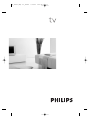 1
1
-
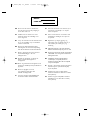 2
2
-
 3
3
-
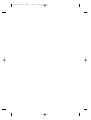 4
4
-
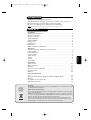 5
5
-
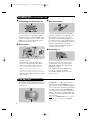 6
6
-
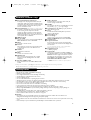 7
7
-
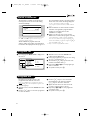 8
8
-
 9
9
-
 10
10
-
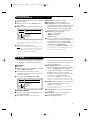 11
11
-
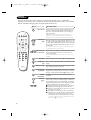 12
12
-
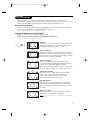 13
13
-
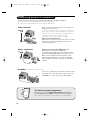 14
14
-
 15
15
-
 16
16
-
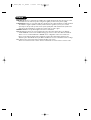 17
17
-
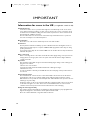 18
18
-
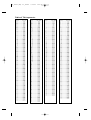 19
19
-
 20
20
Ask a question and I''ll find the answer in the document
Finding information in a document is now easier with AI
Related papers
-
Philips 28PW6420/05 User manual
-
Philips 28PW6618/05 User manual
-
Philips 26 pf 5320 User manual
-
Philips 21PT5401 User manual
-
Philips 28PW6006/58 User manual
-
Philips 21PT4457/05 User manual
-
Philips 28PW6518/05 User manual
-
Philips 14PT2666/58 User manual
-
Philips 14PF7846/58 User manual
-
Philips 28PW6520/05 User manual
Other documents
-
APRILIA SPORTCITY CUBE - 2009 User manual
-
Daewoo DTK-29 User manual
-
Daewoo DSC-3210E User manual
-
Daewoo DTF-29 User manual
-
Hitachi CL2554AN User manual
-
Technicolor - Thomson CRT Television DF 316 ET User manual
-
Technicolor - Thomson 2 8 D G 1 6 E T User manual
-
Schneider Electric 107FB4/10 User manual
-
Technicolor - Thomson 28DT68L User manual
-
Technicolor - Thomson 32VT68ND User manual