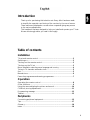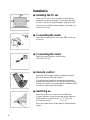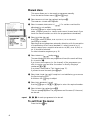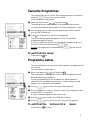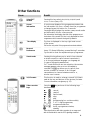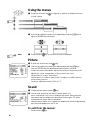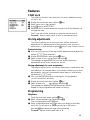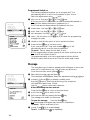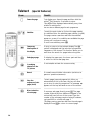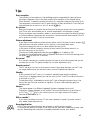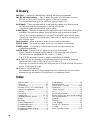Philips Television Set & Remote Control User manual
- Category
- CRT TVs
- Type
- User manual
This manual is also suitable for

1
Table of contents
Introduction
Installation
TV set and remote control......................................................................................2
Switching on.................................................................................................................2
The keys on the remote control.............................................................................3
The keys on the TV set .............................................................................................3
Menu installation:selecting menu language and country...................................4
Tuning-in TV channels:automatic store.................................................................5
Sort................................................................................................................................5
Manual store................................................................................................................6
Favourite programmes and naming programmes................................................7
Operation
Operating the remote control ................................................................................8
Other functions...........................................................................................................9
Using the menu:adjusting the picture and sound.............................................10
Child lock,storing adjustments.............................................................................11
Programming,message............................................................................................12
Teletext.......................................................................................................................13
Peripherals
Connecting peripheral equipment........................................................................15
Tips..............................................................................................................................17
Glossary.....................................................................................................................18
Index...........................................................................................................................18
Thank you for purchasing this television set.Every effort has been made
to simplify the operation and tuning of the receiver by the use of menus.
These menus are displayed on screen when requested giving easy access
to the various adjustments.
This handbook has been designed to help you install and operate your TV set.
We would strongly advice you read it thoroughly.

2
Installation
 Connecting the aerial
Insert the aerial plug into the socket M at the rear
of the set.
ê Connecting the mains
Insert the mains plug into a wall socket
(220-240 V/50 Hz).
® Remote control
Insert the 2 LR03-type batteries (supplied) making
sure they are the right way around.
In an effort to help protect the environment the batteries
supplied with this television do not contain mercury or nickel
cadmium. If a means of recycling batteries is available,please
use this (if in doubt,contact your dealer).
† Switching on
Press the on/off key to switch on the television.
A green indicator comes on and the screen lights up.
If the indicator is red,press the
key on
the remote control.
When the remote control is being used the indicator flashes
orange.
æ Installing the TV set
Place your TV set on a solid, stable surface (please
ensure this is strong enough).Do not place anything
on the TV set which might damage it (plants or heat
sources).For ventilation allow a space of at least 5cm
around the TV set.

3
Remote control keys
The keys on the TV set
EXT sockets selection (p.9)
Screen information (p.9)
INSTALLATION Menu (p . 4)
Press the and keys
Personal Preferences (p. 9)
sound mode (p. 9)
16/9 formats (p.9)
Video recorder k ey (p . 9)
Menu (p . 10)
(red) picture menu
(green) sound menu
(yellow) features menu
(blue) exit from menu
use of menus
Switch teletext on/off (p . 13)
"Smart controls" k eys (p . 8)
picture pre-setting
sound pre-setting
Teletext functions (p . 12)
enlarging a page
temporary interruption
hold selected sub-page
reveal
overlay text on picture
time display or direct access
to a sub-page.
(p. 8)
programme selection
volume
/ numerical keys
mute key
previous programme
Standby (p . 8)
Programmable k eys (p . 8)
The television has 3 keys:MENU,- and +.These keys are located on the top,front or
side of the set,(if on the front or side of the set they may be concealed by a flap).
The
MENU key is used to select the function to be altered.The - and + keys are used
select programmes or modify the selected
MENU item.
Games/Digital Presets (p.8)

4
Installation Menu
Selecting the menu language and the country
From the INSTALLATION menu:
æ Select the LANGUAGE adjustment using the keys.
 Select the language you wish to use by means of the or keys.
The text for all the menus will appear in the language you have chosen.
ê Select the COUNTRY adjustment using the keys
® Select your country using the or keys (GB for Great Britain).
Warning:It is essential for correct channel tuning that these two adjustments are set
correctly.
æ
Open the
cover
Â
Press the and keys at
the same time.
The
INSTALLATION menu
appears on the screen.
To call up the INSTALLATION menu:
To use the menus:
These 4 keys allow you to move around in the menus,make adjustments
and access the sub-menus.
To exit from the menus
Press the blue key.
If the menu display is not stable,press the key.
This Menu enables you to tune in the channels on the TV set.

5
There are two ways the television can be tuned in :automatic store or
manual store (tuning - in channel by channel).
Automatic store
From the INSTALLATION menu ( and keys)
(after ensuring
LANGUAGE and COUNTRY have been set correctly)
æ Select AUTO STORE ( keys) and press .
The
AUTO STORE menu appears. Searching begins.
The TV set searches through the complete frequency range in your local
region and stores all the programmes it finds.The search operation
takes a few minutes.When the search is complete,the
INSTALLATION
menu reappears automatically.
This TV set is equipped with an Easy Tune system which automatically
sorts the programmes by name.
 If the transmitter emits the correct signal,the programmes are correctly
numbered. Go to page 7.
In certain cases, the system may ask you to indicate your local region using keys
to .
ê If no signal is emitted,the programmes will be numbered in descending
order starting from 99,98,97,..Should this occur,the
SORT menu
should be used to re-number the programmes.
If no picture is found,refer to the chapter entitled "Tips" (page 17).
Sort
This menu allows you to re - number the programmes in the order you pre fe r.
æ Select SORT ( keys) and press .
The
SORT menu appears.The menu provides a list of all the programme
numbers with their names (where provided),or frequencies or channels.
 Using the keys,select the programme to be re-numbered.
If,for example,you want to re-number programme 96 as 2:Select 96
using
keys (or type ).
The number chosen (96) will appear in blue in the list.
ê Press the key to enter.A yellow rectangle appears on the name of the
programme (or on its frequency or channel).
® Enter the new number using keys to .
In our example,type
.Programme 02 appears.
The number (02) appears in blue in the list.
† Press the key to enter ( can be used to cancel).
The exchange of numbers is now complete.In our example,programme
No. 96 has become No.02 (and programme No.02 has become No.96).
Repeat this operation for other programmes you wish to re-number
To exit from the menu
Press the blue key.
Tuning-in the TV channels

6
Manual store
This menu allows you to store each programme manually.
From the
INSTALLATION menu ( and keys).
æ Select MANUAL STORE ( keys) and press .
The
MANUAL STORE menu appears.
 Select CHANNEL/FREQUENCY ( ).For certain countries this
adjustment is not available.
Use the
keys to select tuning mode.
F R E Q .
( f requency search) or
CHAN.C
and
C H A N . S
(channel search if yo u
k n ow the channel numbers on which the programmes are bro a d c a s t ) .
ê Select SYSTEM ( ).
Use
to select EUROPE,EUR. W,EUR. E,UK or FRANCE
(according to model).
Selecting
EUROPE guarantees automatic detection,with the exception
of transmissions from France (standard LL':select
FRANCE) or in
certain cases of poor reception where
EUR. W (BG),EUR. E (DK) or
UK (I) should be selected.
For more information see glossary on p.18
® Select SEARCH ( ) and press .
The search begins.As soon as a programme is fo u n d ,the search will stop.
Go to section Ú.
If you know the frequency (or the channel) of the programme you
wish to receive,you can enter its number in directly using keys
numbered
to .
If no picture is found,refer to "Tips" chapter (page 17).
If you want to rerun the search,press again.
† Select FINE TUNE ( ).If reception is not satisfactory,you can use
the fine tuning function.
Hold down the
keys to adjust.
Ú Select PRG NUMBER ( )
Use the
keys or the to keys to enter the required number.
º Select STORE ( ) and press .
The
OK message appears.The programme and its name (if it has one)
are stored.
repeat
®,Ú,º for each programme to be stored.
To exit from the menu:
Press the blue key.

7
This menu allows you to choose which programmes can be accessed
using the
key on the remote control.
From the
INSTALLATION menu:
æ Select FAVOURITE PRG ( keys) and press
The
FAVOURITE PRG
m e nu ap p e a r s .All programmes found during
the search are automatically included in the menu and appear in gre e n .
 Use the keys to select any programme you wish to remove
from the list of favourites.
ê Press to de-activate (or activate) a programme.
The de-activated programmes appear in white,the activated
programmes appear in green.
Only the programmes and
EXT sockets that are displayed in green in
this menu can be accessed using the
key.
Warning:If all programmes are de-activated,the key will cease to
function.
To exit from the menu:
Press the blue key.
Favourite Programmes
Programme names
This menu allows you to name and modify names for programmes and
EXT sockets.
From the
INSTALLATION menu:
æ Select GIVE NAMES ( keys) and press .
The
GIVE NAMES menu appears with the list of programmes found
automatically during installation.
Certain programmes may not be named (the signal needed for
identification is not always transmitted) or may be inappropriately
named (only 5 characters are displayed).
 Use the key to select the required programme.
ê Use the keys to move to the area in which the programme name
appears (up to 5 characters).
A yellow rectangle appears in the chosen area.
® Use the keys to select or modify the character.
† Use the keys to move around in the next programme.
To exit from the INSTALLATION menu:
Press the blue key twice.

To access the presets of the TV set.
Smart Picture Controls:Press the
key to obtain
the following settings:
RICH,SOFT,NATURAL and
return to
MANUAL.
Smart Sound Controls:Press the
key to obtain
the following settings:
SPEECH,MUSIC,THEATRE
and return to MANUAL.
The values corresponding to these presets are given in the
PICTURE and SOUND menus (see p.10).
These allow direct access to any adjustment made
in the
PICTURE and SOUND menus (see p.10)
To program the keys:
If,for example,you wished to gain direct access to
the
BRIGHTNESS adjustment.Display the PICTURE
menu (red key) and select BRIGHTNESS
( ).Use keys and to adjust,rather than
the
keys.The keys are now programmed.Exit
from the menu (blue
key).Press and
again.This will give you direct access to the
brightness adjustment.Repeat for any other
adjustment you may wish to make.
Programmable
keys
"Smart
Controls" keys
8
The TV set is switched off and the red indicator
lights up.To switch the TV set on again,press
or keys to .
For further information,see "Tips" (p.17).
Using the remote control
Press:
Result:
Standby
Selecting TV
programmes
Move up or down a programme.
To sequentially display all of the programmes hold
the key down for 3 seconds.Press again to cancel.
N.B.:Only programmes activated in the FAVOURITE
PRGS menu can be accessed (see p.7).
Choose a programme.
For a 2 figure number,the second figure must be
entered before the dash disappears.
Numerical keys
Return to the last programme watched.
Gives access to the presets for games consoles and
digital equipment:
E1 DIGITAL,E1 GAMES BACK and
E2 GAMES FRONT (refer to p.15).
Previous
programme
Digital and
Games Presets
Volume
The volume is adjusted.
Mute key
Disables or enables the sound.
/
(white
key)

9
Other functions
Press:
Result:
Press the key and one of the following keys
simultaneously.
v
record,
s
rewind,
r
fast forward,
u
stop,
q
play,
G
programming (on certain models),
3
1- or 2- digit programmes,
programme selection,
to enter a programme number,
standby
These keys function with video recorders in our range and
with all models which use the RC5 signalling standard.
Video recorder
keys
Screen
information
To continuous display of the programme number and
the information line on or off each time the programme
is changed,press this button for 3 seconds.
Pressing briefly displays the number,name,sound mode
and information line for a few seconds.
The information line displays the title of the programme at
the bottom of the screen.This line is only displayed for those
programmes which transmit the signal by teletext.
Sound mode
P ressing this key allows you to switch from S T E R E O
to M O N O sound (in case of stereo transmission),
or to choose between language f or language g
(in case of bilingual transmissions).
For TV sets fitted with
NICAM reception,the DIGITAL
message appears when a NICAM broadcast is
received.The
key allows you to switch from
DIGITAL STEREO to MONO or,for bilingual
transmissions,to choose between
DIGITAL f,
DIGITAL g or MONO.
This function is used to enlarge
14/9 and 16:9 (black
band at the top and bottom of the picture) formats.
For more information, see glossary (p.18).
16/9 Formats
Pressing this key selects E1 (EXT1),E2 (EXT2) and
E2 Y/C in turn (see p.15).
Select EXT
sockets
Restores the settings made in the FEATURES menu
(see p.11).Keep the button pressed during 3 secondes
if you want to reset the adjustments per programme.
Personal
Preferences
The time is displayed in the top right-hand corner
of the screen.
This function only exists if the programme broadcasts teletex t .
Time display

10
Picture
æ Display PICTURE menu (red key).
 Use the keys to select your adjustments and the keys
You can now access the adjustments
BRIGHTNESS,COLOUR,
CONTRAST and:SHARPNESS adjusts the clarity of the picture,TINT
adjusts the colour temperature of the picture from “cool”
(blue white) to “warm” (red white).
NOISE REDUCT. Useful in case of poor reception to reduce picture
noise (snowy picture).
For picture adjustment see also "Tips" (p.17).
 Use the keys to select your adjustments and the keys to
adjust or access the sub-menus.
ê Press the blue key to exit from the menu displayed.
Sound
æ Display SOUND menu (green key).
Â
You can now access the
BALANCE
,
TREBLE
,
BASS
,
and
INCR. SURROUND: This function
enhances the stereo effect,giving the
impression that the speakers are positioned further apart.For mono
transmissions a stereo effect is simulated.
HEADPHONES:
Allows you to adjust the headphones volume independently
from the loud-speakers on the TV set.
To exit from the menus:
Press the blue key.
EXIT
PICTURE
SOUND
FEATURES
Using the menus
æ Press the coloured key (red,green or yellow) to display the menu
of your choice.

11
Features
Child Lock
The child lock function is an electronic lock which disables the keys
on the TV set.
æ Display the FEATURES menu (yellow key).
 Select CHILD LOCK ( keys).
ê Use keys to switch to ON.
®
Switch off the TV set and re m ove the remote contro l .The television can
no longer be used.
The TV set can only be switched on using the remote control.
To cancel: Return
CHILD LOCK to OFF in the features menu.
Programming
Sleeptimer
From the FEATURES menu (yellow key).
æ Select PROGRAMMING ( ) and press .
The
PROGRAMMING menu appears.
 Select SLEEPTIMER and use to enter the length of time after
which the TV will switch to standby mode (up to 180 mins).
Press the key to display the length of time remaining.
To cancel: Switch SLEEPTIMER back to 0.
Storing adjustments
This function allows you to store your own picture and sound
adjustments.The adjustments are restored every time your set is
switched on, or by pressing the green
key on your remote control.
General storing
æ First carry out your PICTURE and SOUND adjustments and adjust the
volume (
key) and then:
 Display the FEATURES menu (yellow key).
ê Select STORE PP ALL ( keys) and press .
The message
OK appears.All the PICTURE and SOUND menu
adjustments as well as the volume are stored.
Storing adjustments for each programme
This function allows you to correct any differences in levels which may
exist between TV channels and/or
EXT sockets.It allows you to store
BRIGHTNESS,COLOUR, SHARPNESS,NOISE REDUCT.and volume
adjustments (
key).
æ Carry out desired corrections to settings for the programme
(or
EXT connection),and then:
 Display the FEATURES menu (yellow key).
ê Select STORE PP P:_ _ ( keys) and press .
The message
OK appears.The adjustments are stored.
Repeat for each programme that needs correcting.

12
Programmed Switch on
The following adjustments allow you to program the TV to
automatically switch on with the programme of your choice.
Select the adjustments using
keys:
æ SET CLOCK: Use keys to or the keys.
N.B.:Every time the TV is switched on the clock is automatically updated on
the basis of the teletext information in programme No.1.
If the TV set does not feature teletext, this update will not occur.
 START TIME: Use keys to or keys.
ê STOP TIME: Use keys to or keys.
® PRG NUMBER: Use keys to or keys.
† DAILY: Set this option to ON ( key) if you want the programming
to apply every day.
Ú TIMER ACTIVE Set this option to ON to activate the timer.
º Press the blue key to exit from menu.
If you now switch the TV set onto standby (
key),it will
automatically switch on at the time programmed.
To cancel: Switch
TIMER ACTIVE back to OFF.
N.B.:For programming to function correctly do not use the on/off key on the
front of the TV set to switch off the TV.
The programmed switch on-off can be used together with the child lock
function in order to limit the use of the TV set to a certain length of time.
Message
This menu allows you to leave a message which will appear on the scre e n
when the TV is switched on (e. g . :"call me when you get home").
From the FEATURES menu (yellow key).
æ Select MESSAGE ( ) and press .
The
MESSAGE menu appears.Select the adjustments using keys:
 CHANGE: Press the key to display CHANGE menu.
Use the
keys to select the positioning of the characters
(44 characters spaced over 2 lines).
Use the
keys to select each character.
When the message has been entered:
Press the blue
key to return to previous menu.
ê RUN: Press the key to switch to ON.
® Exit from the menu by pressing the blue key.
The message will remain on the screen.
To erase the message: Press the blue
key.
N.B.:The message will reappear every time the TV is switched on.
To cancel: Switch RUN back to OFF.
† CLEAR: Press key to erase message.
To exit: Press the blue
key repeatedly.

13
Teletext
Press:
Result:
Switch teletext
on/off
Display or exit from teletext.
The main index page presents a list of subjects
to which you have access.
Each subject has a corresponding page number
(always 3 digits).
If the selected TV channel does not broadcast teletex t ,
P100 is displayed and the screen remains black (if this is
the case,switch off teletext and choose another TV channel).
If you have stored a favourite page,press the white key
to return to the main index.
To type in the page number required.
E . g .page 120,type .The number is displaye d
in the top left-hand corner of the scre e n ,the page
counter starts searching and then the page selected is
d i s p l aye d .Repeat to consult another page.
If > xxx < flashes briefly or the counter continues
searching,this means the page selected is not broadcast
or is not available.If this is the case,choose another
number.
Selecting a
teletext page
To consult the previous page (-) or the next page (+).
Previous page/
Next page
selection
Direct access to
a subject
Coloured zones are displayed at the bottom of the
screen.The coloured keys
allow access to the
subjects or their corresponding pages.
Main index
To return to the main index (generally on page 100),
press the white key
.
Previous page
To return to the page displayed previously.
/
Teletext is an information system,broadcast by certain TV channels,which can be
consulted in the same way as a newspaper.
It also provides subtitles for the hard of hearing or people who are unfamiliar with
the broadcast language (cable TV network,satellite channels,etc.).
P120

14
To reveal/conceal hidden information (solutions to
games or questions/answers).
Press:
Result:
Reveal
Stop the
sequence of sub-
pages (hold)
Certain pages have sub-pages which follow on
automatically.If this is the case,this key will allow
you to stop or start the sequence.The message I
appears on the top left-hand corner of the screen.
Consult the main index to find out the page number
for subtitles.Enter the subtitles page number (e.g. 888).
The page counter searches and then the subtitles
appear on screen.If no subtitles are available the page
counter will continue to search.
To exit from subtitles,press
.
First display your favourite page and then hold the
white
key down for 3 seconds to store.
This page will be displayed automatically every time
teletext is switched on.
You can store a different page for each programme.
Subtitles
Favourite page
To display the upper part,the lower part and then
to return to the normal page size.
Enlarging a page
Overlaying
teletext on the
TV picture
To activate/de-activate the screen overlay.
Temporary
interruption of
the display
To stop or return to the teletext display.The L
symbol is displayed,and the television programme
reappears on the screen.This function allows you to
wait when the search for pages takes a long time.
/
Teletext (special features)
To access a sub-page directly,press .The page
number followed by four dashes will appear in the
bottom left-hand corner of the screen.Type the
number of the sub-page required using 4 numbers,
e.g.type 0002 to consult sub-page 2.
The page counter searches and then the sub-page is
displayed.Press
to return to current page.
Direct selection
of a sub-page

15
The EXT1 socket has audio and video inputs/outputs and RGB inputs.
The
EXT2 socket has audio and video inputs/outputs and S-VHS inputs.
For further information,see glossary (p.18).
Connecting peripheral equipment
• If your video recorder has a euroconnector socket,carry out the above
connections.Euroconnector sockets ensure better picture quality.
•
If your video recorder does not have a euroconnector socket (or if this is
already being used by another device),then the only connection possible is via
the aerial cable.Your video recorder is then considered as a TV programme by
your TV set.You will therefore need to tune in your video recorder's test signal
and assign it programme number 0 (see manual store chapter,p.5).
To reproduce the video recorder picture,press the key.
Refer to your video recorder's operating instructions concerning the test signal
(the video recorder must be equipped with an HF modulator).
To select connected equipment
•
Use key to select
E1 (EXT1)
,
E2 (EXT2)
or,for S-VHS or Hi-8 equipment,
E2 Y/C
.
Most equipment (decoder,video recorder) carries out the switchover itself.
• The white key may also be used to select the sockets with adapted Smart
Controls:
E1 DIGITAL (for digital equipment connected to EXT1),E1 GAMES BACK
(for games connected to EXT1) and E2 GAMES FRONT (for games connected to
the
VIDEO socket on the front panel).
Video recorder ...with Decoder
Connecting other equipment
(satellite receiver,decoder,CDV/CDI, games...)
Connect to socket
EXT1 (or to EXT2 if it produces a S-VHS signals).

16
Front connections
Carry out one of the following connections and then:
Use the
key to select E2 (for VHS or 8mm cameras) or E2 Y/C (S-VHS or
Hi-8 cameras).
For a mono sound camcorder,connect the audio signal to the AUDIO L input.
Use the
key to reproduce the sound on the left and right loudspeakers of
the television.
N.B.:If a peripheral is connected to EXT2,it is advisable to switch it off while using
a front S-VHS connection.
To make a copy of recordings:
Carry out one of the following connections,then:
Press
to select E1.
On the video recorder,select the euroconnector socket as the recording source.
N.B.:Copying is not possible using front connections.
Amplifier
Use an audio connection cable and connect the P sockets "L" and "R" on
the set to the "AUDIO IN" "L" and "R" input on your hi-fi amplifier.
Headphones
To adjust the headphones vo l u m e,use the HEADPHONES adjustment in the S O U N D
m e nu (p.1 0 ) .To adjust the volume on the TV set,use the or keys.
You can also access the HEADPHONES adjustment directly using programmable keys
and on the remote control (see p.8).

Poor reception
The proximity of mountains or high buildings may be responsible for ghost pictures,
echoing or shadows.If this is the case,modify the orientation of the outside aerial.
Check that the TV channel is tuned in corre c t ly or try using fine tuning:see "fine tuning" (p.6 ) .
The equipment connected to the TV gives a picture in black and white? Check that you
have selected the correct
E2 or E2 Y/C socket ( key).
No picture
Have you forgotten to connect the aerial socket? Have you chosen the correct system?
(p.6) Does your aerial enable you to receive broadcasts in this frequency range?
Poorly connected euroconnector cables or aerial sockets are often the cause of picture
or sound problems (sometimes the connectors can become half disconnected if the TV
set is moved or turned).Check all connections.
Picture adjustment
If you have trouble obtaining a clear picture,select one of the smart control presets
(p.8) and store using the STORE PP ALL function in the FEATURES menu.
The picture seems too red or too blue! Adjust the
TINT (p.10).
In the event of difficult reception (snowy picture) switch the
NOISE.REDUCT on
the
PICTURE menu to ON.(p.10).
The picture is badly adjusted? press the green
key or re-adjust (p.10).
To reset the stored settings for each programme and return to the initial settings,hold
the green
key down for 3 seconds.
No sound
If on certain channels you receive a picture but have no sound,this means that you do
not have the correct TV system.Modify the
SYSTEM adjustment (p.6).
Remote control
The TV set does not react to the remote control;the orange indicator on the TV set
no longer flashes when you use the remote control? Replace the batteries.
Standby
When you switch the TV set on it remains in standby mode and the indication
CHILD LOCK is displayed when you use the keys on the TV set? The child lock function
is switched on (p.11).
To save electricity it is advisable to switch the TV set off using the
O N / O F F key on the
f ront of the set.If the set receives no signal for 15 mins,it automatically goes into
standby mode.
Various
The menus appear in a different language? Re-select language choice (p.4).
Characters remain displayed on the screen? The
MESSAGE function is switched on
(p.12).The
key on the remote control no longer functions? Re-select
FAVOURITE PRG menu (p.7).
Still no results ?
If you have a problem with your TV set,never attempt to repair it yourself:contact
your dealer's after-sales service.
Recycling directive
Your TV set uses materials which are reusable or which can be recycled.
To minimise the amount of waste in the environment, specialist companies recover used
sets for dismantling and collection of reusable materials (consult your dealer).
17
Tips

18
16/9 (formats)............................................9
Child lock..................................................11
Connections.............................................15
Decoder,
( C DV ) ,(CDI) and Games. . . . . .
15
Favourite programmes.............................7
Features.....................................................10
Fine tuning...................................................6
Headphones........................................10-16
Language used for menus........................4
Menus.....................................................4-10
Messages....................................................11
Picture (adjustments).............................11
Programmable keys...................................8
Programme names.....................................7
Programme number display.....................9
Programmes................................................8
Programming............................................12
Remote control.........................................3
Selecting EXT sockets........................9-15
Sleeptimer.................................................11
"Smart controls"........................................8
Sort...............................................................5
Sound (adjustments)...............................10
Stereo/ mono/ NICAM (sound mode).9
Storing adjustments................................11
Systems........................................................6
Teletext......................................................13
Time (display)...........................................13
Tuning in TV channels...............................5
TV keys........................................................3
Video recorder (keys)........................9-15
Easy Tune: A system for automatically installing and storing programmes.
PAL SECAM colour coding: PAL is used in the majority of European countries,
SECAM in France,the CIS and the majority of African countries.
The United States and Japan use a different system called NTSC.
RGB Signals: These are separate Red,Green and Blue signals which directly drive
the red,green and blue emmitterers in the cathode ray tube.
Using these signals provides better picture quality.
S-VHS Signals: These are 2 separate video signals from the S-VHS and HI-8 recording
standards.The luminance signals Y (black and white) and chrominance signals C
(colour) are recorded separately on the tape.This provides better picture quality
than with normal videos (VHS and 8mm),where the Y/C signals are combined to
give only one signal.
Smart controls: Allow access to a series of picture and sound presets.
MONO sound: The sound is in mono when only one channel is transmitted.
STEREO sound: The sound is in stereo when the left and right channels are
transmitted separately.
NICAM sound: Process by which digital sound can be transmitted.
System:Television pictures are not broadcast in the same way in all countries.
There are different standards:BG,DK,I and L L' (France).
The SYSTEM adjustment is used to select these different standards.
16/9: Refers to the ratio between the length and height of the screen.Wide screen
televisions have a ratio of 16/9,that of your TV set is 4/3.
Warning:If you intend to watch a 4/3 ratio picture in a 16/9 ratio format,the picture
will be compressed vertically.
14/9 (only on certain models):
Intermediate format which,by enlarging the picture,reduces the size of the black
bands at the top and bottom of the pictures in cinemascope format.
Index
Glossary
-
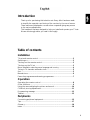 1
1
-
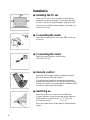 2
2
-
 3
3
-
 4
4
-
 5
5
-
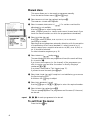 6
6
-
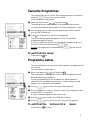 7
7
-
 8
8
-
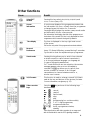 9
9
-
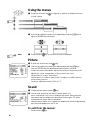 10
10
-
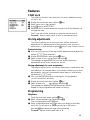 11
11
-
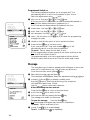 12
12
-
 13
13
-
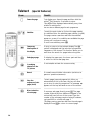 14
14
-
 15
15
-
 16
16
-
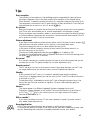 17
17
-
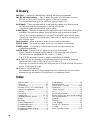 18
18
Philips Television Set & Remote Control User manual
- Category
- CRT TVs
- Type
- User manual
- This manual is also suitable for
Ask a question and I''ll find the answer in the document
Finding information in a document is now easier with AI
Related papers
-
Philips 28PW8609/12S User manual
-
Philips 24pw6005 User manual
-
Philips 24PW6005/58 User manual
-
Philips 29PT5516/01 User manual
-
Philips 28PW6315/05 User manual
-
Philips 28PW6816/05 User manual
-
Philips 32PF7520D User manual
-
Philips 28DW6558/05 User manual
-
Philips 32DW6559/05 User manual
-
Philips 25PT4524/05R User manual