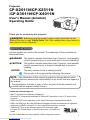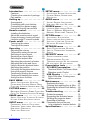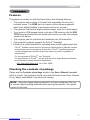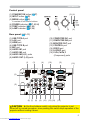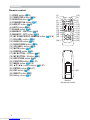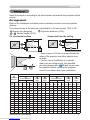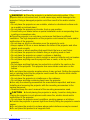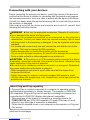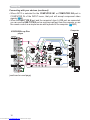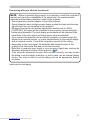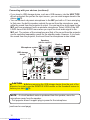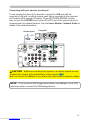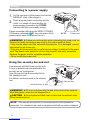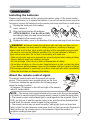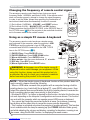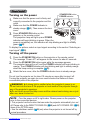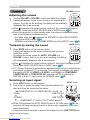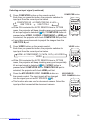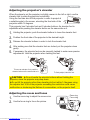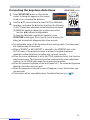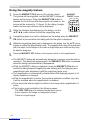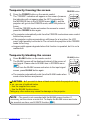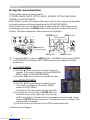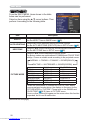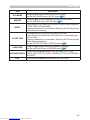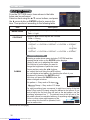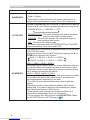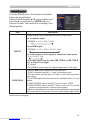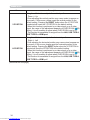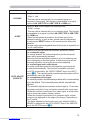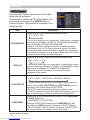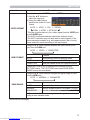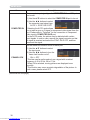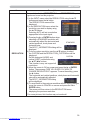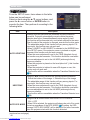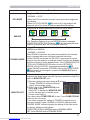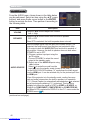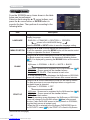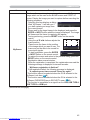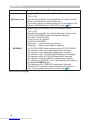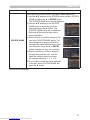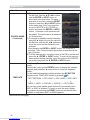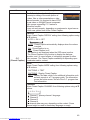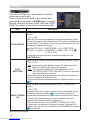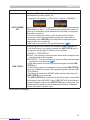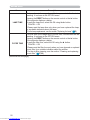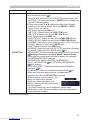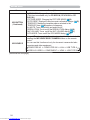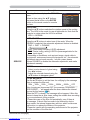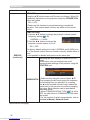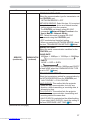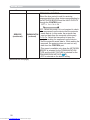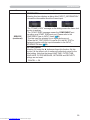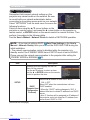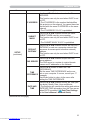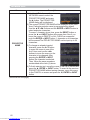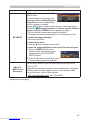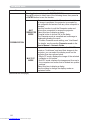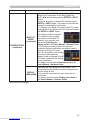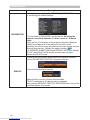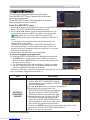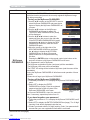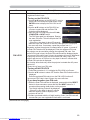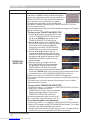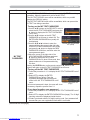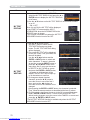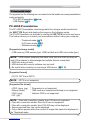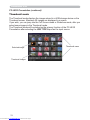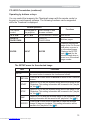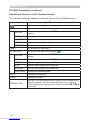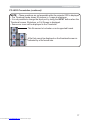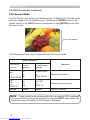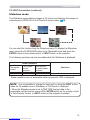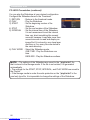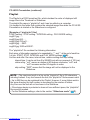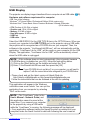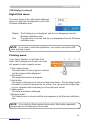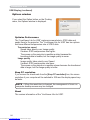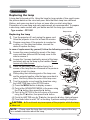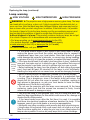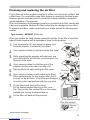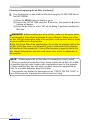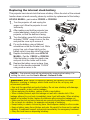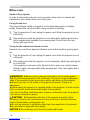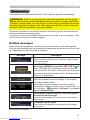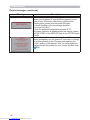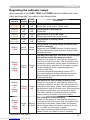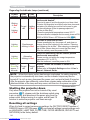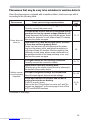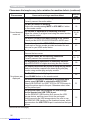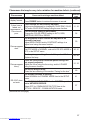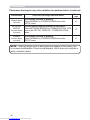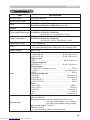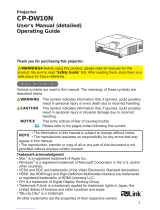1
Projector
CP-X2011N/CP-X2511N
/CP-X3011N/CP-X4011N
User's Manual (detailed)
Operating Guide
Thank you for purchasing this projector.
►Before using this product, please read all manuals for this
product. Be sure to read “Safety Guide” first. After reading them, store them in a
safe place for future reference.
WARNING
• The information in this manual is subject to change without notice.
• The manufacturer assumes no responsibility for any errors that may appear in
this manual.
• The reproduction, transfer or copy of all or any part of this document is not
permitted without express written consent.
NOTE
Trademark acknowledgment
Various symbols are used in this manual. The meanings of these symbols are
described below.
About this manual
WARNING
CAUTION
This symbol indicates information that, if ignored, could possibly
result in personal injury or even death due to incorrect handling.
This symbol indicates information that, if ignored, could possibly
result in personal injury or physical damage due to incorrect
handling.
Please refer to the pages written following this symbol.
• Mac
®
is a registered trademark of Apple Inc.
• Windows
®
is a registered trademark of Microsoft Corporation in the U.S. and/or other
countries.
• VESA and DDC are trademarks of the Video Electronics Standard Association.
•
HDMI, the HDMI logo, and High-Definition Multimedia Interface are trademarks or registered
trademarks of HDMI Licensing LLC in the United States and other countries.
• Trademark PJLink is a trademark applied for trademark rights
in Japan, the United States of America and other countries and
areas.
All other trademarks are the properties of their respective owners.
NOTICE This entry notices of fear of causing trouble.
Downloaded from www.Manualslib.com manuals search engine

2
Contents
Introduction . ..............3
Features . .....................3
Checking the contents of package
... 3
Part names . ...................4
Setting up . ................7
Arrangement ...................7
Connecting with your devices
......9
Connecting to a power supply
.....14
Using the security bar and slot . . . . 14
Remote control ............15
Installing the batteries ...........15
About the remote control signal . . . 15
Changing the frequency of remote control signal
..16
Using as a simple PC mouse & keyboard
. . 16
Power on/off . .............17
Turning on the power . ..........17
Turning off the power . ..........17
Operating . ...............18
Adjusting the volume ............18
Temporarily muting the sound .....18
Selecting an input signal .........18
Searching an input signal . .......20
Selecting an aspect ratio .........20
Adjusting the projector's elevator . . 21
Adjusting the zoom and focus .....21
Using the automatic adjustment feature
...22
Adjusting the position . ..........22
Correcting the keystone distortions
.. 23
Using the magnify feature ........24
Temporarily freezing the screen . . . 25
Temporarily blanking the screen . . 25
Using the menu function . .......26
EASY MENU. . . . . . . . . . . . . . . 28
A
SPECT
, A
UTO
KEYSTONE
, K
EYSTONE
,
PICTURE MODE,
E
CO
MODE
, M
IRROR
, R
ESET
,
F
ILTER
TIME
, L
ANGUAGE
, A
DVANCED
MENU
, E
XIT
PICTURE menu . ...........30
B
RIGHTNESS
, C
ONTRAST
, G
AMMA
, C
OLOR
TEMP
,
COLOR, TINT, SHARPNESS, ACTIVE IRIS, MY MEMORY
IMAGE menu . .............33
A
SPECT
, O
VER
SCAN
, V
POSITION
, H
POSITION
,
H
PHASE
, H
SIZE
, A
UTO
ADJUST
EXECUTE
INPUT menu . .............36
P
ROGRESSIVE
, V
IDEO
NR
, C
OLOR
SPACE
,
C
OMPONENT
, V
IDEO
FORMAT
, H
DMI
FORMAT
,
H
DMI
RANGE
, C
OMPUTER
IN
,
F
RAME
LOCK
, R
ESOLUTION
SETUP menu ..............40
AUTO KEYSTONE,
KEYSTONE, AUTO ECO MODE,
E
CO MODE,
M
IRROR
, S
TANDBY
MODE
,
M
ONITOR
OUT
AUDIO menu . .............42
V
OLUME
, S
PEAKER
, A
UDIO
SOURCE
,
H
DMI
AUDIO
, M
IC
LEVEL
, M
IC
VOLUME
SCREEN menu .............44
L
ANGUAGE
, M
ENU
POSITION
, B
LANK
,
S
TART
UP
,
M
yScreen
, M
yScreen Lock
,
M
ESSAGE
, S
OURCE
NAME
, T
EMPLATE
, C.
C
.
OPTION menu . ............50
A
UTO
SEARCH
, A
UTO
KEYSTONE
,
D
IRECT
POWER
ON
, A
UTO
POWER
OFF
,
U
SB
TYPE
B
, L
AMP
TIME
, F
ILTER
TIME
,
M
Y
BUTTON
, M
Y
SOURCE
, S
ERVICE
NETWORK menu ...........60
S
ETUP
, P
ROJECTOR
NAME
, M
Y
IMAGE
,
A
MX
D
.
D
., P
RESENTATION
, I
NFORMATION
,
S
ERVICE
SECURITY menu ...........67
S
ECURITY
PASSWORD
CHANGE
,
M
yScreen
PASSWORD
, P
IN
LOCK
,
T
RANSITION
DETECTOR
, M
Y
TEXT
PASSWORD
,
M
Y
TEXT
DISPLAY
, M
Y
TEXT
WRITING
Presentation tools . ........73
PC-LESS Presentation
.......73
Thumbnail Mode, Full Screen Mode,
Slideshow mode, Playlist
USB Display . ............82
Right-Click menu, Floating menu,
Options window
Maintenance ..............85
Replacing the lamp .............85
Cleaning and replacing the air filter . . 87
Replacing the internal clock battery
. . 89
Other care ....................90
Troubleshooting . ..........91
Related messages . ............91
Regarding the indicator lamps . . . . 93
Shutting the projector down . .....94
Resetting all settings ............94
Phenomena that may be easy
to be mistaken for machine defects
.. 95
Specifications .............99
Downloaded from www.Manualslib.com manuals search engine

3
Introduction
• Keep the original packing materials, for future reshipment. Be sure
to use the original packing materials when moving the projector. Use special
caution for the lens.
NOTE
Introduction
The projector provides you with the broad use by the following features.
Checking the contents of package
This projector has a variety of I/O ports that supposedly cover for any
business scene. The HDMI port can support various image equipment
which have digital interface to get clearer pictures on a screen.
This projector realizes the large projection image, even if in a small space.
If you insert a USB storage device, such as a USB memory, into the USB
TYPE A port and select the port as the input source, you can view images
stored in the device.
This projector can be controlled and monitored via LAN connection.
This projector's network supports the PJLink
TM
standard.
PJLink
TM
is a unified standard for operating and controlling data projectors.
PJLink
TM
enables central control of projectors manufactured by different vendors
and projectors can be operated by a controller. PJLink
TM
compliant equipment
can be managed and controlled at any time and in any place, regardless of
manufacturer.
For the command of PJLink
TM
, see “Technical”.
For specifications of PJLink
TM
, see the web site of the Japan Business Machine
and Information System Industries Association.
URL: http://pjlink.jbmia.or.jp (as of Dec. 2009)
Please see the Contents of package section in the User’s Manual (concise)
which is a book. Your projector should come with the items shown there. Require
of your dealer immediately if any items are missing.
Features
Downloaded from www.Manualslib.com manuals search engine

4
Introduction
Projector
(1) Lamp cover (
85)
The lamp unit is inside.
(2) Focus ring (21)
(3) Zoom ring (
21)
(4) Control panel (
5)
(5) Elevator buttons (x 2) (
21)
(6) Elevator feet (x 2) (
21)
(7) Remote sensor (
15)
(8) Lens (
90)
(9) Intake vents
(10) Filter cover (
87)
The air filter and intake vent are
inside.
(11) Battery cover
The internal clock battery is inside.
(12) Speaker (12, 18, 42)
(
13) Exhaust vent
(
14) AC IN (AC inlet) (14)
(
15) Rear panel (5)
(
16) Security bar (14)
(
17) Security slot (14)
(
18)
Shutdown switch
(94)
►HOT! : Do not touch around the lamp cover and the exhaust
vents during use or just after use, since it is too hot.
►Do not look into the lens or vents while the lamp is on, since the strong light is
not good for your eyes.
►Do not handle the elevator buttons without holding the projector, since the
projector may drop down.
WARNING
►Maintain normal ventilation to prevent the projector from
heating up. Do not cover, block or plug up the vents. Do not place anything that
can stick or be sucked to the vents, around the intake vents. Clean the air filter
periodically.
►Do not use the security bar and slot to prevent the projector from falling down,
since it is not designed for it.
CAUTION
HOT!
HOT!
(13)
HOT!
(1)
(2) (3) (4)
(7)
(9)
(8)
(10)
(6)
(5)
(12)
(6)
(6)
(6)
(
15)
(16)
(
14)
(4)
(
13)
(17)
(15)
(12)
(11)
(1)
HOT!
(18)
Part names
Downloaded from www.Manualslib.com manuals search engine

5
Introduction
Control panel
(1) STANDBY/ON button (
17)
(2) INPUT button (
18)
(3) MENU button (
26)
It consists of four cursor buttons.
(4) POWER indicator (17, 93, 94)
(5) TEMP indicator (
93, 94)
(6) LAMP indicator (
93, 94)
Rear panel
(
9 ~ 13)
(1) USB TYPE A port
(2) LAN port
(3) HDMI port
(4) USB TYPE B port
(5) MIC port
(6) AUDIO IN1 port
(7) AUDIO IN2 port
(8) AUDIO IN3(L,R)
ports
(9) AUDIO OUT (L,R) ports
►Use the shutdown switch only when the projector is not
turned off by normal procedure, since pushing this switch stops operation of the
projector without cooling it down.
CAUTION
(10) COMPUTER IN1 port
(11) COMPUTER IN2 port
(12) MONITOR OUT port
(13) CONTROL port
(14) VIDEO port
(15) S-VIDEO
port
(16) Cr/Pr,Cb/Pb,Y
(Component) ports
(1) (3)(2) (4)
(6)(5)
LAN
MIC
HDMI
IN1
IN2
USB
TYPE A
DC5V 0.5A
USB
TYPE B
(13)
(7)
(11)
(16)
(14)
(9)
(15)
(10)
(12)
(6)
(4)
(8)
(2)
(1)
(3)
(5)
Downloaded from www.Manualslib.com manuals search engine

6
Introduction
Remote control
(1) VIDEO button (
19)
(2) COMPUTER button (
19)
(3) SEARCH button (
20)
(4) STANDBY/ON button (
17)
(5) ASPECT button (
20)
(6) AUTO button (
22)
(7) BLANK button (
25)
(8) MAGNIFY - ON button (
24)
(9) MAGNIFY - OFF button (
24)
(10) MY SOURCE/DOC.CAMERA button (
19, 54)
(11) VOLUME - button (
18)
(12) PAGE UP button (
16)
(13) PAGE DOWN button (
16)
(14) VOLUME + button (
18)
(15) MUTE button (
18)
(16) FREEZE button (
25)
(17) MY BUTTON - 1 button (
53)
(18) MY BUTTON - 2 button (
53)
(19) KEYSTONE button (
23)
(20) POSITION button (
22, 27)
(21) MENU button (
26, 27)
(22) ▲/▼/◄/► cursor buttons (
26, 27)
(23) ENTER button (
26, 27)
(24) ESC button (
27)
(25) RESET button (
27)
(26) Battery cover (
15)
Back of
the remote control
(2)
(1)
(6)
(5)
(16)
(8)
(9)
(19)
(17)
(20)
(22)
(24)
(10)
(4)
(3)
(7)
(12)
(14)
(11)
(13)
(15)
(18)
(21)
(23)
(25)
(26)
VIDEO
DOC.CAMERA
KEYSTONE
ASPECT SEARCH
BLANK
MUTE
MY BUTTON
POSITION
12
ESC
ENTER
MENU
RESET
COMPUTER
MY SOURCE/
AUTO
MAGNIFY
PAGE
UP
VOLUME
DOWN
ON
OFF
㧗
FREEZE
Downloaded from www.Manualslib.com manuals search engine

7
Setting up
Install the projector according to the environment and manner the projector will be
used in.
Arrangement
Refer to the illustrations and tables below to determine screen size and projection
distance.
The values shown in the table are calculated for a full size screen: 1024 x 768
a Screen size (diagonal) b Projection distance (±10%)
c1 , c2 Screen height (±10%)
On a horizontal surface
Suspended from the ceiling
• Keep a space of 30 cm or more between the
sides of the projector and other objects such
as walls.
• For the case of installation in a special
state such as ceiling mount, the specified
mounting accessories
(
99)
and service may
be required. Before installing the projector,
consult your dealer about your installation.
Setting up
Screen size
(diagonal)
4 : 3 screen 16 : 9 screen
Projection distance
Screen
height
Screen
height
Projection distance
Screen
height
Screen
height
min. max. min. max.
type
(inch)
m m inch m inch cm inch cm inch m inch m inch cm inch cm inch
30 0.8 0.9 34 1.0 41 41 16 5 2 1.0 38 1.1 45 39 15 -1 0
40 1.0 1.2 46 1.4 55 55 22 6 2 1.3 51 1.5 60 51 20 -2 -1
50 1.3 1.5 58 1.8 69 69 27 8 3 1.6 64 1.9 76 64 25 -2 -1
60 1.5 1.8 70 2.1 83 82 32 9 4 1.9 77 2.3 91 77 30 -2 -1
70 1.8 2.1 82 2.5 97 96 38 11 4 2.3
90 2.7 106 90 35 -3 -1
80 2.0 2.4 94 2.8 112 110 43 12 5 2.6 103 3.1 122 103 41 -3 -1
90 2.3 2.7 106 3.2 126 123 49 14 5 2.9 116 3.5 137 116 46 -4 -1
100 2.5 3.0 118 3.6 140 137 54 15 6 3.3 129 3.9 153 129 51 -4 -2
120 3.0 3.6 142 4.3 168 165 65 18 7 3.9 155 4.7 183 154 61 -5 -2
150 3.8 4.5 178 5.3 211 206 81 23 9 4.9 194 5.8 229 193 76 -6 -2
200 5.1 6.0 237 7.1 281 274 108 30 12 6.6 259 7.8 306 257 101 -8 -3
250 6.4 7.5 297 8.9 352 343 135 38 15 8.2 324 9.7 383 322 127 -10 -4
300 7.6 9.1 357 10.7 422 411 162 46 18 9.9 389 11.7 460 386 152 -12 -5
b
a
b
c1
c1 c2
c2
(continued on next page)
Downloaded from www.Manualslib.com manuals search engine

8
Setting up
►Place the projector in a stable horizontal position. If the
projector falls or is knocked over, it could cause injury and/or damage to the
projector. Using a damaged projector could then result in fire and/or electric
shock.
• Do not place the projector on an unstable, slanted or vibrational surface such
as a wobbly or inclined stand.
• Do not place the projector on its side, front or rear position.
• Consult with your dealer before a special installation such as suspending from
a ceiling or somewhere else.
►Place the projector in a cool place, and ensure that there is sufficient
ventilation. The high temperature of the projector could cause fire, burns and/or
malfunction of the projector.
• Do not stop-up, block or otherwise cover the projector's vents.
• Keep a space of 30 cm or more between the sides of the projector and other
objects such as walls.
•
Do not place or attach anything that would block the lens or vent holes.
• Do not place the projector on metallic thing or anything weak in heat.
• Do not place the projector on carpet, cushions or bedding.
• Do not place the projector in direct sunlight or near hot objects such as heaters.
• Do not place anything near the projector lens or vents, or on top of the
projector.
• Do not place anything that may be sucked into or stick to the vents on the
bottom of the projector. This projector has some intake vents also on the
bottom.
►Do not place the projector anyplace where it may get wet. Getting the projector
wet or inserting liquid into the projector could cause fire, electric shock and/or
malfunction of the projector.
• Do not place the projector in a bathroom or the outdoors.
• Do not place anything containing liquid near the projector.
►Use only the mounting accessories the manufacturer specified, and leave
installing and removing the projector with the mounting accessories to the
service personnel.
• Read and keep the user’s manual of the mounting accessories used.
WARNING
►Avoid placing the projector in smoky, humid or dusty place.
Placing the projector in such places could cause fire, electric shock and/or
malfunction of the projector.
• Do not place the projector near humidifiers, smoking spaces or a kitchen.
►Position the projector to prevent light from directly hitting the projector's remote
sensor.
►Do not place the product in a place where radio interference may be caused.
►Do not place this product in a magnetic field.
CAUTION
Arrangement (continued)
Downloaded from www.Manualslib.com manuals search engine

9
Setting up
Before connecting the projector to a device, consult the manual of the device to
confirm that the device is suitable for connecting with this projector and prepare
the required accessories, such as a cable in accord with the signal of the device.
Consult your dealer when the required accessory did not come with the product or
the accessory is damaged.
After making sure that the device and projector are turned off, connect them
following the instructions below.
►
Use only the appropriate accessories. Otherwise it could cause
a fire or damage to the device and the projector.
- Use only the accessories specified or recommended by the projector’s
manufacturer. Consult your dealer when the required accessory did not come
with the product or the accessory is damaged. It may be regulated under some
standard.
- For a cable with a core at only one end, connect the end with the core to the
projector. That may be required by EMI regulations.
- Neither disassemble nor modify the projector and the accessories.
- Do not use the damaged accessory. Be careful not to damage the accessories.
Route a cable so that it is neither stepped on nor pinched out.
WARNING
►Do not turn on or off the projector while connected to a device
in operation, unless that is directed in the manual of the device. Otherwise it may
cause malfunction in the device or projector.
►Be careful not to mistakenly connect a connector to a wrong port. Otherwise it
may cause malfunction in the device or projector.
- When connecting a connector to a port, make sure that the shape of the
connector fits the port.
- Tighten the screws to connect a connector equipped with screws to a port.
- Use the cables with straight plugs, not L-shaped ones, as the input ports of the
projector are recessed.
CAUTION
• Plug-and-Play is a system composed of a computer, its operating system
and peripheral equipment (i.e. display devices). This projector is VESA DDC
2B compatible. Plug-and-Play can be used by connecting this projector to a
computer that is VESA DDC (display data channel) compatible.
- Take advantage of this feature by connecting a computer cable to the
COMPUTER IN1 port (DDC 2B compatible). Plug-and-Play may not work
properly if any other type of connection is attempted.
-
Please use the standard drivers in your computer as this projector is a Plug-and-
Play monitor.
About Plug-and-Play capability
Connecting with your devices
(continued on next page)
Downloaded from www.Manualslib.com manuals search engine

10
R
L
COMPONENT
Cb/Pb
Y
Cr/Pr
AUDIO
OUT
MIC
HDMI
USB
TYPE B
USB
TYPE A
DC5V 0.5A
LAN
COMPUTER IN1
COMPUTER
IN2
VIDEO
S-VIDEO CONTROL
MONITOR OUT
AUDIO
OUT
IN3
IN1
IN2
L
R
L
R
Y
Cb/Pb
Cr/Pr
HDMI
R
L
R
L
VIDEO
S-VIDEO
AUDIO
OUT
AUDIO
OUT
AUDIO
OUT
USB
(A)
DISPLAY
RS-232C
Connecting with your devices (continued)
• When AUTO is selected for the COMPUTER IN1 or COMPUTER IN2 port in
COMPUTER IN of the INPUT menu, that port will accept component video
signals (
38).
•
When the USB TYPE B port and the computer's type A USB port are connected,
you can use the USB TYPE B port as a picture input port from the computer, or use
the remote control as a simple mouse and keyboard of the computer. (
16, 51).
Setting up
(continued on next page)
VCR/DVD/Blu-ray Disc
player
Computer
Downloaded from www.Manualslib.com manuals search engine

11
Connecting with your devices (continued)
(continued on next page)
• Before connecting the projector to a computer, consult the computer’s
manual and check the compatibility of the signal level, the synchronization
methods and the display resolution output to the projector.
- Some signal may need an adapter to input this projector.
- Some computers have multiple screen display modes that may include some
signals which are not supported by this projector.
- Although the projector can display signals with resolution up to UXGA
(1600X1200), the signal will be converted to the projector’s panel resolution
before being displayed. The best display performance will be achieved if the
resolutions of the input signal and the projector panel are identical.
• If you connect this projector and a notebook computer, you need output the
display to an external monitor, or output simultaneously to the internal display
and an external monitor. Consult the computer's manual for the setting.
• Depending on the input signal, the automatic adjustment function of this
projector may take some time and not function correctly.
- Note that a composite sync signal or sync-on-green signal may confuse the
automatic adjustment function of this projector (
38).
- If the automatic adjustment function does not work correctly, you may not see
the dialog to set the display resolution. In such a case, use an external display
device. You may be able to see the dialog and set an appropriate display
resolution.
NOTE
Setting up
Downloaded from www.Manualslib.com manuals search engine

12
Connecting with your devices (continued)
Setting up
• If you insert a USB storage device, such as a USB memory, into the USB TYPE
A port and select the port as the input source, you can view images stored in the
device (
73).
• You can connect a dynamic microphone to the MIC port with a 3.5 mm mini-plug.
In that case, the built-in speaker outputs the sound from the microphone, even
while the sound from the projector is output. You can input line level signal to the
MIC port from equipment such as wireless microphone. Select HIGH in the MIC
LEVEL item of the AUDIO menu when you input line level audio signal to the
MIC port. The volume of the microphone and that of the sound from the projector
can be controlled separately except for the standby mode. However, if you mute
the sound from the projector, the sound from the microphone is also muted.
• If a loud feedback noise is produced from the speaker, move the
microphone away from the speaker.
• This projector doesn't support plug-in power for the microphone.
NOTE
(continued on next page)
USB storage
device
►Before removing the USB storage device from the port of the
projector, be sure to use the REMOVE USB function on the thumbnail screen to
secure your data (
76).
CAUTION
Microphone system
Speakers
(with an amplifier)
Monitor
MIC
HDMI
USB
TYPE B
USB
TYPE A
DC5V 0.5A
LAN
COMPUTER IN1
COMPUTER
IN2
VIDEO
S-VIDEO CONTROL
MONITOR OUT
AUDIO
OUT
IN3
IN1
IN2
L
R
L
R
Y
Cb/Pb
Cr/Pr
R
L
RGB IN
Downloaded from www.Manualslib.com manuals search engine

13
Connecting with your devices (continued)
To use network functions of the projector, connect the LAN port with the
computer's LAN port, or with an access point that is connected to the computer
with wireless LAN, using a LAN cable. To use NETWORK BRIDGE function,
also connect the CONTROL port and an RS-232C port of the external device to
communicate as a network terminal. See the User's Manual - Network Guide for
details of the network functions.
Setting up
►Before connecting the projector to a network system be sure
to obtain the consent of the administrator of the network (
60).
►
Do not connect the LAN port to any network that might have the excessive voltage.
CAUTION
• If an oversized USB storage device blocks the LAN port, use a USB
extension cable to connect the USB storage device.
NOTE
MIC
HDMI
USB
TYPE B
USB
TYPE A
DC5V 0.5A
LAN
COMPUTER IN1
COMPUTER
IN2
VIDEO
S-VIDEO CONTROL
MONITOR OUT
AUDIO
OUT
IN3
IN1
IN2
L
R
L
R
Y
Cb/Pb
Cr/Pr
RS-232C
LAN
Access point
Computer
Downloaded from www.Manualslib.com manuals search engine

14
Setting up
Connecting to a power supply
1.
Put the connector of the power cord into the
AC IN (AC inlet) of the projector.
2.
Firmly plug the power cord’s plug into the
outlet. In a couple of seconds after the
power supply connection, the POWER
indicator will light up in steady orange.
►Please use extra caution when connecting the power cord, as
incorrect or faulty connections may result in fire and/or electrical shock.
• Only use the power cord that came with the projector. If it is damaged, consult
your dealer to get a new one.
• Only plug the power cord into an outlet whose voltage is matched to the power
cord. The power outlet should be close to the projector and easily accessible.
Remove the power cord for complete separation.
• Never modify the power cord.
WARNING
Using the security bar and slot
AC IN Power cord
A commercial anti-theft chain or wire up to
10 mm in diameter can be attached to the
security bar on the projector.
Also this product has the security slot for
the Kensington lock.
For details, see the manual of the security
tool.
►Do not use the security bar and slot to prevent the projector
from falling down, since it is not designed for it.
WARNING
►Do not place anti-theft chain or wire near the exhaust vents.
It may become too hot.
CAUTION
• The security bar and slot is not comprehensive theft prevention
measures. It is intended to be used as supplemental theft prevention measure.
NOTE
Security bar
Security slot
Anti-theft chain or wire
Please remember that when the DIRECT POWER
ON function activated (50), the connection of the
power supply make the projector turn on.
Downloaded from www.Manualslib.com manuals search engine

15
30º
30º
Approx.
3 m
Remote control
Remote control
About the remote control signal
The remote control works with the projector’s remote
sensor. This projector has a remote sensor on the front.
The sensor senses the signal within the following range
when the sensor is active:
60 degrees (30 degrees to the left and right of the sensor)
within 3 meters about.
Installing the batteries
Please insert the batteries into the remote control before using it. If the remote control
starts to malfunction, try to replace the batteries. If you will not use the remote control for
long period, remove the batteries from the remote control and store them in a safe place.
1.
Holding the hook part of the battery
cover, remove it.
2.
Align and insert the two AA batteries
(HITACHI MAXELL, Part No.LR6 or R6P)
according to their plus and minus terminals
as indicated in the remote control.
3.
Replace the battery cover in the direction of the arrow and snap it back into place.
►Always handle the batteries with care and use them only as
directed. Improper use may result in battery explosion, cracking or leakage,
which could result in fire, injury and/or pollution of the surrounding environment.
• Be sure to use only the batteries specified. Do not use batteries of different
types at the same time. Do not mix a new battery with used one.
•
Make sure the plus and minus terminals are correctly aligned when loading a battery.
• Keep a battery away from children and pets.
• Do not recharge, short circuit, solder or disassemble a battery.
•
Do not place a battery in a fire or water. Keep batteries in a dark, cool and dry place.
• If you observe battery leakage, wipe out the leakage and then replace a battery.
If the leakage adheres to your body or clothes, rinse well with water immediately.
• Obey the local laws on disposing the battery.
WARNING
•
The remote control signal reflected in the screen or the like may be available.
If it is difficult to send the signal to the sensor directly, attempt to make the signal reflect.
• The remote control uses infrared light to send signals to the projector (Class 1
LED), so be sure to use the remote control in an area free from obstacles that
could block the remote control’s signal to the projector.
•
The remote control may not work correctly if strong light (such as direct sun
light) or light from an extremely close range (such as from an inverter fluorescent
lamp) shines on the remote sensor of the projector. Adjust the position of
projector avoiding those lights.
NOTE
213
Downloaded from www.Manualslib.com manuals search engine

16
Remote control
Changing the frequency of remote control signal
The accessory remote control has the two choices on signal
frequency Mode 1:NORMAL and Mode 2:HIGH. If the remote control
does not function properly, attempt to change the signal frequency.
In order to set the Mode, please keep pressing the combination of
two buttons listed below simultaneously for about 3 seconds.
Using as a simple PC mouse & keyboard
The accessory remote control works as a simple mouse
and keyboard of the computer, when the projector’s USB
TYPE B port and the computer’s type A USB port are
connected and MOUSE is selected for the USB TYPE B
item in the OPTION menu (
51).
(1)
(2)
(1)
(3)
(5)
(2)
(4)
(6)
VIDEO
DOC.CAMERA
KEYSTONE
ASPECT SEARCH
BLANK
MUTE
MY BUTTON
POSITION
12
ESC
ENTER
MENU
RESET
COMPUTER
MY SOURCE/
AUTO
MAGNIFY
PAGE
UP
VOLUME
DOWN
ON
OFF
㧗
FREEZE
VIDEO
DOC.CAMERA
KEYSTONE
ASPECT SEARCH
BLANK
MUTE
MY BUTTON
POSITION
12
ESC
ENTER
MENU
RESET
COMPUTER
MY SOURCE/
AUTO
MAGNIFY
PAGE
UP
VOLUME
DOWN
ON
OFF
㧗
FREEZE
(1) PAGE UP key: Press PAGE UP button.
(2) PAGE DOWN key: Press PAGE DOWN button.
(3) Mouse left button: Press ENTER button.
(4) Move pointer: Use the cursor buttons ▲, ▼, ◄ and ►.
(5) ESC key: Press ESC button.
(6) Mouse right button: Press RESET button.
►Improper use of the simple mouse &
keyboard function could damage your equipment. While
using this function, please connect this product only to
a computer. Be sure to check your computer’s manuals
before connecting this product to the computer.
WARNING
• When the simple mouse & keyboard function of this product does not
work correctly, please check the following.
- When a USB cable connects this projector with a computer having a built-in
pointing device (e.g. track ball) like a laptop PC, open BIOS setup menu, then
select the external mouse and disable the built-in pointing device, because the
built-in pointing device may have priority to this function.
-
Windows 95 OSR 2.1 or higher is required for this function. And also this function may
not work depending on the computer’s configurations and mouse drivers. This function
can work with the computer which can operate general USB mouse or keyboard.
- You cannot do things like press two buttons at once (for instance, pressing
two buttons at the same time to move the mouse pointer diagonally).
- This function is activated only when the projector is working properly. This function
is not available while the lamp is warming up (the POWER indicator blinks green),
and while adjusting the volume and display, correcting for keystone, zooming in on
the screen, using the BLANK function, or displaying the menu screen.
NOTE
(1) Set to Mode 1:NORMAL... VOLUME - and RESET buttons
(2) Set to Mode 2:HIGH... MAGNIFY OFF and ESC buttons
Please remember that the REMOTE FREQ. in the SERVICE item of
the OPTION menu
(
56)
of the projector to be controlled should be
set to the same mode as the remote control.
USB
TYPE B
USB port
Downloaded from www.Manualslib.com manuals search engine

17
Power on/off
1.
Make sure that the power cord is firmly and
correctly connected to the projector and the
outlet.
Turning on the power
2.
Make sure that the POWER indicator is
steady orange (
93). Then remove the lens
cover.
3.
Press STANDBY/ON button on the
projector or the remote control.
The projection lamp will light up and POWER
indicator will begin blinking in green. When the
power is completely on, the indicator will stop blinking and light in steady
green (
93).
Power on/off
To display the picture, select an input signal according to the section “Selecting an
input signal” (
18).
►A strong light is emitted when the projector’s power is on.
Do not look into the lens of the projector or look inside of the projector through
any of the projector’s openings.
►Do not touch around the lamp cover and the exhaust vents during use or just
after use, since it is too hot.
WARNING
1.
Press the STANDBY/ON button on the projector or the remote control.
The message “Power off?” will appear on the screen for about 5 seconds.
Turning off the power
2.
Press the STANDBY/ON button again while the message appears.
The projector lamp will go off, and the POWER indicator will begin blinking in
orange. Then POWER indicator will stop blinking and light in steady orange
when the lamp cooling is complete (
93).
3.
Attach the lens cover, after the POWER indicator turns in steady orange.
Do not turn the projector on for about 10 minutes or more after turning it off.
Turning the projector on again too soon could shorten the lifetime of some
consumable parts of the projector.
STANDBY/ON button
POWER indicator
• Turn the power on/off in right order. Please power on the projector
prior to the connected devices.
•
This projector has the function that can make the projector automatically turn on/
off. Please refer to the DIRECT POWER ON
(50)
and AUTO POWER OFF
(51)
items of the OPTION menu.
• Use the shutdown switch (
94) only when the projector is not turned off by
normal procedure.
NOTE
VIDEO
DOC.CAMERA
KEYSTONE
ASPECT SEARCH
BLANK
MUTE
MY BUTTON
POSITION
12
ESC
ENTER
MENU
RESET
COMPUTER
MY SOURCE/
AUTO
MAGNIFY
PAGE
UP
VOLUME
DOWN
ON
OFF
㧗
FREEZE
Downloaded from www.Manualslib.com manuals search engine

18
Operating
Operating
1.
Adjusting the volume
Use the VOLUME +/VOLUME - buttons to adjust the volume.
A dialog will appear on the screen to aid you in adjusting the
volume. If you do not do anything, the dialog will automatically
disappear after a few seconds.
● When
is selected for current picture input port, the volume adjustment is
disabled. Please see AUDIO SOURCE item of AUDIO menu (
42).
● Even if the projector is in the standby state, the volume is adjustable when
both of the following conditions are true:
- An option other than is selected for STANDBY in the AUDIO SOURCE
item of the AUDIO menu
(
42).
-
NORMAL is selected in the STANDBY MODE item of the SETUP menu
(42).
1.
Press MUTE button on the remote control.
A dialog will appear on the screen indicating that you have
muted the sound.
To restore the sound, press the MUTE, VOLUME + or
VOLUME - button. Even if you do not do anything, the dialog
will automatically disappear after a few seconds.
Temporarily muting the sound
● When is selected for current picture input port, the sound is always muted.
Please see AUDIO SOURCE item of AUDIO menu (
42).
● C.C. (Closed Caption) is automatically activated when sound is muted and an
input signal containing C.C. is received. This function is available only when
the signal is NTSC for VIDEO or S-VIDEO, or 480i@60 for COMPONENT,
COMPUTER IN1 or COMPUTER IN2, and when AUTO is selected for
DISPLAY in the C.C. menu under the SCREEN menu (
49).
1.
Press INPUT button on the projector.
Each time you press the button, the projector switches its
input port from the current port as below.
Selecting an input signal
(continued on next page)
VOLUME +/- button
INPUT button
MUTE button
● While ON is selected for AUTO SEARCH item in OPTION menu (50), the
projector will keep checking the ports in above order repeatedly till an input
signal is detected.
●
It may take several seconds to project the images from the USB TYPE B port.
VIDEO
DOC.CAMERA
KEYSTONE
ASPECT SEARCH
BLANK
MUTE
MY BUTTON
12
COMPUTER
MY SOURCE/
AUTO
MAGNIFY
PAGE
UP
VOLUME
DOWN
ON
OFF
㧗
FREEZE
VIDEO
DOC.CAMERA
KEYSTONE
ASPECT SEARCH
BLANK
MUTE
MY BUTTON
12
COMPUTER
MY SOURCE/
AUTO
MAGNIFY
PAGE
UP
VOLUME
DOWN
ON
OFF
㧗
FREEZE
COMPUTER IN1 COMPUTER IN2 LAN
VIDEO USB TYPE A
S-VIDEO USB TYPE B
COMPONENT (Y, Cb/Pb, Cr/Pr)
HDMI
Downloaded from www.Manualslib.com manuals search engine

19
VIDEO
DOC.CAMERA
KEYSTONE
ASPECT SEARCH
BLANK
MUTE
MY BUTTON
POSITION
12
MENU
COMPUTER
MY SOURCE/
AUTO
MAGNIFY
PAGE
UP
VOLUME
DOWN
ON
OFF
㧗
FREEZE
Operating
1.
Press VIDEO button on the remote control.
Each time you press the button, the projector switches its
input port from the current port as below.
Selecting an input signal (continued)
●
While ON is selected for AUTO SEARCH item in OPTION
menu, the projector will keep checking every port sequentially
till an input signal is detected (
50). If VIDEO button is
pressed when COMPUTER IN1 or COMPUTER IN2 port is
selected, the projector will check HDMI port first.
VIDEO button
VIDEO
DOC.CAMERA
KEYSTONE
ASPECT SEARCH
BLANK
MUTE
MY BUTTON
POSITION
12
MENU
COMPUTER
MY SOURCE/
AUTO
MAGNIFY
PAGE
UP
VOLUME
DOWN
ON
OFF
㧗
FREEZE
MY SOURCE /
DOC. CAMERA button
1.
Press COMPUTER button on the remote control.
Each time you press the button, the projector switches its
input port from the current port as below.
● While ON is selected for AUTO SEARCH item in OPTION
menu, the projector will keep checking every port sequentially
till an input signal is detected (
50). If COMPUTER button is
pressed when VIDEO, S-VIDEO, COMPONENT or HDMI port
is selected, the projector will check COMPUTER IN1 port first.
● It may take several seconds to project the images from the
USB TYPE B port.
COMPUTER button
VIDEO
DOC.CAMERA
KEYSTONE
ASPECT SEARCH
BLANK
MUTE
MY BUTTON
POSITION
12
MENU
COMPUTER
MY SOURCE/
AUTO
MAGNIFY
PAGE
UP
VOLUME
DOWN
ON
OFF
㧗
FREEZE
1.
Press the MY SOURCE / DOC. CAMERA button on
the remote control. The input signal will be changed
into the signal you set as MY SOURCE (
54).
● This function also can use for document camera. Select the
input port that connected the document camera.
COMPUTER IN1 COMPUTER IN2 LAN
USB TYPE B
USB TYPE A
HDMI COMPONENT (Y, Cb/Pb, Cr/Pr) S-VIDEO
VIDEO
Downloaded from www.Manualslib.com manuals search engine

20
VIDEO
DOC.CAMERA
KEYSTONE
ASPECT SEARCH
BLANK
MUTE
MY BUTTON
POSITION
12
MENU
COMPUTER
MY SOURCE/
AUTO
MAGNIFY
PAGE
UP
VOLUME
DOWN
ON
OFF
㧗
FREEZE
1.
Press ASPECT button on the remote control.
Each time you press the button, the projector switches the
mode for aspect ratio in turn.
Selecting an aspect ratio
● ASPECT button does not work when no proper signal is inputted.
● NORMAL mode keeps the original aspect ratio setting.
1.
Press SEARCH button on the remote control.
The projector will start to check its input ports as below in
order to find any input signals.
When an input is found, the projector will stop searching
and display the image. If no signal is found, the projector will
return to the state selected before the operation.
Searching an input signal
● While ON is selected for AUTO SEARCH item in OPTION menu (50), the
projector will keep checking the ports in above order repeatedly till an input
signal is detected.
●
It may take several seconds to project the images from the USB TYPE B port.
For a computer signal
NORMAL 4:3 16:9 16:10
For a video signal, s-video signal or component video signal
4:3 16:9 14:9
For an input signal from the LAN, USB TYPE A or USB TYPE B port, or
if there is no signal
4:3 (fixed)
SEARCH button
ASPECT button
VIDEO
DOC.CAMERA
KEYSTONE
ASPECT SEARCH
BLANK
MUTE
MY BUTTON
POSITION
12
MENU
COMPUTER
MY SOURCE/
AUTO
MAGNIFY
PAGE
UP
VOLUME
DOWN
ON
OFF
㧗
FREEZE
Operating
COMPUTER IN1 COMPUTER IN2 LAN
VIDEO USB TYPE A
S-VIDEO USB TYPE B
COMPONENT (Y, Cb/Pb, Cr/Pr)
HDMI
For an HDMI signal
NORMAL 4:3 16:9 16:10 14:9
Downloaded from www.Manualslib.com manuals search engine
Page is loading ...
Page is loading ...
Page is loading ...
Page is loading ...
Page is loading ...
Page is loading ...
Page is loading ...
Page is loading ...
Page is loading ...
Page is loading ...
Page is loading ...
Page is loading ...
Page is loading ...
Page is loading ...
Page is loading ...
Page is loading ...
Page is loading ...
Page is loading ...
Page is loading ...
Page is loading ...
Page is loading ...
Page is loading ...
Page is loading ...
Page is loading ...
Page is loading ...
Page is loading ...
Page is loading ...
Page is loading ...
Page is loading ...
Page is loading ...
Page is loading ...
Page is loading ...
Page is loading ...
Page is loading ...
Page is loading ...
Page is loading ...
Page is loading ...
Page is loading ...
Page is loading ...
Page is loading ...
Page is loading ...
Page is loading ...
Page is loading ...
Page is loading ...
Page is loading ...
Page is loading ...
Page is loading ...
Page is loading ...
Page is loading ...
Page is loading ...
Page is loading ...
Page is loading ...
Page is loading ...
Page is loading ...
Page is loading ...
Page is loading ...
Page is loading ...
Page is loading ...
Page is loading ...
Page is loading ...
Page is loading ...
Page is loading ...
Page is loading ...
Page is loading ...
Page is loading ...
Page is loading ...
Page is loading ...
Page is loading ...
Page is loading ...
Page is loading ...
Page is loading ...
Page is loading ...
Page is loading ...
Page is loading ...
Page is loading ...
Page is loading ...
Page is loading ...
Page is loading ...
Page is loading ...
Page is loading ...
-
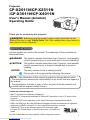 1
1
-
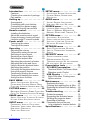 2
2
-
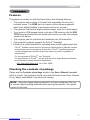 3
3
-
 4
4
-
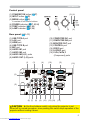 5
5
-
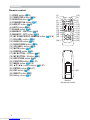 6
6
-
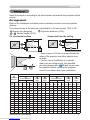 7
7
-
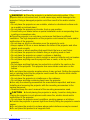 8
8
-
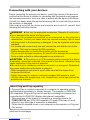 9
9
-
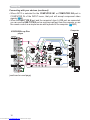 10
10
-
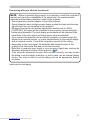 11
11
-
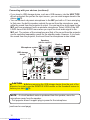 12
12
-
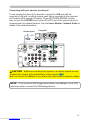 13
13
-
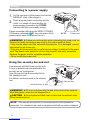 14
14
-
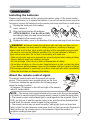 15
15
-
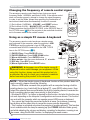 16
16
-
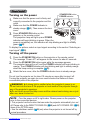 17
17
-
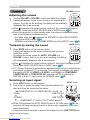 18
18
-
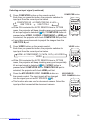 19
19
-
 20
20
-
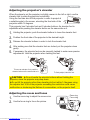 21
21
-
 22
22
-
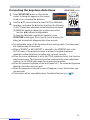 23
23
-
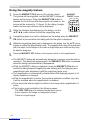 24
24
-
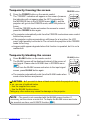 25
25
-
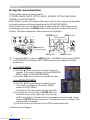 26
26
-
 27
27
-
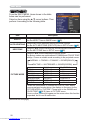 28
28
-
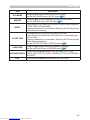 29
29
-
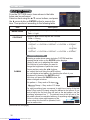 30
30
-
 31
31
-
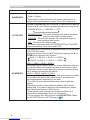 32
32
-
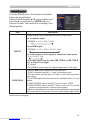 33
33
-
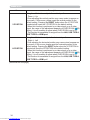 34
34
-
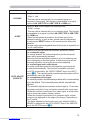 35
35
-
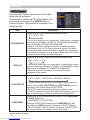 36
36
-
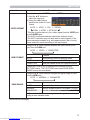 37
37
-
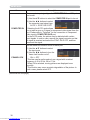 38
38
-
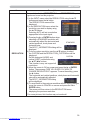 39
39
-
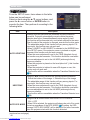 40
40
-
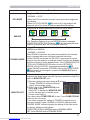 41
41
-
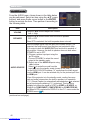 42
42
-
 43
43
-
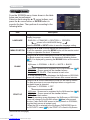 44
44
-
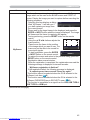 45
45
-
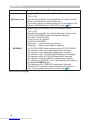 46
46
-
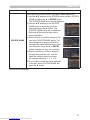 47
47
-
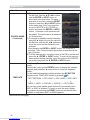 48
48
-
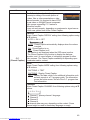 49
49
-
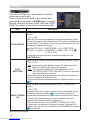 50
50
-
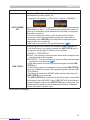 51
51
-
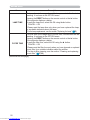 52
52
-
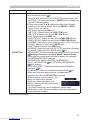 53
53
-
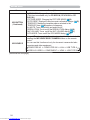 54
54
-
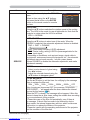 55
55
-
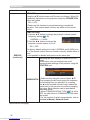 56
56
-
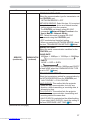 57
57
-
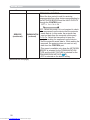 58
58
-
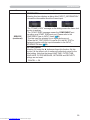 59
59
-
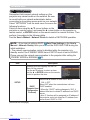 60
60
-
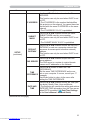 61
61
-
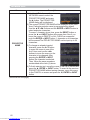 62
62
-
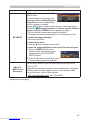 63
63
-
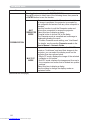 64
64
-
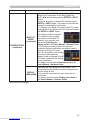 65
65
-
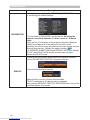 66
66
-
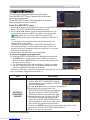 67
67
-
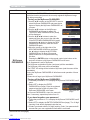 68
68
-
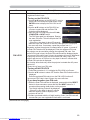 69
69
-
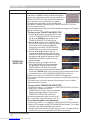 70
70
-
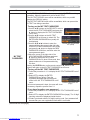 71
71
-
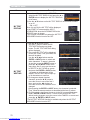 72
72
-
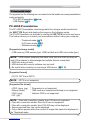 73
73
-
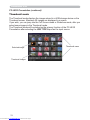 74
74
-
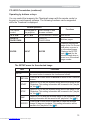 75
75
-
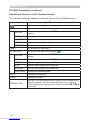 76
76
-
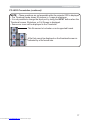 77
77
-
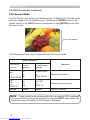 78
78
-
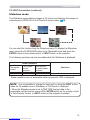 79
79
-
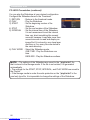 80
80
-
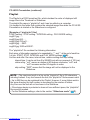 81
81
-
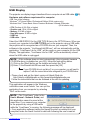 82
82
-
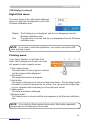 83
83
-
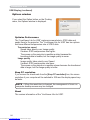 84
84
-
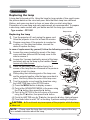 85
85
-
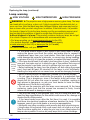 86
86
-
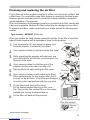 87
87
-
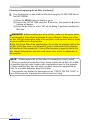 88
88
-
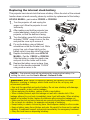 89
89
-
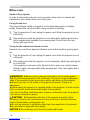 90
90
-
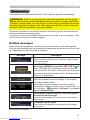 91
91
-
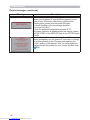 92
92
-
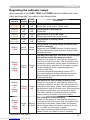 93
93
-
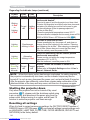 94
94
-
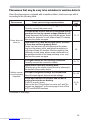 95
95
-
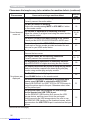 96
96
-
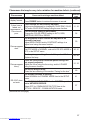 97
97
-
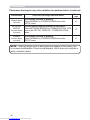 98
98
-
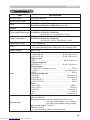 99
99
-
 100
100