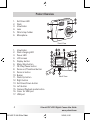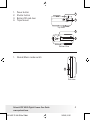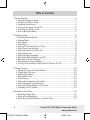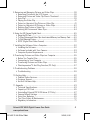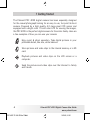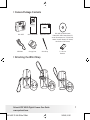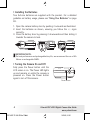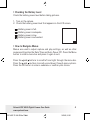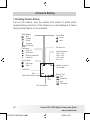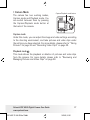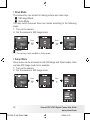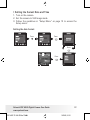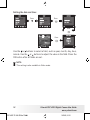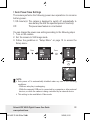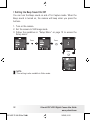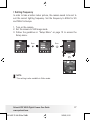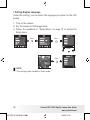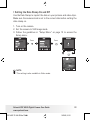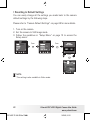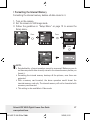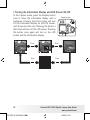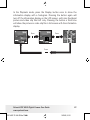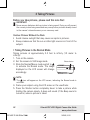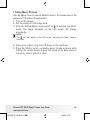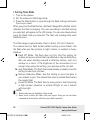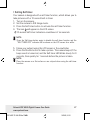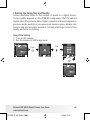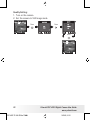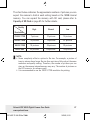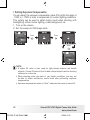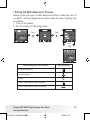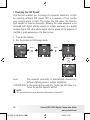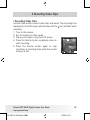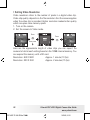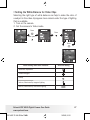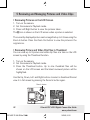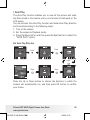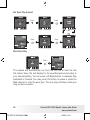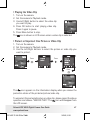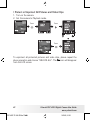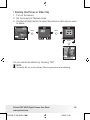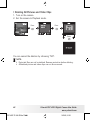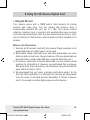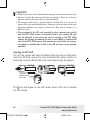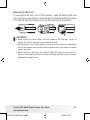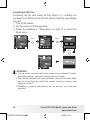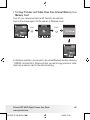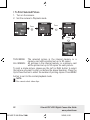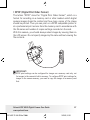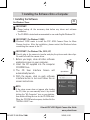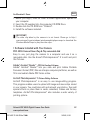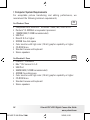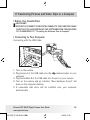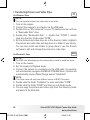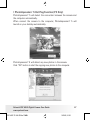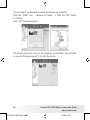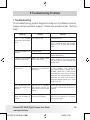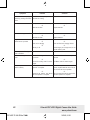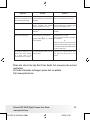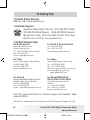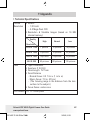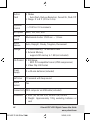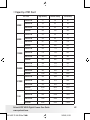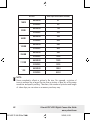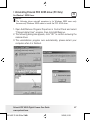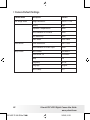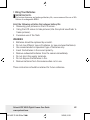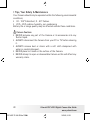www.polaroid.com
User Guide
PDC4055 4.2 Megapixel Digital Camera
PDC 4055 TL UM US Mar17.indd 3/20/06, 10:001

2
Polaroid PDC 4055 Digital Camera User Guide
www.polaroid.com
3
Polaroid PDC 4055 Digital Camera User Guide
www.polaroid.com
Product Overview
1. Self-timer LED
2. Flash
3. Viewnder
4. Lens
5. Wrist strap holder
6. Microphone
Front View
1. Viewnder
2. Flash charging LED
3. Power LED
4. LCD screen
5. Display button
6. Menu/Stop button
7. OK/Play/Pause button
8. Zoom out/Thumbnail button
OK
M
W
T
Back View
9. Zoom in button
10. Buzzer
11. Flash/Up button
12. Right button
13. Self-timer/Down button
14. Left button
15. Capture/Playback mode button
16. Cover for USB port
17. USB port
PDC 4055 TL UM US Mar17.indd 3/20/06, 10:002

2
Polaroid PDC 4055 Digital Camera User Guide
www.polaroid.com
3
Polaroid PDC 4055 Digital Camera User Guide
www.polaroid.com
1. Power button
2. Shutter button
3. Battery/SD card door
4. Tripod mount
Bottom View
3
4
2
Top View
1
1. Normal/Macro mode switch
N
Side view
PDC 4055 TL UM US Mar17.indd 3/20/06, 10:003

4
Polaroid PDC 4055 Digital Camera User Guide
www.polaroid.com
5
Polaroid PDC 4055 Digital Camera User Guide
www.polaroid.com
Table of Contents
1 Getting Started .........................................................................................6
• Camera Package Contents ....................................................................7
• Attaching the Wrist Strap .....................................................................7
• Installing the Batteries .........................................................................8
• Turning the Camera On and Off.............................................................8
• Checking the Battery Level ...................................................................9
• How to Navigate Menus .......................................................................9
2 Camera Setting .......................................................................................10
• Checking Camera Status ....................................................................10
• Camera Mode .................................................................................... 11
• Drive Mode .......................................................................................12
• Setup Menu ...................................................................................... 12
• Setting the Current Date and Time ......................................................13
• Auto Power Save Settings .................................................................. 15
• Setting the Beep Sound On/Off...........................................................16
• Setting Frequency.............................................................................. 17
• Setting Display Language ................................................................... 18
• Setting the Date Stamp On and Off .....................................................19
• Resetting to Default Settings ..............................................................20
• Formatting the Internal Memory ..........................................................21
• Turning the Information Display and LCD Screen On/Off .......................22
3 Taking Pictures........................................................................................24
• Taking Pictures in the Normal Mode.....................................................24
• Taking Macro Pictures ........................................................................25
• Setting Flash Mode ............................................................................26
• Setting Self-Timer..............................................................................27
• Zoom Feature ....................................................................................28
• Setting the Image Size and Quality......................................................29
• Setting Exposure Compensation..........................................................32
• Setting the White Balance for Pictures.................................................33
• Changing the ISO Speed.....................................................................34
4 Recording Video Clips..............................................................................35
• Recording Video Clips ........................................................................35
• Setting Video Resolution ....................................................................36
• Recording the White Balance for Video Clips........................................37
PDC 4055 TL UM US Mar17.indd 3/20/06, 10:004

4
Polaroid PDC 4055 Digital Camera User Guide
www.polaroid.com
5
Polaroid PDC 4055 Digital Camera User Guide
www.polaroid.com
5 Reviewing and Managing Pictures and Video Clips .....................................38
• Reviewing Pictures on the LCD Screen ................................................38
• Reviewing Picture and Video Clip Files in Thumbnail .............................38
• Auto Play ..........................................................................................39
• Playing the Video Clip ........................................................................41
• Protect or Unprotect One Picture or Video Clip ..................................... 41
• Protect or Unprotect All Pictures or Video Clips....................................42
• Deleting One Picture or Video Clip.......................................................43
• Deleting All Pictures and Video Clips ...................................................44
6 Using the SD (Secure Digital) Card
..............................................................45
• Using the SD Card.......................................................................................... 45
• To Copy Pictures and Video Clips from Internal Memory to a Memory Card ........49
• To Print Selected Picture.................................................................................50
• DPOF (Digital Print Order Format) ....................................................... 51
7 Installing the Software Onto a Computer
...................................................52
• Installing the Software .......................................................................52
• Software Included with Your Camera...................................................53
• Computer System Requirements .........................................................54
8 Transferring Pictures and Video Clips to a Computer
..................................55
• Before You Transfer Files....................................................................55
• Connecting to Your Computer .............................................................55
• Transferring Pictures and Video Clips ..................................................56
• PhotoImpression® 5 Hot Plug Function (PC Only) .................................57
9 Troubleshooting Problems
........................................................................59
• Troubleshooting ................................................................................59
10 Getting Help..........................................................................................62
• Polaroid Online Services .....................................................................62
• Customer Support ..............................................................................62
• ArcSoft Software Help .......................................................................62
11 Appendix
..............................................................................................63
• Technical Specications .....................................................................63
• Capacity of SD Card ..........................................................................65
• Uninstalling Polaroid PDC 4055 driver (PC Only) ..................................67
• Camera Default Settings ....................................................................68
• Using Your Batteries ..........................................................................69
• Tips, Your Safety & Maintenance ........................................................70
• Regulatory Information.......................................................................71
PDC 4055 TL UM US Mar17.indd 3/20/06, 10:005

6
Polaroid PDC 4055 Digital Camera User Guide
www.polaroid.com
7
Polaroid PDC 4055 Digital Camera User Guide
www.polaroid.com
1 Getting Started
The Polaroid PDC 4055 digital camera has been especially designed
for the casual photograph looking for an easy to use, fun point & shoot
camera. Powered by a high quality 4.2 mega pixel CCD sensor and
equipped with a bright color 1.5 inch color LCD for viewing the images,
the PDC 4055 is the perfect digital camera for the entire family. Here are
a few examples of how you can use your camera:
Enjoy point & shoot operation. Take digital pictures in your
preferable detail, like size, white balance.
Store pictures and video clips to the internal memory or a SD
card.
Playback pictures and video clips on the LCD screen or a
computer.
Send the pictures and video clips over the Internet to family
and friends.
PDC 4055 TL UM US Mar17.indd 3/20/06, 10:006

6
Polaroid PDC 4055 Digital Camera User Guide
www.polaroid.com
7
Polaroid PDC 4055 Digital Camera User Guide
www.polaroid.com
• Camera Package Contents
Wrist Strap
PDC 4055
USB Cable
2 x AA-size
Batteries
Registration Card
Digita l Imaging Prod ucts
201 Burli ngton Road
Bedford , MA 01730-1434
Carrying Case
PDC 4055 CD-ROM includes
Polaroid PDC 4055 Camera Driver (PC)
Arcsoft PhotoImpression® 5 (PC & Mac),
Adobe® Acrobat® Reader™ (PC & Mac)
User Guide (in PDF format)
PDC 4055
Quick Start Guide
Guide de Démarrage rapide
Guida Rapida
Guía Rápida de Inicio
Guia de Início Rápido
Schnellanleitung
Quick Start Guide
• Attaching the
Wrist Strap
PDC 4055 TL UM US Mar17.indd 3/20/06, 10:007

8
Polaroid PDC 4055 Digital Camera User Guide
www.polaroid.com
9
Polaroid PDC 4055 Digital Camera User Guide
www.polaroid.com
• Installing the Batteries
Two AA-size batteries are supplied with the product. For a detailed
guideline on battery usage, please see “Using Your Batteries” on page
69.
1. Open the camera battery door by pushing it outwards as illustrated.
2. Insert the batteries as shown, ensuring you follow the +/- signs
correctly.
3. Close the battery door by pressing it downwards and then sliding it
towards the camera to lock.
IMPORTANT NOTE:
For best performance and prolonged battery life, we recommend the use of AA
lithium or rechargeable NiMH.
• Turning the Camera On and Off
Fully press the Power button until the
LCD screen is on. The Power LED lights
up and remains on while the camera is
powered on. Press the Power button
again to turn off the camera.
Power button
PDC 4055 TL UM US Mar17.indd 3/20/06, 10:008

8
Polaroid PDC 4055 Digital Camera User Guide
www.polaroid.com
9
Polaroid PDC 4055 Digital Camera User Guide
www.polaroid.com
• Checking the Battery Level
Check the battery power level before taking pictures.
1. Turn on the camera.
2. Check the battery power level that appears on the LCD screen.
Battery power is full.
Battery power is adequate.
Battery power is low.
Battery power is exhausted.
• How to Navigate Menus
Menus are used to adjust capture and play settings, as well as other
camera settings like the Date/Time and Auto Power Off. Press the Menu
button to enter a menu bar and press it again to exit.
Press the
and
buttons to scroll left and right through the menu bar.
Press the
and buttons to scroll up and down through menu options.
Press the OK button to enter a submenu or conrm your choice.
PDC 4055 TL UM US Mar17.indd 3/20/06, 10:009

10
Polaroid PDC 4055 Digital Camera User Guide
www.polaroid.com
11
Polaroid PDC 4055 Digital Camera User Guide
www.polaroid.com
2 Camera Setting
• Checking Camera Status
Turn on the camera, view the camera LCD screen to check which
camera settings are active. If the feature icon is not displayed, it means
that particular feature is not activated.
2304 x 1728
2048 x 1536
1600 x 1200
640 x 480
Image Resolution
Self-timer On
Focus Mode
Macro
Normal
Capture Mode
Still Image
Video
Flash Off
Auto Flash
Red-eye reduction
Forced On
Flash Mode
Locked File
Digital Zoom Status
Date
Number of pictures
can be taken
Battery Level
Low
Exhausted
Full
Adequate
White Balance
Auto
Daylight
Cloudy
Tungsten
Fluorescent
Time
SD Card inserted
PDC 4055 TL UM US Mar17.indd 3/20/06, 10:0010

10
Polaroid PDC 4055 Digital Camera User Guide
www.polaroid.com
11
Polaroid PDC 4055 Digital Camera User Guide
www.polaroid.com
• Camera Mode
The camera has two working modes,
Capture mode and Playback mode. You
can switch between them by pressing
the Capture/Playback mode button at
the back of the camera.
OK
M
W
T
Capture/Playback mode button
Capture mode
Under this mode, you can adjust the image and video settings according
to the shooting environment, and take pictures and video clips under
the settings you have selected. For more details, please refer to “Taking
Pictures” on page 24 and “Recording Video Clips” on page 35.
Playback mode
This mode allows the playback or deletion of pictures and video clips
from the camera. For more details, please refer to “Reviewing and
Managing Pictures and Video Clips” on page 38.
PDC 4055 TL UM US Mar17.indd 3/20/06, 10:0011

12
Polaroid PDC 4055 Digital Camera User Guide
www.polaroid.com
13
Polaroid PDC 4055 Digital Camera User Guide
www.polaroid.com
• Drive Mode
The camera has two modes for taking pictures and video clips.
Still Image Mode
Video Mode
You may switch between these two modes according to the following
steps.
1. Turn on the camera.
2. Set the camera to Still Image mode.
Press
Press
NOTE:
This setting is also available in Video mode.
• Setup Menu
Setup menu can be accessed in both Still Image and Video modes. Here
we take Still Image mode for an example.
1. Turn on the camera.
2. Set the camera to Still Image mode.
Press Press
PDC 4055 TL UM US Mar17.indd 3/20/06, 10:0112

12
Polaroid PDC 4055 Digital Camera User Guide
www.polaroid.com
13
Polaroid PDC 4055 Digital Camera User Guide
www.polaroid.com
• Setting the Current Date and Time
1. Turn on the camera.
2. Set the camera to Still Image mode.
3. Follow the guidelines in “Setup Menu” on page 12 to access the
Setup menu.
Setting the date format:
Press
Press
Press
Press
PDC 4055 TL UM US Mar17.indd 3/20/06, 10:0113

14
Polaroid PDC 4055 Digital Camera User Guide
www.polaroid.com
15
Polaroid PDC 4055 Digital Camera User Guide
www.polaroid.com
Setting the date and time:
Press
Press
Press
Press
Use the
or
buttons to select a eld, such as year, month, day, hour,
minute. Use the
or
buttons to adjust the value in the eld. Press the
OK button after all elds are set.
NOTE:
This setting is also available in Video mode.
PDC 4055 TL UM US Mar17.indd 3/20/06, 10:0114

14
Polaroid PDC 4055 Digital Camera User Guide
www.polaroid.com
15
Polaroid PDC 4055 Digital Camera User Guide
www.polaroid.com
• Auto Power Save Settings
The camera performs the following power save operations to conserve
battery power.
1/3/5 minute(s): The camera is designed to switch off automatically to
save battery life after the specied period of inactivity.
Off: The power save feature is not activated.
You can change the power save setting according to the following steps:
1. Turn on the camera.
2. Set the camera to Still Image mode.
3. Follow the guidelines in “Setup Menu” on page 12 to access the
Setup menu.
Press
Press
Press
NOTE:
• Auto power off is automatically disabled under any one of the following
conditions.
- While an auto play is undergoing.
- While the camera’s USB port is connected to a computer or other external
devices, or while the camera is being controlled by an external device.
• This setting is also available in Video mode.
PDC 4055 TL UM US Mar17.indd 3/20/06, 10:0115

16
Polaroid PDC 4055 Digital Camera User Guide
www.polaroid.com
17
Polaroid PDC 4055 Digital Camera User Guide
www.polaroid.com
• Setting the Beep Sound On/Off
You can turn the Beep sound on and off in Capture mode. When the
Beep sound is turned on, the camera will beep when you press the
buttons.
1. Turn on the camera.
2. Set the camera to Still Image mode.
3. Follow the guidelines in “Setup Menu” on page 12 to access the
Setup menu.
Press
Press
Press
NOTE:
This setting is also available in Video mode.
PDC 4055 TL UM US Mar17.indd 3/20/06, 10:0116

16
Polaroid PDC 4055 Digital Camera User Guide
www.polaroid.com
17
Polaroid PDC 4055 Digital Camera User Guide
www.polaroid.com
• Setting Frequency
In order to take a better indoor picture, the camera needs to be set to
suit the correct lighting frequency. Set the frequency to 60Hz for US
and 50Hz for Europe.
1. Turn on the camera.
2. Set the camera to Still Image mode.
3. Follow the guidelines in “Setup Menu” on page 12 to access the
Setup menu.
Press
Press
Press
NOTE:
This setting is also available in Video mode.
PDC 4055 TL UM US Mar17.indd 3/20/06, 10:0117

18
Polaroid PDC 4055 Digital Camera User Guide
www.polaroid.com
19
Polaroid PDC 4055 Digital Camera User Guide
www.polaroid.com
• Setting Display Language
Under this setting, you can select the language you prefer for the LCD
screen.
1. Turn on the camera.
2. Set the camera to Still Image mode.
3. Follow the guidelines in “Setup Menu” on page 12 to access the
Setup menu.
Press
Press
Press
Press
NOTE:
This setting is also available in Video mode.
PDC 4055 TL UM US Mar17.indd 3/20/06, 10:0118

18
Polaroid PDC 4055 Digital Camera User Guide
www.polaroid.com
19
Polaroid PDC 4055 Digital Camera User Guide
www.polaroid.com
• Setting the Date Stamp On and Off
Use the Date Stamp to imprint the date on your pictures and video clips.
Make sure the camera clock is set to the correct date before setting the
date stamp on.
1. Turn on the camera.
2. Set the camera to Still Image mode.
3. Follow the guidelines in “Setup Menu” on page 12 to access the
Setup menu.
Press
Press
Press
NOTE:
This setting is also available in Video mode.
PDC 4055 TL UM US Mar17.indd 3/20/06, 10:0119

20
Polaroid PDC 4055 Digital Camera User Guide
www.polaroid.com
21
Polaroid PDC 4055 Digital Camera User Guide
www.polaroid.com
• Resetting to Default Settings
You can easily change all the settings you made back to the camera
default settings by the following steps.
Please refer to “Camera Default Settings” on page 68 for more details.
1. Turn on the camera.
2. Set the camera to Still Image mode.
3. Follow the guidelines in “Setup Menu” on page 12 to access the
Setup menu.
Press
Press
Press
NOTE:
This setting is also available in Video mode.
PDC 4055 TL UM US Mar17.indd 3/20/06, 10:0120
Page is loading ...
Page is loading ...
Page is loading ...
Page is loading ...
Page is loading ...
Page is loading ...
Page is loading ...
Page is loading ...
Page is loading ...
Page is loading ...
Page is loading ...
Page is loading ...
Page is loading ...
Page is loading ...
Page is loading ...
Page is loading ...
Page is loading ...
Page is loading ...
Page is loading ...
Page is loading ...
Page is loading ...
Page is loading ...
Page is loading ...
Page is loading ...
Page is loading ...
Page is loading ...
Page is loading ...
Page is loading ...
Page is loading ...
Page is loading ...
Page is loading ...
Page is loading ...
Page is loading ...
Page is loading ...
Page is loading ...
Page is loading ...
Page is loading ...
Page is loading ...
Page is loading ...
Page is loading ...
Page is loading ...
Page is loading ...
Page is loading ...
Page is loading ...
Page is loading ...
Page is loading ...
Page is loading ...
Page is loading ...
Page is loading ...
Page is loading ...
Page is loading ...
Page is loading ...
-
 1
1
-
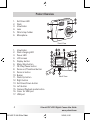 2
2
-
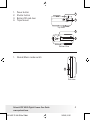 3
3
-
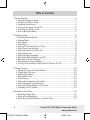 4
4
-
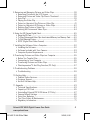 5
5
-
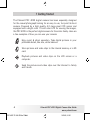 6
6
-
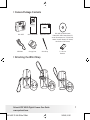 7
7
-
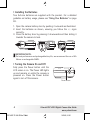 8
8
-
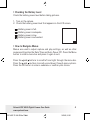 9
9
-
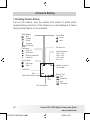 10
10
-
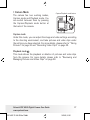 11
11
-
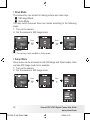 12
12
-
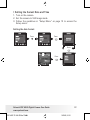 13
13
-
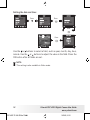 14
14
-
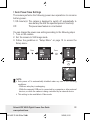 15
15
-
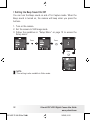 16
16
-
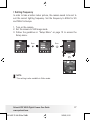 17
17
-
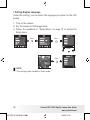 18
18
-
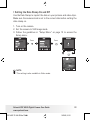 19
19
-
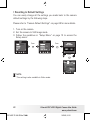 20
20
-
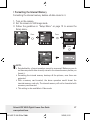 21
21
-
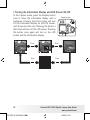 22
22
-
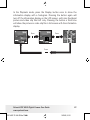 23
23
-
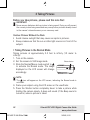 24
24
-
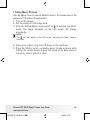 25
25
-
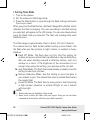 26
26
-
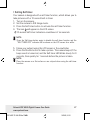 27
27
-
 28
28
-
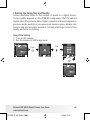 29
29
-
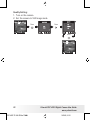 30
30
-
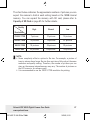 31
31
-
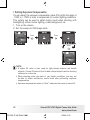 32
32
-
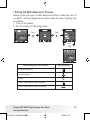 33
33
-
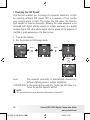 34
34
-
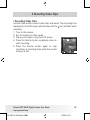 35
35
-
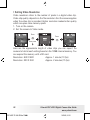 36
36
-
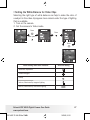 37
37
-
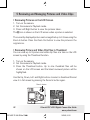 38
38
-
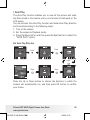 39
39
-
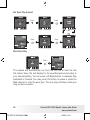 40
40
-
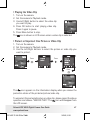 41
41
-
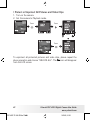 42
42
-
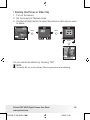 43
43
-
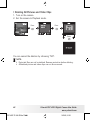 44
44
-
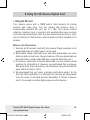 45
45
-
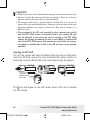 46
46
-
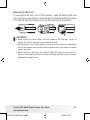 47
47
-
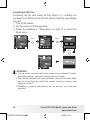 48
48
-
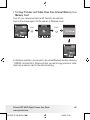 49
49
-
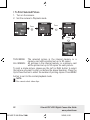 50
50
-
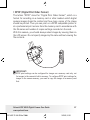 51
51
-
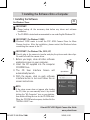 52
52
-
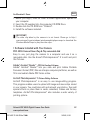 53
53
-
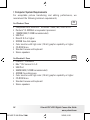 54
54
-
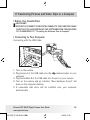 55
55
-
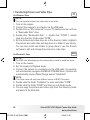 56
56
-
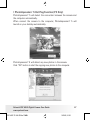 57
57
-
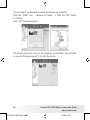 58
58
-
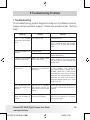 59
59
-
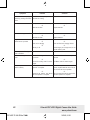 60
60
-
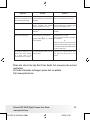 61
61
-
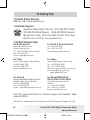 62
62
-
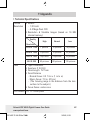 63
63
-
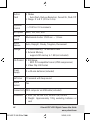 64
64
-
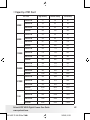 65
65
-
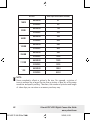 66
66
-
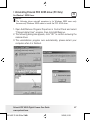 67
67
-
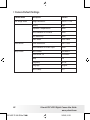 68
68
-
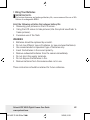 69
69
-
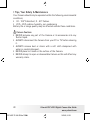 70
70
-
 71
71
-
 72
72
Ask a question and I''ll find the answer in the document
Finding information in a document is now easier with AI
Related papers
-
Polaroid i1032 User manual
-
Polaroid izone300 User manual
-
Polaroid A310 User manual
-
Polaroid A550 User manual
-
Polaroid A600 User manual
-
Polaroid A520 - Digital Camera - Compact User manual
-
Polaroid a700 - Digital Camera - Compact User manual
-
Polaroid M737T User manual
-
Polaroid Digital Photo Frame User manual
-
Polaroid DVC-00725F - 720P HD Camcorder User manual
Other documents
-
M-Cab 7009029 Datasheet
-
VistaQuest VQ-500 User manual
-
VistaQuest VQ-5010 User manual
-
VistaQuest VQ-3015B User manual
-
Concord Camera Eye-Q 3X User manual
-
VuPoint DC-C310ML-VP User manual
-
VistaQuest VQ-5115P User manual
-
Thomson CDS1005 User manual
-
Easypix LCD User manual
-
VistaQuest VQ-5015 User manual