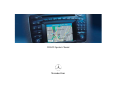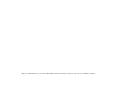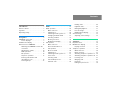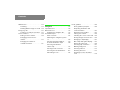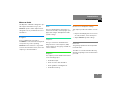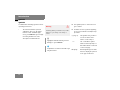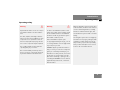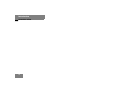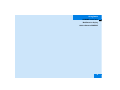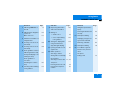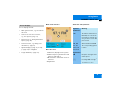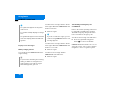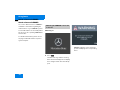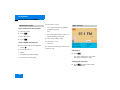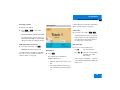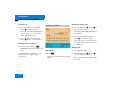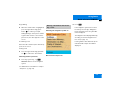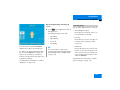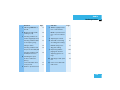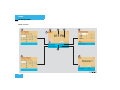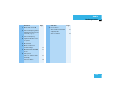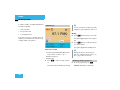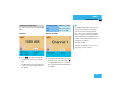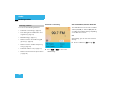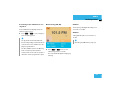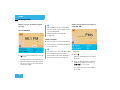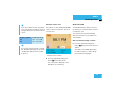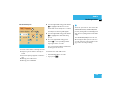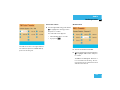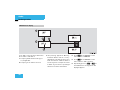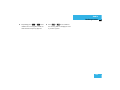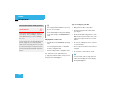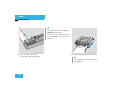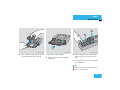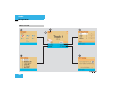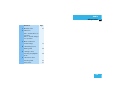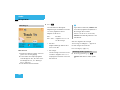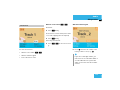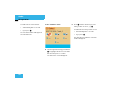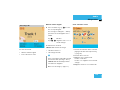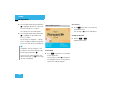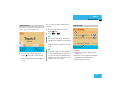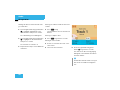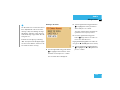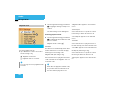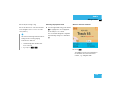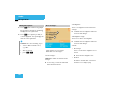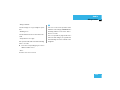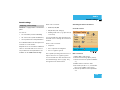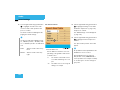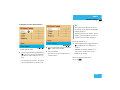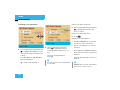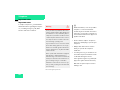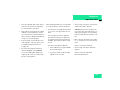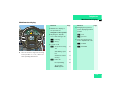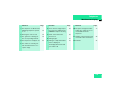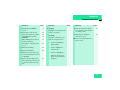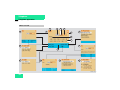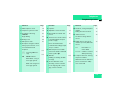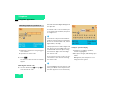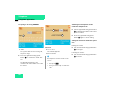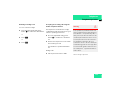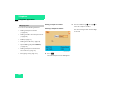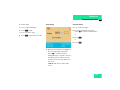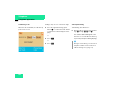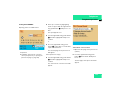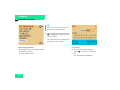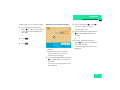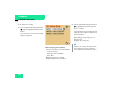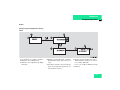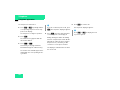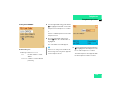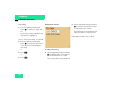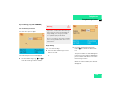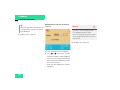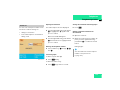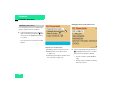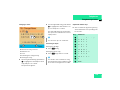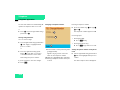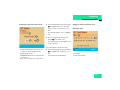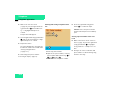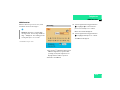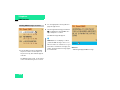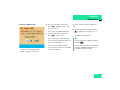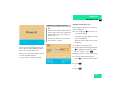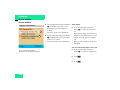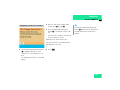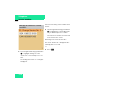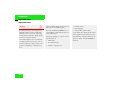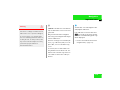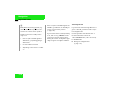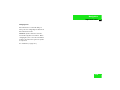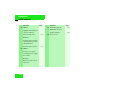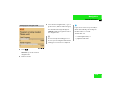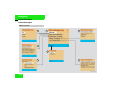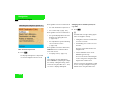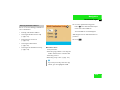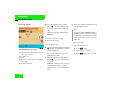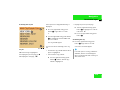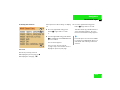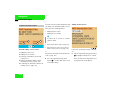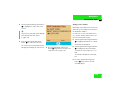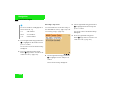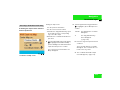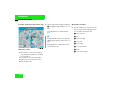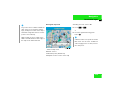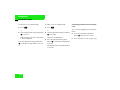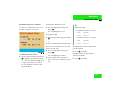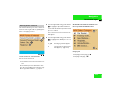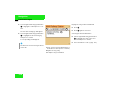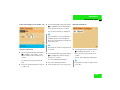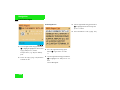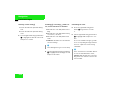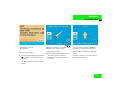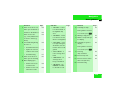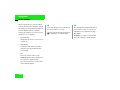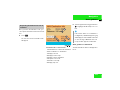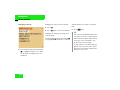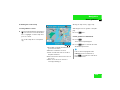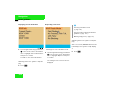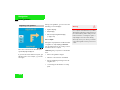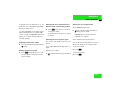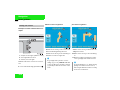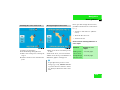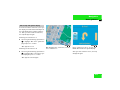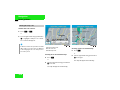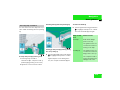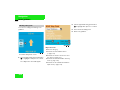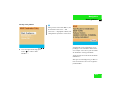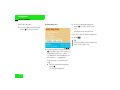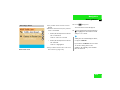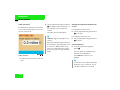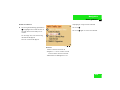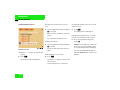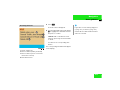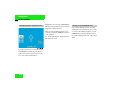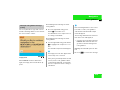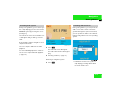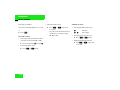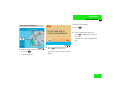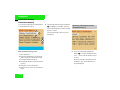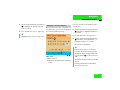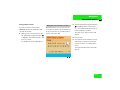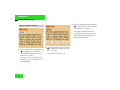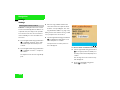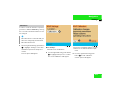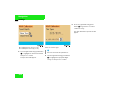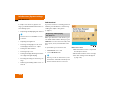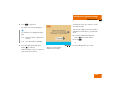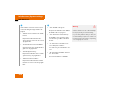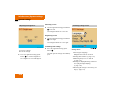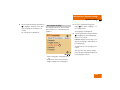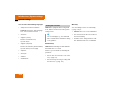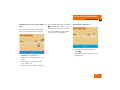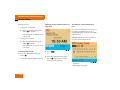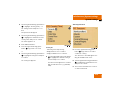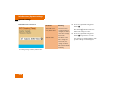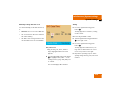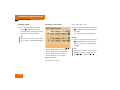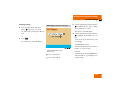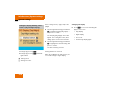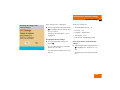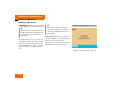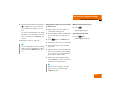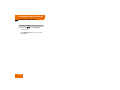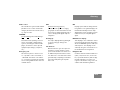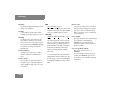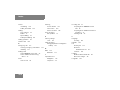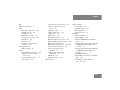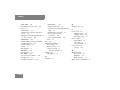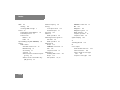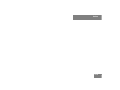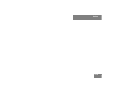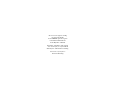Mercedes Benz 203 User manual
- Category
- Car navigation systems
- Type
- User manual

Grafik auf der Vorgabeseite in den Grafikrahmen importieren!
Mercedes-Benz
COMAND Operator’s Manual

Order-No. DaimlerChrysler 6515 6644 13 Blaupunkt 8 622 403 128 Index C Parts-No. 203 584 33 96 US Edition C 05/02

Welcome to COMAND!
Please make yourself familiar with your
COMAND control unit and read the instruc-
tions in this manual before operating the
COMAND system. This will help you derive
a greater benefit from the system. Please
also follow the instructions and warnings
contained in this manual. Ignoring them
could result in damage to the vehicle or
personal injury to you or others.
Your COMAND system may have some or
all of the equipment described in this ma-
nual. Therefore, you may find explanations
for optional equipment not installed in your
vehicle. If you have any questions about
the operation of any equipment, your au-
thorized Mercedes-Benz Center will be
glad to demonstrate the proper procedu-
res.
We continuously strive to improve our pro-
duct and ask for your understanding that
we reserve the right to make changes in
design and equipment. Therefore, informa-
tion, illustrations and descriptions in this
manual might differ from the equipment in-
stalled in your vehicle. As such, the infor-
mation, illustrations and descriptions
contained in this manual may not be reaso-
nably relied upon in making any claims
with respect to the actual performance of
the product.
These operating instructions form an inte-
gral part of the vehicle and should there-
fore always be kept inside the vehicle and
passed on to the new owner if the vehicle
is sold.
We extend our best wishes for many miles
of safe, pleasurable driving.
Mercedes-Benz USA, LLC
A DaimlerChrysler Company


Contents
Introduction . . . . . . . . . . . . . . . . . . . . . 1
Where to find it . . . . . . . . . . . . . . . . . . . 1
Symbols . . . . . . . . . . . . . . . . . . . . . . . . . 2
Operating safety. . . . . . . . . . . . . . . . . . . 3
At a glance . . . . . . . . . . . . . . . . . . . . . . 5
COMAND control unit . . . . . . . . . . . . . . 6
Screen displays . . . . . . . . . . . . . . . . 9
Multifunction display . . . . . . . . . . . . . . 11
Quick reference COMAND . . . . . . . . . . 12
Switching the COMAND control unit
on and off . . . . . . . . . . . . . . . . . . . . 12
Adjusting the volume . . . . . . . . . . . 14
Radio operation . . . . . . . . . . . . . . . 14
CD operation . . . . . . . . . . . . . . . . . 15
Telephone operation. . . . . . . . . . . . 16
Entering a destination and
calculating a route . . . . . . . . . . . . . 17
Selecting beeps . . . . . . . . . . . . . . . 21
Audio . . . . . . . . . . . . . . . . . . . . . . . . . . 23
Radio operation . . . . . . . . . . . . . . . . . . 24
Quick reference . . . . . . . . . . . . . . . 24
Switching on . . . . . . . . . . . . . . . . . . 28
Switching another system on . . . . . 28
Changing the Radio band . . . . . . . . 29
Selecting a station . . . . . . . . . . . . . 30
Memory functions. . . . . . . . . . . . . . 34
Multifunction display . . . . . . . . . . . 40
CD operation . . . . . . . . . . . . . . . . . . . . 42
Quick reference . . . . . . . . . . . . . . . 42
General information on
CD operation . . . . . . . . . . . . . . . . . 44
Menu overview . . . . . . . . . . . . . . . . 48
Switching on . . . . . . . . . . . . . . . . . . 50
Switching another system on . . . . . 50
Track select . . . . . . . . . . . . . . . . . . 51
Selecting a CD . . . . . . . . . . . . . . . . 53
Fast forward/reverse . . . . . . . . . . . 54
CD track scan . . . . . . . . . . . . . . . . . 55
Naming a CD . . . . . . . . . . . . . . . . . 55
Playback mode . . . . . . . . . . . . . . . . 58
Muting CD playback . . . . . . . . . . . . 60
Error messages. . . . . . . . . . . . . . . . 60
Multifunctional display . . . . . . . . . . 62
Sound settings . . . . . . . . . . . . . . . . . . . 63
Adjusting sound settings . . . . . . . . 63
Telephone . . . . . . . . . . . . . . . . . . . . . . 67
Important notes . . . . . . . . . . . . . . . . . . 68
Multifunction display . . . . . . . . . . . . . . 71
Display overview . . . . . . . . . . . . . . . 72
Telephone operation. . . . . . . . . . . . . . . 74
Quick reference . . . . . . . . . . . . . . . 74
Menu overview . . . . . . . . . . . . . . . . 76
Switching telephone operation on . 78
Switching telephone operation off . 79
Incoming call. . . . . . . . . . . . . . . . . . 79
Outgoing calls . . . . . . . . . . . . . . . . . 82
Notebook . . . . . . . . . . . . . . . . . . . . 97
Editing the phone book. . . . . . . . . . 98

Contents
SMS function . . . . . . . . . . . . . . . . . . . 103
Activating . . . . . . . . . . . . . . . . . . . 103
Reading SMS messages received . 104
Emergency call . . . . . . . . . . . . . . . . . . 106
Telephone is ready for operation . 107
Service numbers. . . . . . . . . . . . . . . . . 108
Calling a service number . . . . . . . 108
Changing personal service
number . . . . . . . . . . . . . . . . . . . . . 109
Changing the number for
roadside assistance . . . . . . . . . . . 110
Navigation. . . . . . . . . . . . . . . . . . . . . 111
Important notes . . . . . . . . . . . . . . . . . 112
Quick reference . . . . . . . . . . . . . . . . . 116
Changing the navigation CD . . . . . 119
Destination input . . . . . . . . . . . . . . . . 120
Menu overview . . . . . . . . . . . . . . . 120
Switching the navigation system
on . . . . . . . . . . . . . . . . . . . . . . . . . 122
Entering destination address . . . . 123
Continue destination input . . . . . . 128
Selecting a destination
via the map . . . . . . . . . . . . . . . . . . 131
Entering Points of Interest . . . . . . 137
Selecting the last destinations . . . 141
Calculating a route . . . . . . . . . . . . 141
Route guidance. . . . . . . . . . . . . . . . . . 144
Route guidance principles. . . . . . . 144
Requesting destination and
route information . . . . . . . . . . . . . 147
Beginning route guidance . . . . . . . 152
Turning onto a street. . . . . . . . . . . 154
Following the course of the road . 155
Driving through an intersection. . . 155
Changing to map display. . . . . . . . 156
Mix of map and symbol display. . . 157
Altering the map scale . . . . . . . . . 158
Selecting map orientation. . . . . . . 159
Marking a way point . . . . . . . . . . . 160
Selecting a detour. . . . . . . . . . . . . 163
Resetting functions . . . . . . . . . . . . 167
Deviating from the calculated
route . . . . . . . . . . . . . . . . . . . . . . . 168

Contents
Driving on a non-digitized road. . . 168
Interrupt route guidance during a jour-
ney . . . . . . . . . . . . . . . . . . . . . . . . 169
Arriving at destination . . . . . . . . . 170
Activating audio system . . . . . . . . 171
Activating audio functions . . . . . . 171
Canceling route guidance. . . . . . . 173
Destination memory. . . . . . . . . . . . . . 174
Retrieving a destination from the desti-
nation memory . . . . . . . . . . . . . . . 174
Saving the current destination . . . 175
Saving the current vehicle
location. . . . . . . . . . . . . . . . . . . . . 177
Sorting destination memory . . . . . 178
Deleting a destination. . . . . . . . . . 179
Settings . . . . . . . . . . . . . . . . . . . . . . . 180
Entering the vehicle location . . . . 180
Calibration . . . . . . . . . . . . . . . . . . 181
Info Services/System settings. . . . 183
Info Services*. . . . . . . . . . . . . . . . . . . 184
Requesting and displaying
Info Services . . . . . . . . . . . . . . . . . 184
System settings . . . . . . . . . . . . . . . . . 187
Activating the main settings menu 187
Adjusting the brightness. . . . . . . . 188
Activating settings menu . . . . . . . 188
Selecting the language . . . . . . . . . 189
Setting date and time . . . . . . . . . . 190
Switching beep tones on and off . 197
Setting the display dimming characteri-
stics (day and night display) . . . . . 198
Resetting all settings to the
factory settings. . . . . . . . . . . . . . . 199
Auxiliary audio source . . . . . . . . . . . . 200
Connecting . . . . . . . . . . . . . . . . . . 200
Switching auxiliary audio source
on . . . . . . . . . . . . . . . . . . . . . . . . . 200
Switching auxiliary audio source
off . . . . . . . . . . . . . . . . . . . . . . . . . 202
Glossary . . . . . . . . . . . . . . . . . . . . . . 203
Index . . . . . . . . . . . . . . . . . . . . . . . . . 205

Contents

1
Where to find it
Introduction
Where to find it
This Operator’s Manual is designed to pro-
vide support information for you, the
COMAND operator. Each chapter has its
own guide color to provide fast access to
information.
At a glance
Here you will find an overview of
all COMAND control elements and system
components. If you are operating
COMAND for the first time or if you have
rented or borrowed the vehicle, this is the
chapter you should read first.
Audio
Here you will find all the information on
how to use the radio, cassette player*, CD-
player, CD changer and adjust the audio
system settings.
Telephone
Here you can learn in detail about the
many functions of the telephone, SMS,
how to initiate an emergency call and use
service numbers.
Navigation
This chapter provides detailed information
on the following topics:
앫 Destination input
앫 Route selection and calculation
앫 Route guidance including detour
앫 Destination memory
Info Services* and System settings
This chapter provides information on how
to:
앫 Request and display info services such
as news, weather, stocks and sports
앫 Adjust COMAND system settings
Directories
The glossary explains the most important
technical terms.
The table of contents and index directory
will help you quickly locate the information
you need.

2
Introduction
Symbols
Symbols
You will find the following symbols in these
operating instructions:
* The asterisk identifies optional
equipment. Since not all models
have the same standard equip-
ment, your COMAND system equip-
ment may deviate from some
descriptions and illustrations.
왘 This symbol points to instructions for
you to follow.
왘 A number of these symbols appearing
in succession indicates a multiple-step
procedure.
(
컄 page 3) This symbol tells you where
to look for further infor-
mation on this subject.
The continuation symbol
marks an interrupted proce-
dure which will be continued
on the next page.
Display Words appearing in the muli-
function display are printed
in the type shown here.
Warning G
A warning draws your attention to possible
dangers to your safety or the safety of
others.
!
Highlights hazards that may result in
damage to your COMAND.
i
Helpful hints or further information you
may find useful.
컄컄

3
Introduction
Operating safety
Operating safety
Warning G
Any alterations made to electronic compon-
ents and the software can cause malfunc-
tions.
The radio, amplifier, CD changer and tele-
phone* are interconnected. When one of the
components is not operational or has not
been removed/replaced properly, the func-
tion of other components may be impaired.
This condition might seriously impair the
operating safety of your vehicle.
We recommend that you have any service
work on electronic components carried out
by an authorized Mercedes-Benz Center.
Warning G
In order to avoid distraction, which could
lead to an accident, system settings should
be entered with the vehicle at a standstill.
The driver should only operate the system
when traffic conditions permit.
Bear in mind that at a speed of just
30 mp/h (approximately 50 km/h), your car
is covering a distance of 50 feet (approxima-
tely 14 m) every second.
COMAND supplies you with information to
help you select your route more easily and
guide you conveniently and safely to your
destination. For safety reasons, we encoura-
ge the driver to stop the vehicle in a safe
place before answering or placing a call, or
consulting the COMAND screen to read na-
vigational maps, instructions, or downloa-
ded information.
While the navigation system provides direc-
tional assistance, the driver must remain fo-
cused on safe driving behavior, including
attention to traffic and street signs, and
should utilize the system’s audio cues while
driving.
The navigation system does not supply any
information on stop signs, yield signs, traffic
regulations or traffic safety rules. This al-
ways remains your personal responsibility
when you drive. CD maps do not cover all
areas nor all routes within an area.

4
Introduction
Operating safety

5
At a glance
COMAND control unit
Multifunction display
Quick reference COMAND

6
At a glance
COMAND control unit
COMAND control unit
SYS
TEL
FM
AM
NAV
CD
VOL-RPT
ABC
JKL
TUV
OPR
GHI
PQRS
+
DEF
MNO
WXYZ
2
1
3
5
4
6
8
7
9
0
DEL BACK
PWR
1
4 5
63 7 8 9 10 11
13
14
2
1718
19
23
24
12
16
15
20
21
22
MAP
+
Z
-
Z
DETR INFO
MUT
DISP
P82.85-9058-31

7
At a glance
COMAND control unit
/
Function Page
1 Switching COMAND on
and off
12
2 Switching the navigation
system on
Quick reference
122
116
3 CD drive for an audio or a
navigation CD
4 Zooming in for more de-
tailed map
158
5 Zooming out for less de-
tailed map
158
6 Route guidance is active:
Switching between map
and symbol display or ac-
tivating the map
Route guidance is
not active:
Activating the location
map
156
149
7 Selecting a detour during
route guidance
163
8 Requesting destination
and route information
147
9 Muting of:
앫 Audio source
앫 Voice output during
route guidance
28
153
10 Setting the display dim-
ming characteristics
(day and night display)
198
11 Ejecting an audio or a na-
vigation CD
45
12 Radio operation:
Selecting a station
Saving stations manually
CD operation:
Selecting a track or CDs
Telephone:
Entering the unlock code
Entering the telephone
number
30
34
51, 53
78
82
Function Page
Navigation (Destination
input):
Selecting destination via
the map
131
13 Subsequent dialing
Displaying a long list en-
try in full in a window
Removing a window
84
127
127
14 Subsequent dialing 84
15 From within a system:
Return to the previous
menu
Telephone:
Ending a call
81
Function Page

8
At a glance
COMAND control unit
Function Page
16 General:
Altering or deleting
entries
CD operation:
Deleting a CD name
Telephone:
Altering or deleting the
unlock code or a tele-
phone number
18
57
83
17 Turn to highlight a func-
tion or a menu field
Press to start a function
or activate a submenu
18 Turn to adjust the volu-
me of
앫 Audio source
앫 Hands-free operation
of the telephone
앫 Voice output during
route guidance
Press to repeat the cur-
rent voice output
14
19 Radio operation:
Automatic seek tuning
Manual tuning
CD operation:
Track select
Fast forward/reverse
30
31
51
53
20 Requesting and dis-
playing Info Services
Adjusting system set-
tings
184
187
Function Page
21 Switching radio operati-
on on
Quick reference
Changing the radio band
28
24
29
22 Switching CD operation
on
Quick reference
50
42
23 Switching telephone
operation on
Quick reference
78
74
24 Color screen, e.g. with
main radio menu
14
Function Page

9
At a glance
COMAND control unit
Screen displays include:
앫 Main system menus, e.g. the main ra-
dio menu
앫 Lists for the selection of entries,
e.g. the city list (
컄 page 19)
앫 Input menus, e.g. during destination
input (
컄 page 18)
앫 Selection menus, e.g. during route
calculation (
컄 page 20)
앫 Symbol display (컄 page 20) or map
(
컄 page 132) in navigation
앫 Pop-up windows (컄 page 171)
Main menu structure
Main radio menu
1 Status line, displays active system
2 Station frequency and function that
has been switched on
3 Menu fields to call further menus or
functions
4 Symbol bar
Status line and symbol bar
Screen displays
P82.85-9059-31
1
2
3
4
Symbols
Status line
FM1
AM, WB
CD, TEL
NAV, SVC
SYS, AUX
Symbol bar
>
M
Meaning
The radio is switched on in
FM Band; the current sta-
tion has been saved in me-
mory location 1 in the FM
preset menu
AM or Weather Band WB
The corresponding system
is active
Reception strength of the
mobile phone
Incoming SMS message
1
1 if available from carrier

10
At a glance
COMAND control unit
Pop-up screen messages
Battery voltage gets low
You can still operate COMAND without the
engine running.
You will see the message “Caution. Please
start engine. Otherwise COMAND will shut
down in 3 minutes”.
왘 Start the engine.
You will see the message “Caution. Please
start engine. Otherwise COMAND will shut
down in 10 seconds”.
왘 Start the engine.
You will see the message “Caution.
COMAND will shut down now”.
왘 Start the engine.
Transmitting an emergency call
via TELE AID*
Refer to the vehicle operating instructions
for information regarding the operation
TELE AID emergency call system and on
how to transmit an emergency call.
You will see the message “Tele Aid active”.
왘 Press the right-hand rotary/push-
button v to remove the window.
COMAND will mute an audio source or one
of the two service sources Voice output in
navigation or Voice recognition system.
i
The symbol bar appears in all system
main menus.
For symbol and map displays in naviga-
tion:
The symbol bar appears on the left hand
side of the display and shows different
symbols.
!
To prevent the car battery from running
down, you will be receiving two mes-
sages asking you to start the engine
when battery power gets low.
i
If you do not start the engine, you can
continue using COMAND until the next
message appears.

11
At a glance
Multifunction display
Multifunction display
The starter switch must be in position 1 or
2. Refer to vehicle operating instructions.
You can operate the following systems
with steering wheel buttons 4 and 5:
앫 Radio
앫 CD (CD changer and CD drive)
앫 Auxiliary audio source, e.g. tape recor-
der (
컄 page 200)
앫 Telephone
For more detailed information, refer to
“Multifunction display” in the chapters dis-
cussing the radio, CD, telephone opera-
tion.
1
2
5
3
4
P82.85-9290-31
Function
1 Multifunction display in speedo-
meter
Operating the control system
2 Adjusting the volume
I lowers the volume
J raises the volume
3 Making a call
K Accept incoming call or
starts dialing
L End a call or end Tele Aid
4 Switching between menu sys-
tems
E next system
H previous system
5 Moving within a menu system
F next display
G previous display
Function

12
At a glance
Quick reference COMAND
Quick reference COMAND
The section “Quick reference COMAND”
summarizes information regarding the
main functions of your COMAND system.
You should read this section with particu-
lar care if you are operating COMAND for
the first time.
For detailed information, please refer to
the pages indicated and the respective
system chapters.
Switching on
왘 Press #.
The Mercedes logo and the lettering
Mercedes-Benz will appear. The display
then changes and an alert box will ap-
pear.
COMAND switches on the last active
system and displays the corresponding
menu.
Switching the COMAND control unit
on and off
P82.85-9060-31
P82.85-9061-31
Page is loading ...
Page is loading ...
Page is loading ...
Page is loading ...
Page is loading ...
Page is loading ...
Page is loading ...
Page is loading ...
Page is loading ...
Page is loading ...
Page is loading ...
Page is loading ...
Page is loading ...
Page is loading ...
Page is loading ...
Page is loading ...
Page is loading ...
Page is loading ...
Page is loading ...
Page is loading ...
Page is loading ...
Page is loading ...
Page is loading ...
Page is loading ...
Page is loading ...
Page is loading ...
Page is loading ...
Page is loading ...
Page is loading ...
Page is loading ...
Page is loading ...
Page is loading ...
Page is loading ...
Page is loading ...
Page is loading ...
Page is loading ...
Page is loading ...
Page is loading ...
Page is loading ...
Page is loading ...
Page is loading ...
Page is loading ...
Page is loading ...
Page is loading ...
Page is loading ...
Page is loading ...
Page is loading ...
Page is loading ...
Page is loading ...
Page is loading ...
Page is loading ...
Page is loading ...
Page is loading ...
Page is loading ...
Page is loading ...
Page is loading ...
Page is loading ...
Page is loading ...
Page is loading ...
Page is loading ...
Page is loading ...
Page is loading ...
Page is loading ...
Page is loading ...
Page is loading ...
Page is loading ...
Page is loading ...
Page is loading ...
Page is loading ...
Page is loading ...
Page is loading ...
Page is loading ...
Page is loading ...
Page is loading ...
Page is loading ...
Page is loading ...
Page is loading ...
Page is loading ...
Page is loading ...
Page is loading ...
Page is loading ...
Page is loading ...
Page is loading ...
Page is loading ...
Page is loading ...
Page is loading ...
Page is loading ...
Page is loading ...
Page is loading ...
Page is loading ...
Page is loading ...
Page is loading ...
Page is loading ...
Page is loading ...
Page is loading ...
Page is loading ...
Page is loading ...
Page is loading ...
Page is loading ...
Page is loading ...
Page is loading ...
Page is loading ...
Page is loading ...
Page is loading ...
Page is loading ...
Page is loading ...
Page is loading ...
Page is loading ...
Page is loading ...
Page is loading ...
Page is loading ...
Page is loading ...
Page is loading ...
Page is loading ...
Page is loading ...
Page is loading ...
Page is loading ...
Page is loading ...
Page is loading ...
Page is loading ...
Page is loading ...
Page is loading ...
Page is loading ...
Page is loading ...
Page is loading ...
Page is loading ...
Page is loading ...
Page is loading ...
Page is loading ...
Page is loading ...
Page is loading ...
Page is loading ...
Page is loading ...
Page is loading ...
Page is loading ...
Page is loading ...
Page is loading ...
Page is loading ...
Page is loading ...
Page is loading ...
Page is loading ...
Page is loading ...
Page is loading ...
Page is loading ...
Page is loading ...
Page is loading ...
Page is loading ...
Page is loading ...
Page is loading ...
Page is loading ...
Page is loading ...
Page is loading ...
Page is loading ...
Page is loading ...
Page is loading ...
Page is loading ...
Page is loading ...
Page is loading ...
Page is loading ...
Page is loading ...
Page is loading ...
Page is loading ...
Page is loading ...
Page is loading ...
Page is loading ...
Page is loading ...
Page is loading ...
Page is loading ...
Page is loading ...
Page is loading ...
Page is loading ...
Page is loading ...
Page is loading ...
Page is loading ...
Page is loading ...
Page is loading ...
Page is loading ...
Page is loading ...
Page is loading ...
Page is loading ...
Page is loading ...
Page is loading ...
Page is loading ...
Page is loading ...
Page is loading ...
Page is loading ...
Page is loading ...
Page is loading ...
Page is loading ...
Page is loading ...
Page is loading ...
Page is loading ...
Page is loading ...
Page is loading ...
Page is loading ...
Page is loading ...
Page is loading ...
Page is loading ...
Page is loading ...
Page is loading ...
Page is loading ...
Page is loading ...
Page is loading ...
Page is loading ...
Page is loading ...
-
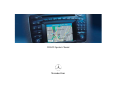 1
1
-
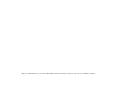 2
2
-
 3
3
-
 4
4
-
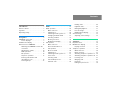 5
5
-
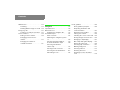 6
6
-
 7
7
-
 8
8
-
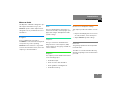 9
9
-
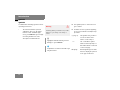 10
10
-
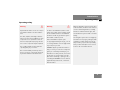 11
11
-
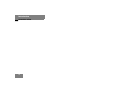 12
12
-
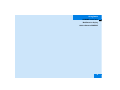 13
13
-
 14
14
-
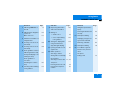 15
15
-
 16
16
-
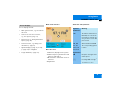 17
17
-
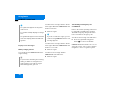 18
18
-
 19
19
-
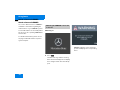 20
20
-
 21
21
-
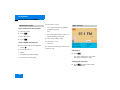 22
22
-
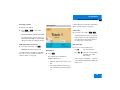 23
23
-
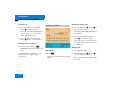 24
24
-
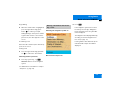 25
25
-
 26
26
-
 27
27
-
 28
28
-
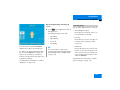 29
29
-
 30
30
-
 31
31
-
 32
32
-
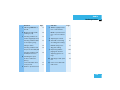 33
33
-
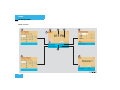 34
34
-
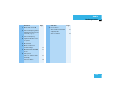 35
35
-
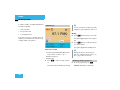 36
36
-
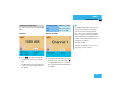 37
37
-
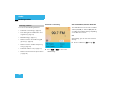 38
38
-
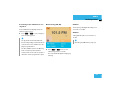 39
39
-
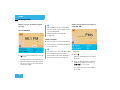 40
40
-
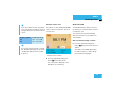 41
41
-
 42
42
-
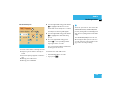 43
43
-
 44
44
-
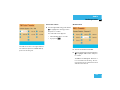 45
45
-
 46
46
-
 47
47
-
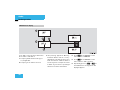 48
48
-
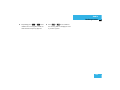 49
49
-
 50
50
-
 51
51
-
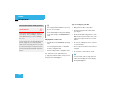 52
52
-
 53
53
-
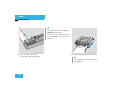 54
54
-
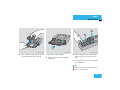 55
55
-
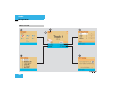 56
56
-
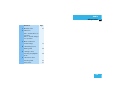 57
57
-
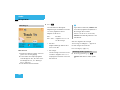 58
58
-
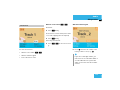 59
59
-
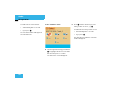 60
60
-
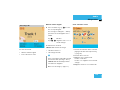 61
61
-
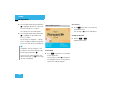 62
62
-
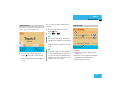 63
63
-
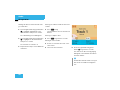 64
64
-
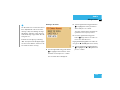 65
65
-
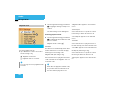 66
66
-
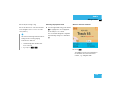 67
67
-
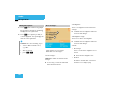 68
68
-
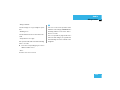 69
69
-
 70
70
-
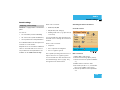 71
71
-
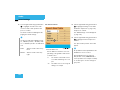 72
72
-
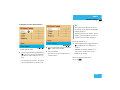 73
73
-
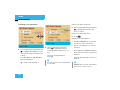 74
74
-
 75
75
-
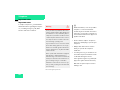 76
76
-
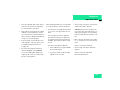 77
77
-
 78
78
-
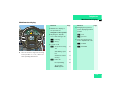 79
79
-
 80
80
-
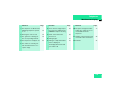 81
81
-
 82
82
-
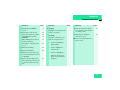 83
83
-
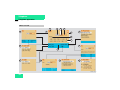 84
84
-
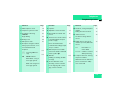 85
85
-
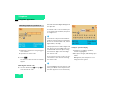 86
86
-
 87
87
-
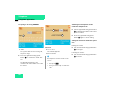 88
88
-
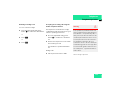 89
89
-
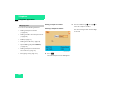 90
90
-
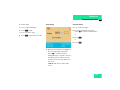 91
91
-
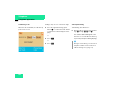 92
92
-
 93
93
-
 94
94
-
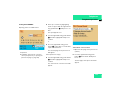 95
95
-
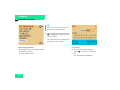 96
96
-
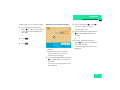 97
97
-
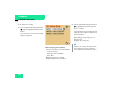 98
98
-
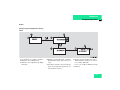 99
99
-
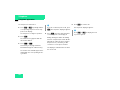 100
100
-
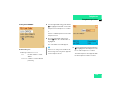 101
101
-
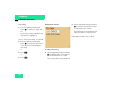 102
102
-
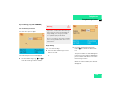 103
103
-
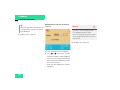 104
104
-
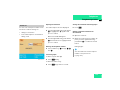 105
105
-
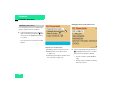 106
106
-
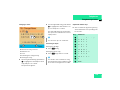 107
107
-
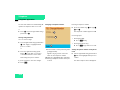 108
108
-
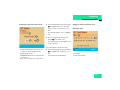 109
109
-
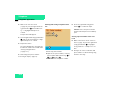 110
110
-
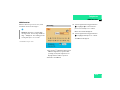 111
111
-
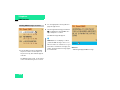 112
112
-
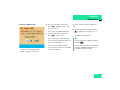 113
113
-
 114
114
-
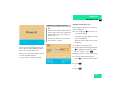 115
115
-
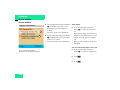 116
116
-
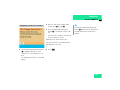 117
117
-
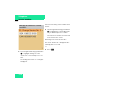 118
118
-
 119
119
-
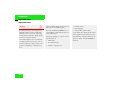 120
120
-
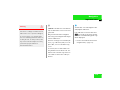 121
121
-
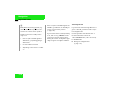 122
122
-
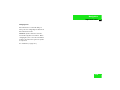 123
123
-
 124
124
-
 125
125
-
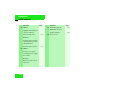 126
126
-
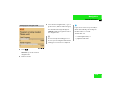 127
127
-
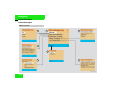 128
128
-
 129
129
-
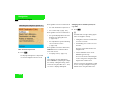 130
130
-
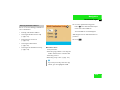 131
131
-
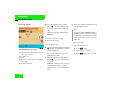 132
132
-
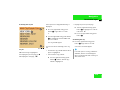 133
133
-
 134
134
-
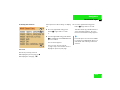 135
135
-
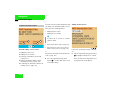 136
136
-
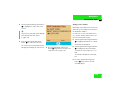 137
137
-
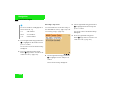 138
138
-
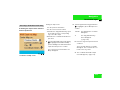 139
139
-
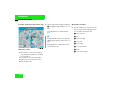 140
140
-
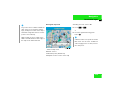 141
141
-
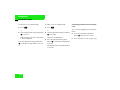 142
142
-
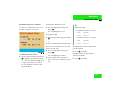 143
143
-
 144
144
-
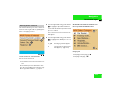 145
145
-
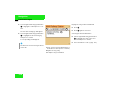 146
146
-
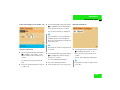 147
147
-
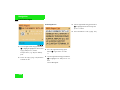 148
148
-
 149
149
-
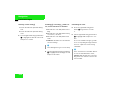 150
150
-
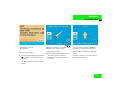 151
151
-
 152
152
-
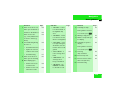 153
153
-
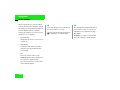 154
154
-
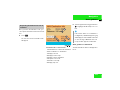 155
155
-
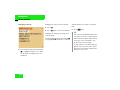 156
156
-
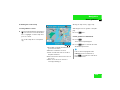 157
157
-
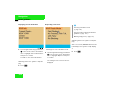 158
158
-
 159
159
-
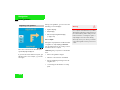 160
160
-
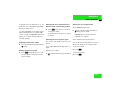 161
161
-
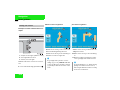 162
162
-
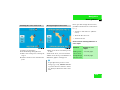 163
163
-
 164
164
-
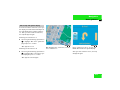 165
165
-
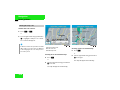 166
166
-
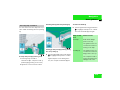 167
167
-
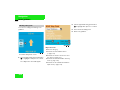 168
168
-
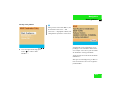 169
169
-
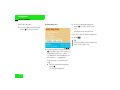 170
170
-
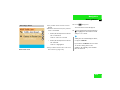 171
171
-
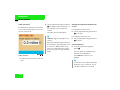 172
172
-
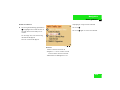 173
173
-
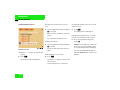 174
174
-
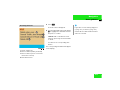 175
175
-
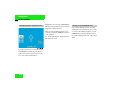 176
176
-
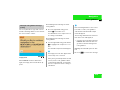 177
177
-
 178
178
-
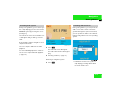 179
179
-
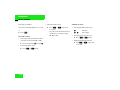 180
180
-
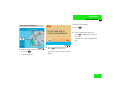 181
181
-
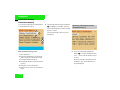 182
182
-
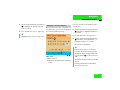 183
183
-
 184
184
-
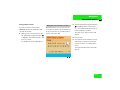 185
185
-
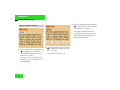 186
186
-
 187
187
-
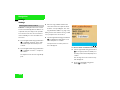 188
188
-
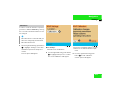 189
189
-
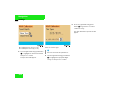 190
190
-
 191
191
-
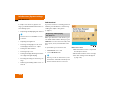 192
192
-
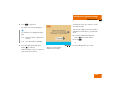 193
193
-
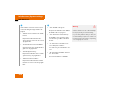 194
194
-
 195
195
-
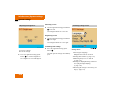 196
196
-
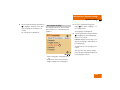 197
197
-
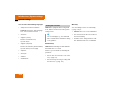 198
198
-
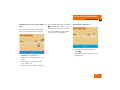 199
199
-
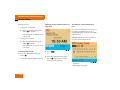 200
200
-
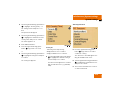 201
201
-
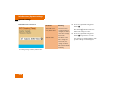 202
202
-
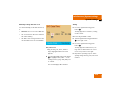 203
203
-
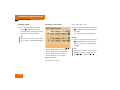 204
204
-
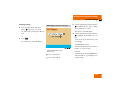 205
205
-
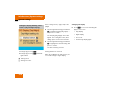 206
206
-
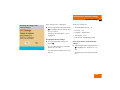 207
207
-
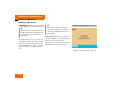 208
208
-
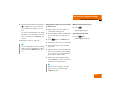 209
209
-
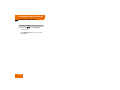 210
210
-
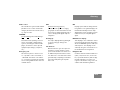 211
211
-
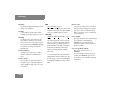 212
212
-
 213
213
-
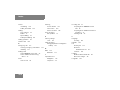 214
214
-
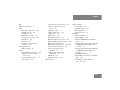 215
215
-
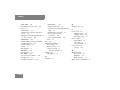 216
216
-
 217
217
-
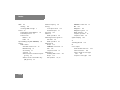 218
218
-
 219
219
-
 220
220
-
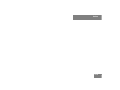 221
221
-
 222
222
-
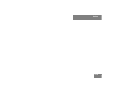 223
223
-
 224
224
-
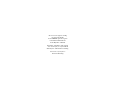 225
225
Mercedes Benz 203 User manual
- Category
- Car navigation systems
- Type
- User manual
Ask a question and I''ll find the answer in the document
Finding information in a document is now easier with AI
Related papers
-
Mercedes-Benz 2007 Comand MY07 User manual
-
Mercedes-Benz 2011 SLS AMG User manual
-
Mercedes-Benz CL Class 2012 Owner's manual
-
Mercedes-Benz 2013 CL Owner's manual
-
Mercedes-Benz 2014 Owner's manual
-
Mercedes-Benz 2012 S-Class Sedan Owner's manual
-
Mercedes-Benz 2013 S-Class Sedan Owner's manual
-
Mercedes SL 400 Owner's manual
-
Mercedes-Benz 2014 SL-Class Roadster Owner's manual
-
Mercedes-Benz 2013 SL-Class Roadster Owner's manual
Other documents
-
Mercedes-Benz COMAND User manual
-
Mercedes-Benz CL-Class Coupe 2013 Owner's manual
-
Mercedes-Benz 2012 CL Coupe Owner's manual
-
Mercedes-Benz CL-Class Coupe 2014 Owner's manual
-
Mercedes-Benz 2013 S-Class Sedan Owner's manual
-
Mercedes-Benz 2012 S-Class Sedan Owner's manual
-
Mercedes-Benz SL-Class 2016 Owner's manual
-
Mercedes-Benz 2007 S 600 User manual
-
Mercedes-Benz 2013 SL-Class Roadster Owner's manual
-
Mercedes-Benz CL Class 2008 User manual