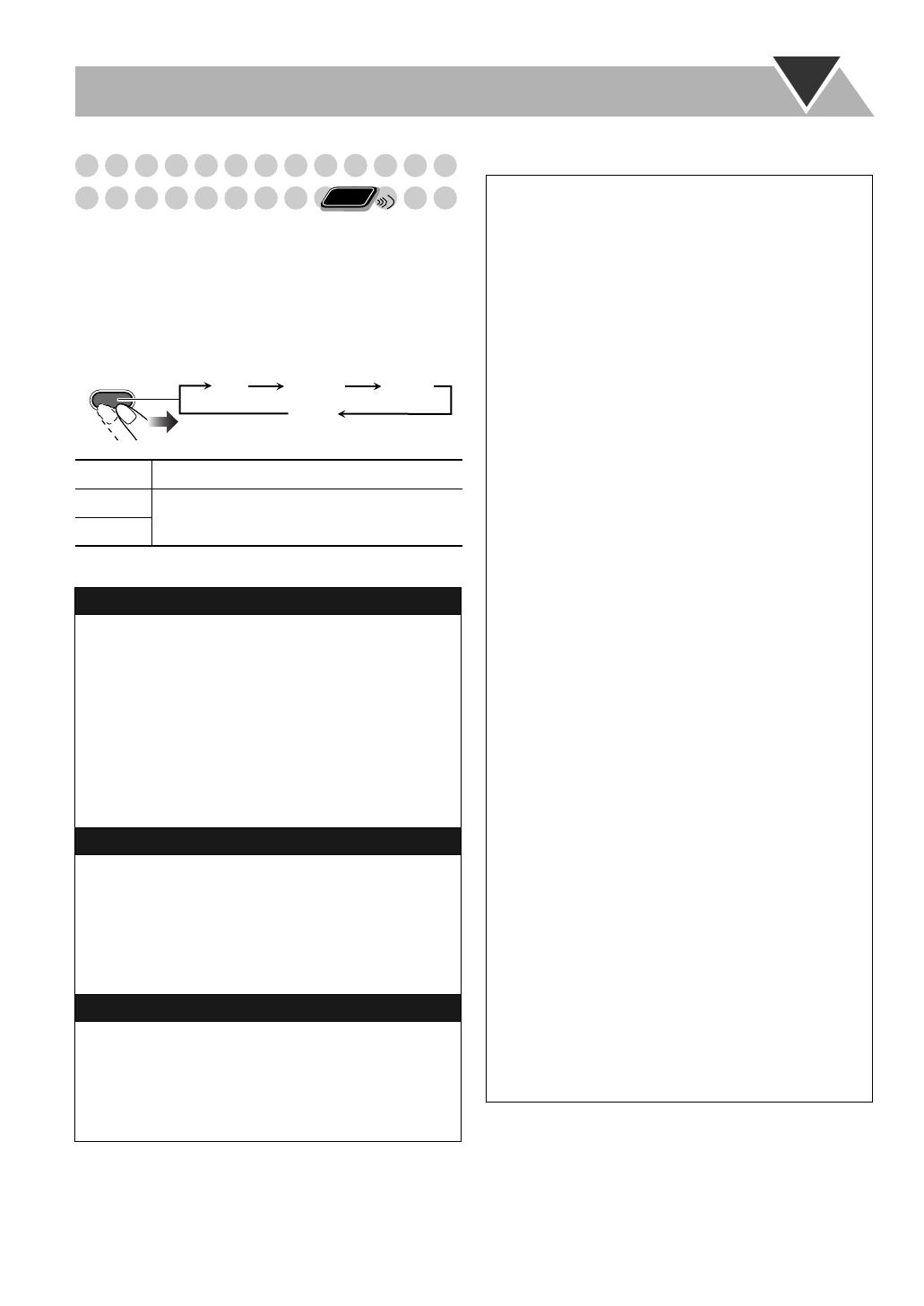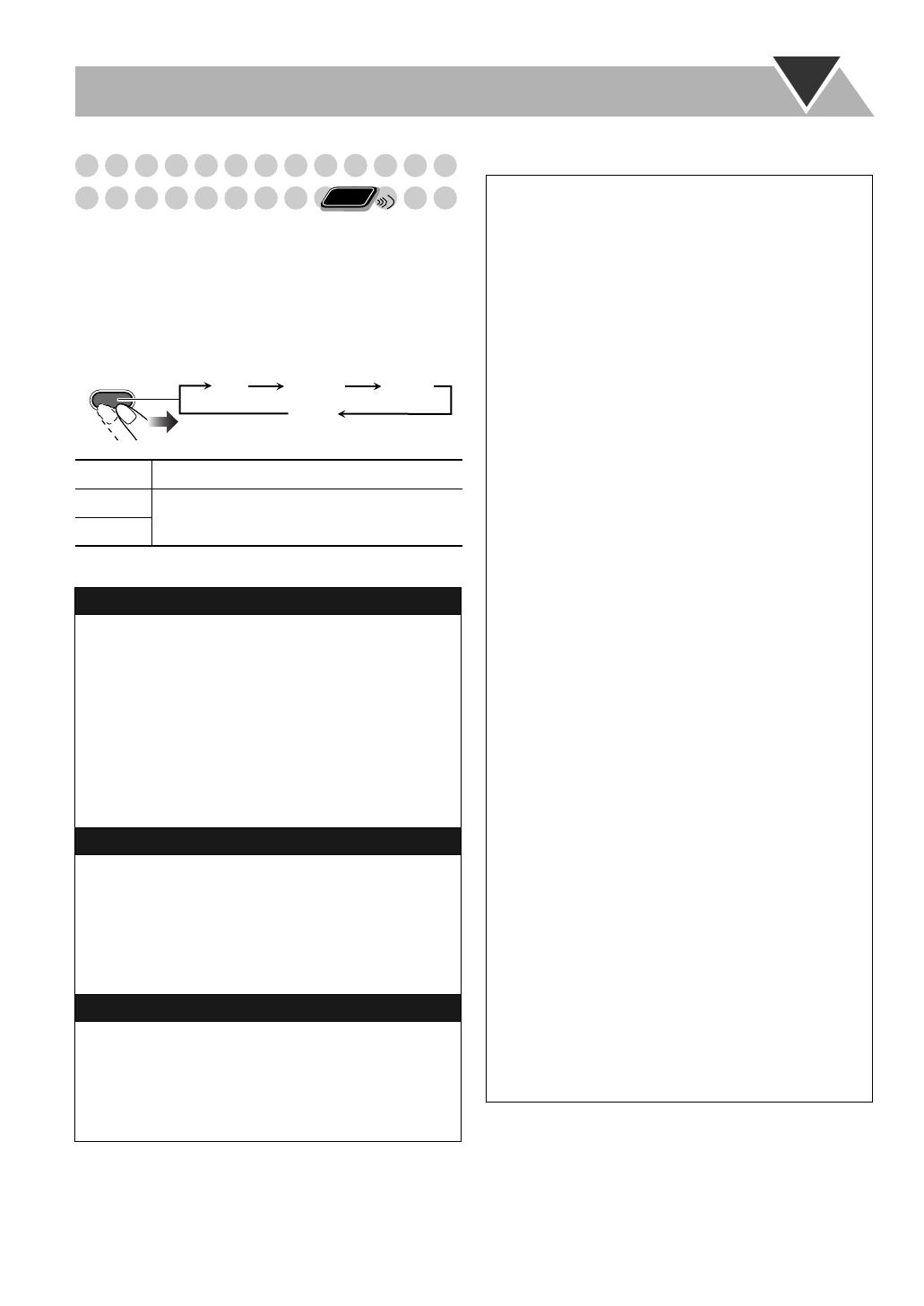
13
Switching Temporarily to a Program of
Your Choice Automatically
The Enhanced Other Networks function allows the System
to switch temporarily to a preset FM station broadcasting a
program of your choice (TA, NEWS, or INFO).
• This function works while listening to an FM station
providing the required signals.
While listening to an FM station, select the program type.
How the Enhanced Other Networks function works:
Description of the PTY codes
• Classification of the PTY codes for some FM stations may
be different from the above list.
TA
Traffic announcement in your area
NEWS
See the right column.
INFO
CASE 1
If a station is not broadcasting the program of your
choice
The System continues tuning in to the current station.
«
When a station starts broadcasting the program of your
choice, the System automatically switches to that station.
The PTY code indicator starts flashing.
«
When the program is over, the System goes back to the
previously tuned station, but the function still remains
active (the indicator stops flashing and remains lit).
CASE 2
If a station is broadcasting the program of your choice
The System automatically switches to the station. The PTY
code indicator starts flashing.
«
When the program is over, the System goes back to the
previously tuned station, but the function still remains
active (the indicator stops flashing and remains lit).
CASE 3
If the station currently tuned in is broadcasting the
program of your choice
The PTY code indicator starts flashing.
«
When the program is over, the indicator stops flashing (the
function still remains active).
Remote
ONLY
TA/News/Info
TA NEWS INFO
OFF
REPEAT
(Canceled)
NEWS: News.
AFFAIRS: Topical program expanding or enlarging
upon the news—debate, or analysis.
INFO: Programs the purpose of which is to impart
advice in the widest sense.
SPORT: Programs concerned with any aspect of
sports.
EDUCATE: Educational programs.
DRAMA: All radio plays and serials.
CULTURE: Programs concerning any aspect of national
or regional culture, including language,
theater, etc.
SCIENCE: Programs about natural sciences and
technology.
VARIED: Used for mainly speech-based programs
such as quizzes, panel games and
personality interviews.
POP M: Commercial music of current popular
appeal.
ROCK M: Rock music.
EASY M: Current contemporary music considered to
be “easy-listening”.
LIGHT M: Instrumental music, and vocal or choral
works.
CLASSICS: Performances of major orchestral works,
symphonies, chamber music, etc.
OTHER M: Music not fitting into any of the other
categories.
WEATHER: Weather reports and forecasts.
FINANCE: Stock Market reports, commerce, trading
etc.
CHILDREN: Programs targeted at a young audience.
SOCIAL: Programs about sociology, history,
geography, psychology and society.
RELIGION: Religious programs.
PHONE IN: Involving members of the public expressing
their views either by phone or at a public
forum.
TRAVEL: Travel information.
LEISURE: Programs about recreational activities.
JAZZ: Jazz music.
COUNTRY: Songs which originate from, or continue the
musical tradition of the American Southern
States.
NATION M: Current popular music of the nation or
region in that country’s language.
OLDIES: Music from the so-called “golden age” of
popular music.
FOLK M: Music which has its roots in the musical
culture of a particular nation.
DOCUMENT: Programs concerning factual matters,
presented in an investigative style.
TEST: Broadcasts for testing emergency broadcast
equipment or unit.
ALARM: Emergency announcement.
NONE: No program type, undefined program, or
difficult to categorize into particular types.
UX-G30[B].book Page 13 Wednesday, December 28, 2005 5:04 PM