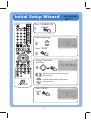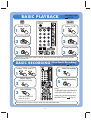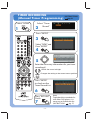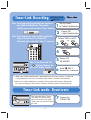JVC DR-MV79B User manual
- Category
- Cassette players
- Type
- User manual
This manual is also suitable for
JVC DR-MV79B is a DVD video recorder that combines the functionality of both a DVD player and a VCR. It allows you to play various disc formats, including DVD-Video, DVD-R/RW, DVD+R/RW, DVD-RAM, CD-R/RW, Video CD, and Audio CD. You can also connect external devices like a video cable or satellite box to the recorder via the AV (RCA) cable. Additionally, the JVC DR-MV79B enables you to record content from external sources onto DVD-R/RW, DVD+R/RW, DVD-RAM discs. It supports different recording modes, such as XP, SP, LP, or EP for DVDs and SP or SLP for VCRs.
JVC DR-MV79B is a DVD video recorder that combines the functionality of both a DVD player and a VCR. It allows you to play various disc formats, including DVD-Video, DVD-R/RW, DVD+R/RW, DVD-RAM, CD-R/RW, Video CD, and Audio CD. You can also connect external devices like a video cable or satellite box to the recorder via the AV (RCA) cable. Additionally, the JVC DR-MV79B enables you to record content from external sources onto DVD-R/RW, DVD+R/RW, DVD-RAM discs. It supports different recording modes, such as XP, SP, LP, or EP for DVDs and SP or SLP for VCRs.






-
 1
1
-
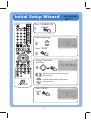 2
2
-
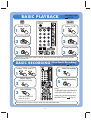 3
3
-
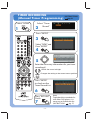 4
4
-
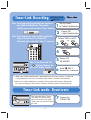 5
5
-
 6
6
JVC DR-MV79B User manual
- Category
- Cassette players
- Type
- User manual
- This manual is also suitable for
JVC DR-MV79B is a DVD video recorder that combines the functionality of both a DVD player and a VCR. It allows you to play various disc formats, including DVD-Video, DVD-R/RW, DVD+R/RW, DVD-RAM, CD-R/RW, Video CD, and Audio CD. You can also connect external devices like a video cable or satellite box to the recorder via the AV (RCA) cable. Additionally, the JVC DR-MV79B enables you to record content from external sources onto DVD-R/RW, DVD+R/RW, DVD-RAM discs. It supports different recording modes, such as XP, SP, LP, or EP for DVDs and SP or SLP for VCRs.
Ask a question and I''ll find the answer in the document
Finding information in a document is now easier with AI
Related papers
Other documents
-
Samsung DVDVR375 - 1080p Up-Converting VHS Combo DVD Recorder User manual
-
Samsung DVD-VR375 User manual
-
LG RC197 User guide
-
LG RC700N User manual
-
Toshiba RD-XV47KE User manual
-
LG RC299H Owner's manual
-
LG RC299H-P2 User manual
-
LG RC299H-P1 User manual
-
LG RC299H-P1 User manual
-
LG RC299H Owner's manual