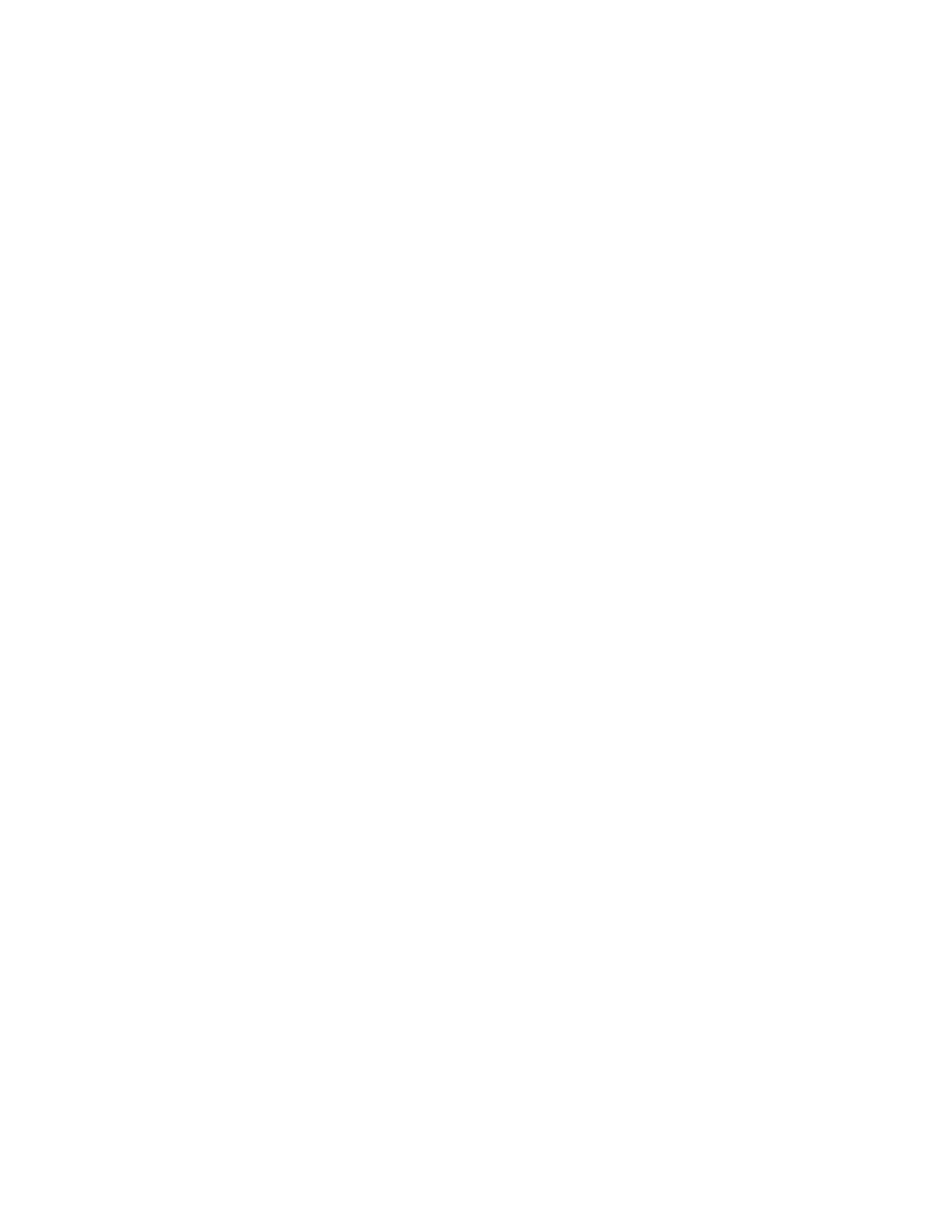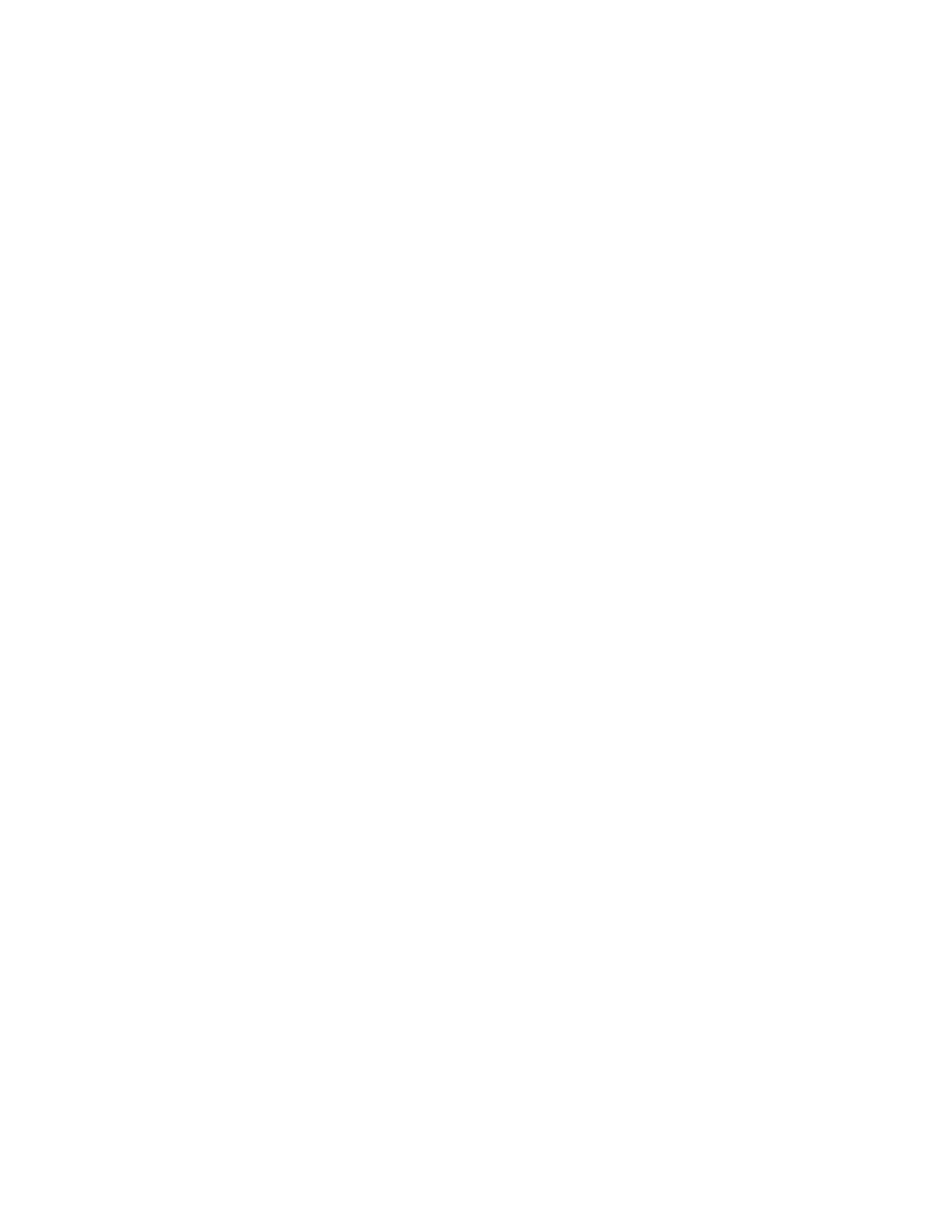
What Do I Do if I Forget the Main or Guest Wi-Fi Password? ........................................... 126
What Do I Do if I Forget the Administrator Password? ..................................................... 127
If the Connection is “Always On,” Am I Always Being Billed? ........................................... 127
Questions About GPS ...................................................................................................... 127
What is GPS? ........................................................................................................... 127
Where Can I Use GPS? ............................................................................................ 127
How Do I Enable or Disable GPS? ........................................................................... 127
What are some GPS Limitations? ............................................................................. 127
How Can I Stream GPS Data to Use With a Third-party GPS Application? ............... 127
Questions About WPS ..................................................................................................... 128
What is WPS? .......................................................................................................... 128
How do I Use WPS? ................................................................................................. 128
If a Wireless Device has a WPS Button or a WPS Software Option, Must I Use it to
Connect Via Wi-Fi? ................................................................................................... 128
How Do I Access My Corporate Network Through a VPN? .............................................. 129
Are Terminal Sessions Supported? .................................................................................. 129
Tips ......................................................................................................................................... 130
Extending Battery Life ...................................................................................................... 130
Mobile Hotspot Location .................................................................................................. 130
Improving Signal Strength ................................................................................................ 130
Improving 3G Network Service ........................................................................................ 131
Improving Wi-Fi Performance .......................................................................................... 131
Security Tips .................................................................................................................... 133
Finding the MAC Address ................................................................................................ 133
Finding the IP Address ..................................................................................................... 134
Troubleshooting ...................................................................................................................... 135
General Tips .................................................................................................................... 135
LCD Is Dark ..................................................................................................................... 135
Insufficient Signal Strength .............................................................................................. 135
Cannot Connect to Wi-Fi .................................................................................................. 136
Cannot Connect Through USB ........................................................................................ 136
Cannot Display the Home Page ....................................................................................... 137
Cannot Connect to the Mobile Broadband Network ......................................................... 138
TOC vi