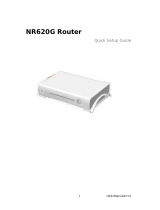202-10397-01
June 2008
v1.0
NETGEAR, Inc.
4500 Great America Parkway
Santa Clara, CA 95054 USA
NETGEAR Wireless-N
Router WNR2000 User
Manual

ii
v1.0, June 2008
©2008 by NETGEAR, Inc. All rights reserved.
Product Registration, Support, and Documentation
Register your product at http://www.netgear.com/register. Registration is required before you can use our telephone
support service. Product updates and Web support are always available at http://www.netgear.com/support.
Setup documentation is available on the CD, on the support website, and on the documentation website. When the
wireless router is connected to the Internet, click the Knowledge Base or the Documentation link under Web Support on
the main menu to view support information.
Trademarks
NETGEAR and the NETGEAR logo are registered trademarks, and RangeMax and Smart Wizard are trademarks of
NETGEAR. Inc. in the United States and/or other countries. Microsoft, Windows, and Windows NT are registered
trademarks and Windows Vista is a trademark of Microsoft Corporation. Other brand and product names are registered
trademarks or trademarks of their respective holders.
Statement of Conditions
In the interest of improving internal design, operational function, and/or reliability, NETGEAR reserves the right to
make changes to the products described in this document without notice.
NETGEAR does not assume any liability that may occur due to the use or application of the product(s) or circuit
layout(s) described herein.
Certificate of the Manufacturer/Importer
It is hereby certified that the Wireless-N Router Model WNR2000 has been suppressed in accordance with the
conditions set out in the BMPT-AmtsblVfg 243/1991 and Vfg 46/1992. The operation of some equipment (for example,
test transmitters) in accordance with the regulations may, however, be subject to certain restrictions. Please refer to the
notes in the operating instructions.
Federal Office for Telecommunications Approvals has been notified of the placing of this equipment on the market
and has been granted the right to test the series for compliance with the regulations.
Bestätigung des Herstellers/Importeurs
Es wird hiermit bestätigt, daß das Wireless-N Router Model WNR2000 gemäß der im BMPT-AmtsblVfg 243/1991 und
Vfg 46/1992 aufgeführten Bestimmungen entstört ist. Das vorschriftsmäßige Betreiben einiger Geräte (z.B. Testsender)
kann jedoch gewissen Beschränkungen unterliegen. Lesen Sie dazu bitte die Anmerkungen in der Betriebsanleitung.
Das Bundesamt für Zulassungen in der Telekommunikation wurde davon unterrichtet, daß dieses Gerät auf den Markt
gebracht wurde und es ist berechtigt, die Serie auf die Erfüllung der Vorschriften hin zu überprüfen.
Regulatory Compliance Information
This section includes user requirements for operating this product in accordance with National laws for usage of radio
spectrum and operation of radio devices. Failure of the end-user to comply with the applicable requirements may result
in unlawful operation and adverse action against the end-user by the applicable National regulatory authority.
NOTE: This product's firmware limits operation to only the channels allowed in a particular Region or Country.
Therefore, all options described in this user's guide may not be available in your version of the product.

v1.0, June 2008
iii
Europe – EU Declaration of Conformity
This device complies with the essential requirements of the R&TTE Directive 1999/5/EC. The following test methods
have been applied in order to prove presumption of conformity with the essential requirements of the R&TTE Directive
1999/5/EC:
• EN 60950-1: 2001
Safety of information technology equipment
• EN 300 328 V1.7.1 (2006-10)
Electromagnetic compatibility and Radio spectrum Matters (ERM); Wideband transmission systems; Data
transmission equipment operating in the 2,4 GHz ISM band and using wide band modulation techniques;
Harmonized EN covering essential requirements under article 3.2 of the R&TTE Directive
• EN 301 489-17 V1.2.1 (2002-08) and EN 301 489-1 V1.4.1 (2002-08)
Electromagnetic compatibility and Radio spectrum Matters (ERM); ElectroMagnetic Compatibility (EMC)
standard for radio equipment and services; Part 17: Specific conditions for 2,4 GHz wideband transmission systems
and 5 GHz high performance RLAN equipment
This device is a 2.4 GHz wideband transmission system (transceiver), intended for use in all EU member states and
EFTA countries under the following conditions and/or with the following restrictions:
• In Italy the end-user should apply for a license at the national spectrum authorities in order to obtain authorization
to use the device for setting up outdoor radio links and/or for supplying public access to telecommunications and/or
network services.
• This device may not be used for setting up outdoor radio links in France and in some areas the RF output power
may be limited to 10 mW EIRP in the frequency range of 2454 - 2483.5 MHz. For detailed information the end-user
should contact the national spectrum authority in France.
Česky
[Czech]
[NETGEAR Inc.] tímto prohlašuje, že tento [WNR2000] je ve shode se základními
požadavky a dalšími príslušnými ustanoveními smernice 1999/5/ES.
Dansk
[Danish]
Undertegnede [NETGEAR Inc.] erklærer herved, at følgende udstyr [WNR2000]
overholder de væsentlige krav og øvrige relevante krav i direktiv 1999/5/EF.
Deutsch
[German]
Hiermit erklärt [NETGEAR Inc.], dass sich das Gerät [WNR2000] in Übereinstimmung
mit den grundlegenden Anforderungen und den übrigen einschlägigen Bestimmungen
der Richtlinie 1999/5/EG befindet.
Eesti
[Estonian]
Käesolevaga kinnitab [NETGEAR Inc.] seadme [WNR2000] vastavust direktiivi 1999/5/
EÜ põhinõuetele ja nimetatud direktiivist tulenevatele teistele asjakohastele sätetele.
English Hereby, [NETGEAR Inc.], declares that this [WNR2000] is in compliance with the
essential requirements and other relevant provisions of Directive 1999/5/EC.

v1.0, June 2008
iv
Español
[Spanish]
Por medio de la presente [NETGEAR Inc.] declara que el [WNR2000] cumple con los
requisitos esenciales y cualesquiera otras disposiciones aplicables o exigibles de la
Directiva 1999/5/CE.
Eλληνική
[Greek]
ΜΕ ΤΗΝ ΠΑΡΟΥΣΑ [NETGEAR Inc.] ΔΗΛΩΝΕΙ ΟΤΙ [WNR2000] ΣΥΜΜΟΡΦΩΝΕΤΑΙ
ΠΡΟΣ ΤΙΣ ΟΥΣΙΩΔΕΙΣ ΑΠΑΙΤΗΣΕΙΣ ΚΑΙ ΤΙΣ ΛΟΙΠΕΣ ΣΧΕΤΙΚΕΣ ΔΙΑΤΑΞΕΙΣ ΤΗΣ
ΟΔΗΓΙΑΣ 1999/5/ΕΚ.
Français
[French]
Par la présente [NETGEAR Inc.] déclare que l'appareil [WNR2000] est conforme aux
exigences essentielles et aux autres dispositions pertinentes de la directive 1999/5/CE.
Italiano
[Italian]
Con la presente [NETGEAR Inc.] dichiara che questo [WNR2000] è conforme ai
requisiti essenziali ed alle altre disposizioni pertinenti stabilite dalla direttiva 1999/5/CE.
Latviski
[Latvian]
Ar šo [NETGEAR Inc.] deklarē, ka [WNR2000] atbilst Direktīvas 1999/5/EK būtiskajām
prasībām un citiem ar to saistītajiem noteikumiem.
Lietuvių
[Lithuanian]
Šiuo [NETGEAR Inc.] deklaruoja, kad šis [WNR2000] atitinka esminius reikalavimus ir
kitas 1999/5/EB Direktyvos nuostatas.
Nederlands
[Dutch]
Hierbij verklaart [NETGEAR Inc.]. dat het toestel [WNR2000] in overeenstemming is
met de essentiële eisen en de andere relevante bepalingen van richtlijn 1999/5/EG.
Malti
[Maltese]
Hawnhekk, [NETGEAR Inc.], jiddikjara li dan [WNR2000] jikkonforma mal-htigijiet
essenzjali u ma provvedimenti ohrajn relevanti li hemm fid-Dirrettiva 1999/5/EC.
Magyar
[Hungarian]
Alulírott, [NETGEAR Inc.] nyilatkozom, hogy a [WNR2000] megfelel a vonatkozó
alapvetõ követelményeknek és az 1999/5/EC irányelv egyéb elõírásainak.
Polski
[Polish]
Niniejszym [NETGEAR Inc.] oświadcza, że [WNR2000] jest zgodny z zasadniczymi
wymogami oraz pozostałymi stosownymi postanowieniami Dyrektywy 1999/5/EC.
Português
[Portuguese]
[NETGEAR Inc.] declara que este [WNR2000] está conforme com os requisitos
essenciais e outras disposições da Directiva 1999/5/CE.
Slovensko
[Slovenian]
[NETGEAR Inc.] izjavlja, da je ta [WNR2000] v skladu z bistvenimi zahtevami in
ostalimi relevantnimi določili direktive 1999/5/ES.
Slovensky
[Slovak]
[NETGEAR Inc.] týmto vyhlasuje, _e [WNR2000] spĺňa základné po_iadavky a všetky
príslušné ustanovenia Smernice 1999/5/ES.
Suomi
[Finnish]
[NETGEAR Inc.] vakuuttaa täten että [WNR2000] tyyppinen laite on direktiivin 1999/5/
EY oleellisten vaatimusten ja sitä koskevien direktiivin muiden ehtojen mukainen.
Svenska
[Swedish]
Härmed intygar [NETGEAR Inc.] att denna [WNR2000] står I överensstämmelse med
de väsentliga egenskapskrav och övriga relevanta bestämmelser som framgår av
direktiv 1999/5/EG.

v1.0, June 2008
v
FCC Requirements for Operation in the United States
Federal Communications Commission (FCC) Compliance Notice:
Radio Frequency Notice: This equipment has been tested and found to comply with the limits for a Class B digital
device, pursuant to part 15 of the FCC Rules. These limits are designed to provide reasonable protection against harmful
interference in a residential installation. This equipment generates, uses, and can radiate radio frequency energy and, if
not installed and used in accordance with the instructions, may cause harmful interference to radio communications.
However, there is no guarantee that interference will not occur in a particular installation. If this equipment does cause
harmful interference to radio or television reception, which can be determined by turning the equipment off and on, the
user is encouraged to try to correct the interference by one or more of the following measures:
• Reorient or relocate the receiving antenna.
• Increase the separation between the equipment and receiver.
• Connect the equipment into an outlet on a circuit different from that to which the receiver is connected.
• Consult the dealer or an experienced radio/TV technician for help.
To assure continued compliance, any changes or modifications not expressly approved by the party responsible for
compliance could void the user's authority to operate this equipment. (Example - use only shielded interface cables when
connecting to computer or peripheral devices).
FCC Radiation Exposure Statement
This equipment complies with FCC RF radiation exposure limits set forth for an uncontrolled environment. This
equipment should be installed and operated with a minimum distance of 20 centimeters between the radiator and your
body.
This device complies with Part 15 of the FCC Rules. Operation is subject to the following two conditions:
(1) This device may not cause harmful interference, and
(2) This device must accept any interference received, including interference that may cause undesired operation.
This transmitter must not be co-located or operating in conjunction with any other antenna or transmitter.
The antennas used for this transmitter must be installed to provide a separation distance of at least 20 cm from all
persons and must not be co-located or operating in conjunction with any other antenna or transmitter.
FCC Information to User
This product does not contain any user serviceable components and is to be used with approved antennas only. Any
product changes or modifications will invalidate all applicable regulatory certifications and approvals.
FCC Guidelines for Human Exposure
This equipment complies with FCC radiation exposure limits set forth for an uncontrolled environment. This equipment
should be installed and operated with minimum distance of 20 cm between the radiator and your body.
This transmitter must not be co-located or operating in conjunction with any other antenna or transmitter.
FCC Declaration Of Conformity
We NETGEAR, Inc., 4500 Great America Parkway, Santa Clara, CA 95054, declare under our sole responsibility that
the model WNR2000 Wireless-N Router Model WNR2000 complies with Part 15 of FCC Rules. Operation is subject to
the following two conditions:

v1.0, June 2008
vi
• This device may not cause harmful interference, and
• This device must accept any interference received, including interference that may cause undesired operation.
FCC Radio Frequency Interference Warnings & Instructions
This equipment has been tested and found to comply with the limits for a Class B digital device, pursuant to Part 15 of
the FCC Rules. These limits are designed to provide reasonable protection against harmful interference in a residential
installation. This equipment uses and can radiate radio frequency energy and, if not installed and used in accordance
with the instructions, may cause harmful interference to radio communications. However, there is no guarantee that
interference will not occur in a particular installation. If this equipment does cause harmful interference to radio or
television reception, which can be determined by turning the equipment off and on, the user is encouraged to try to
correct the interference by one or more of the following methods:
• Reorient or relocate the receiving antenna.
• Increase the separation between the equipment and the receiver.
• Connect the equipment into an electrical outlet on a circuit different from that which the radio receiver is connected.
• Consult the dealer or an experienced radio/TV technician for help.
Modifications made to the product, unless expressly approved by NETGEAR, Inc., could void the user's right to operate
the equipment.
Industry Canada (IC)
This Class B digital apparatus complies with Canadian ICE-003.
Cet appareil numérique de la classe B est conforme á la norme NMB-003 du Canada.
To prevent radio interference to the licensed service, this device is intended to be operated indoors and away from
windows to provide maximum shielding.
Equipment (or its transmit antenna) that is installed outdoors is subject to licensing.
Operation is subject to the following two conditions,
(1) this device may not cause interference and
(2) this device must accept any interference, including interference that may cause undesired operation of the device.
Maximum Wireless Signal Rate Derived from IEEE Standard 802.11 Specifications
Actual data throughput will vary. Network conditions and environmental factors, including volume of network traffic,
building materials and construction, and network overhead, lower actual data throughput rate.
FOR HOME OR OFFICE USE
Tested to Comply
with FCC Standards
Wireless-N Router Model WNR2000

v1.0, June 2008
vii
Product and Publication Details
Model Number: WNR2000
Publication Date: June 2008
Product Family: Wireless Router
Product Name: Wireless-N Router Model WNR2000
Home or Business Product: Home
Language: English
Publication Part Number: 202-10397-01

v1.0, June 2008
viii

vii
v1.0, June 2008
Contents
About This Manual
Conventions, Formats, and Scope ................................................................................... xi
How to Use This Manual ..................................................................................................xii
How to Print This Manual .................................................................................................xii
Revision History ...............................................................................................................xiii
Chapter 1
Configuring Basic Connectivity
Using the Setup Manual .................................................................................................1-1
Logging In To Your Wireless Router ...............................................................................1-2
Configuring Your Internet Connection Using the Smart Setup Wizard ...........................1-5
Viewing and Configuring Basic ISP Settings ..................................................................1-5
Setting Up and Testing Basic Wireless Connectivity ....................................................1-10
Chapter 2
Safeguarding Your Network
Choosing Appropriate Wireless Security ........................................................................2-1
Recording Basic Wireless Settings Setup Information ...................................................2-5
Changing Wireless Security Settings .............................................................................2-6
Viewing Basic Wireless Settings ..............................................................................2-6
Configuring WEP Wireless Security .........................................................................2-9
Configuring WPA-PSK and WPA2-PSK Wireless Security ....................................2-10
Viewing Advanced Wireless Settings ...........................................................................2-12
Using Push 'N' Connect (Wi-Fi Protected Setup) .........................................................2-13
Push Button Configuration .....................................................................................2-14
Security PIN Entry ..................................................................................................2-15
Configuring the WPS Settings ................................................................................2-17
Connecting Additional Wireless Client Devices after WPS Setup ..........................2-18
Restricting Wireless Access by MAC Address .............................................................2-19
Changing the Administrator Password .........................................................................2-21
Backing Up Your Configuration .....................................................................................2-22

NETGEAR Wireless-N Router WNR2000 User Manual
viii Contents
v1.0, June 2008
Understanding Your Firewall .........................................................................................2-23
Chapter 3
Restricting Access From Your Network
Content Filtering Overview .............................................................................................3-1
Blocking Access to Internet Sites ...................................................................................3-1
Blocking Access to Internet Services .............................................................................3-3
Blocking Services by IP Address Range ..................................................................3-5
Scheduling Blocking .......................................................................................................3-5
Viewing Logs of Web Access or Attempted Web Access ...............................................3-6
Configuring E-mail Alert and Web Access Log Notifications ..........................................3-7
Setting the Time Zone ....................................................................................................3-9
Chapter 4
Customizing Your Network Settings
Using the LAN IP Setup Options ....................................................................................4-1
Configuring a Device Name .....................................................................................4-2
Configuring LAN TCP/IP Setup Parameters ............................................................4-3
Using the Router as a DHCP Server ........................................................................4-4
Using Address Reservation ......................................................................................4-5
Using a Dynamic DNS Service .......................................................................................4-6
Configuring the WAN Setup Options ..............................................................................4-8
Disabling the SPI Firewall ........................................................................................4-8
Setting Up a Default DMZ Server .............................................................................4-8
Responding to a Ping on the Internet (WAN) Port ...................................................4-9
Setting the MTU Size ...............................................................................................4-9
Configuring NAT Filtering .......................................................................................4-10
Configuring Static Routes .............................................................................................4-10
Chapter 5
Fine-Tuning Your Network
Allowing Inbound Connections to Your Network .............................................................5-1
How Your Computer Accesses a Remote Computer through Your Router ..............5-2
How Port Triggering Changes the Communication Process ....................................5-3
How Port Forwarding Changes the Communication Process ..................................5-5
How Port Forwarding Differs from Port Triggering ...................................................5-6
Configuring Port Forwarding to Local Servers ................................................................5-6
Adding a Custom Service .........................................................................................5-7

NETGEAR Wireless-N Router WNR2000 User Manual
Contents ix
v1.0, June 2008
Editing or Deleting a Port Forwarding Entry .............................................................5-8
Configuring Port Triggering .............................................................................................5-9
Using Universal Plug and Play .....................................................................................5-13
Optimizing Wireless Performance ................................................................................5-14
Changing the MTU Size ...............................................................................................5-15
Overview of Home and Small Office Networking Technologies ....................................5-17
Assessing Your Speed Requirements ....................................................................5-18
Chapter 6
Using Network Monitoring Tools
Viewing Wireless Router Status Information ...................................................................6-2
Viewing a List of Attached Devices .................................................................................6-7
Managing the Configuration File .....................................................................................6-7
Backing Up and Restoring the Configuration ...........................................................6-8
Erasing the Configuration .........................................................................................6-9
Updating the Router Firmware .......................................................................................6-9
Checking for New Firmware in the Router Upgrade Screen ..................................6-10
Updating Manually to New Router Firmware ......................................................... 6-11
Enabling Remote Management Access .......................................................................6-13
Chapter 7
Troubleshooting
Quick Tips .......................................................................................................................7-1
Troubleshooting Basic Functions ....................................................................................7-2
Login Problems ...............................................................................................................7-5
Checking the Internet Service Connection .....................................................................7-6
Obtaining an Internet IP Address .............................................................................7-6
Troubleshooting PPPoE ...........................................................................................7-7
Troubleshooting Internet Browsing ..........................................................................7-8
Troubleshooting Your Network Using the Ping Utility .....................................................7-8
Testing the LAN Path to Your Router .......................................................................7-9
Testing the Path from Your Computer to a Remote Device ...................................7-10
Problems with Date and Time .......................................................................................7-10
Problems with Wireless Adapter Connections .............................................................. 7-11
Restoring the Default Configuration and Password ......................................................7-12

NETGEAR Wireless-N Router WNR2000 User Manual
x Contents
v1.0, June 2008
Appendix A
Technical Specifications
Default Configuration Settings ....................................................................................... A-1
General Specifications ................................................................................................... A-3
Appendix B
Related Documents
Index

xi
v1.0, June 2008
About This Manual
The user manual provides information for configuring the features of the NETGEAR
®
Wireless-N
Router Model WNR2000 beyond initial configuration settings. Initial configuration instructions
can be found in the NETGEAR Wireless-N Router Setup Manual. You should have basic to
intermediate computer and Internet skills.
Conventions, Formats, and Scope
The conventions, formats, and scope of this manual are described in the following paragraphs:
• Typographical conventions. This manual uses the following typographical conventions:
• Formats. This manual uses the following formats to highlight special messages:
Italic Emphasis, books, CDs
Bold User input, GUI screen text
Fixed Command prompt, CLI text, code
Italic URL links
Note: This format is used to highlight information of importance or special interest.
Tip: This format is used to highlight a procedure that will save time or resources.
Warning: Ignoring this type of note might result in a malfunction or damage to the
equipment, a breach of security, or a loss of data.

NETGEAR Wireless-N Router WNR2000 User Manual
xii
v1.0, June 2008
• Scope. This manual is written for the WNR2000 router according to these specifications:
For more information about network, Internet, firewall, and VPN technologies, click the links to
the NETGEAR website in Appendix B, “Related Documents.”
How to Use This Manual
The HTML version of this manual includes the following:
• Buttons, and , for browsing forward or backward through the manual one page
at a time.
• A button that displays the table of contents and an button that displays an
index. Double-click a link in the table of contents or index to navigate directly to where the
topic is described in the manual.
• A button to access the full NETGEAR, Inc. online knowledge base for the product
model.
• Links to PDF versions of the full manual and individual chapters.
How to Print This Manual
To print this manual, you can choose one of the following options, according to your needs.
• Printing a page from HTML. Each page in the HTML version of the manual is dedicated to
a major topic. Select File > Print from the browser menu to print the page contents.
Danger: This is a safety warning. Failure to take heed of this notice might result in
personal injury or death.
Product Version Wireless-N Router Model WNR2000
Manual Publication Date June 2008
Note: Product updates are available on the NETGEAR, Inc. website at
http://www.netgear.com/support.

NETGEAR Wireless-N Router WNR2000 User Manual
xiii
v1.0, June 2008
• Printing from PDF. Your computer must have the free Adobe Acrobat Reader installed for
you to view and print PDF files. The Acrobat Reader is available on the Adobe website at
http://www.adobe.com.
– Printing a PDF chapter. Use the PDF of This Chapter link at the top left of any page.
• Click the PDF of This Chapter link at the top left of any page in the chapter you want
to print. The PDF version of the chapter you were viewing opens in a browser
window.
• Click the print icon in the upper left of your browser window.
– Printing a PDF version of the complete manual. Use the Complete PDF Manual link
at the top left of any page.
• Click the Complete PDF Manual link at the top left of any page in the manual. The
PDF version of the complete manual opens in a browser window.
• Click the print icon in the upper left of your browser window.
Revision History
NETGEAR, Inc. is constantly searching for ways to improve its products and documentation. The
following table indicates any changes that might have been made since the WNR2000 router was
introduced.
Tip: If your printer supports printing two pages on a single sheet of paper, you can
save paper and printer ink by selecting this feature.
Table 2-1. Publication Revision History
Part Number
Version
Number
Date Description
202-10397-01 v1.0 June 2008 First publication.

NETGEAR Wireless-N Router WNR2000 User Manual
xiv
v1.0, June 2008

1-1
v1.0, June 2008
Chapter 1
Configuring Basic Connectivity
This chapter describes the settings for your Internet connection and your wireless local area
network (LAN) connection. When you perform the initial configuration of your wireless router
using the Resource CD as described in the NETGEAR Wireless-N Router Setup Manual, these
settings are specified automatically for you. This chapter provides further details about these
connectivity settings, as well as instructions on how to log in to the router for further
configuration.
This chapter includes the following sections:
• “Using the Setup Manual” on page 1-1”
• “Logging In To Your Wireless Router” on page 1-2
• “Configuring Your Internet Connection Using the Smart Setup Wizard” on page 1-5
• “Viewing and Configuring Basic ISP Settings” on page 1-5
• “Setting Up and Testing Basic Wireless Connectivity” on page 1-10
Using the Setup Manual
For first-time installation of your wireless router, refer to the NETGEAR Wireless-N Router Setup
Manual. The Setup Manual explains how to launch the NETGEAR Smart Wizard on the Resource
CD to step you through the procedure to connect your router, modem, and computers. The Smart
Wizard will assist you in configuring your wireless settings and enabling wireless security for your
network. After initial configuration using the Setup Manual, you can use the information in this
User Manual to configure additional features of your wireless router.
For installation instructions in a language other than English, refer to the language options on the
Resource CD.
Note: NETGEAR recommends using the Smart Wizard™ on the Resource CD for initial
configuration, as described in the NETGEAR Wireless-N Router Setup Manual.

NETGEAR Wireless-N Router WNR2000 User Manual
1-2 Configuring Basic Connectivity
v1.0, June 2008
Logging In To Your Wireless Router
When the wireless router is connected to your network, you can access and configure the router
using your browser.
To access the router:
1. Connect to the wireless router by typing http://www.routerlogin.net in the address field of
your browser, and then press Enter. A login window displays.
2. Enter admin for the router user name and your password (or the default, password). For
information about how to change the password, see “Changing the Administrator Password”
on page 2-21.
Figure 1-1
Tip: You can connect to the wireless router by typing either of these URLs in the
address field of your browser, and then pressing Enter:
• http://www.routerlogin.net
• http://www.routerlogin.com
If these URLs do not work, you must type the IP address of the router, for
example, http://www.192.168.1.1.
Note: The router user name and password are not the same as any other user name or
password you might use to log in to your Internet connection.

NETGEAR Wireless-N Router WNR2000 User Manual
Configuring Basic Connectivity 1-3
v1.0, June 2008
The Checking for Firmware Updates screen appears unless you previously cleared the Check
for Updated Firmware Upon Log-in check box.
If the router discovers a newer version of firmware, the message on the left displays when you
log in. If no new firmware is available, the message on the right displays.
To automatically update to the new firmware, click Yes to allow the router to download and
install the new firmware file from NETGEAR.
When the upload is complete, your router automatically restarts. The update process typically
takes about 1 minute.
Figure 1-2
Figure 1-3
Warning: When uploading firmware to the WNR2000 router, do not interrupt the
Web browser by closing the window, clicking a link, or loading a new
page. If the browser is interrupted, it could corrupt the firmware.

NETGEAR Wireless-N Router WNR2000 User Manual
1-4 Configuring Basic Connectivity
v1.0, June 2008
3. In the main menu on the left, select Basic Settings under Setup. The Basic Settings screen
displays showing the wireless router’s home page and suggested default settings.
If the wireless router is connected to the Internet, you can select Knowledge Base or
Documentation under Web Support in the main menu to view support information or the
documentation for the wireless router.
Figure 1-4
Note: If the Check for New Version Upon Log-in check box is selected, the home
page is the Router Upgrade screen. Otherwise, it is the Basic Settings screen.
Page is loading ...
Page is loading ...
Page is loading ...
Page is loading ...
Page is loading ...
Page is loading ...
Page is loading ...
Page is loading ...
Page is loading ...
Page is loading ...
Page is loading ...
Page is loading ...
Page is loading ...
Page is loading ...
Page is loading ...
Page is loading ...
Page is loading ...
Page is loading ...
Page is loading ...
Page is loading ...
Page is loading ...
Page is loading ...
Page is loading ...
Page is loading ...
Page is loading ...
Page is loading ...
Page is loading ...
Page is loading ...
Page is loading ...
Page is loading ...
Page is loading ...
Page is loading ...
Page is loading ...
Page is loading ...
Page is loading ...
Page is loading ...
Page is loading ...
Page is loading ...
Page is loading ...
Page is loading ...
Page is loading ...
Page is loading ...
Page is loading ...
Page is loading ...
Page is loading ...
Page is loading ...
Page is loading ...
Page is loading ...
Page is loading ...
Page is loading ...
Page is loading ...
Page is loading ...
Page is loading ...
Page is loading ...
Page is loading ...
Page is loading ...
Page is loading ...
Page is loading ...
Page is loading ...
Page is loading ...
Page is loading ...
Page is loading ...
Page is loading ...
Page is loading ...
Page is loading ...
Page is loading ...
Page is loading ...
Page is loading ...
Page is loading ...
Page is loading ...
Page is loading ...
Page is loading ...
Page is loading ...
Page is loading ...
Page is loading ...
Page is loading ...
Page is loading ...
Page is loading ...
Page is loading ...
Page is loading ...
Page is loading ...
Page is loading ...
Page is loading ...
Page is loading ...
Page is loading ...
Page is loading ...
Page is loading ...
Page is loading ...
Page is loading ...
Page is loading ...
Page is loading ...
Page is loading ...
Page is loading ...
Page is loading ...
Page is loading ...
Page is loading ...
Page is loading ...
Page is loading ...
Page is loading ...
Page is loading ...
Page is loading ...
Page is loading ...
Page is loading ...
Page is loading ...
Page is loading ...
Page is loading ...
Page is loading ...
Page is loading ...
Page is loading ...
Page is loading ...
Page is loading ...
Page is loading ...
Page is loading ...
Page is loading ...
/