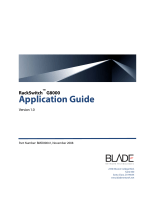Page is loading ...

N8406-022A 1Gb Intelligent L2 Switch
Smart Panel Reference Guide
Part number: 856-126757-406-00
First edition: July 2008

2
Legal notices
© 2008 NEC Corporation
The information contained herein is subject to change without notice. The only warranties for NEC products and services are set forth in the
express warranty statements accompanying such products and services. Nothing herein should be construed as constituting an additional
warranty. NEC shall not be liable for technical or editorial errors or omissions contained herein.
Microsoft®, Windows®, and Windows NT® are U.S. registered trademarks of Microsoft Corporation.
SunOS™ and Solaris™ are trademarks of Sun Microsystems, Inc. in the U.S. and other countries.
Cisco® is a registered trademark of Cisco Systems, Inc. and/or its affiliates in the U.S. and certain other countries.
Part number: 856-126757-406-00
First edition: July 2008

SmartPanel 3
Contents
SmartPanel
Introduction.............................................................................................................................................................5
Additional references..............................................................................................................................................5
Typographical conventions.....................................................................................................................................5
Management Network ............................................................................................................................................6
Connecting to the switch ........................................................................................................................................6
Establishing a console connection....................................................................................................................6
Setting an IP address........................................................................................................................................7
Establishing a Telnet connection ......................................................................................................................7
Establishing an SSH connection.......................................................................................................................7
Establishing an HTTP connection.....................................................................................................................7
Accessing the switch..............................................................................................................................................7
Browser-based interface
Introduction.............................................................................................................................................................9
Requirements.........................................................................................................................................................9
Web browser setup.................................................................................................................................................9
Starting the BBI ......................................................................................................................................................9
Port Status Area..............................................................................................................................................11
Menu Area.......................................................................................................................................................12
Configuration Area..........................................................................................................................................12
Port Group Mapping.............................................................................................................................................13
Port Group Characteristics..............................................................................................................................13
Port Group configuration.................................................................................................................................13
Internal Port Settings............................................................................................................................................14
External Port Settings...........................................................................................................................................15
VLAN....................................................................................................................................................................16
PVID................................................................................................................................................................16
802.1Q VLAN Tagging....................................................................................................................................16
Port VLAN ID configuration.............................................................................................................................16
Non-Default Virtual LANs................................................................................................................................17
Management.........................................................................................................................................................18
Local User Administration.....................................................................................................................................19
Remote User Administration.................................................................................................................................20
Time Services.......................................................................................................................................................21
Trunking................................................................................................................................................................22
Statistical Load Distribution.............................................................................................................................22
Built-In Fault Tolerance...................................................................................................................................22
Trunk group configuration rules ......................................................................................................................22
Link Aggregation Control Protocol ..................................................................................................................22
Trunk Group configuration ..............................................................................................................................23
Failover.................................................................................................................................................................23
Failover configuration......................................................................................................................................24
IGMP Snooping....................................................................................................................................................24
Boot Management................................................................................................................................................25
Command Line Interface
Introduction...........................................................................................................................................................27
Main Menu ......................................................................................................................................................27
Menu summary ...............................................................................................................................................27
Global commands...........................................................................................................................................28
Command line history and editing...................................................................................................................29
Command line interface shortcuts...................................................................................................................30
Command stacking .........................................................................................................................................30
Command abbreviation...................................................................................................................................30
Tab completion................................................................................................................................................30
Information Menu..................................................................................................................................................31
Introduction .....................................................................................................................................................31
Menu overview................................................................................................................................................31
System Information Menu...............................................................................................................................32
SNMPv3 Information Menu.............................................................................................................................32
System information .........................................................................................................................................37

SmartPanel 4
Show last 100 syslog messages.....................................................................................................................38
System user information .................................................................................................................................38
Layer 2 information .........................................................................................................................................39
FDB information menu....................................................................................................................................40
Trunk group information..................................................................................................................................41
Layer 3 information .........................................................................................................................................41
ARP information..............................................................................................................................................42
IP information..................................................................................................................................................43
IGMP multicast group information...................................................................................................................43
IGMP multicast router port information ...........................................................................................................43
Link status information....................................................................................................................................44
Port information...............................................................................................................................................44
Group information ...........................................................................................................................................45
Information dump............................................................................................................................................45
Statistics Menu.....................................................................................................................................................46
Introduction .....................................................................................................................................................46
Port Statistics Menu........................................................................................................................................47
Layer 2 statistics Menu ...................................................................................................................................51
Layer 3 statistics Menu ...................................................................................................................................52
Management Processor statistics...................................................................................................................57
NTP statistics..................................................................................................................................................59
Statistics dump................................................................................................................................................59
Configuration Menu..............................................................................................................................................60
Introduction .....................................................................................................................................................60
System configuration.......................................................................................................................................62
Port configuration............................................................................................................................................78
Spare Ports Group configuration.....................................................................................................................78
Group configuration.........................................................................................................................................79
Configuration Dump........................................................................................................................................80
Saving the active switch configuration............................................................................................................80
Restoring the active switch configuration........................................................................................................80
Operations Menu..................................................................................................................................................81
Introduction .....................................................................................................................................................81
Menu information ............................................................................................................................................81
Boot Options Menu...............................................................................................................................................82
Introduction .....................................................................................................................................................82
Menu information ............................................................................................................................................82
Maintenance Menu...............................................................................................................................................86
Introduction .....................................................................................................................................................86
Menu information ............................................................................................................................................86

SmartPanel 5
SmartPanel
Introduction
The 1Gb Intelligent L2 Switch provides two switch modes: The conventional L2 switch mode, and SmartPanel
mode. The switch can store up to two different software image, called image1 and image2. Normally, the
conventional L2 switch software image is stored in image1, and the SmartPanel software is stored in image2. You
can select which software image (image1 or image2) you want to run in switch memory. By default, the switch
software is loaded from image1. To run the SmartPanel software, you need to change a software image to image2
and reboot the switch. See additional references for configuration to select a software image.
This guide explains how to configure the switch in running the SmartPanel software. The SmartPanel provides a
simple Ethernet interface option for connecting to the network infrastructure. The number and type of configuration
options on the SmartPanel are restricted to reduce the initial setup complexity and to minimize the impact on
upstream networking devices.
Additional references
Additional information about installing and configuring the switch is available in the following guides, which are
attached in this product.
• N8406-022A 1Gb Intelligent L2 Switch User’s Guide
• N8406-022A 1Gb Intelligent L2 Switch Application Guide
• N8406-022A 1Gb Intelligent L2 Switch Command Reference Guide (AOS)
• N8406-022A 1Gb Intelligent L2 Switch Command Reference Guide (ISCLI)
• N8406-022A 1Gb Intelligent L2 Switch Browser-based Interface Reference Guide
Typographical conventions
The following table describes the typographic styles used in this guide:
Table 1 Typographic conventions
Typeface or symbol Meaning Example
AaBbCc123
This type depicts onscreen computer output and
prompts.
Main#
AaBbCc123
This type displays in command examples and
shows text that must be typed in exactly as
shown.
Main# sys
<AaBbCc123>
This italicized type displays in command examples
as a parameter placeholder. Replace the indicated
text with the appropriate real name or value when
using the command. Do not type the brackets.
This also shows guide titles, special terms, or
words to be emphasized.
To establish a Telnet session, enter:
host# telnet <IP address>
Read the user guide thoroughly.
[ ]
Command items shown inside brackets are
optional and can be used or excluded as the
situation demands. Do not type the brackets.
host# ls [-a]

SmartPanel 6
Management Network
The 1Gb Intelligent L2 Switch is a Switch Module within the Blade Enclosure. The Blade Enclosure includes an
Enclosure Manager Card which manages the modules and CPU Blades in the enclosure.
The 1Gb Intelligent L2 Switch communicates with the Enclosure Manager Card through its internal management
port (port 19). The factory default settings permit management and control access to the switch through the 10/100
Mbps Ethernet port on the Blade Enclosure, or the built-in console port.
The switch management network has the following characteristics:
• Port 19 — Management port 19 has the following configuration:
• Flow control: both
• Auto-negotiation
• Untagged
• Port VLAN ID (PVID): 4095
• VLAN 4095 — Management VLAN 4095 isolates management traffic within the switch. VLAN 4095 contains
only one member port (port 19). No other ports can be members of VLAN 4095.
• Interface 256 — Management interface 256 is associated with VLAN 4095. No other interfaces can be
associated with VLAN 4095. The IP address of the management interface is assigned through Dynamic Host
Control Protocol (DHCP).
• Gateway 4 — This gateway is the default gateway for the management interface.
Connecting to the switch
You can access the command line interface in one of the following ways:
• Using a console connection via the console port
• Using a Telnet connection over the network
• Using a Secure Shell (SSH) connection to securely log in over a network
• Using a HTTP connection over the network
Establishing a console connection
To establish a console connection with the switch, you need:
• A null modem cable with a female DB-9 connector (See the User’s Guide for more information.)
• An ASCII terminal or a computer running terminal emulation software set to the parameters shown in the table
below
Table 2 Console configuration parameters
Parameter Value
Baud Rate 9600
Data Bits 8
Parity None
Stop Bits 1
Flow Control None
To establish a console connection with the switch:
1. Connect the terminal to the console port using the null modem cable.
2. Power on the terminal.
3. Press the Enter key a few times on the terminal to establish the connection.
4. You will be required to enter a password for access to the switch. (For more information, see the “Accessing
the switch” section later in this chapter.)

SmartPanel 7
Setting an IP address
To access the switch via a Telnet, an SSH connection, or an HTTP connection, you need to have an Internet
Protocol (IP) address set for the switch. You can assign the IP address only to the management interface (interface
256), associated with port 19. The management interface requests its IP address from a Dynamic Host Control
Protocol (DHCP) server on the Enclosure Manager Card. See the User’s Guide of the Enclosure Manager Card for
configuration to assign the IP address to the switch modules.
NOTE: You can assign the IP address only on the management port 19.
Establishing a Telnet connection
A Telnet connection offers the convenience of accessing the switch from any workstation connected to the network.
Telnet provides the same options for user, operator, and administrator access as those available through the
console port. By default, Telnet is enabled on the switch. The switch supports four concurrent Telnet connections.
Once the IP parameters are configured, you can access the CLI using a Telnet connection. To establish a Telnet
connection with the switch, run the Telnet program on the workstation and enter the telnet command, followed by
the switch IP address:
telnet <1Gb Intelligent L2 Switch IP address>
You will then be prompted to enter a password. The password entered determines the access level: administrator,
operator, or user. See the “Accessing the switch” section later in this chapter for description of default passwords.
Establishing an SSH connection
Although a remote network administrator can manage the configuration of a switch via Telnet, this method does not
provide a secure connection. The Secure Shell (SSH) protocol enables you to securely log into the switch over the
network.
As a secure alternative to using Telnet to manage switch configuration, SSH ensures that all data sent over the
network is encrypted and secure. In order to use SSH, you must first configure it on the switch. See the “Secure
Shell Server configuration” section in the “Configuration Menu” chapter for information on how to configure SSH.
Establishing an HTTP connection
By default, HTTP is enabled on the switch. You can configure the switch using the Web browser. For more
information, see the “Browser-based interface” chapter.
Accessing the switch
To enable better switch management and user accountability, the switch provides different levels or classes of user
access. Levels of access to the CLI and Web management functions and screens increase as needed to perform
various switch management tasks. The three levels of access are:
• User—User interaction with the switch is completely passive; nothing can be changed on the switch. Users
may display information that has no security or privacy implications, such as switch statistics and current
operational state information.
• Operator—Operators can only effect temporary changes on the switch. These changes will be lost when the
switch is rebooted/reset. Operators have access to the switch management features used for daily switch
operations. Because any changes an operator makes are undone by a reset of the switch, operators cannot
severely impact switch operation, but do have access to the Maintenance menu.
• Administrator—Only administrators can make permanent changes to the switch configuration, changes that
are persistent across a reboot/reset of the switch. Administrators can access switch functions to configure and
troubleshoot problems on the switch. Because administrators can also make temporary (operator-level)
changes as well, they must be aware of the interactions between temporary and permanent changes.
Access to switch functions is controlled through the use of unique usernames and passwords. Once you are
connected to the switch via the local console, Telnet, or SSH, you are prompted to enter a password. The
password entered determines the access level. The default user names/password for each access level is listed in
the following table. Once you are connected to the switch via HTTP, you are prompted to enter a user account and
password.
NOTE: It is recommended that you change default switch passwords after initial configuration and as
regularly as required under your network security policies. For more information, see the “Setting passwords”
section in the “First-time configuration” chapter.

SmartPanel 8
Table 3 User access levels
User account Description and tasks performed
user The user has no direct responsibility for switch management. He or she can view all
switch status information and statistics, but cannot make any configuration changes to
the switch. The user account is enabled by default, and the default password is user.
oper The operator manages all functions of the switch. The operator can reset ports or the
entire switch. By default, the operator account is disabled and has no password.
admin The super user administrator has complete access to all menus, information, and
configuration commands on the switch, including the ability to change both the user
and administrator passwords. The admin account is enabled by default, and the
default password is admin.
NOTE: With the exception of the admin user, setting the password to an empty value can disable access to
each user level.

Browser-based interface 9
Browser-based interface
Introduction
This chapter explains how to access the switch browser-based interface (BBI) for the SmartPanel and configure the
switch.
Requirements
To use the browser-based interface, you need the following:
• PC or workstation with network access to the switch
• Frame-capable Web-browser software, such as the following:
• Netscape Navigator 4.7x or higher
• Internet Explorer 6.0x or higher
• JavaScript enabled in your Web browser
Web browser setup
Most modern Web browsers work with frames and JavaScript by default, and require no additional set up. However,
you should check your Web browser’s features and configuration to be sure frames and JavaScript are enabled.
NOTE: JavaScript is not the same as Java™. Be sure that JavaScript is enabled in your Web browser.
Starting the BBI
When the switch and browser setup is complete, follow these steps to launch the BBI:
1. Start your Web browser.
2. Enter the switch IP interface address in the Web browser Uniform Resource Locator (URL) field.
For example, if the switch IP interface has a network IP address of 192.168.3.70. Using Internet Explorer, you
could enter the following (for secure BBI access, use https://).
If you do not use the default TCP port number (80) for BBI access, you can include the port number when you
enter the IP address:

Browser-based interface 10
If the switch IP interface address has a name on your local domain name server, you can enter the name
instead. Using Internet Explorer, you can enter the following:
3. Log in to the switch.
If your switch and browser are properly configured, you will be asked to enter a password.
Enter the account name and password for the switch.
4. Allow the BBI Dashboard page to load.
When the proper account name and password combination is entered, the BBI Port Group Mapping page is
displayed in the browser viewing area.
NOTE: There may be a slight delay while the Port Group Mapping page is initializing. You should not stop
the browser while loading is in progress.

Browser-based interface 11
There are three main regions on the screen.
• The Port Status Area is used to view port status. Click a port icon to view details.
• The Menu Area is used to select particular items or features to act upon.
• The Configuration Area is used to configure selected items.
Port Status Area
The Status Area contains port icons that display status information about each port. Click a port icon to display
detailed information about the port.
A color box indicates the Port Group in which each port resides.
Table 4 Link status
Color Description
Green Link up
White No link
Gray Disabled
Menu Area
Configuration Area
Port Status Area

Browser-based interface 12
Displays I/O
bay number
Click to expand
or contact
Click to select
Menu Area
The Menu Area is used for selecting a particular feature to act upon. Configuration forms for the selected item
appear in the Configuration Window.
The Menu Area contains a tree of feature folders and names.
Click on System Settings to open it and reveal its contents. Click it again to close it. Click on any feature to load the
configuration form in the Configuration Area.
Command Buttons
The following general commands are available at the top of the Menu Area.
Table 5 Menu Area command buttons
Command Description
Help Opens a new Web-browser window for displaying the basic online help information. Close
the help browser when finished.
Dump Writes current switch configuration to the screen. Configuration information is displayed with
parameters that have been changed from default values.
Logout Logs off the switch and exits the BBI.
Configuration Area
Use the Configuration Area to configure SmartPanel settings.
When a feature is selected from the Menu Area, a configuration form is displayed in the Configuration Area. The
exact nature of the form depends on the type of information available.
Configuration forms display information and allow you to make configuration change to SmartPanel parameters.
Command Buttons
The following general commands are available at the bottom of the Configuration Area.
Table 6 Configuration Area command buttons
Command Description
Apply Pending configuration changes do not take effect until you select the Apply command. Once
applied, all changes take effect on the switch immediately. If you do not save the changes,
however, they will be lost the next time the switch is rebooted.
Save Writes applied configuration changes to non-volatile flash memory on the switch (with the
option of not overlaying the current backup).
Revert Apply Removes pending configuration changes between save commands. Use this command to
restore configuration parameters set since last save command.

Browser-based interface 13
Port Group Mapping
SmartPanel ports can be combined into Port Groups. Up to five Port Groups are available in the SmartPanel. A
Spare Ports Group is available for unused ports.
VLANs and Link Aggregation Groups (trunks) are configured automatically for each Port Group. No network loops
are allowed in the configuration. All external ports in the Port Group form a trunk group (static trunk or Link
Aggregation Group).
Port Group Characteristics
SmartPanel Port Groups must have the following characteristics.
• Each Port Group must contain at least one external port (20-24) and one internal server blade port (1-16).
• All external ports in a Port Group must have the same configuration.
• Each port in the Port Group is a member of a unique, untagged VLAN.
• Tagged VLANs (1-4094) can be assigned to each Port Group. Tagged VLANs cannot be configured across
multiple Port Groups.
• All external ports in the Port Group form a trunk group.
NOTE: Cross-connect ports (17-18) are not available in the SmartPanel.
Port Group configuration
On the BBI, choose Port Group Mapping to select the Port Group for each of the external ports and server blade
ports. Click Apply to make the changes active. Click Save to write the configuration to flash memory.

Browser-based interface 14
In this example, Port 1-4, 20-21 are assigned to Group1, and Port 5-8, 22-23 are assigned to Group2. The others
are assigned to Spare Ports Group.
Internal Port Settings
On the BBI, choose Internal Port Settings to enable or disable the server blade port.

Browser-based interface 15
External Port Settings
On the BBI, choose External Port Settings to configure the external port.
The following table describes the external port configuration.
Table 7 External Port Settings
Command Description
Port Name Sets a name for the port. The assigned port name appears next to the port
number on some information and statistics screens.
Switch Port State Enables or disables the port.
Link configuration Sets the link speed. The choices include:
• Auto Negotiation Speed and Duplex (default)
• 1Gbps / Full Duplex
• 100Mbps / Full Duplex
• 10Mbps / Full Duplex
Flow Control Sets the flow control. The choices include:
• Rx: Receive flow control
• Tx: Transmit flow control
• both: Receive and transmit flow control (default)
• none: No flow control

Browser-based interface 16
VLAN
Virtual LANs (VLANs) are commonly used to split up groups of network users into manageable broadcast domains,
to create logical segmentation of workgroups, and to enforce security policies among logical segments. This switch
supports up to 1,000 VLANs per switch. Even though the maximum number of VLANs supported at any given time
is 1,000, each can be identified with any number between 1 and 4095. VLAN 4095 is used by the management
network, which includes the management port 19. VLAN 4095 configuration cannot be modified.
PVID
Each Port Group has a configurable default VLAN number, known as its PVID (Port VLAN ID). All ports are set as
untagged members of PVID. By default, all ports except port 19 are configured as Group1. The PVID of Group1 is 1.
The unique value of PVID is assigned to the Port Group, which contains at least one external port and one internal
server blade port. For the configuration, see the “Port VLAN ID configuration” section later in this chapter.
NOTE: Spare Ports Group for unused ports is assigned a PVID.
802.1Q VLAN Tagging
802.1Q VLAN tagging provides standards-based VLAN support for Ethernet systems. This standard permits
multiple VLANs to be transmitted over a single Ethernet connection.
Tagging places the VLAN identifier in the frame header of a packet, allowing each port to belong to multiple VLANs.
For the configuration to add the VLAN ID to the Port Group, see the “Non-Default Virtual LANs” section later in this
chapter.
NOTE: The SmartPanel does not permit configuration of tagged VLANs across multiple Ports Groups.
Port VLAN ID configuration
Assign at lease one external port and one internal blade server port to the Port Group to use it and assign a unique
value of PVID. On the BBI, choose System settings > Uplink/Group to change the PVID. Edit the value of the
following Port VLAN ID. The value of unused Port Group is 0.

Browser-based interface 17
Non-Default Virtual LANs
On the BBI, choose Non-Default Virtual LANs to create VLANs and assign them to Port Groups. The non-default
VLAN ID is placed in the frame header of a packet in forwatding from the port.
The following describes the steps to add VLAN ID.
1. Click Add VLAN to configure a new VLAN.
2. Enter a VLAN number and click OK.
The following is displayed.

Browser-based interface 18
3. Select the corresponding radio button to assign the VLAN to a Port Group.
4. Click Apply to make the changes active.
Management
On the BBI, choose System Settings > Management to configure SNMP System Settings and System Log Server
Settings.
The following table describes the management configuration.
Table 8 Management
Command Description
SNMP System Settings
System Name Configures the name for the system. The name can have a maximum of 64
characters.
System Contact Configures the name of the system contact. The contact can have a maximum
of 64 characters.
System Location Configures the name of the system location. The location can have a maximum
of 64 characters.
System Log Server Settings
IP Address of Primary Server Sets the IP address of the primary syslog server.
Severity of Primary Server This option sets the severity level of the primary syslog server displayed. The
default is 7, which means log all the seven severity levels.
Facility of Primary Server This option sets the facility level of the primary syslog server displayed. The
default is 0.
IP Address of Secondary Server Sets the IP address of the secondary syslog server.
Severity of Secondary Server This option sets the severity level of the secondary syslog server displayed.
The default is 7, which means, log all seven severity levels.

Browser-based interface 19
Table 8 Management
Command Description
Facility of Secondary Server This option sets the facility level of the secondary syslog server displayed. The
default is 0.
Local User Administration
On the BBI, choose System Settings > Local User Administration to configure the user.
The following table describes the user configuration.
Table 9 Local User Administration
Command Description
Username Defines the user name of maximum eight characters.
Password Sets the user password of up to 128 characters maximum.
User Type Sets the Class-of-Service to define the user’s authority level.
Enabled Enables or disables the user.
Eject user Eject the specified user to access the switch.

Browser-based interface 20
Remote User Administration
On the BBI, choose System Settings > Remote User Administration to configure the RADIUS server or the
TACACS+ server.
The following table describes the configuration.
Table 10 Remote User Administration
Command Description
Radius
Radius disable/enable Enables or disables the Radius server.
Port Configures the number of the UDP port to be configured, between 1500 - 3000.
The default is 1645.
Radius Primary Server Configures the primary Radius server address.
Radius Secret for Primary Server Defines the shared secret (up to 32 characters) between the switch and the
RADIUS server(s).
Radius Secondary Server Configures the secondary Radius server address.
Radius Secret for Secondary Server Defines the secondary shared secret (up to 32 characters) between the switch
and the Radius server(s).
Tacacs+
Tacacs+ disable/enable Enables or disables the Tacacs+ server.
Port Configures the number of the TCP port to be configured, between 1 and
65000. The default is 49.
Tacacs+ Primary Server Configures the primary TACACS+ server address.
Tacacs+ Secret for Primary Server Configures the shared secret (up to 32 characters) between the switch and the
TACACS+ server.
Tacacs+ Secondary Server Configures the secondary TACACS+ server address.
Tacacs+ Secret for Secondary Server Configures the secondary shared secret (up to 32 characters) between the
switch and the TACACS+ server.
/