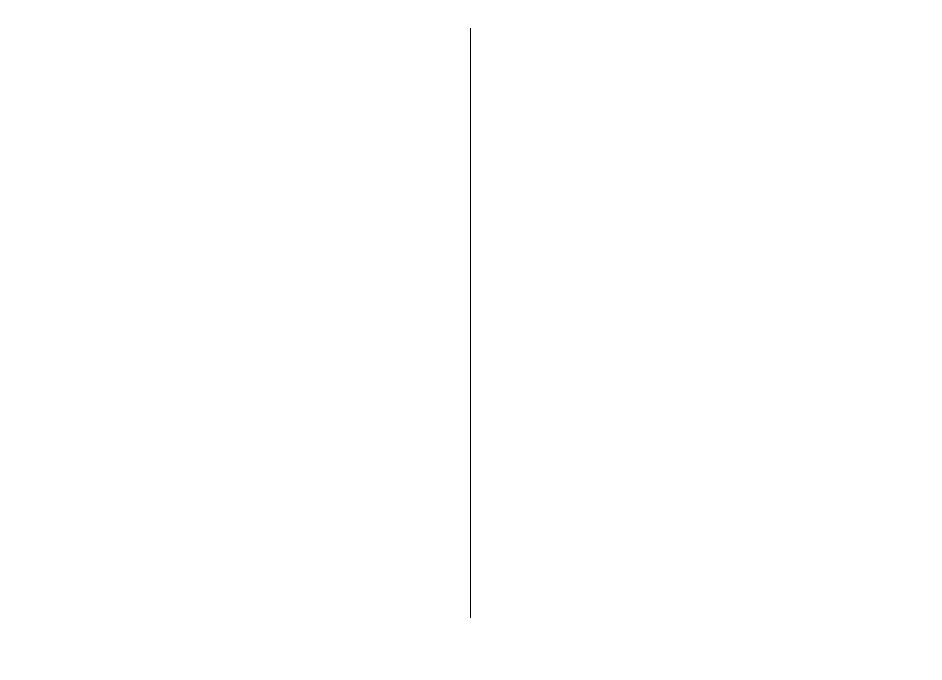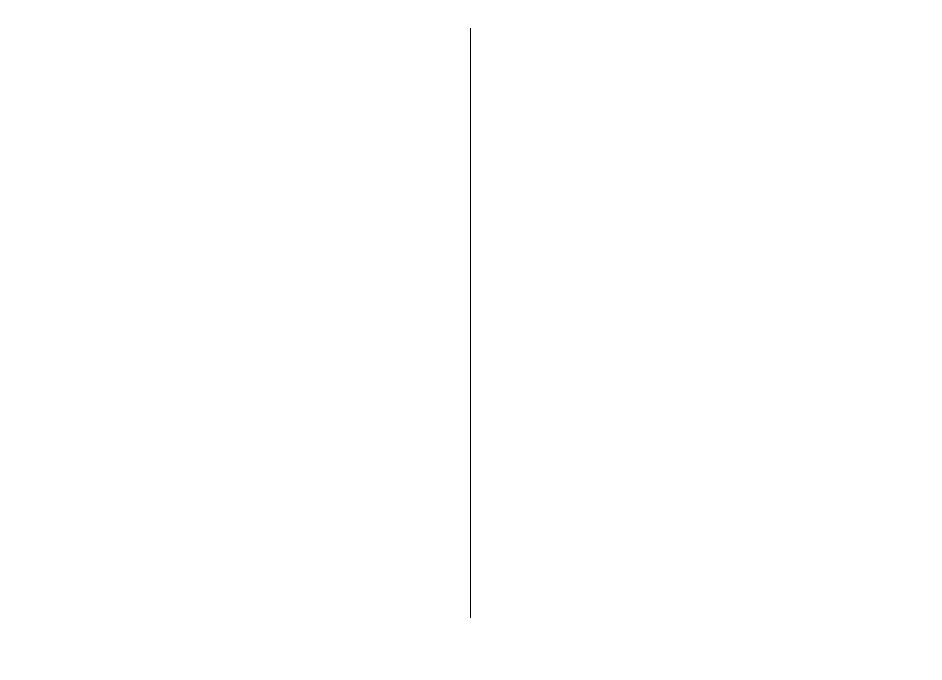
Nokia Messaging......................................................................42
E-mail........................................................................................43
Messaging folders....................................................................45
Text and multimedia messages.............................................46
Organise messages..................................................................49
Message reader........................................................................49
Speech.......................................................................................50
Special message types............................................................50
Cell broadcast...........................................................................51
Messaging settings..................................................................51
Phone.................................................................54
Voice calls.................................................................................54
Voice mail ................................................................................55
Video calls.................................................................................55
Video sharing...........................................................................56
Internet calls............................................................................58
Voice functions........................................................................59
Speed dialling..........................................................................60
Call divert..................................................................................60
Call barring...............................................................................61
Bar net calls..............................................................................61
Send DTMF tones......................................................................61
Talking theme..........................................................................62
Voice commands......................................................................62
Push to talk..............................................................................63
Log............................................................................................67
Internet..............................................................69
Browser....................................................................................69
Browse the intranet ...............................................................73
Ovi Store...................................................................................73
Connect your computer to web..............................................73
Travelling...........................................................75
Positioning (GPS).....................................................................75
Maps..........................................................................................78
Nokia Office Tools..............................................88
Active notes..............................................................................88
Calculator..................................................................................88
File manager............................................................................89
Quickoffice................................................................................90
Converter..................................................................................90
Zip manager.............................................................................91
PDF reader................................................................................91
Printing.....................................................................................91
Clock..........................................................................................93
Dictionary.................................................................................94
Notes ........................................................................................94
Media..................................................................95
Camera......................................................................................95
Gallery.......................................................................................98
Photos.......................................................................................99
Share online...........................................................................104
Nokia Video Centre................................................................107
Music player...........................................................................110
RealPlayer...............................................................................111
Recorder.................................................................................112
Flash player............................................................................112
FM radio..................................................................................113
Nokia Internet Radio.............................................................114