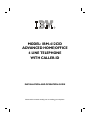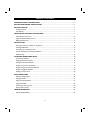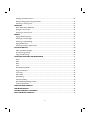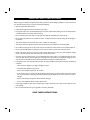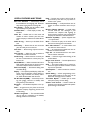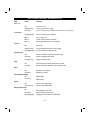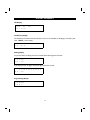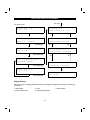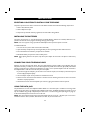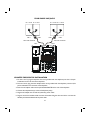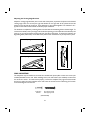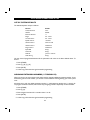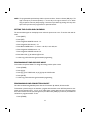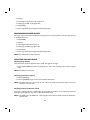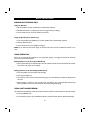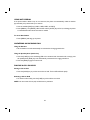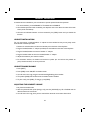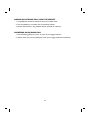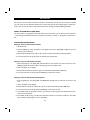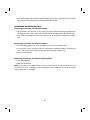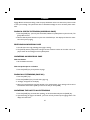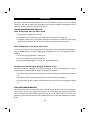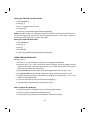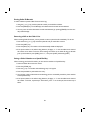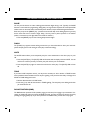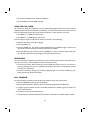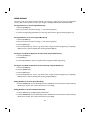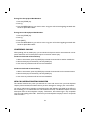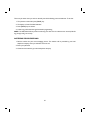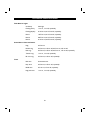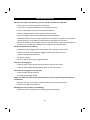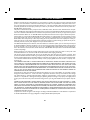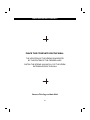IBM 412CID - Corded Phone - Operation User manual
- Category
- IP phones
- Type
- User manual
This manual is also suitable for

1
MODEL: IBM-412CID
ADVANCED HOME/OFFICE
4 LINE TELEPHONE
WITH CALLER-ID
INSTALLATION AND OPERATION GUIDE
Please read this manual carefully prior to installing your telephone.

2

3
IMPORTANT SAFETY INSTRUCTIONS
...............................................................................................5
BATTERY CAUTIONARY INSTRUCTIONS
.........................................................................................6
GETTING STARTED
..................................................................................................................................7
Package Contents ......................................................................................................................................7
Compatibility .............................................................................................................................................7
LOCATION OF CONTROLS AND FEATURES
.....................................................................................7
Useful Features and Terms .......................................................................................................................8
Lights and Cadence Reference List ...........................................................................................................10
Display Reference List ...............................................................................................................................11
INSTALLATION
.........................................................................................................................................13
Selecting a Location to Install Your Telephone ..........................................................................................13
Installing the Batteries ...............................................................................................................................13
Connecting Your Telephone Lines ........................................................................................................... 13
Counter Top/Desk Top Tabletop Installation ...........................................................................................15
Wall Mounting ...........................................................................................................................................16
TELEPHONE OPERATIONS SETUP
.......................................................................................................18
List of System Defaults ..............................................................................................................................18
Assigning Extension Numbers ...................................................................................................................18
Setting the Clock and Calendar .................................................................................................................19
Programming Tone or Pulse Mode ...........................................................................................................19
Programming Line Connection ON/OFF ..................................................................................................19
Programming Ringer ON/OFF ..................................................................................................................20
Adjusting Volume Levels ...........................................................................................................................20
BASIC OPERATIONS
................................................................................................................................21
Making an Outgoing Call ...........................................................................................................................21
Using Speed Dial .......................................................................................................................................21
Using Last Number Redial .........................................................................................................................21
Using Auto Redial ......................................................................................................................................22
Answering an Incoming Call ......................................................................................................................22
Placing a Call on Hold
.........................................................................................................................22
HEADSET OPERATION
............................................................................................................................23
Headset Enable/Disable ............................................................................................................................23
TABLE OF CONTENTS

4
Adjusting the Headset Volume ..................................................................................................................23
Making an Outgoing Call Using the Headset .............................................................................................24
Answering an Incoming Call ......................................................................................................................24
INTERCOM
..................................................................................................................................................25
Direct Station Select (DSS) Keys ...............................................................................................................25
Placing an Intercom Call ............................................................................................................................25
Answering an Intercom Call ......................................................................................................................26
PAGING
.......................................................................................................................................................27
Paging a Specific Extension ........................................................................................................................27
Receiving an Individual Page ......................................................................................................................27
Answering an Individual Page ....................................................................................................................27
Paging All Extensions .................................................................................................................................27
Answering the Page to All Extensions .......................................................................................................27
CALLER ID SERVICE
..................................................................................................................................28
Caller Identification Displays .....................................................................................................................28
Area Code programming ...........................................................................................................................28
Using the Caller ID Log .............................................................................................................................29
TELEPHONE FEATURES AND OPERATIONS
.....................................................................................31
Pause .........................................................................................................................................................31
Flash ..........................................................................................................................................................31
Mute ..........................................................................................................................................................31
Tone ..........................................................................................................................................................31
Do Not Disturb (DND) .............................................................................................................................31
Using the Call Timer .................................................................................................................................32
Line Privacy ...............................................................................................................................................32
Call Transfer ..............................................................................................................................................32
Speed Dialing .............................................................................................................................................33
Conference Calling ....................................................................................................................................34
New Call/Message Waiting Indicator ........................................................................................................34
Technical Specifications .............................................................................................................................36
CARE AND MAINTENANCE
...................................................................................................................37
TROUBLESHOOTING
...............................................................................................................................40
LIMITED WARRANTY STATEMENT
......................................................................................................40
WALL MOUNTING TEMPLATE
..............................................................................................................41

5
Before using your telephone equipment, basic safety precautions should always be followed to reduce the risk of
fire, electrical shock and injury to persons, including the following:
•
Read and understand all instructions.
•
Follow all warnings and instructions marked on the product.
•
Unplug this product from the wall telephone jack and power outlet before cleaning. Do not use liquid cleaners
or aerosol cleaners. Use a damp cloth for cleaning.
•
Do not use this product near water, for example, near a bathtub, wash bowl, sink or laundry tub.
•
Do not place this product on an unstable cart, stand, or table. The product may fall, causing serious damage to
the product.
•
This product should never be placed near or over a radiator or heat register.
•
This product should be operated only from the type of power source indicated on the marking label.
•
Do not allow anything to rest on the power cord. Do not locate this product where the cord will be walked on.
•
Do not overload wall outlets and extension cords as this can result in the risk of fire or electric shock.
•
Never push objects of any kind into this product through cabinet slots as they may touch dangerous voltage
points or cause shorts that could result in the risk of fire or electric shock.
•
To reduce the risk of electric shock, do not disassemble this product. Take it to a qualified serviceman when
service or repair work is required. Opening or removing covers may expose you to dangerous voltages or other
risks. Incorrect re-assembly can cause electric shock when the appliance is subsequently used.
•
Unplug this product from the wall outlet and refer servicing to qualified service personnel under the following
conditions:
•
When the power supply cord or plug is damaged or frayed.
•
If liquid has been spilled into the product.
•
If the product has been exposed to rain or water.
•
If the product does not operate normally by following the operating instructions. Adjust only those controls
that are covered by the operating instructions because improper adjustment of other controls may result in
damage.
•
If the product has been dropped or cabinet has been damaged.
•
If the product exhibits a distinct change in performance.
•
Avoid using a telephone (other than a cordless type) during an electrical storm. There is risk of electric shock
from lightning.
•
Do not use the telephone to report a gas leak in the vicinity of the leak.
SAVE THESE INSTRUCTIONS
IMPORTANT SAFETY INSTRUCTIONS

6
BATTERIES: CAUTION
•
Use only 1.5 volt, AA-size batteries, (15A) carbon or alkaline batteries. (batteries not included.)
•
Do not dispose of the batteries in a fire. The cells may explode. Check with local codes for possible
special disposal instructions.
•
Do not open or mutilate the batteries. Released electrolyte is corrosive and may cause damage to
the eyes or skin. It may be toxic if swallowed.
•
Exercise care in handling batteries in order not to short the battery with conducting materials such
as rings, bracelets, and keys. The battery or conductor may overheat and cause burns.
•
Do not attempt to recharge the batteries identified for use with this product. The batteries may leak
corrosive electrolyte or explode.
•
Do not attempt to rejuvenate the batteries identified for use with this product by heating them. Sud-
den release of the battery electrolyte may occur causing burns or irritation to eyes or skin.
•
When replacing batteries, all batteries should be replaced at the same time. Mixing fresh and dis-
charged batteries could increase internal cell pressure and rupture the discharged batteries.
•
When inserting batteries into this product, the proper polarity or direction must be observed. Re-
verse insertion of batteries can cause charging, and that may result in leakage or explosion.
•
Remove the batteries from this product if the product will not be used for a long period of time
(several months or more) since during this time the battery could leak in the product.
•
Discard “dead” batteries as soon as possible since “dead” batteries are more likely to leak in a prod-
uct.
•
Do not store this product, or the batteries identified for use with this product, in high temperature
areas. Batteries that are stored in a freezer or refrigerator for the purpose of extending shelf life
should be protected from condensation during storage and defrosting. Batteries should be stabilized
at room temperature prior to use after cold storage.
BATTERY CAUTIONARY INSTRUCTIONS

7
PACKAGE CONTENTS
1. Check to be sure that you have all the following components in the package:
2. Telephone base.
3. Handset.
4. Headset.
5. Normal telephone line cord (2 pc’s).
6. Short telephone line cord.
7. Handset coiled cord.
8. Handset “Y” adapter.
9. AC power adapter.
10. Quick Reference Guide
11. This instruction manual.
(batteries not included)
COMPATIBILITY
Your IBM-412CID is a corded version of the IBM system telephone, featuring a fully integrated hands-
free headset, speakerphone, speed dial, useful LCD display, four line Caller ID support, message wait-
ing indicator, and much more.
The IBM-412 is an extremely cost-effective IBM system telephone, featuring a fully integrated hands-
free headset, speakerphone, speed dial, as well as other advanced telephone system features and
more.
The IBM-4900 is a four line cordless system telephone designed to work with other IBM system tele-
phones to provide all of the advanced telephone system features of the IBM-412CID.
GETTING STARTED

8
Model IBM-412CID Top View
Model IBM-412CID Rear View
LOCATION OF CONTROLS AND FEATURES
L3/L4 Jack L1/L2 Jack DATA Jack ADAPTER Jack
L3/L4 L1/L2 DATA ADAPTER
12VDC 400mA
Do Not Disturb Key
Call Timer Display Dial From Display
Clock and Calendar Set
Scroll Keys
For Caller ID
Handset Cradle
Hook Switch
Store Key
Handset Catch
Conference Key
Speaker Grill
Flash Key
Transfer Key
Redial Key
Page All Extensions
New Call/Message
Waiting Indicator
Caller ID Mode Key
Erase Caller ID Record
Shift Key
Intercom Key
Page Key
Speed Dial/
Extension Keys
Phone Line Keys
1 through 4
Dialing Keypad
Hands-free Speaker-
phone & Headset Key
Mute Key Speaker Volume
Hold Key Handset Volume
Headset Volume
SET TIMER DIAL PAGEALL MSG
STORE SHIFT
FLASH LINE 4
TRNSFR LINE 3
REDIAL LINE 2
MUTE LINE 1
HOLD SPKR
HEADSET
CONF DND PAGE ICM
WX
ERASE CALL ID CALLS
12 3
ABC DEF
GHI JKL MNO
456
*
0#
PQRS TUV WXYZ
78 9
TS
VOLUME
n

9
USEFUL FEATURES AND TERMS
Auto Line Selection
— Automatically selects
first available line for outgoing calls. Automati-
cally selects ringing line for incoming calls.
Auto Redial
— Redials the last number dialed
approximately every 60 seconds.
Calendar/Clock
— Visual display of date, day
and time.
Caller ID
— Enables user to view name and
number of callers. Contact your local tele-
phone company to subscribe to Caller ID Ser-
vice.
Caller ID Log
— Stores up to 30 Caller ID en-
tries.
Call Privacy
— Ensures that no one can access
your call while you are on the line.
Call Timer
— Allows timing of phone conversa-
tions.
Call Transfer
— Allows the user to transfer an
outside call to another extension.
Conferencing
— Allows inclusion of a third per-
son into a conversation for a three-party con-
ference call.
Data/FAX Port
— Allows connection of a PC or
FAX machine directly into the phone versus a
wall outlet. Requires line #2 connection.
Dial from Display
— One-button dialing from
the Caller ID log.
Display
— The Liquid Crystal Display (LCD) that
shows clock and calendar, number dialed, in-
tercom, page, extension, low battery indica-
tor, Caller ID information and call timer.
Do Not Disturb (DND)
— Prevents any incom-
ing calls (paging, intercom or outside) from
being heard by that extension.
Extension
— An individual telephone in the sys-
tem.
Flash
— A signal sent by the phone to the local
telephone company supporting services such
as call waiting.
Headset Integration
— The included headset
may be used as a substitute to the handset,
allowing hands free conversation.
Hold
— Permits user to place a call on hold. Al-
lows access by that user or by any other ex-
tension in the system.
Intercom Calling
— A call placed from one ex-
tension to another extension within the sys-
tem.
Message Waiting Indicator
— A visual indica-
tor that there are new messages in your
voicemail box. Requires FSK signaling by
phone company. Contact your local telephone
company to subscribe to Voicemail Service.
Multi-line Capability
— System supports from
1 to 4 phone lines.
Mute
— Prevents the party on the other end of
the line from hearing local conversation.
New Calls Indicator
— A visual indicator that
new calls have been received.
Page
— An announcement placed from one ex-
tension to another extension.
Page All
—An announcement from one exten-
sion to all other extensions.
Redial
— Performs single button dialing of last
number dialed.
Ringer Level Control
— Permits adjustment of
the ringer volume level.
Shift
— This button enables user to switch be-
tween the upper and lower functions of select
keys such as speed dial.
Speakerphone
— Allows hands-free conversa-
tion.
Speed Dialing
— Allows programming of fre-
quently dialed numbers so that they can be
dialed with the single press of a button.
Tone/Pulse Option
— Enables you to switch
from pulse (rotary) to tone dialing.
Volume Level Control
— Permits volume ad-
justment of the handset, headset and speaker-
phone during a conversation.

10
LED Status Indication
Lines 1-4
Off Line is not in use
Flashing Slowly
Incoming outside call is ringing
On Steady Line is in use by another extension or phone line is not connected
To that Line.
Flashing Rapidly
Line is on hold by your extension
Blink 1
Line in use by you
Blink 2
Line on hold by another extension
Blink 3
Call being transferred to your extension
Intercom
Off
Not in use
Flashing Slowly
You are making an intercom call or paging
Flashing Rapidly
You are receiving an intercom call
Speakerphone
Off
Phone in handset mode or your phone is idle
On Steady
Phone in speakerphone mode
Flashing Slowly
Phone in headset mode
Shift
Off
First level of key functions active (lower) mode
On Steady
Second level of key functions active (upper) mode
Mute
Off
Extension is not muted
On Steady
Extension is muted
Do Not Disturb (DND)
Off
DND is OFF
On Steady
DND is ON
Redial
Off
Not in use or single redial
Flashing Slowly
Phone in auto redial mode
Messages/New Calls
Off
No messages or new calls
On Steady
Phone has received new calls
Flashing Rapidly
Messages have been left in voicemail box
LIGHTS AND CADENCE REFERENCE LIST

11
Idle Display
Low Battery Display
The telephone will indicate that the batteries are low (or not installed) by displaying a low battery indi-
cator,
“BATT”,
on the display.
Dialing Display
As you dial 12345, the display shows the numbers dialed and begins the call timer.
If you dial more than 15 digits, then all the digits will shift to the left:
Programming Display
JAN 01 SU
10:06A
JAN 01 SU
10:06A
12345
00:00
5678901234567
00:00
STORE
0001
DISPLAY REFERENCE

12
Display Priority
When the phone is handling simultaneous functions, messages are displayed according to the following
precedence:
1. Dialed digits 3. Timer 5. Caller ID data
2. Intercom operations 4. Programming functions
The phone is idle
Line 2 ringing
Call dropped
Press [CALL ID]
Press [CALL ID]
Press [CALL ID]
First time
1A 1B
2A 2B
3A 3B
4
TOTAL:30
NEW CALLS:00
01:35246179
JACKSON MARK
02:5146779
JACKSON THOMAS
30:5746125
THOMAS FRANK
MAR 06 SU
09:40A
JAN 01 SU
10:06A
L2:2126665377
SMITH JOHN
JAN 01 SU
10:07A
L2:9182656517
BROWN MARY
JAN 01 SU
10:07A
CALLER ID DISPLAY REFERENCE

13
SELECTING A LOCATION TO INSTALL YOUR TELEPHONE
The phone may be used on a desk or mounted on a wall. Select a location which meets the following requirements:
1. Near an AC (electrical) outlet.
2. Near a telephone line jack.
3. Away from any electrical machinery, appliances, and metal walls or filing cabinets.
INSTALLING THE BATTERIES
The phone requires three 1.5 volt, AA-size batteries, preferably alkaline, (batteries not included). Batteries are re-
quired for the retention of user programmed settings during a power outage.
NOTE:
In the event of a power outage, your IBM-412CID telephone will not operate until power is restored.
To install the batteries:
1. Turn the unit over (if unit is wall-mounted, lift it off the wall).
2. Open the battery compartment by removing the safety screw and pressing the tab to release the cover.
3. Insert the batteries into the battery compartment as indicated.
4. Reinstall the battery compartment cover and safety screw.
NOTE:
When replacing batteries in the future, keep the AC power adapter line connected to the phone to avoid memory
loss.
CONNECTING YOUR TELEPHONE LINES
Wherever you intend to locate each phone, have your local telephone company install as many telephone lines and
wall jacks as necessary to enable you to connect each telephone. If possible, have 2 two-line (RJ14) wall jacks installed
instead of 4 single-line (RJ11) wall jacks (see illustrations on pages 13 and 14). Each telephone must be connected to
each telephone line in order for it to access every line in the system.
1. If you have 4 single-line wall jacks, you will need to use a two line coupler (not included) to provide the required
2 two-line (RJ14) telephone jack(s).
2. The two adapter coupler can be purchased in most electronic stores.
3. All lines must be connected to each extension in the same manner. Switching connectors or lines to connectors
will result in improper operation.
4. All extensions must be connected to [LINE 1] for intercom, paging and transfer functions to operate.
USING THE DATA JACK
The jack located on the rear of the telephone labeled “DATA” is a convenience jack. It is useful for connecting a FAX
machine or PC when there is no telephone jack available for that device. The DATA jack allows connection to Line 2
only. An installation using two RJ11 telephone jacks results in Line 1 and Line 3 being active (See diagram on page 16).
In this case the DATA jack is not active and can not be used.
NOTE:
Many of the advanced system features of the BE-412CID require the use of Line 1. Because of this it is not recom-
mended that electronic devices (modems, FAX machines, door bells, etc.) Be connected to Line 1.
INSTALLATION

14
CAUTION:
1. Never install telephone wiring during a lightning storm.
2. Never install telephone jacks in wet locations unless the jack is specifically designed for wet loca-
tions.
3. Never touch un-insulated telephone wires or terminals unless the incoming telephone line has
been disconnected at the network interface.
4. Use caution when installing or modifying telephone lines.
SINGLE LINE JACKS
RJ 11 JACK RJ 11 JACK
LINE 1 LINE 2
L1/L2 L3/L4
SET TIMER DIAL PAGEALL MSG
STORE SHIFT
FLASH LINE 4
TRNSFR L INE 3
REDIAL LINE 2
MUTE LINE 1
HOLD SPKR
HEADSET
CONF DND PAGE ICM
WX
ERASE CALL ID CALLS
12 3
ABC DEF
GHI JKL MNO
456
*
0#
PQRS TUV WXYZ
78 9
TS
VOLUME
n
TWO LINE JACKS
RJ 14 JACK RJ 14 JACK
LINES 1&2 LINES 3&4
L1/L2 L3/L4
SET TIMER DIAL PAGEALL MSG
STORE SHIFT
FLASH LINE 4
TRNSFR L INE 3
REDIAL LINE 2
MUTE LINE 1
HOLD SPKR
HEADSET
CONF DND PAGE I CM
WX
ERASE CALL ID CALLS
12 3
ABC DEF
GHI JKL MNO
456
*
0#
PQRS TUV WXYZ
78 9
TS
VOLUME
n

15
COUNTER TOP/DESK TOP INSTALLATION
1. For lines 1 and 2, plug the telephone line cord (provided with the telephone) into the L1/L2 jack
as indicated on the rear base of the telephone.
2. For lines 3 and 4, plug the other telephone line cord (provided with the telephone) into the L3/L4
jack as indicated on the rear base of the telephone.
3. Insert the AC adapter cable into the jack labeled ADAPTER in the rear of the telephone.
4. Connect the telephone line(s) to the wall telephone jack(s).
5. Plug the AC adapter into the wall AC (electrical) power outlet.
6. Plug one end of the handset coiled cord into the handset. Plug the other end of the cord into the
handset jack located underside of the phone base.
FOUR SINGLE LINE JACKS
RJ 11 JACK RJ 11 JACK RJ 11 JACK RJ 11 JACK
LINE 1 LINE 2 LINE 3 LINE 4
TWO LINE COUPLER TWO LINE COUPLER
L1/L2 L3/L4
SET TIMER DIAL PAGEALL MSG
STORE SHIFT
FLASH LINE 4
TRNSFR LINE 3
REDIAL LINE 2
MUTE LINE 1
HOLD SPKR
HEADSET
CONF DND PAGE ICM
WX
ERASE CALL ID CALLS
12 3
ABC DEF
GHI J KL MNO
45 6
*
0#
PQRS TUV WXYZ
78 9
TS
VO LUME
n

16
Adjusting the Viewing Angle Brackets
Adjust the viewing angle brackets (one on each side of the phone) to position the phone to the desired
viewing angle. Take care to keep the right side bracket on the right side of the phone and the left
bracket on the left side of the phone. These brackets are not interchangeable. The character R or L
appears on the inside of each bracket to indicate proper installation.
The brackets are adjusted by removing them from the base and reattaching them at desired angle. To
remove the brackets, insert your finger into the bracket opening (on the underside of the bracket) and
press up as you pull the bracket straight out from the side of the phone. To attach the brackets, use
alignment guides (small marks) on the side of the phone and on the brackets as you snap them in place.
WALL MOUNTING
The telephone may be installed on the studs of a standard wall phone plate or onto two screws (not
included) fastened into the wall. When installing screws, use wall anchors (not included) to insure that
the screws are secure.
.
To install screws properly, remove the template from page 42 of this manual
and use it to mark the screw locations on the wall. Insert the screws into the wall leaving 3/16" of each
screw extending out from the wall.
(Not Included)
Counter Top Angle
Desk Top Angle
Wall Mounting Angle
Expansion
Anchor
#6 or #8 Pan Head
Self Tapping Screw

17
Wall Mounting Instructions:
1. Pick up the handset.
2. Slide the handset catch (immediately in front of handset hook flash lever) up and off the handset
cradle.
3. Rotate the handset catch a half turn and slide it back into the slot.
4. The handset catch should now extend over the edge.
5. Turn the phone upside down so the underside of the phone faces you.
6. Press down and out on the two tabs located on top of the wall/desk adapter and remove.
7. Rotate the wall/desk adapter a half turn and snap it into the wall mount position as shown below.
8. Plug the small 7 inch telephone cord into the L1/L2 jack of the telephone.
9. Connect the phone cord to the wall telephone outlet.
10. Slip the phone onto the wall mount lining up the wall mounting holes over the wall plate posts or
screws and slide the telephone down so it is firmly in place.
11. Return the handset to the telephone.
12. Insert the AC adapter cord into the ADAPTER jack on the top of the telephone.
13. Plug the other end of the AC adapter into the wall AC (electrical) outlet.
14. To connect telephone lines 3 and 4, plug the telephone line cord into the L3/L4 jack.
15. Thread the L1/L2 telephone line cord through the slot on the backside of the phone. The L3/L4
telephone line cord should pass beside the wall mount bracket, exiting at the bottom of the
bracket.
Model IBM-412CID Bottom View
BATTERY COMPARTMENT
SHOWN WITH THE DOOR
REMOVED
HANDSET CORD JACK
RECESS FOR SHORT
TELEPHONE CORD
WALL MOUNTING/DESK
ADAPTER SHOWN IN WALL
MOUNTING POSITION

18
LIST OF SYSTEM DEFAULTS
The default telephone setup is as follows:
You may clear all programmed data and all the parameters will revert to the above default values. To
do this:
1. Press [STORE].
2. Press [*], [#], [*], [#].
3. Press [MUTE].
4. A short ring will be heard to signal successful programming.
ASSIGNING EXTENSION NUMBERS (11 THROUGH 22)
When you use two or more phones, each phone must be assigned a different extension number. If two
stations are given the same number, you will hear a loud continuous warning alerting you to the system
error.
All phones arrive with the default extension number 11. Valid extension numbers are 11 through 22.
To program extension numbers, follow these steps, assigning numbers sequentially to each extension:
1. Press [STORE].
2. Press [1], [0].
3. Enter 2 digits XX where XX is a number from 11 to 22.
4. Press [MUTE].
5. A short ring will be heard to signal successful programming.
TELEPHONE OPERATIONS SETUP
Function Default
Tone/Pulse Mode Tone
Headset Disable
Extension Number 11
Ringer On - 4 lines
Line Connection On - 4 lines
Speaker Volume 12th level
Handset Volume Minimum level
Headset Volume Middle level
Ringer Volume Middle level
Speed Dial Empty
Area Code Empty
Calendar Jan 01 Fr 12:00 am
Caller ID Log Empty

19
NOTE:
The programmable speed dial keys double in function as Direct, Station to Station (DSS) keys. The
upper most left key is extension (Station) 11, the next key to the right is extension 12, etc. When
using the features intercom (ICM) and page, extensions may be dialed by pressing these keys even
after each key has also been programmed as a speed dial number.
SETTING THE CLOCK AND CALENDAR
The time and date appear on the display screen when the phone is not in use. To set the clock and cal-
endar:
1. Press [SHIFT].
2. Press [SET].
3. Enter 2 digits for MONTH from 01~12.
4. Enter 2 digits for DAY from 01~31.
5. Enter DAY of WEEK from 1~7 where 1 is for SU, 2 is for MO, etc.
6. Enter 2 digits for HOUR from 01~12.
7. Enter 2 digits for MINUTE from 00~59.
8. Enter AM or PM, [*] for AM and [#] for PM.
9. A short ring will be heard to signal successful programming.
PROGRAMMING TONE OR PULSE MODE
Tone mode is the system default. To change the setting to either pulse or tone:
1. Press [STORE].
2. Press [0], [0].
3. Press [0], [1] for TONE mode, or [0], [0] key for PULSE mode.
4. Press [MUTE].
5. A short ring will be heard to signal successful programming.
PROGRAMMING LINE CONNECTION ON/OFF
This refers to deactivating individual phone lines on an extension. By default, all lines are ON.
To deactivate a phone line(s) for an extension, program that extension to turn OFF the phone line con-
nection for that specific line (L1, L2, L3, or L4). Note that if a phone does not have 4 incoming phone
lines, those lines that are not used will appear lit (the LED on the [LINE] keys will be lit) unless the line
connection is programmed OFF. To set:
1. Press [STORE].

20
2. Press [5].
3. Press a digit X where X is for line numbers 1-4.
4. Press [0], [1] for ON, or [0], [0] for OFF.
5. Press [MUTE].
6. A short ring will be heard to signal successful programming.
PROGRAMMING RINGER ON/OFF
The ringer may be turned OFF and ON for incoming calls on a line-by-line basis. To set the ringer value for
an individual phone line:
1. Press [STORE].
2. Press [2].
3. Press a digit X where X is for lines 1-4
4. Press [0], [1] for ON or [0], [0] for OFF.
5. Press [MUTE].
6. A short ring will be heard to signal successful programming.
NOTE:
The default value is ON for all 4 lines.
ADJUSTING VOLUME LEVELS
Adjusting Ringer Volume
There are 3 levels of volume adjustment (low, middle, and high) for the ringer.
1. Press the [VOLUME] key (beneath the dial keys) up or down when receiving a call or when the phone
is idle.
NOTE:
The default level is low level.
Adjusting Speakerphone Volume
1. Press the [SPKR] key.
2. Press the [VOLUME] key up or down to the desired volume level.
NOTE:
The default level is the 12th (out of 16) level. A short ring will be heard when the volume is set at the
maximum or minimum level.
Adjusting Handset and Headset Volume
There are 3 volume levels (low, middle, high). As the handset or headset is in use, adjust the volume by
pressing the [VOLUME] key up or down to the desired volume level.
NOTE:
The default level is the middle level. A short ring will be heard when the volume is set at the maximum or
minimum level.
Page is loading ...
Page is loading ...
Page is loading ...
Page is loading ...
Page is loading ...
Page is loading ...
Page is loading ...
Page is loading ...
Page is loading ...
Page is loading ...
Page is loading ...
Page is loading ...
Page is loading ...
Page is loading ...
Page is loading ...
Page is loading ...
Page is loading ...
Page is loading ...
Page is loading ...
Page is loading ...
Page is loading ...
Page is loading ...
Page is loading ...
-
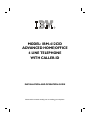 1
1
-
 2
2
-
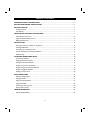 3
3
-
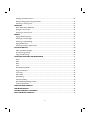 4
4
-
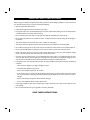 5
5
-
 6
6
-
 7
7
-
 8
8
-
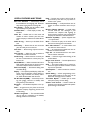 9
9
-
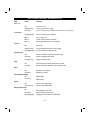 10
10
-
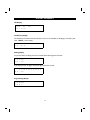 11
11
-
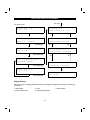 12
12
-
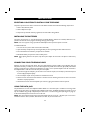 13
13
-
 14
14
-
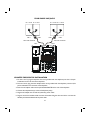 15
15
-
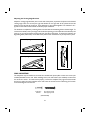 16
16
-
 17
17
-
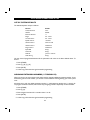 18
18
-
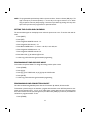 19
19
-
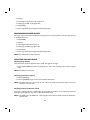 20
20
-
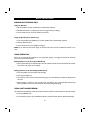 21
21
-
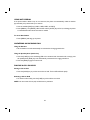 22
22
-
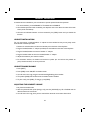 23
23
-
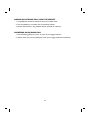 24
24
-
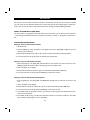 25
25
-
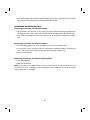 26
26
-
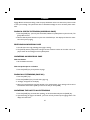 27
27
-
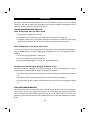 28
28
-
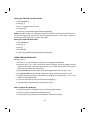 29
29
-
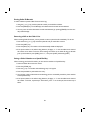 30
30
-
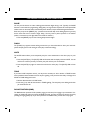 31
31
-
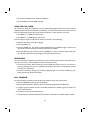 32
32
-
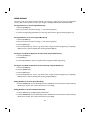 33
33
-
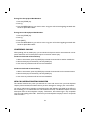 34
34
-
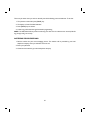 35
35
-
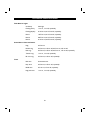 36
36
-
 37
37
-
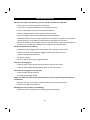 38
38
-
 39
39
-
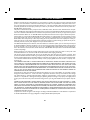 40
40
-
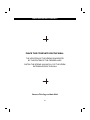 41
41
-
 42
42
-
 43
43
IBM 412CID - Corded Phone - Operation User manual
- Category
- IP phones
- Type
- User manual
- This manual is also suitable for
Ask a question and I''ll find the answer in the document
Finding information in a document is now easier with AI
Related papers
Other documents
-
Jensen KT2012 User manual
-
Videx Security 3011 User manual
-
PyleHome Vintage PRT45 Owner's manual
-
 Conairphone CID200 Owner's manual
Conairphone CID200 Owner's manual
-
Lenoxx PH-550 User manual
-
GE 21115 User manual
-
RCA 2-9398 User manual
-
Sylvania ST-884 User manual
-
Cortelco 1 4-Line Multi-User User manual
-
Panasonic KX-TS15-W User manual