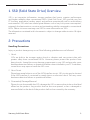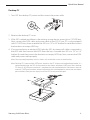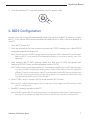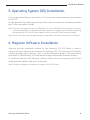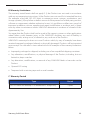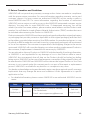Samsung MZ-5PA064C User manual
- Category
- HDD/SSD enclosures
- Type
- User manual

Samsung Solid State Drive
Quick User Manual
Rev 2.0
MZ-5PA064
MZ-5PA128
MZ-5PA256

Table of Contents
1. SSD (Solid State Drive) Overview...........................................3
2. Precautions ..........................................................................................3
Handling Precautions ..................................................................3
Installation Precautions ..............................................................4
3. Hardware Installation Guide .....................................................5
Notebook PC .....................................................................................5
Desktop PC.........................................................................................6
4. BIOS Configuration .........................................................................7
5. Operating System (OS) Installation ......................................8
6. Magician Software Installation ................................................ 8
7. Certified Specifications ................................................................9
8. SAMSUNG SSD 470 Series Warranty Statement ........10

Samsung Solid State Drive 3
Quick User Manual
1. SSD (Solid State Drive) Overview
SSD is an innovative information storage medium that boasts superior performance
and higher reliability than conventional HDDs (Hard Disk Drive). SSDs provide very fast
PC booting, application loading speed, and perform exceptionally well in multi-tasking
environments. SSDs also have several great features such as very low power consumption,
extremely low heat emission, no noise and outstanding stability compared to conventional
HDDs. Please visit www.samsung.com/SSD for more information on SSDs.
The information contained in this document is subject to change without notice. All rights
reserved.
2. Precautions
Handling Precautions
Injury or product damage may occur if the following guidelines are not followed.
1. Shock
SSDs are built to be stronger against shock or vibration and can protect data with
greater safety than conventional HDDs. However, please protect the product from
heavy knocks. Severe blows may damage components in your SSD and may also cause
hardware detection failures or operational failures when installed in your PC. In addition,
severe blows may open or break the SSD cover.
2. Short Circuit
Please keep metal objects out of the SATA Interface circuit. SSD circuits may be shorted
if the SATA interface is contacted by metal objects or electrical shock. This may cause
hardware detection failures or operational failures.
3. Disassembly/Damage/Removal
Please do not disassemble the SSD, damage the SSD or remove the sticker or the label
affixed on the product. Any product that has the case opened, or has a damaged or
removed label on the back of the product shall not be covered by the warranty.

Samsung Solid State Drive 4
Quick User Manual
Installation Precautions
1. Please ensure that the PC power is turned OFF and the power cable is unplugged
before removing the PC cover to install the SSD. Serious damage may occur if an HDD is
removed or SSD is installed while the PC power is turned on. Even though many PCs and
storage devices support the Hot Plugging (Hot Swapping) feature of SATA interface, we
strongly recommend that you still turn the PC power OFF and then start the installation
process.
Note: Hot Plugging (Hot Swapping) allows changing storage devices while the PC power is turned on.
2. Please disconnect all cables and disconnect the HDD from the bay and bracket properly
and securely if you want to replace an installed HDD with an SSD. You should keep all
the disassembled items safely, such as the bracket, screws, cables, etc., in order to install
the SSD. If an existing SATA HDD is being replaced with an SSD, you can use the existing
SATA interface cable and SATA power cable. If the SSD is being newly installed in your
desktop PC, then you should prepare any necessary items such as a SATA interface
cable, SATA power cable, 3.5 inch bracket, screws, etc.
3. A SATA interface cable that is longer than 1 metre may result in hardware detection
failures or operational failures.
Note: SATA cables are compatible with all SATA interface types (SATA 1.5 Gbps, 3 Gbps and 6 Gbps).
4. Please check the terms and conditions of your PC manufacturer’s warranty since it may
prohibit the user from disassembling the PC and self-installing the SSD.
5. This SSD 470 Series is designed, manufactured and certified for general desktop PC and
notebook PC environments, so it is not intended or allowed to be used in enterprise
server systems, workstations, and storage systems. If you need SSDs for applications
or environments other than general PCs, please purchase a different product made
specifically for such purposes.

Samsung Solid State Drive 5
Quick User Manual
3. Hardware Installation Guide
This section briefly describes the installation procedures of the SSD. For more information,
please refer to the user manual of your PC.
Notebook PC
1. Turn OFF the notebook PC power. Disconnect the power plug and remove the battery
from the PC.
2. Remove the HDD cover on the back of the notebook PC, and then carefully remove the
HDD from the bay without damaging the HDD connector.
3. If the HDD is fixed with a bracket, then disassemble the HDD from the bracket. Be careful
when you disconnect the connector or cables from the HDD.
4. Precisely assemble the SSD with the bracket, and then connect the cable.
5. Insert the SSD into the bay carefully so it fits properly, and then close the HDD cover.
6. Re-insert the battery.

Samsung Solid State Drive 6
Quick User Manual
Desktop PC
1. Turn OFF the desktop PC power and disconnect the power cable.
2. Remove the desktop PC cover.
3. If the SSD is added in addition to the existing storage device, mount it in a 2.5” HDD bay.
Next, connect the SATA cable and power cable to the SSD. If your PC is only equipped
with 3.5” HDD bays, then assemble the SSD in a 2.5” to 3.5” bracket first and then mount
the bracket in an empty HDD bay.
4. If you are replacing an existing HDD with the SSD, disconnect all cables connected to
the HDD and then remove the HDD from the bay. Assemble the SSD in a 2.5” to 3.5”
bracket first and then mount the bracket in an empty HDD bay. Next, connect the SATA
cable and power cable properly.
Note: You may need proprietary chassis screws, rails or brackets to use in the drive bay.
Note: Desktop PCs have multiple SATA ports based on the PC chipset and motherboard model. It is
recommended that the SSD be connected to the lowest numbered SATA port. Most desktop
PCs have 4~6 SATA ports and each is numbered on the motherboard or indicated in the user
manual. If SATA port numbers are not indicated on the motherboard or you are not sure about
port numbers, then you can simply install the SSD on any available port.

Samsung Solid State Drive 7
Quick User Manual
5. Close the desktop PC cover and reconnect the PC power cable.
4. BIOS Configuration
In most cases, the system will automatically detect the newly installed SSD when you restart
the PC. If not, please follow the procedure indicated below or refer to the user manual of
your PC.
1. Turn the PC power ON.
2. Press the special key for your system to get into the PC BIOS settings (also called CMOS)
during the initial booting process.
Note: The way to get into the BIOS settings and the settings menu differs between PC manufacturers.
Refer to your PC’s user manual for the detailed procedure. In most cases the key is the F2 or
Delete key.
3. After entering the PC BIOS settings, make sure that your PC BIOS recognises your
Samsung SSD 470 Series and the operation mode is [SATA].
Note: The BIOS type may be different between PC motherboard manufacturers and PC manufacturers.
As a result, the BIOS configuration and the menu names of the features may vary slightly for
different PC brands and/or models. Some PC manufacturers have the BIOS optimised exclusively
for their PCs and may provide only limited setting options. For more details, please refer to the
user manual provided by your PC manufacturer.
4. If the PC BIOS and OS support [AHCI] mode, enable [AHCI] mode.
Note: Some PC chipsets do not support [AHCI] mode even if they support the SATA interface. Check
your PC’s user manual.
5. Save BIOS settings and reboot the PC.
Note: If the BIOS detects the SSD and a booting error message appears during the PC booting process,
then the SSD installation has been done correctly and you can now start installing an OS.

Samsung Solid State Drive 8
Quick User Manual
5. Operating System (OS) Installation
It is recommended that you reinstall your OS to ensure an optimal operating environment
for the SSD.
For the detailed OS installation procedures, refer to the user manual or installation guide for
the OS that you prefer to install.
Note: If you are using a previous version of Windows OS, such as Windows XP or Windows Vista, then it
is recommended that you upgrade to Windows 7 because it supports the most optimal operating
environment for SSDs such as native support of AHCI drivers and TRIM command support.
Note: The SSD 470 Series may not operate properly under Mac OS X versions lower than 10.5 Leopard.
6. Magician Software Installation
Samsung provides dedicated software for the Samsung SSD 470 Series in order to
maintain the best operating environment for Samsung SSDs. The Samsung SSD Magician
software provides various features, such as system information analysis, SSD performance
optimisation (TRIM features), SSD benchmark testing and the latest firmware updates.
To install the Samsung SSD Magician software, please visit www.samsung.com/SSD and
download the installation file and user manuals.
Note: The Samsung Magician software only supports the SSD 470 Series.

Samsung Solid State Drive 9
Quick User Manual
7. Certified Specifications
y CE (European Union/Community)
y VCCI (Voluntary Control Council for Interference by Information)
y FCC (Federal Communications Commission)
y C-TICK (Australian Communications Authority certification mark)
y KCC (Korea Communications Commission)
y BSMI (Bureau of Standards, Metrology and Inspection)
y cUL (C- Underwriter’s Laboratories, Inc.)
y TUV (Technischer Uberwachungs Verein)
y CB (IECEE CB Scheme)
This marking on products, accessories and/or accompanying
documents means that used electrical and electronic equipment
should not be mixed with general household waste. For proper
treatment, recovery and recycling, take this product to designated
collection points where it will be accepted free of charge. Contact
your local authority for further details about your nearest
designated collection point. Business users in the European
Union intending to discard electrical and electronic equipment
should contact their dealer or supplier for further information.

Samsung Solid State Drive 10
Quick User Manual
8. SAMSUNG SSD 470 Series Warranty Statement
Thank you for purchasing a SAMSUNG Solid State Drive 470 Series (the “Product”). SAMSUNG
values your business and always attempts to provide you with the very best quality of
service.
PLEASE CAREFULLY READ THE FOLLOWING TERMS AND CONDITIONS BEFORE USING THE
PRODUCT PROVIDED BY SAMSUNG ELECTRONICS CO., LTD. (“SAMSUNG”). YOUR USE OF
THE PRODUCT CONSTITUTES AGREEMENT WITH THE TERMS AND CONDITIONS OF THIS
SAMSUNG SSD WARRANTY STATEMENT (“AGREEMENT”). IF YOU DO NOT AGREE TO THE
TERMS AND CONDITIONS OF THIS AGREEMENT, DO NOT USE THE PRODUCT.
A. Warranty Policy
SAMSUNG warrants to the original end-user customer or purchaser of this Product (“You”)
that the Product is free from material defects and workmanship, subject to the conditions
stated herein.
In the event SAMSUNG determines, in its sole discretion, that the Product suffers from
material defects in manufacture and does not substantially conform to the published
specifications under normal use, for as long as You own the Product, and subject to the
conditions and exceptions stated in this Agreement, SAMSUNG will, at its option, either: (1)
repair or replace the Product with a new or refurbished Product of equal or greater capacity
and functionality; or (2) issue a credit, less any rebates, in accordance with the credit
schedule provided in Section E of this Agreement. In the case of replacements, SAMSUNG
may replace Your Product with one that was previously used, repaired and tested to meet
SAMSUNG specifications. This warranty is provided only to You and is not transferable. Proof
of purchase may be required.
THIS AGREEMENT CONTAINS SAMSUNG’S ENTIRE LIABILITY AND YOUR EXCLUSIVE REMEDY
FOR BREACH OF THIS AGREEMENT. SAMSUNG DISCLAIMS ALL OTHER EXPRESS AND
IMPLIED WARRANTIES, INCLUDING, BUT NOT LIMITED TO, ANY IMPLIED WARRANTIES OF
MERCHANTABILITY, FITNESS FOR A PARTICULAR PURPOSE AND UNINFRINGEMENT. IN NO
EVENT SHALL SAMSUNG, ITS SUPPLIERS OR ANY AFFILIATES BE LIABLE FOR ANY INDIRECT,
CONSEQUENTIAL, INCIDENTAL OR SPECIAL DAMAGES, ANY FINANCIAL LOSS OR ANY
LOST DATA OR FILES, EVEN IF SAMSUNG HAS BEEN ADVISED OF THE POSSIBILITY OF SUCH
DAMAGE AND NOTWITHSTANDING THE FAILURE OF ESSENTIAL PURPOSE OF ANY LIMITED
REMEDY. IN NO EVENT WILL SAMSUNG’S LIABILITY EXCEED THE AMOUNT PAID BY YOU
FOR THE PRODUCT. THESE LIMITATIONS AND EXCLUSIONS APPLY TO THE FULLEST EXTENT
PERMITTED BY APPLICABLE LAW.

Samsung Solid State Drive 11
Quick User Manual
B. Warranty Limitations
The warranty stated herein shall not apply if: (i) the Product was not used in accordance
with any accompanying instructions, (ii) the Product was not used for its intended function
(for example, using the SSD 470 Series in enterprise server systems, workstations, and
storage systems), (iii) any failure or defect arose out of the presence of a third-party product,
software or component, whether authorised or not, (iv) any failure or defect was a result of
improper installation, misuse, unauthorised repair, modification or accident, and (v) there
exist any other circumstances which SAMSUNG determines is evidence of a breach of this
Agreement by You.
You agree that the Product shall not be used in life support systems or other applications
where failure could threaten injury or life. SAMSUNG disclaims any and all liability in
connection with, arising out of, or related to, any such use of the Product.
SAMSUNG's warranty also does not cover Products which, by way of example, have been
received improperly packaged, altered, or physically damaged. Products will be inspected
upon receipt. You can refer to a non-exhaustive list of examples of the warranty limitations
below.
y Improperly packaged or shipped, including use of an unqualified shipping container
y Any alterations, modifications, or physical damage of the Product, including, but not
limited to, deep scratches
y Any alterations, modifications, or removal of any SAMSUNG labels or barcodes on the
Product
y Opened SSD casing
y Tampered with or missing tape seal or serial number
C. Warranty Period
Type Period
SSD 470 Series for desktop PC & notebook PC usage only 3 years

Samsung Solid State Drive 12
Quick User Manual
D. Return Procedure and Guidelines
SAMSUNG will not provide any warranty coverage unless claims are made in compliance
with the proper return procedure. For more information regarding warranty service and
customer support, You may contact an authorised SAMSUNG service centre or refer to
www.SAMSUNG.com/SSD. For more information regarding the location of authorised
SAMSUNG service centres, as well as access to the SAMSUNG automated customer service
directory, You may refer to www.SAMSUNG.com . If determined necessary, You will be
asked to provide Your name, address, phone number, email address and the Product serial
number. You will then be issued a Return Material Authorisation ("RMA") number that must
be included when returning the Product to SAMSUNG.
Products returned to SAMSUNG must be properly packaged in either their original packaging
or packaging that provides protection equivalent to the original packaging and then sent
to the address provided when receiving Your RMA number. An unauthorised return, i.e. one
for which an RMA number has not been issued or is improperly packaged, will be returned
to You at Your expense. The customer is responsible for the shipping charges to the service
centre and SAMSUNG will cover the shipping cost when sending a replacement Product to
the customer, if replacement is deemed to be necessary by SAMSUNG.
You are advised to ship any Products to SAMSUNG with the benefit of tracking information,
as SAMSUNG is not responsible for any damage or loss to the Product while in transit.
SAMSUNG also recommends that all data on the Product should be backed up before
being sent to SAMSUNG. In the case of replacements, ownership of the original Product will
be transferred to SAMSUNG and SAMSUNG will not return the original Product to You. Data
recovery is not covered under this warranty and is not part of the repair or replacement
process. SAMSUNG is not liable for any data loss or corruption in any cases.
You hereby acknowledge and agree that each region may have regional specific warranty
implications that may change the terms and conditions of this Agreement in its specific
application to You.
y For detailed information, please contact SAMSUNG or an authorised SAMSUNG service
centre.
Area Centre Contact Point Remark
Europe
Netherlands)
HANARO
Address : 5751 PC, Florijn 8, Deurne,
The Netherlands
Email : samsungmemory@hanaro.eu
End-user
support only

Samsung Solid State Drive 13
Quick User Manual
E. Credit Schedule
In the event SAMSUNG elects to provide You with a credit in accordance with the terms and
conditions of this Agreement, SAMSUNG will remit to You such credit in accordance with
(i) the stage of the Product in its applicable warranty term, and (ii) the current sales price of
the same model of the Product or one of similar capacity. Remittance will be provided as
follows:
Year of Warranty
(From the date of purchase)
Percentage of current sales price of
Product or similar Product
Within one year 100%
Within two years 75%
Within three years 50%

www.samsung.com/ssd
All brand and product names are trademarks of their respective companies.
Design and contents of this manual are subject to change without notice.
© 2011 Samsung Electronics Co., Ltd. All rights reserved.
-
 1
1
-
 2
2
-
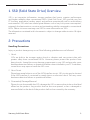 3
3
-
 4
4
-
 5
5
-
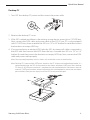 6
6
-
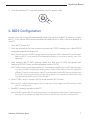 7
7
-
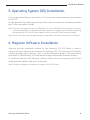 8
8
-
 9
9
-
 10
10
-
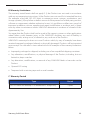 11
11
-
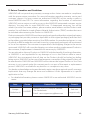 12
12
-
 13
13
-
 14
14
Samsung MZ-5PA064C User manual
- Category
- HDD/SSD enclosures
- Type
- User manual
Ask a question and I''ll find the answer in the document
Finding information in a document is now easier with AI
Related papers
-
Samsung MZ-7PC256N User manual
-
Samsung Sata3 User manual
-
Samsung MZ-5PA256C Installation guide
-
Samsung MZ-7TD250KW User manual
-
Samsung MZ-7PC256D User manual
-
Samsung MZ-5PA256C User manual
-
Samsung MZ-7PC128B User manual
-
Samsung MZ-7KE2T0BW User manual
-
Samsung MZ-5PA064C Firmware Update User Manual
-
Samsung MZ-V7S1T0B/AM User manual
Other documents
-
 YearGoo 2.5” Solid State Drive User manual
YearGoo 2.5” Solid State Drive User manual
-
Centon 128GB VVS1 Installation guide
-
Insignia NS-PCDSSDM User guide
-
H3C UniServer R4900 G3 8LFF User manual
-
H3C UniServer R4900 G3 User manual
-
H3C UniServer R2700 G3 User manual
-
Foxconn Z75A-S User manual
-
 INLAND B07TBBB9BQ Installation guide
INLAND B07TBBB9BQ Installation guide
-
Acer KB.I140A.074 Datasheet
-
Dell PowerEdge R6515 User guide