Page is loading ...

SGH-X461
User’s Guide

Important
safety
precautions
Failure to comply with the following
precautions may be dangerous or illegal.
Drive safely at all times
Do not use a hand-held phone while driving. Park
the vehicle first.
Switch off the phone when refuelling
Do not use the phone at a refuelling point (service
station) or near fuels or chemicals.
Switch off in an aircraft
Wireless phones can cause interference. Using them
in an aircraft is both illegal and dangerous.
Switch off the phone near all medical
equipment
Hospitals or health care facilities may be using
equipment that could be sensitive to external radio
frequency energy. Follow any regulations or rules in
force.
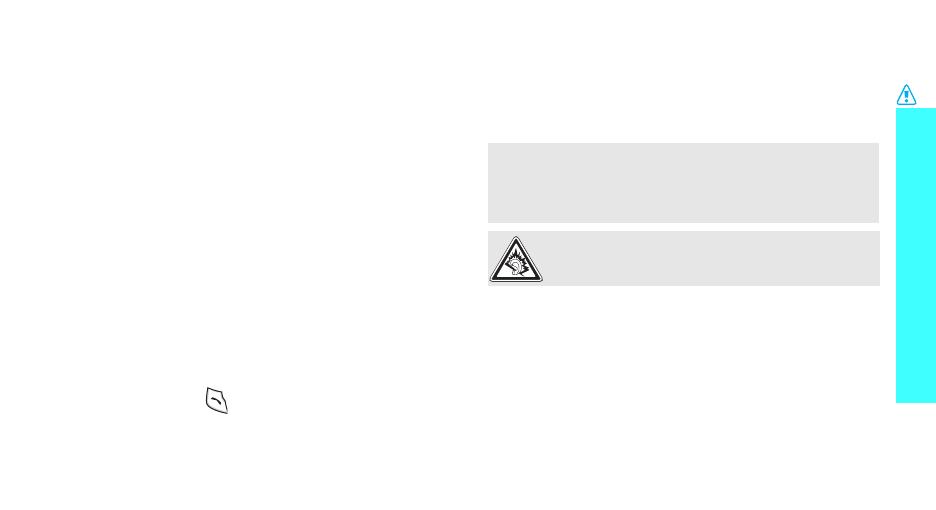
Important safety precautions
1
Interference
All wireless phones may be subject to interference,
which could affect their performance.
Be aware of special regulations
Meet any special regulations in force in any area and
always switch off your phone whenever it is forbidden
to use it, or when it may cause interference or danger.
Water resistance
Your phone is not water-resistant. Keep it dry.
Sensible use
Use only in the normal position (held to the ear). Avoid
unnecessary contact with the antenna when the phone
is switched on.
Emergency calls
Key in the emergency number for your present
location, then press .
Keep your phone away from small children
Keep the phone and all its parts, including accessories,
out of the reach of small children.
Accessories and batteries
Use only Samsung-approved batteries and
accessories, such as headsets and PC data cables. Use
of any unauthorised accessories could damage you or
your phone and may be dangerous.
Qualified service
Only qualified service personnel may repair your
phone.
For more detailed safety information, see "Health and
safety information" on page 61.
• The phone could explode if the battery is replaced
with an incorrect type.
• Dispose of used batteries according to the
manufacturer’s instructions.
At very high volumes, prolonged listening to a
headset can damage your hearing.

2
About this Guide
This User’s Guide provides you with condensed
information about how to use your phone. To quickly
learn the basics for your phone, please refer to “Get
started” and “Step outside the phone.”
In this guide, the following instruction icons appear:
Indicates that you need to pay careful
attention to the subsequent information
regarding safety or phone features.
Indicates that you can get more information
on the referenced page.
→
Indicates that you need to press the
Navigation keys to scroll to the specified
option and then select it.
[ ]
Indicates a key on the phone.
For example,
[]
< >
Indicates a soft key, whose function is
displayed on the phone screen.
For example, <
Menu
>
• Simple, compact design with Intenna
Samsung’s powerful intenna technology allows
the best call quality without an annoying
external antenna.
Special
features of your phone
•Web browser
Access the wireless web to get
up-to-the-minute information
and a wide variety of media
content.
•Java
Enjoy Java
™
-based embedded
games and download new
games.
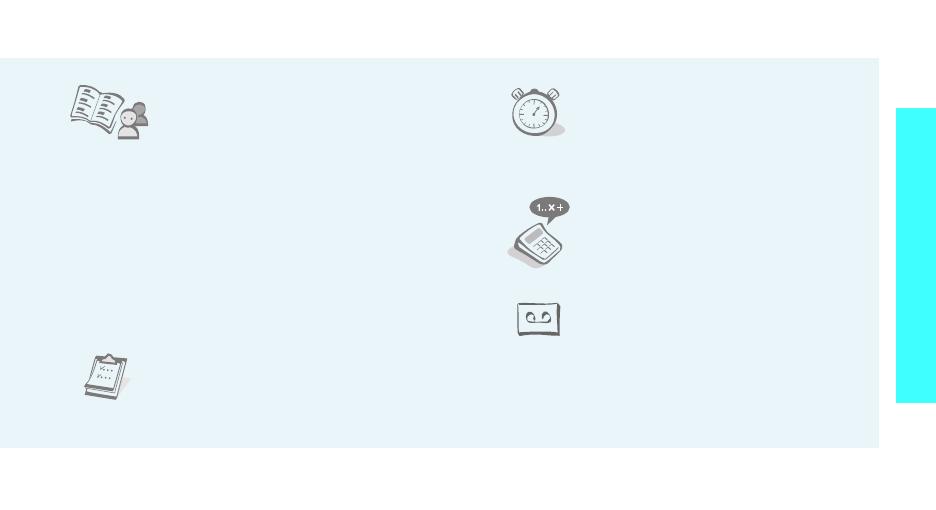
3
Special features of your phone
•Phonebook
Store home, office, or cellular
phone numbers for your entries.
• Short Message Service (SMS)
Chat and share interest with your friends,
family, or co-workers by SMS messages.
• Multimedia Message Service (MMS)
Send and receive MMS messages with a
combination of text, images, and sounds.
• Calendar and to do list
Keep track of your daily and
monthly schedules and tasks.
•Alarm
Use your phone as an alarm
clock to wake you up in the
morning or notify you of an
event.
•Calculator
Perform basic calculations and
do currency conversions.
• Voice recorder
Record memos or sounds.

4
Contents
Unpack 6
Make sure you have each item
Your phone 6
Buttons, features, and locations
Get started 7
First steps to operating your phone
Install and charge the phone ..................................... 7
Power on or off........................................................ 8
Keys and display ..................................................... 9
Access menu functions ............................................ 11
Customise your phone............................................. 12
Make/Answer calls .................................................. 14
Step outside the phone 14
Begin with games, the web, and other special features
Play games ............................................................ 14
Browse the web...................................................... 15
Use Phonebook....................................................... 15
Send messages ...................................................... 16
View messages....................................................... 17
Enter text 18
ABC, T9, Number, and Symbol mode
Call functions 21
Advanced calling features
Menu functions 25
All menu options listed
Solve problems 59
Help and personal needs
Health and safety information 61
Index 69
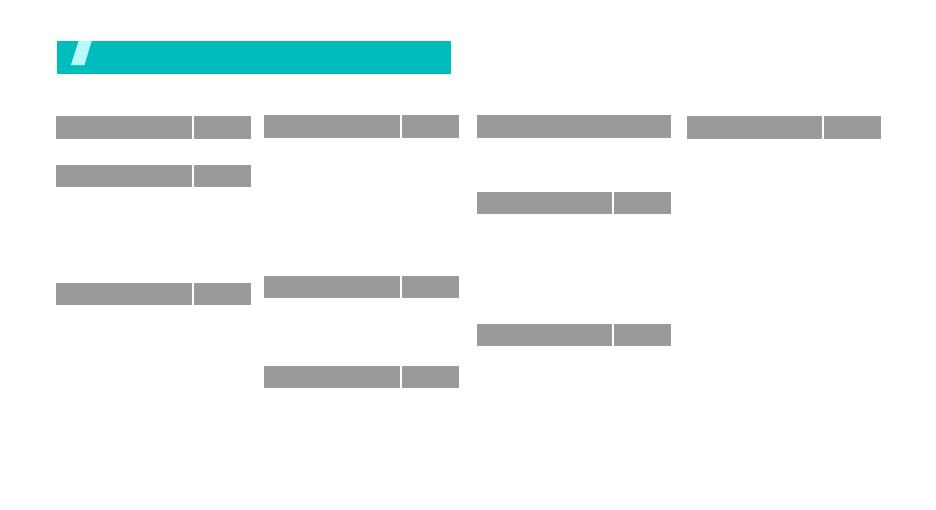
5
Overview of menu functions
To access Menu mode, press <
Menu
> in Idle mode.
1 SIM AT
p. 25
2
2 Call records
p. 25
1 Missed calls
2 Received calls
3 Dialled calls
4 Delete all
5 Call time
6 Call cost*
p. 25
p. 26
p. 26
p. 26
p. 26
p. 27
3 Network services
p. 27
1 Call diverting
2 Call barring
3 Call waiting
4 Network selection
5 Caller ID
6 Closed user group
7 Band selection
p. 27
p. 28
p. 28
p. 29
p. 29
p. 29
p. 30
4 Sound settings
p. 30
1 Ring tone
2 Ring volume
3 Alert type
4 Keypad tone
5 Message tone
6 Folder tone
7 Alert on call
8 Power on/off
9 Extra tones
p. 30
p. 30
p. 30
p. 31
p. 31
p. 31
p. 31
p. 31
p. 32
5 Messages
p. 32
1 Text messages
2 Multimedia
messages
3 Push messages
p. 32
p. 37
p. 42
6 Funbox
p. 42
1 WAP browser
2 Games
3 Sounds
p. 42
p. 45
p. 46
6 Funbox
(continued)
4 Images
5 Delete all
6 Memory status
p. 46
p. 46
p. 46
7 Organiser
p. 47
1 Alarm
2 Calendar
3 Time & Date
4 Calculator
5 To do list
6 Voice memo
7 Currency exchange
p. 47
p. 48
p. 49
p. 49
p. 50
p. 50
p. 51
8 Phonebook
p. 52
1 Search
2 New entry
3 Group search
4 Edit group
5 Speed dial
6 Delete all
7 Memory status
8 SDN
*
p. 52
p. 53
p. 53
p. 53
p. 54
p. 54
p. 55
p. 55
9 Phone settings
p. 55
1 Display settings
2 Greeting message
3 Own number
4 Language
5 Security
6 Extra settings
7 Volume key
8 Short cut
9 Reset settings
p. 55
p. 56
p. 57
p. 57
p. 57
p. 58
p. 58
p. 59
p. 59
* Shows only if supported by your
SIM card.
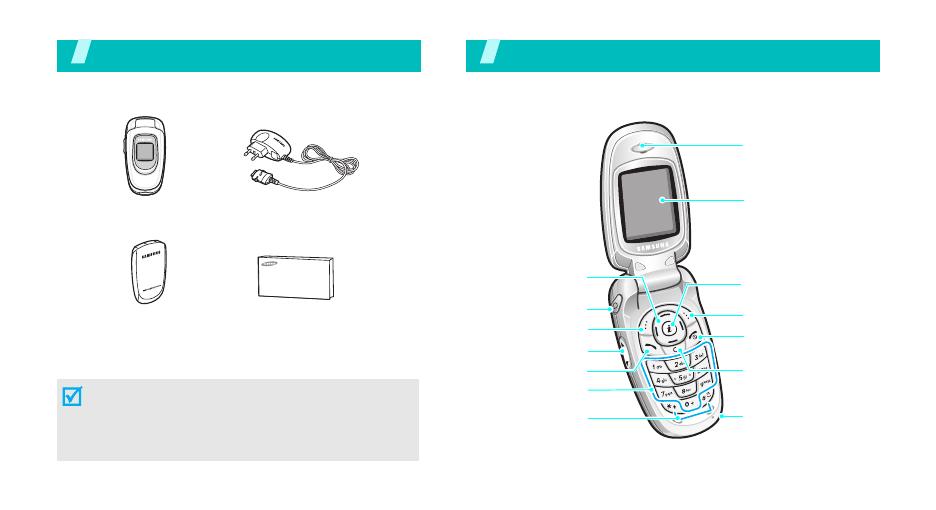
6
Unpack
Make sure you have each item
You can obtain various accessories from your local
Samsung dealer.
Phone
Travel Adapter
Battery
User’s Guide
The items supplied with your phone and the
accessories available at your Samsung dealer
may vary, depending on your country or service
provider.
Your phone
Buttons, features, and locations
Left soft key
Dial key
Special
function keys
Display
Power on/off/
Menu exit key
Alphanumeric
keys
Right soft key
Microphone
Navigation keys
(Up/Down/
Left/Right)
Web access/
Confirm key
Cancel/Correct key
Volume keys
Earpiece
Headset jack

7
Get started
First steps to operating your phone
SIM card information
When you subscribe to a cellular network, you receive
a plug-in SIM (Subscriber Identity Module) card
loaded with your subscription details, such as your
PIN, and available optional services.
Install and charge the phone
Remove the battery.
If the phone is already
on, first turn it off by
holding [ ].
Insert the SIM card.
Make sure that the gold-
coloured contacts on the
card face down into the
phone.
Install the battery.
Plug the travel adapter
into the phone.
Plug the adapter into a standard AC wall outlet.
When the phone is completely charged (the
battery icon becomes still), unplug the adapter
from the power outlet.

8
Get started
Low battery indicator
When the battery is low:
• a warning tone sounds,
• the battery low message displays, and
• the empty battery icon blinks.
If the battery level becomes too low, the phone
automatically turns off. Recharge your battery.
Power on or off
Remove the adapter from the phone.
Power on
Do not turn on
the phone when
mobile phone
use is
prohibited.
1. Open the phone.
2. Press and hold [ ] to turn on
the phone.
3. If necessary, enter the PIN
and press <
OK
>.
Power off
1. Open the phone.
2. Press and hold [ ].

9
Get started
Keys and display
Keys
Perform the function indicated on the
bottom line of the display.
In Idle mode, access
your favourite menus
directly.
p. 59
In Menu mode, scroll through menu options.
In Idle mode, launch the web browser.
In Menu mode, select the highlighted menu
option or confirm input.
Make or answer a call.
In Idle mode, retrieve numbers recently
dialled, missed, or received.
Delete characters from the display.
In Menu mode, return to the previous
menu level.
End a call.
Press and hold to switch the phone on or
off.
In Menu mode, cancel input and return the
phone to Idle mode.
Enter numbers, letters, and some special
characters.
In Idle mode, press and hold
[1]
to access
your voicemail server. Press and hold [
0
] to
enter an international call prefix.
Enter special characters.
In Idle mode, press and hold
[]
to
activate or deactivate Silent mode. Press
and hold
[]
to enter a pause between
numbers.
Adjust the phone volume.
In Idle mode, adjust the keypad tone
volume.
In Menu mode, scroll through menu
options.
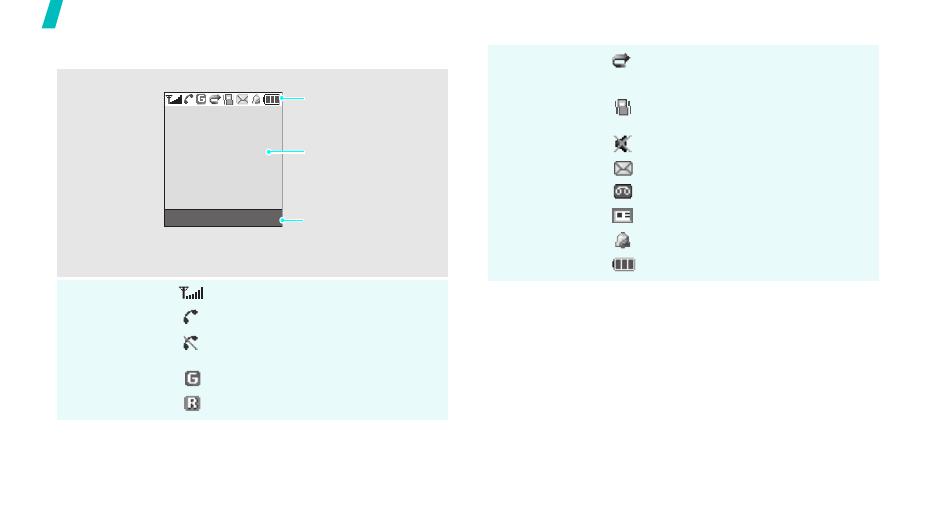
10
Get started
Display
Layout
Icons
*
Received signal strength
Call in progress
Ou t o f y o u r s er v i c e a r e a ; yo u
cannot make or receive calls
GPRS network
Roaming
Text and graphics
display messages,
instructions, and
information you enter.
Soft key function
indicators
show the current
functions assigned to
the soft keys.
Icons
display various icons.
Menu Phonebook
Call diverting feature active
p. 27
Silent mode or call ringer set to
vibrate
p. 13, p. 30
Mute mode
p. 24
New text message
New voicemail message
New multimedia message
Alarm set
p. 47
Battery power level
* Depending on your country or service provider, the icons
shown on the display may vary.

11
Get started
Access menu functions
Use the soft
keys
The roles of the soft keys vary
depending on the function you are
using. The bottom line of the
display indicates their current role.
Press the left soft
key to select the
highlighted option.
Press the right sof
t
key to return to th
e
previous menu
level.
Select
Select an
option
1. Press the appropriate soft key.
2. Press the Navigation keys to
move to the next or previous
option.
3. Press <
Select
> or [
]
to
confirm the function displayed
or option highlighted.
4. To exit, choose either of the
following methods:
•Press <> or [
C
] to move
up one level.
• Press [ ] to return to Idle
mode.
Use shortcuts
Press the number key
corresponding to the option you
want.
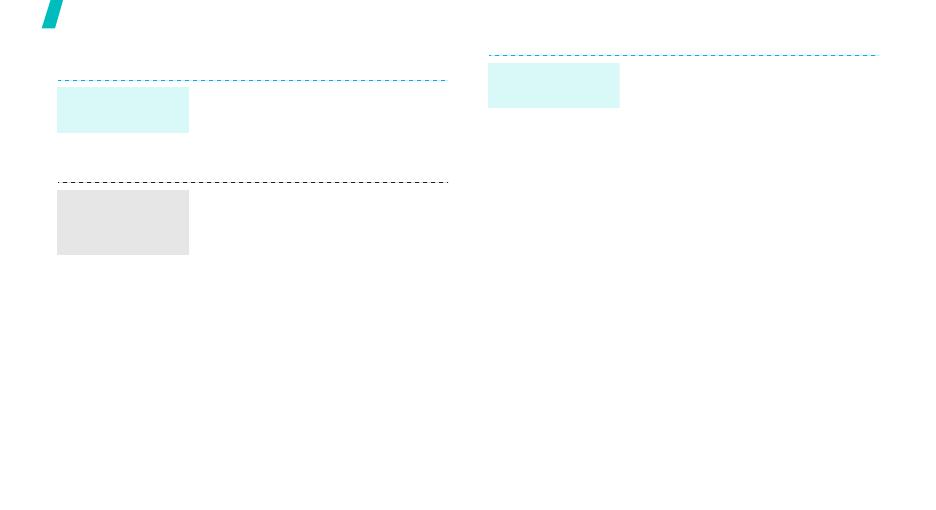
12
Get started
Customise your phone
1. In Idle mode, press <
Menu
>
and select
Phone settings
→
Language
.
2. Select a language.
1. In Idle mode, press <
Menu
>
and select
Sound settings
→
Ring tone
.
2. Select a ringtone.
3. Select
Ring volume
.
4. Adjust the volume level.
5. Press <
OK
>.
Display
language
Call ringer
melody and
volume
You can set wallpaper for the idle
screen.
1. In Idle mode, press <
Menu
>
and select
Phone settings
→
Display settings
→
Wallpaper
→
Wallpaper list
.
2. Select the image you want.
3. Press [Up] or [Down] to scroll
through images until you find
the one you want.
4. Press <
Select
>.
Idle mode
wallpaper
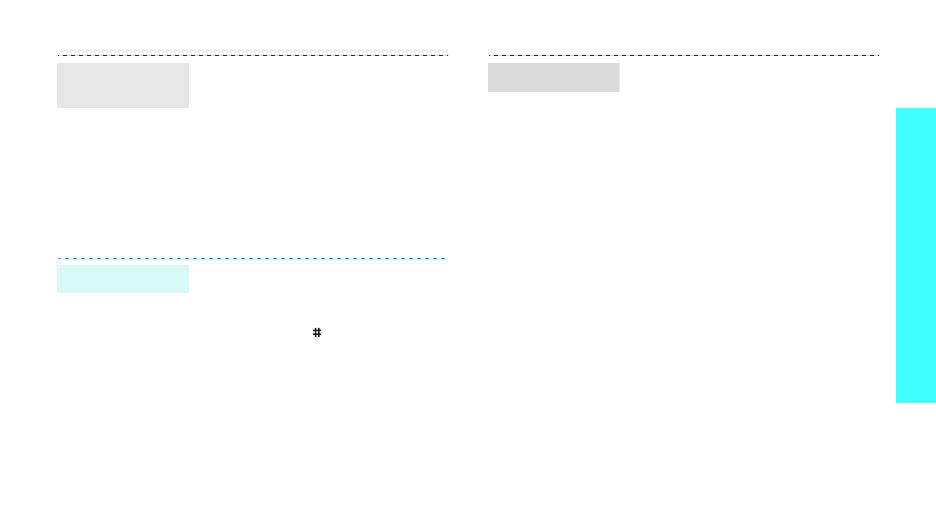
13
Get started
You can set Navigation keys to
function as shortcuts to access
your favourite menus.
1. In Idle mode, press <
Menu
>
and select
Phone settings
→
Short cut
.
2. Select a key.
3. Select a menu to be assigned to
the key.
You can switch the phone to Silent
mode to avoid disturbing other
people.
Press and hold [ ] in Idle mode.
Menu
shortcuts
Silent mode
You can protect the phone against
unauthorised use with a phone
password. The phone will require
the password on power-up.
1. In Idle mode, press <
Menu
>
and select
Phone
settings
→
Security
→
Change
password
.
2. Enter the default password,
00000000
, and press <
OK
>.
3. Enter a new 4- to 8-digit
password and press <
OK
>.
4. Enter the new password again
and press <
OK
>.
5. Select
Phone lock
.
6. Select
Enable
.
7. Enter the password and press
<
OK
>.
Phone lock
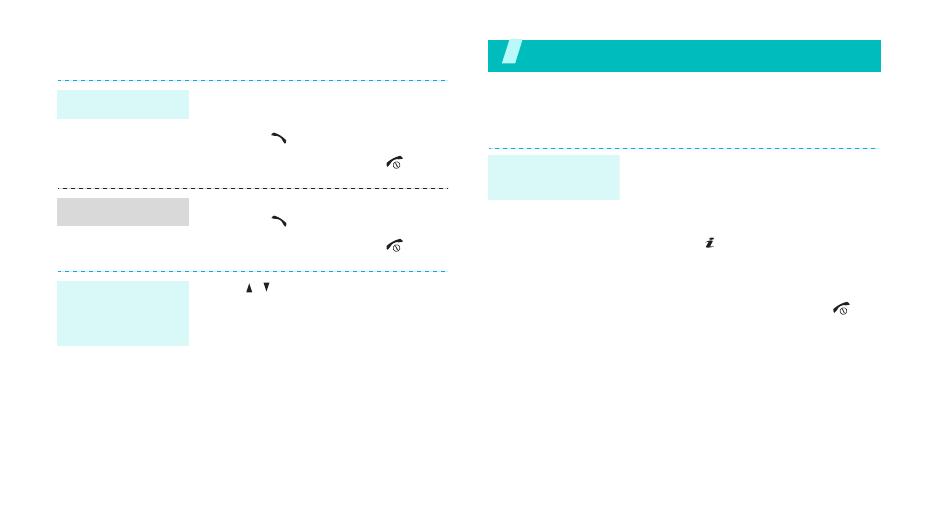
14
Make/Answer calls
Step outside the phone
Begin with games, the web, and other special features
Play games
1. Enter an area code and phone
number.
2. Press [ ].
3. To end the call, press [ ].
1. When the phone is ringing,
press [ ].
2. To end the call, press [ ].
Press [ / ].
Make a call
Answer a call
Adjust the
volume during
a call
1. In Idle mode, press <
Menu
>
and select
Funbox
→
Games
→
a game.
2. Scroll to
START GAME
and
press [ ].
3. Select a game mode or press
any key to start the game.
4. To end the game, press [ ]
and then <
Yes
>.
Launch a
game
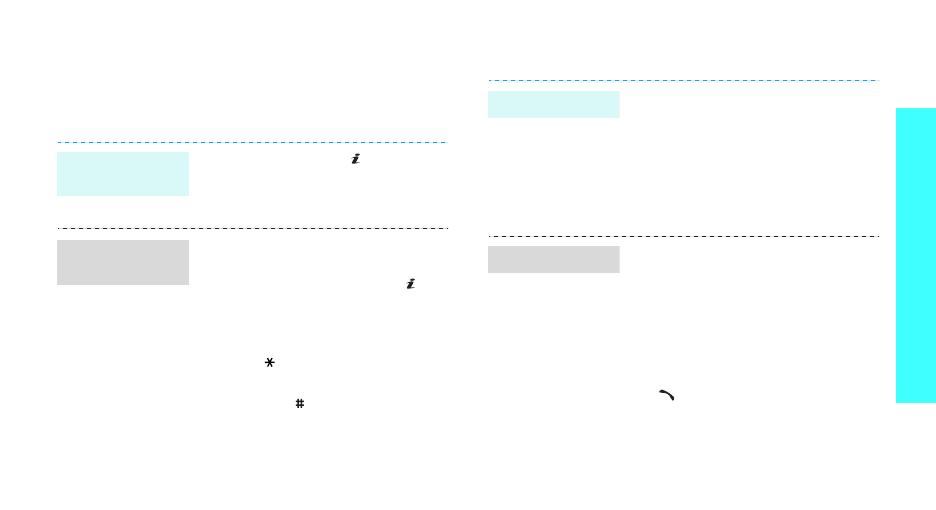
15
Step outside the phone
Browse the web
Using a built-in web browser, you can easily access the
wireless web to get a variety of up-to-date services
and information and to download web content.
Use Phonebook
In Idle mode, press [ ].
• To scroll through browser items,
press [Up] or [Down].
• To select an item, press [ ].
• To return to the previous page,
press [
C
].
• To access options, press and
hold [ ].
• To access the Favorite list, press
and hold [ ].
Launch the
web browser
Navigate the
web
1. In Idle mode, enter a phone
number and press <
Save
>.
2. Select a number type.
3. Select
Phone
or
SIM
.
4. Enter a name and press <
OK
>.
5. Press <
OK
> to save the entry.
1. In Idle mode, press
<
Phonebook
>
and select
Search
.
2. Enter the first few letters of the
name you want.
3. Select an entry.
4. Scroll to a number and press
[ ] to dial, or press
<
Options
> to access options.
Add an entry
Find an entry
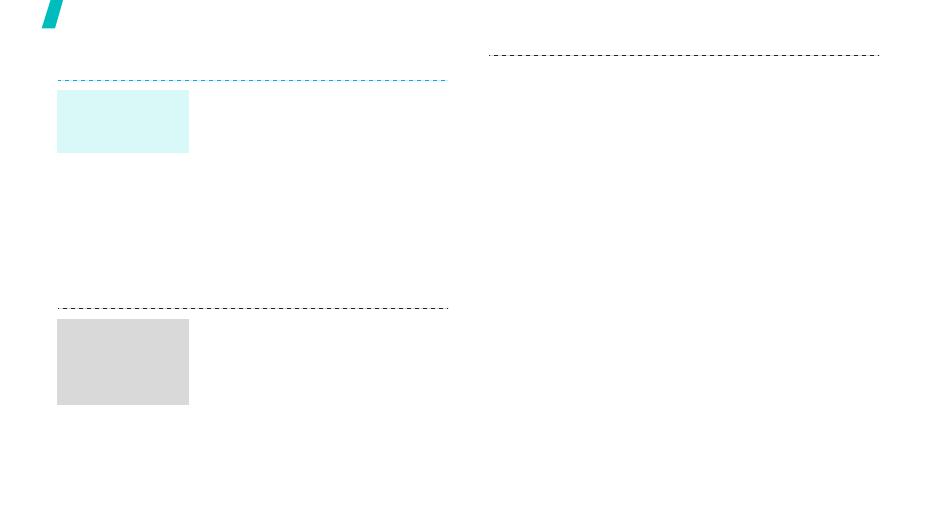
16
Step outside the phone
Send messages
1. In Idle mode, press <
Menu
>
and select
Messages
→
Text
messages
→
Write new
.
2. Enter the message text.
3. Press <
Options
> and select
Save and send
or
Send only
.
4. If you selected
Save and send
,
select a memory location.
5. Enter a destination number and
press <
OK
>.
1. In Idle mode, press <
Menu
>
and select
Messages
→
Multimedia messages
→
Write new
.
2. Enter the message subject
press <
OK
>.
3. Select
Add here
.
Send a text
message
(SMS)
Send a
multimedia
message
(MMS)
4. Select an adding option and add
message contents.
5. When you have finished, press
<
Options
> and select
Send
.
6. Select a destination type.
7. Select one of
Phone number
,
E-mail address
, or
Phonebook
.
8. Enter a destination number or
address and press <
OK
>, or
select a number from
Phonebook.
9. To add other destinations,
select
Add destination
and
repeat from step 7.
10. When you have finished, select
Send message
.
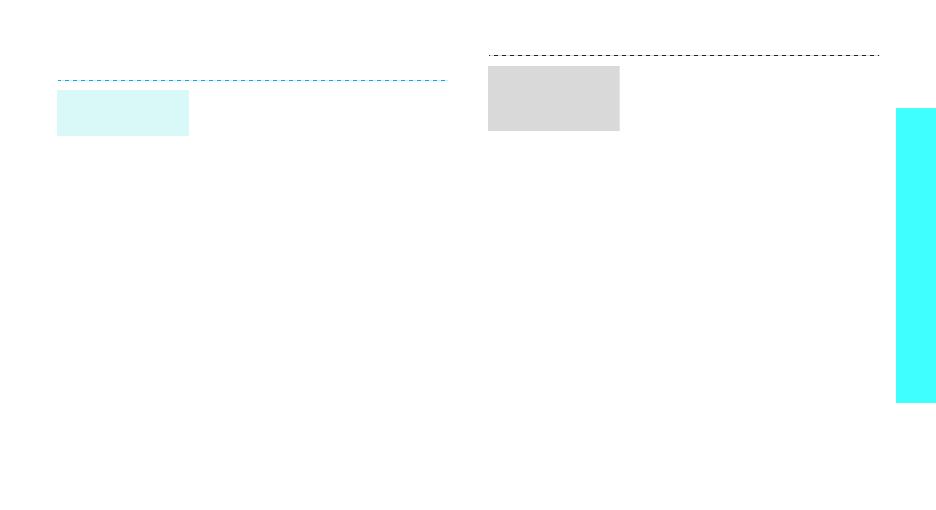
17
Step outside the phone
View messages
When a notification appears:
Press <
View
>. The message
displays.
From the Inbox:
1. In Idle mode, press <
Menu
>
and select
Messages
→
Text
messages
→
Inbox
.
2. Select a message.
View a text
message
When a notification appears:
1. Press <
View
>.
2. Press <
Options
> and select
Retrieve
. The message
displays.
From the Inbox:
1. In Idle mode, press <
Menu
>
and select
Messages
→
Multimedia messages
→
Inbox
.
2. Select a message.
View a
multimedia
message

18
Enter text
ABC, T9, Number, and Symbol mode
You can enter text in some features, such as
Messages, Phonebook, or Organiser, using ABC mode,
T9 mode, Number mode, and Symbol mode.
Changing the text input mode
The text input mode indicator displays when the
cursor is in a text field
Example
: Writing an SMS message
Press the right soft key to change the input mode:
•: T9 mode
•: ABC mode
•: Number mode
• None: Symbol mode
Using ABC mode
Press the appropriate key until the character you want
appears on the display.
(Creating an SMS message with GSM-alphabet encoding)
Write new
Options
Text input mode
indicator
Characters in order displayed
Key
Upper case Lower case
space
/
