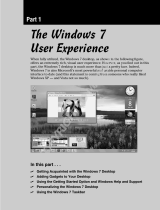User Guide

Chapter 1.
Getting Started
Product Features 2
Before You Start 3
Contents
6
Safety Precautions
7
Proper Posture During Computer Use
18
Important Safety Information
21
Replacement Parts and
Accessories 23
Regulatory Compliance Statements
25
WEEE SYMBOL
INFORMATION 35
Overview
36
Front View 36
Status Indicators 37
Right V
iew 38
Left V
iew 39
Back V
iew 40
Bottom V
iew 41
Turning the Computer On and Off 42
Turning the computer on 42
Turning the computer off 42

2
High Performance Notebook Computer
■ IntelCore™2DuoProcessor.
■ WirelessLAN,Bluetooth(Optional)
■ IntelTurboMemory(Optional)
Easy-to-Use AV
■ PlayAVStationisprovidedtoeasilyplayvariousmultimediales.
■ CameraModuleInstalled(Optional)
Sophisticated Design for Increased Usability
■ Variousshortcutkeysonthekeyboard
■ Multicardslot
■ Luxuriousdesignwithincreasedusability
Note
Optionalitemsmaybechangedormaynotbeprovideddependingon
thecomputermodel.
Product Features

3
Before You Start
BeforereadingtheUserGuide,rstcheckthefollowinginformation.
User Guide Information
ThisproductissuppliedwithanInstallation Guide,anda
User Guide.
Youcanevenmoreeasilyandconvenientlyusethe
computerbyusinganyoftheguidesdependingonyour
needs.
Installation Guide
Thisguideisprovidedsothatyoucanconvenientlyrefer
to
thisguidewhenusingthecomputerforthersttime
afterpurchasingit.
Thisdocumentincludesthecomputercomponentsand
theconnectionprocedures.
User Guide
YouarecurrentlyreadingtheUserGuide.T
oopenthe
leatanytime,double-clicktheiconontheDesktop.
Alternatively,selectStart > All Programs > Samsung >
User Guide > User Guide.
Thisdocumentincludesthecomputerfunctions,howto
usethefunctions,andhowtousetheprograms.
Utilizing the User Guide
Be sure to read the Safety Precautionsbeforeusing
thecomputer.
RefertotheseparatelysuppliedInstallation Guide
wheninstallingyourcomputer.
Refer to the User Guide for the procedures to use the
computer.
Using the IndexoftheUserGuide,youcaneasilynd
anyinformationyouarelookingfor.
Using the GlossaryoftheUserGuide,youcaneasily
ndmeaningsfortechnicalterms.
Ifaproblemoccurs,refertotheQ & Aincludedinthe
UserGuide.
Note
■
Optionalitems,somedevicesandsoftware
referredtointheUserGuidemaynotbeprovided
and/orchangedbyupgrade.
Note
thatthecomputerenvironmentreferredin
theUserGuidemaynotbethesameasyourown
environment.
■
Images
usedinthisUserGuidemaydifferfrom
actualproduct.
■
This
guidedecribesproceduresforusingboththe
mouseandthetouchpad.
■
The
illustrationsprovidedinthisguideassume
thatyouroperatingsystemisWindowsVista.
Theseillustrationsaresubjecttochange.
■
The
Userguidesuppliedwiththiscomputermay
varydependingonyourmodel.

4
Safety Precaution Notations
Icon Notation Description
Warning
Failingtofollowinstructionsmarkedwith
thissymbol,maycausepersonalinjury
andorfatality.
Caution
Failing
tofollowinstructionsmarkedwith
thissymbol,maycauseslightinjuryto
yourselfordamageyourproperty.
Text Notations
Icon Notation Description
Before
You Start
Content
includedinthissectionincludes
informationrequiredbeforeusinga
function.
Caution
Content
includedinthissectionincludes
informationrequiredaboutthefunction.
Note
Content
includedinthissectionincludes
helpfulinformationtousethefunction.
Page XX
This notation represents the page
number
youcanrefertoforinformation
aboutrelatedfunctionsorasa
reference.
Start > All
Programs >
Samsung > User
Guide > User
Guide
This represents a menu path to run a
program.
Click
theStartbuttonandthenselectAll
Programs > Samsung > User Guide >
User Guide
inthisorderfromthemenu.
Copyright
© 2008 Samsung Electronics Co., Ltd.
SamsungElectronicsCo.,Ltd.ownsthecopyrightofthis
manual.
Nopartofthismanualmaybereproducedortransmittedinany
formorbyanymeans,electronicormechanical,withoutthe
consentofSamsungElectronicsCo.,Ltd.
Theinformationinthisdocumentissubjecttochangewithout
noticeduetoimprovingtheperformanceoftheproduct.
SamsungElectronicsshallnotbeliableforanydataloss.Please
takecaretoavoidlosinganyimportantdataandbackupyour
datatopreventanysuchdataloss.
Precautions for Operating System Support
Theoperatingsystem(OS)installedonthisproductisthelatest
versionofWindowsVista.
Otheroperatingsystems(Windows98,WindowsME,Windows
2000,Windows2003server,UNIXandLINUX,otherWindows
Vistaversions,etc.)otherthantheoperatingsystemalready
installedonthiscomputerarenotsupported.
Ifaproblemoccursbecauseoftheinstallationofanother
operatingsystem,thecompanywillnotprovidetechnical
support,areplacementorrefund,andifourserviceengineer
visitsyouduetothisproblem,aservicechargewillbeapplied.
Inaddition,installingaprogramthatdoesnotsupportWindows
Vista,maycausetheprogramtonotworkproperly.
Inthiscase,askthecorrespondingsoftwaremanufacturerabout
theproblem.Ifyourequestourservicestoresolveaproblem
causedbyincompatiblesoftware,aservicechargewillbe
applied.

5
About the Product Capacity Representation Standard
About HDD Capacity Representation
Thecapacityofthestoragedevice(HDD,SSD)ofthemanufactureriscalculatedassumingthat1KB=1,000Bytes.
However,theoperatingsystem(Windows)calculatesthestoragedevicecapacityassumingthat1KB=1,024Bytes,andthereforethe
capacityrepresentationoftheHDDinWindowsissmallerthantheactualcapacityduetothedifferenceincapacitycalculation.
(E.g.
Fora80GBHDD,Windowsrepresentsthecapacityas74.5GB,80x1,000x1,000x1,000byte/(1,024x1,024x1,024)byte=
74.505GB)
In
addition,thecapacityrepresentationinWindowsmaybeevensmallerbecausesomeprogramssuchasRecoverySolutionmay
resideinahiddenareaoftheHDD.
About Memory Capacity Representation
ThememorycapacityreportedinWindowsislessthantheactualcapacityofmemory.
ThisisbecauseBIOSoravideoadapterusesaportionofmemoryorclaimsitforfurtheruse.
(E.g.For1GB(=1,024MB)memoryinstalled,Windowsmayreportthecapacityas1,022MBorless)

6
Contents
Chapter 1. Getting Started
Product Features 2
Before You Start 3
Contents
6
Safety Precautions
7
Proper Posture During Computer Use
18
Important Safety Information
21
Replacement Parts and
Accessories 23
Regulatory Compliance Statements
25
WEEE SYMBOL
INFORMATION 35
Overview
36
Front V
iew 36
Status Indicators 37
Right View 38
Left View 39
Back View 40
Bottom View 41
Turning the Computer On and Off 42
T
urning the computer on 42
Turning the computer off 42
Chapter 2. Using the Computer
Keyboard 44
Touchpad 47
CD Drive (ODD, optional)
50
Inserting
andEjectingaCD 50
BurningaCD 51
Multi Card Slot 52
ExpressCard Slot
55
Connecting a monitor / TV
56
Connecting
aMonitor 56
ConnectingaTV 57
ViewingThroughaMonitor / TV 58
UsingDualView 59
Adjusting the Volume 61
Intel T
urbo Memory Device (Optional) 63
Check
beforeinstallinganother
operatingsystemsuchasWindowsXP64
Q&A 65
Chapter 3. Using Microsoft
Windows Vista
About Microsoft Windows Vista 67
WelcomeCenter 67
HelpandSupport 68
W
indows Vista Screen Layout 69
Desktop 69
StartMenu 71
Sidebar/Gadget 73
Window 76
Control Panel 79
Opening
theControlPanel 79
UserAccounts 81
PhishingFilter 86
Usercontrolfunction 88
WindowsMobileCenter 90
Chapter 4. Using the Network
Wired Network 92
Wireless Network 95
Connecting
toaWirelessLAN 96
Using the Easy Network Manager
(Optional)
97
Network
Settings 97
UsinginAnotherLocation 99
DiagnosingtheNetworkStatus 100
Connecting with a Modem (Optional) 101
Bluetooth (Optional)
102
Bluetooth
Function 102
UsingBluetooth 103
Chapter 5. Using Applications
Introducing Programs 108
CyberLink DVD Suite (Optional) 111
Play
AVStation (Optional) 114
Launching
andScreenLayouts 114
MovieStation 115
MusicStation 119
PhotoStation 123
Play Camera (Optional) 127
Samsung Update Plus (Optional)
128
McAfee SecurityCenter (Optional)
130
InstallingMcAfee 130
UsingMcAfee 131
Using Samsung Magic Doctor
(Optional)
134
Reinstalling Software
136
Chapter 6. Settings and Upgrade
LCD Brightness Control 139
BIOS Setup 140
Entering
theBIOSSetup 140
TheBIOSSetupScreen 142
Setting a Boot Password 144
Changing the Boot Priority
146
Upgrading Memory
147
Battery
149
Installing/Removing
theBattery 149
ChargingtheBattery 150
MeasuringtheRemainingBattery
Charge 150
ExtendingtheBatteryUsageTime 151
Using the Security Lock Port
154
Chapter 7. Windows Media Center
About Package Contents and the
Program Guide 156
Connecting and Setting Up Media
Center
157
Connecting
Devices 157
MediaCenterSetup 158
Using Media Center 160
Start
ScreenLayout 160
Pictures+Videos 161
Music 165
TV+Movies 169
Chapter 8. Appendix
Reinstalling Windows Vista 175
Q & A 179
Display
Related 179
ModemRelated 180
WiredNetwork(LAN)Related 182
WirelessNetwork(WLAN)Related 183
GameandProgramRelated 187
Bluetooth 188
Other 190
Product Specications 191
Glossary
201
Index
204

7
Installation Related
Do not install the product in
places exposed to humidity such
as a bathrooms.
Thereisadangerofelectric
shock.Usetheproductwithinthe
operatingconditionsspeciedinthe
ManufacturersUserGuide.
Keep the plastic bags out of the
reach of children.
There
isadangerofsuffocation.
Keep a distance of 15cm or more
between the computer and the
wall and do not place any objects
between them.
This
mayincreasetheinternal
temperature of the computer and
may
causeaninjury.
Do not install the computer
on a slant or a place prone to
vibrations, or avoid using the
computer in that location for a
long time.
This increases the risk that a
malfunction
ordamagetothe
productwilloccur.
Avoid exposing any part of
your body to the heat from the
computer vent for a long time
when it is on.
Exposing
apartofyourbodytothe
heatfromtheventforlongperiods
oftimemaycauseaburn.
Avoid blocking the vent at the
bottom or side of the computer
when using it on a bed or
cushion.
If
theventisblocked,thereisa
danger of damaging the computer
or
overheatingtheinsideofthe
computer.
Warning
Failingtofollowinstructionsmarkedwiththissymbolmaycausepersonalinjuryandevenfatality.
Safety Precautions
Foryoursecurityandtopreventdamage,pleasereadthefollowingsafetyinstructionscarefully.
SincethisiscommonlyappliedtoSamsungComputers,someguresmaydifferfromactualones.
N/PVer1.3

8
Power Related
Do not touch the main plug or
power cord with wet hands.
Thereisadangerofelectricshock.
Do not exceed the standard
capacity (voltage/current) of
a multiplug or power outlet
extension when using it for the
product.
There
isadangerofelectricshock
orrehazard.
If the power cord or power outlet
makes a noise, disconnect the
power cord from the wall outlet
and contact a service center.
There
isadangerofelectricshock
orrehazard.
Do not use a damaged or loose
main plug or power cord or
power outlet.
There
isadangerofelectricshock
orrehazard.
Plug the power cord rmly into
the power outlet and AC adapter.
Failing
todosomaycausere
hazard.
Do not unplug the power cord
out by pulling the cable only.
If
thecordisdamaged,itmay
causeelectricshock.
The power plug and wall outlet gures may differ depending on the country specications and the product
model.

9
Do not bend the power cord
excessively or do not place a
heavy object over the power
cord. It is especially important
to keep the power cord out of
reach of infants and pets.
Ifthecordisdamaged,itmay
causeelectricshockorre.
If water or another substance
enters the power input jack,
AC adapter or the computer,
disconnect the power cord and
contact the service center.
Damagetothedevicewithinthe
computermaycauseelectric
shockorrehazard.
Keep the battery out of the
reach of infants and pets, as
they could put the battery into
their mouths.
Thereisadangerofelectric
shockorchoking.
Battery Usage Related

10
Usage Related
Disconnect all cables connected
to the computer before cleaning
it. If you are cleaning a notebook
computer, remove the battery.
Thereisadangerofelectricshock
ordamagetotheproduct.
Do not connect a phone line
connected to a digital phone to
the modem.
There
isadangerofaelectric
shock,reordamagetothe
product.
Do not place any container lled
with water or chemicals over or
near the computer.
If
waterorchemicalsenterthe
computer,thismaycausereor
electricshock.
If the computer is broken or
dropped, disconnect the power
cord and contact a service center
for a safety check.
Usingabrokencomputermay
causeelectricshockorrehazard.
Avoid direct sunlight when
the computer is in an air-tight
location such as inside a vehicle.
There
isadangerofarehazard.
Thecomputermayoverheatand
alsopresentopportunitytothieves.

11
Upgrade Related
Never disassemble the power
supply or AC adapter.
Thereisadangerofelectricshock.
When removing the RTC (Real
Time Clock) battery, keep it out
of the reach of children as they
could touch and/or swallow it.
There
isadangerofchoking.Ifa
childhasswallowedit,contacta
doctorimmediately.
Use only authorized parts (multi-
plug, battery and memory) and
never disassemble parts.
There is a danger of damaging
the
product,electricshockorre
hazard.
Shut down the computer and
disconnect all cables before
disassembling the computer. If
there is a modem, disconnect
the phone line. If you are
disassembling notebook
computer, make sure to remove
the battery.
Failing
todoso,maycauseelectric
shock.

12
Custody and Movement Related
Follow the instructions for the
relevant location (e.g. airplane,
hospital, etc.) when using a
wireless communication device
(wireless LAN, Bluetooth, etc.)..
When carrying the notebook
computer with other items,
such as the adapter, mouse,
books etc, take care not to press
anything against the notebook
computer.
Ifaheavyobjectispressed
againstthenotebookcomputer,
awhitespotorstainmayappear
ontheLCD.Therefore,takecare
nottoapplyanypressuretothe
notebook.
In
thiscase,placethenotebook
computer in a separate
compartment
awayfromtheother
objects.

13
Caution
Failingtofollowinstructionsmarkedwiththissymbolmaycauseslightinjuryordamagetotheproduct.
Installation Related Battery Usage Related
Do not block the ports (holes),
vents, etc. of the product and
do not insert objects.
Damagetoacomponentwithin
thecomputermaycauseelectric
shockorre.
When using the computer with
it lying on its side, place it so
that the vents face upwards.
Failing
todoso,maycause
theinternaltemperatureof
the computer to rise and the
computer
tomalfunctionorhalt.
Do not place a heavy object
over the product.
This
maycauseaproblemwith
thecomputer.Inaddition,the
objectmayfallandcauseinjury,
ordamagethecomputer.
Dispose of worn-out batteries
properly.
-
Thereisadangerofreor
explosion.
-
Thebatterydisposalmethodmay
differdependingonyourcountry
andregion.Disposeoftheused
batteryinanappropriateway.
Do not throw or disassemble
the battery and do not put it into
water.
This
maycauseaninjury,reor
explosion.
Use only a battery authorized by
Samsung Electronics.
Failing
todosomaycausean
explosion.
Avoid contact with metal objects
such as car keys or clips when
keeping or carrying a battery.
Contact
withametalmaycause
excessivecurrentandahigh
temperatureandmaydamagethe
batteryorcauseare.
Charge the battery according to
the instructions in the manual.
Failing
todoso,maycausean
explosionorrefromdamageto
theproduct.
Do not heat the battery or
expose it to heat (e.g. inside a
vehicle during the summer).
There
isadangerofexplosionor
re.

14
Usage Related
Do not place a candle, light cigar,
etc. over or on the product.
Thereisadangerofre.
Use a wall outlet or multi-plug
with a grounding part.
Failing
todosomaycauseelectric
shockhazard.
Make sure to have the product
tested by a safety service
engineer after repairing the
product.
Authorized
SamsungRepair
Centerswillcarryoutsafetychecks
afterarepair.Usingarepaired
productwithouttestingitforsafety
mightcauseanelectricshockor
re.
In case of lightning, immediately
turn the system off, disconnect
the power cord from the wall
outlet and phone line from
modem. Do not use a modem or
phone.
There
isadangerofelectricshock
orre.
Do not use your computer and
AC-Adapter on your lap or soft
surfaces.
If the computer temperature
increases,
thereisadangerof
burningyourself.
Connect only permitted devices
to the connectors or ports of the
computer.
Failing
todoso,maycauseelectric
shockandre.
Close the LCD panel only
after checking if the notebook
computer is turned off.
The
temperaturemayriseand
itmaycauseoverheatingand
deformationoftheproduct.
Do not press the Eject Button
while the Floppy Disk/CD-ROM
drive is in operation.
Y
oumightlosedataandthedisk
mightbesuddenlyejectedand
couldcauseaninjury.
Take care not to drop the product
while using it.
This
maycausepersonalinjuryor
lossofdata.
Do not touch the antenna with
electricity facility such as the
power outlet.
There
isadangerofelectricshock.
When handling computer parts,
follow the instructions on the
manual supplied with the parts.
Failing
todoso,maycausedamage
totheproduct.
If the computer emits smoke,
or there is a burning smell,
disconnect the power plug from
the wall outlet and contact a
service center. If your computer
is a notebook computer, make
sure to remove the battery.
There
isadangerofre.

15
Do not use a damaged or
modied CD/Floppy Disk.
There is a danger of damaging the
product
orpersonalinjury.
Do not insert your ngers into
the PC Card Slot.
There
isadangerofinjuryor
electricshock.
Use recommended computer
cleansing solution when
cleaning the product and only
use the computer when it is
completely dried.
Failing
todosomaycauseelectric
shockorre.
Emergency disk eject method
using paperclip should not be
used while the disk is in motion.
Make sure to use the emergency
disk eject method only when the
Optical Disk Drive is stopped.
There
isadangerofinjury.
Do not place your face close to
the Optical Disk Drive tray when
it is operating.
There
isadangerofinjurydueto
anabruptejection.
Check CDs for cracks and
damage prior to use.
It
maydamagethediscandcause
disorderofdeviceandinjuryof
user.
Take care when touching the
product or parts.
Thedevicemaybedamagedor
youmaybeinjured.
Take care not to throw or drop
a computer part or device.
This
maycauseinjuryordamage
totheproduct.
Make sure to close the
computer cover before
connecting the power after a
reassembly.
There
isadangerofelectric
shockifyourbodytouchesan
internalpart.
Use parts authorized by
Samsung Electronics only.
Failing
todoso,maycausereor
damagetheproduct.
Upgrade Related

16
Never disassemble or repair
the product by yourself.
Thereisadangerofelectric
shockorle.
To connect a device that is not
manufactured or authorized by
Samsung Electronics, enquire
at your service center before
connecting the device.
There is a danger of damaging
the
product.
Custody and Movement Related
When moving the product, turn
the power off and separate all
connected cables rst.
Theproductmightbedamagedor
usersmaytripoverthecables.
For long periods of not using the
notebook computer, discharge
the battery and preserve as it is
detached.
The
batterywillbepreservedatits
bestcondition.
Do not operate or watch the
computer while driving a
vehicle.
There
isadangerofatrafc
accident.Pleaseconcentrateon
driving.

17
Cautions on Preventing Data Loss
(Hard Disk Management)
Take care not to damage the
data on a hard disk drive.
■ Aharddiskdriveissosensitive
toexternalimpactthatan
externalimpactmaycauseloss
of data on the surface of the
disk.
■
Takeextracare,because
movingthecomputeroran
impact on the computer when
it
isturnedonmaydamagethe
dataoftheharddiskdrive.
■ Thecompanyisnotliablefor
anylossofanydatacausedby
acustomer'scarelessusageor
badenvironmentalconditions.
Causes that may damage the
data of a hard disk drive and the
hard disk drive itself.
■
Thedatamaybelostwhenan
externalimpactisappliedto
thediskwhiledisassemblingor
assemblingthecomputer.
■ Thedatamaybelostwhenthe
computer is turned off or reset
by
apowerfailurewhilethe
harddiskdriveisoperating.
■ Thedatamaybelostand
irrecoverableduetoacomputer
virusinfection.
■ Thedatamaybelostifthe
poweristurnedoffwhile
runningaprogram.
■ Movingorcausinganimpact
tothecomputerwhilethehard
diskdriveisoperating,may
causelestobecorruptedor
badsectorsontheharddisk.
To prevent data loss due to damage to the hard disk drive, please
backup your data frequently.

18
Proper Posture
Adjust the heights of desks and chairs appropriate to
your height.
Theheightsaretobeadjustedsothatyourarmformsa
rightanglewhenyouplaceyourhandoverthekeyboard
whilesittingdownonachair.
Adjusttheheightofchairsothatyourheeliscomfortably
placedontheoor.
■ Donotusethecomputerwhileyouarelyingdown,but
onlywhileyouaresittingdown.
■ Donotusethecomputeronyourlap.Ifthecomputer
temperatureincreases,thereisadangerofburning
yourself.
■
Workwhilekeepingyourwriststraight.
■ Useachairwithacomfortableback.
■ Keepthecenterofyourlegweightnotonthechairbut
onyourfeetwhenyouaresittingonachair.
■ Tousethecomputerwhiletalkingoverthetelephone,
useaheadset.Usingthecomputerwiththephoneon
yourshoulderisbadforposture.
■ Keepfrequentlyuseditemswithinacomfortablework
range(whereyoucanreachthemwithyourhands).
Proper Posture During Computer Use
Maintainingaproperpostureduringcomputeruseisveryimportanttopreventphysicalharm.
Thefollowinginstructionsareaboutmaintainingaproperpostureduringcomputerusedevelopedthroughhuman
engineering.Pleasereadandfollowthemcarefullywhenusingthecomputer.
Otherwise,theprobabilityof(RSI:RepetitiveStrainInjury)fromrepeatedoperationsmayincreaseandserious
physicalharmmaybecaused.
Note
Theinstructionsinthismanualhavebeenpreparedsothattheycanbeappliedwithinthecoverageofgeneralusers.
Iftheuserisnotincludedinthecoverage,therecommendationistobeappliedaccordingtotheuser’sneeds.

19
Eye Position
Keep the monitor or LCD away from your eyes by at
least 50cm.
■ AdjusttheheightofthemonitorandtheLCDscreenso
thatitstopheightisequaltoorlowerthanyoureyes.
■ AvoidsettingthemonitorandLCDexcessivelybright.
■ KeepthemonitorandLCDscreenclean.
■ Ifyouwearglasses,cleanthembeforeusingthe
computer.
■
Whenenteringcontentsprintedonapaperintothe
computer,useastaticpaperholdersothattheheight
ofthepaperisalmostequaltothatofthemonitor.
Hand Position
Keep your arm at a right angle as shown by the gure.
■ Keepthelinefromyourelbowtoyourhandstraight.
■ Donotplaceyourpalmoverthekeyboardwhiletyping.
■ Donotholdthemousewithexcessiveforce.
■ Donotpressthekeyboard,touchpadormousewith
excessiveforce.
■ Itisrecommendedconnectinganexternalkeyboard
andmousewhenusingthecomputerforlongperiods
oftime.
50cm
Page is loading ...
Page is loading ...
Page is loading ...
Page is loading ...
Page is loading ...
Page is loading ...
Page is loading ...
Page is loading ...
Page is loading ...
Page is loading ...
Page is loading ...
Page is loading ...
Page is loading ...
Page is loading ...
Page is loading ...
Page is loading ...
Page is loading ...
Page is loading ...
Page is loading ...
Page is loading ...
Page is loading ...
Page is loading ...
Page is loading ...
Page is loading ...
Page is loading ...
Page is loading ...
Page is loading ...
Page is loading ...
Page is loading ...
Page is loading ...
Page is loading ...
Page is loading ...
Page is loading ...
Page is loading ...
Page is loading ...
Page is loading ...
Page is loading ...
Page is loading ...
Page is loading ...
Page is loading ...
Page is loading ...
Page is loading ...
Page is loading ...
Page is loading ...
Page is loading ...
Page is loading ...
Page is loading ...
Page is loading ...
Page is loading ...
Page is loading ...
Page is loading ...
Page is loading ...
Page is loading ...
Page is loading ...
Page is loading ...
Page is loading ...
Page is loading ...
Page is loading ...
Page is loading ...
Page is loading ...
Page is loading ...
Page is loading ...
Page is loading ...
Page is loading ...
Page is loading ...
Page is loading ...
Page is loading ...
Page is loading ...
Page is loading ...
Page is loading ...
Page is loading ...
Page is loading ...
Page is loading ...
Page is loading ...
Page is loading ...
Page is loading ...
Page is loading ...
Page is loading ...
Page is loading ...
Page is loading ...
Page is loading ...
Page is loading ...
Page is loading ...
Page is loading ...
Page is loading ...
Page is loading ...
Page is loading ...
Page is loading ...
Page is loading ...
Page is loading ...
Page is loading ...
Page is loading ...
Page is loading ...
Page is loading ...
Page is loading ...
Page is loading ...
Page is loading ...
Page is loading ...
Page is loading ...
Page is loading ...
Page is loading ...
Page is loading ...
Page is loading ...
Page is loading ...
Page is loading ...
Page is loading ...
Page is loading ...
Page is loading ...
Page is loading ...
Page is loading ...
Page is loading ...
Page is loading ...
Page is loading ...
Page is loading ...
Page is loading ...
Page is loading ...
Page is loading ...
Page is loading ...
Page is loading ...
Page is loading ...
Page is loading ...
Page is loading ...
Page is loading ...
Page is loading ...
Page is loading ...
Page is loading ...
Page is loading ...
Page is loading ...
Page is loading ...
Page is loading ...
Page is loading ...
Page is loading ...
Page is loading ...
Page is loading ...
Page is loading ...
Page is loading ...
Page is loading ...
Page is loading ...
Page is loading ...
Page is loading ...
Page is loading ...
Page is loading ...
Page is loading ...
Page is loading ...
Page is loading ...
Page is loading ...
Page is loading ...
Page is loading ...
Page is loading ...
Page is loading ...
Page is loading ...
Page is loading ...
Page is loading ...
Page is loading ...
Page is loading ...
Page is loading ...
Page is loading ...
Page is loading ...
Page is loading ...
Page is loading ...
Page is loading ...
Page is loading ...
Page is loading ...
Page is loading ...
Page is loading ...
Page is loading ...
Page is loading ...
Page is loading ...
Page is loading ...
Page is loading ...
Page is loading ...
Page is loading ...
Page is loading ...
Page is loading ...
Page is loading ...
Page is loading ...
Page is loading ...
Page is loading ...
Page is loading ...
Page is loading ...
Page is loading ...
Page is loading ...
Page is loading ...
Page is loading ...
Page is loading ...
-
 1
1
-
 2
2
-
 3
3
-
 4
4
-
 5
5
-
 6
6
-
 7
7
-
 8
8
-
 9
9
-
 10
10
-
 11
11
-
 12
12
-
 13
13
-
 14
14
-
 15
15
-
 16
16
-
 17
17
-
 18
18
-
 19
19
-
 20
20
-
 21
21
-
 22
22
-
 23
23
-
 24
24
-
 25
25
-
 26
26
-
 27
27
-
 28
28
-
 29
29
-
 30
30
-
 31
31
-
 32
32
-
 33
33
-
 34
34
-
 35
35
-
 36
36
-
 37
37
-
 38
38
-
 39
39
-
 40
40
-
 41
41
-
 42
42
-
 43
43
-
 44
44
-
 45
45
-
 46
46
-
 47
47
-
 48
48
-
 49
49
-
 50
50
-
 51
51
-
 52
52
-
 53
53
-
 54
54
-
 55
55
-
 56
56
-
 57
57
-
 58
58
-
 59
59
-
 60
60
-
 61
61
-
 62
62
-
 63
63
-
 64
64
-
 65
65
-
 66
66
-
 67
67
-
 68
68
-
 69
69
-
 70
70
-
 71
71
-
 72
72
-
 73
73
-
 74
74
-
 75
75
-
 76
76
-
 77
77
-
 78
78
-
 79
79
-
 80
80
-
 81
81
-
 82
82
-
 83
83
-
 84
84
-
 85
85
-
 86
86
-
 87
87
-
 88
88
-
 89
89
-
 90
90
-
 91
91
-
 92
92
-
 93
93
-
 94
94
-
 95
95
-
 96
96
-
 97
97
-
 98
98
-
 99
99
-
 100
100
-
 101
101
-
 102
102
-
 103
103
-
 104
104
-
 105
105
-
 106
106
-
 107
107
-
 108
108
-
 109
109
-
 110
110
-
 111
111
-
 112
112
-
 113
113
-
 114
114
-
 115
115
-
 116
116
-
 117
117
-
 118
118
-
 119
119
-
 120
120
-
 121
121
-
 122
122
-
 123
123
-
 124
124
-
 125
125
-
 126
126
-
 127
127
-
 128
128
-
 129
129
-
 130
130
-
 131
131
-
 132
132
-
 133
133
-
 134
134
-
 135
135
-
 136
136
-
 137
137
-
 138
138
-
 139
139
-
 140
140
-
 141
141
-
 142
142
-
 143
143
-
 144
144
-
 145
145
-
 146
146
-
 147
147
-
 148
148
-
 149
149
-
 150
150
-
 151
151
-
 152
152
-
 153
153
-
 154
154
-
 155
155
-
 156
156
-
 157
157
-
 158
158
-
 159
159
-
 160
160
-
 161
161
-
 162
162
-
 163
163
-
 164
164
-
 165
165
-
 166
166
-
 167
167
-
 168
168
-
 169
169
-
 170
170
-
 171
171
-
 172
172
-
 173
173
-
 174
174
-
 175
175
-
 176
176
-
 177
177
-
 178
178
-
 179
179
-
 180
180
-
 181
181
-
 182
182
-
 183
183
-
 184
184
-
 185
185
-
 186
186
-
 187
187
-
 188
188
-
 189
189
-
 190
190
-
 191
191
-
 192
192
-
 193
193
-
 194
194
-
 195
195
-
 196
196
-
 197
197
-
 198
198
-
 199
199
-
 200
200
-
 201
201
-
 202
202
-
 203
203
-
 204
204
-
 205
205
Ask a question and I''ll find the answer in the document
Finding information in a document is now easier with AI
Other documents
-
V7 PS15.6W9A-3N Datasheet
-
Sitecom CN-531 WIRELESS STEREO HEADSET AND USB DONGLE Owner's manual
-
Yamaha N3X Installation guide
-
HP X4000b Bluetooth Mouse User guide
-
Gigabyte GM-M7600 User manual
-
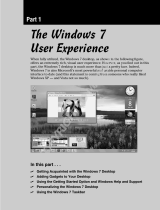 Wiley 978-0-470-48961-1 Datasheet
Wiley 978-0-470-48961-1 Datasheet
-
KYE Systems Corp Micro Traveler 900LS User manual
-
August LP315 User manual
-
Microsoft 72R-00004(1ER) Datasheet
-
media-tech MT6211 Datasheet