Page is loading ...
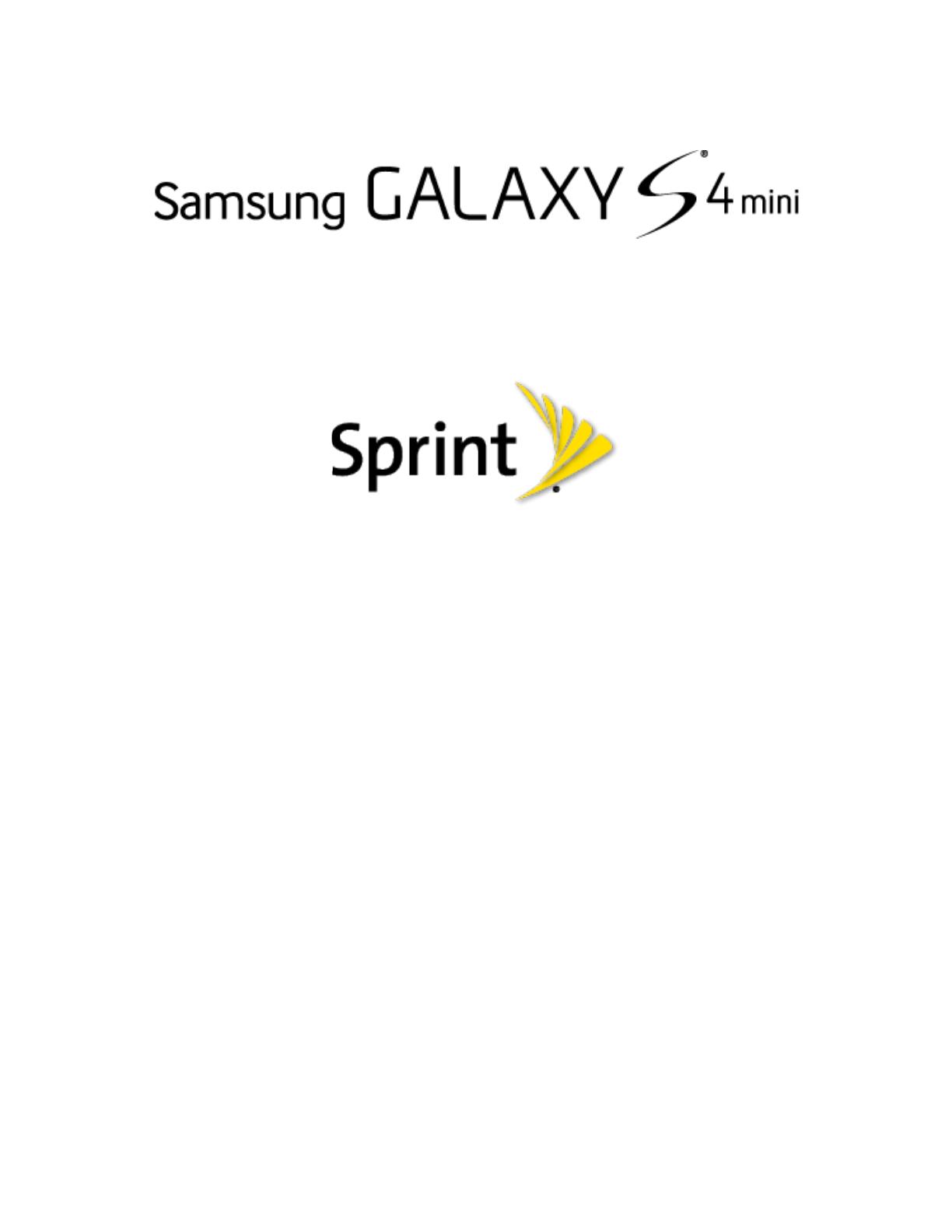
User Guide
(UG template version 13a)
SPT_L520_Prepaid_JB42_UG_Eng_NA4_TE_030314_F2
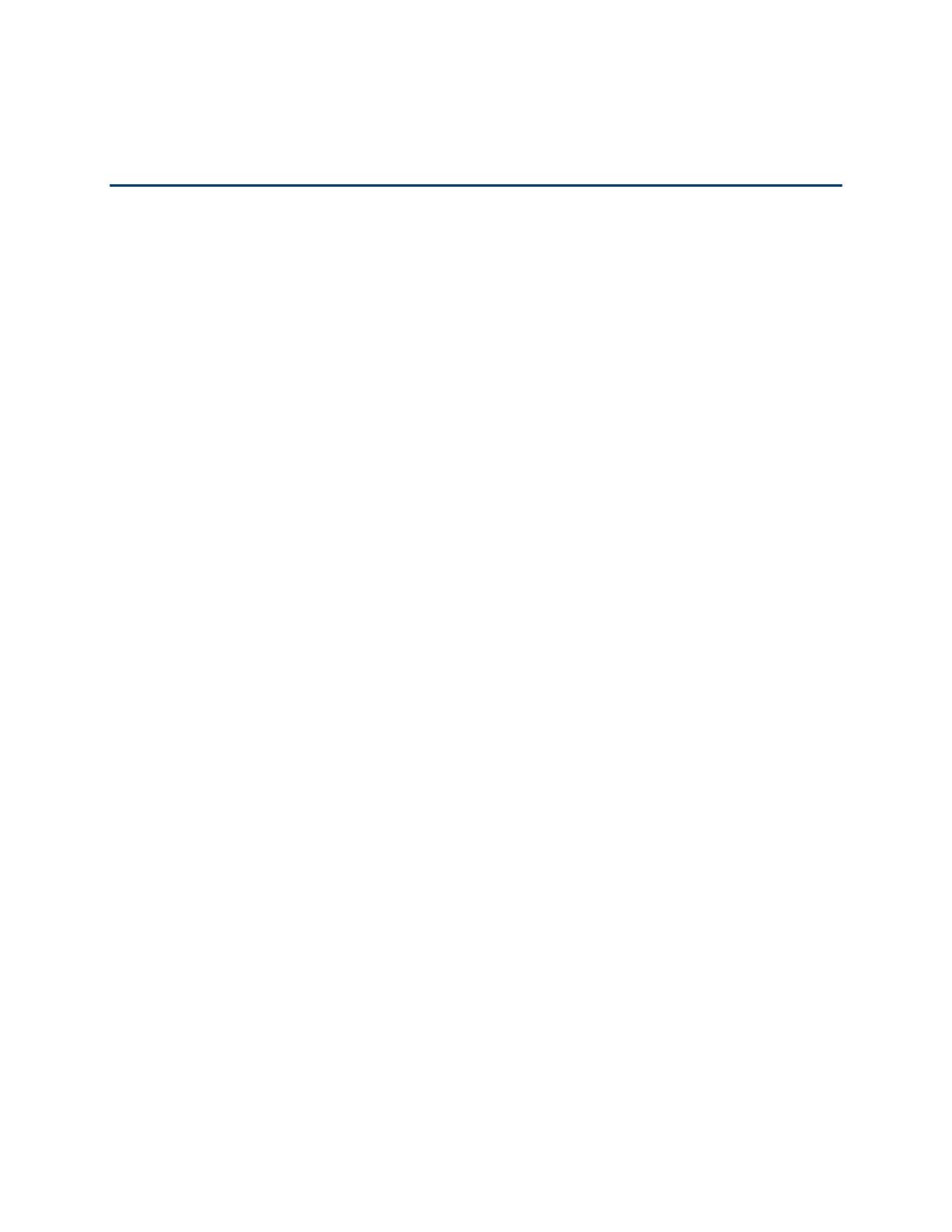
Table of Contents
Get Started .................................................................................................................................... 1
Your Phone at a Glance ........................................................................................................ 1
Set Up Your Phone ................................................................................................................ 2
Activate Your Phone .............................................................................................................. 3
Complete the Setup ............................................................................................................... 4
Set Up Voicemail ................................................................................................................... 4
Sprint Account Information and Help ..................................................................................... 5
Sprint Account Passwords ............................................................................................. 5
Manage Your Account .................................................................................................... 5
................................................................................................................................ 7
Your
Phone Basics
Phone’s
Layout ............................................................................................................. 7
Key Functions ................................................................................................................. 7
Turn Your Screen On and Off ................................................................................................ 9
Touchscreen Navigation ...................................................................................................... 10
Features............................................................................................................................... 14
Motions and Gestures .................................................................................................. 14
Smart Screen ............................................................................................................... 15
Voice Control ................................................................................................................ 15
Your Home Screen .............................................................................................................. 16
Create Shortcuts .......................................................................................................... 16
Add and Remove Primary Shortcuts ............................................................................ 17
Add and Remove Widgets ............................................................................................ 18
Extended Home Screens ............................................................................................. 18
Recent Applications ...................................................................................................... 18
Status Bar ............................................................................................................................ 19
Notification Panel ................................................................................................................. 21
Quick Settings .............................................................................................................. 22
Enter Text ............................................................................................................................ 23
Text Input Methods ....................................................................................................... 23
Google Voice Typing .................................................................................................... 24
TOC i
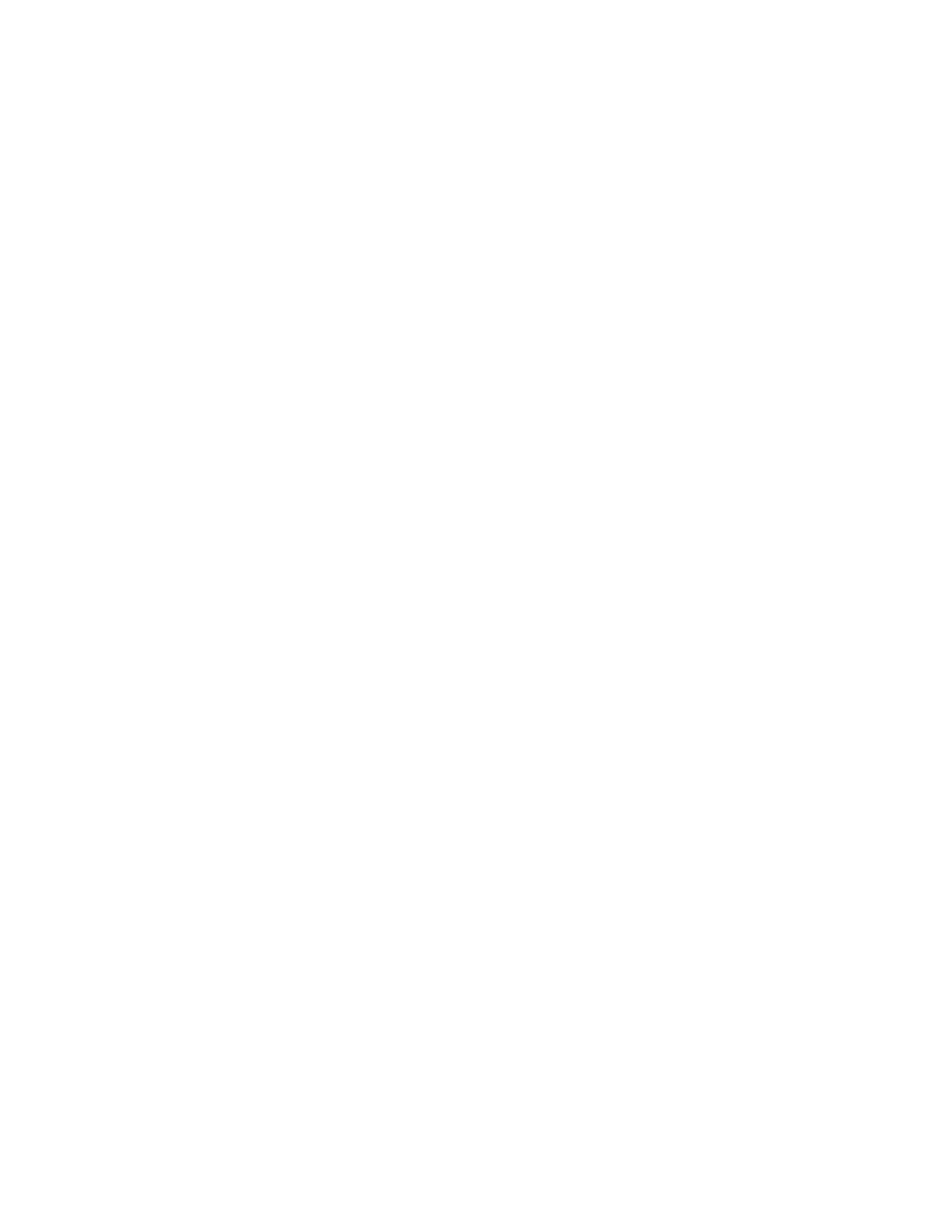
Samsung Keyboard ...................................................................................................... 24
Swype ........................................................................................................................... 25
Tips for Editing Text ..................................................................................................... 26
Phone Calls ................................................................................................................................. 27
Make Phone Calls ................................................................................................................ 27
Call Using the Keypad .................................................................................................. 27
Call from Logs .............................................................................................................. 27
Call from Contacts ........................................................................................................ 28
Call a Number in a Text Message ................................................................................ 28
Call a Number in an Email Message ............................................................................ 28
Call Emergency Numbers ............................................................................................ 28
Receive Phone Calls ........................................................................................................... 29
Answer an Incoming Call .............................................................................................. 29
Mute the Ringing Sound ............................................................................................... 29
Reject an Incoming Call ............................................................................................... 29
Reject a Call with a Text Message ............................................................................... 30
Phone Call Options .............................................................................................................. 30
Dialing Options ............................................................................................................. 30
Caller ID ....................................................................................................................... 31
Call Waiting .................................................................................................................. 31
3-Way Calling ............................................................................................................... 31
Call Forwarding ............................................................................................................ 32
In-Call Options .............................................................................................................. 32
Speed Dials .................................................................................................................. 33
Voicemail ............................................................................................................................. 34
Set Up Voicemail .......................................................................................................... 34
Retrieve Your Voicemail Messages ............................................................................. 34
Voicemail Notification ................................................................................................... 34
Visual Voicemail .................................................................................................................. 35
Logs ..................................................................................................................................... 35
View Logs ..................................................................................................................... 35
Logs Options
................................................................................................................ 36
Clear Logs .................................................................................................................... 36
TOC ii
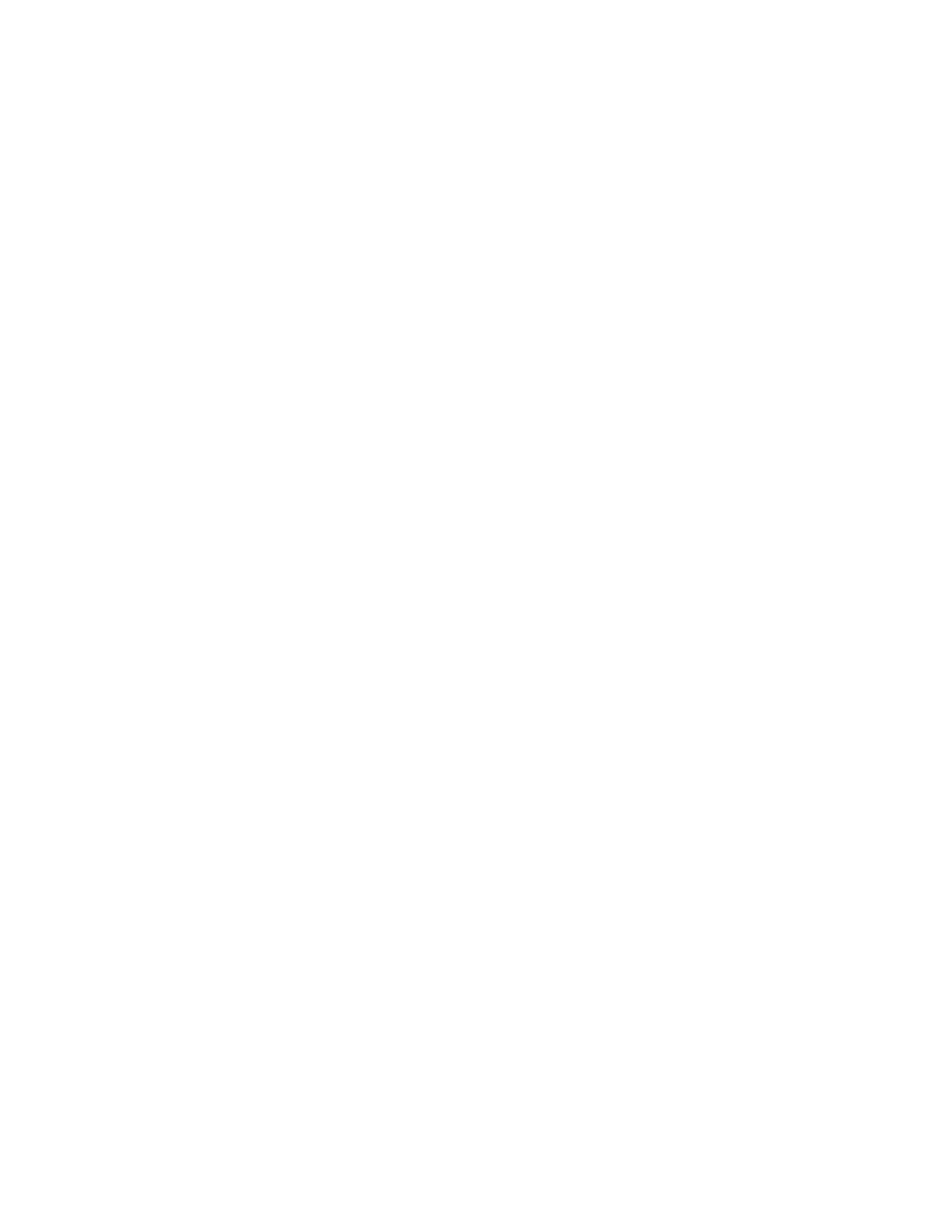
Contacts ...................................................................................................................................... 37
Get Started with Contacts .................................................................................................... 37
Access Contacts ........................................................................................................... 37
Contacts Options .......................................................................................................... 38
Add a Contact ...................................................................................................................... 39
Save a Phone Number ........................................................................................................ 40
Edit a Contact ...................................................................................................................... 40
Add or Edit Information for a Contact ........................................................................... 40
Assign a Picture to a Contact ....................................................................................... 41
Assign a Ringtone to a Contact .................................................................................... 41
Link a Contact .............................................................................................................. 42
Delete a Contact ........................................................................................................... 42
Add Contacts to Your Favorites ........................................................................................... 42
Groups ................................................................................................................................. 43
Share a Contact ................................................................................................................... 44
Accounts and Messaging ............................................................................................................ 45
Gmail/Google ....................................................................................................................... 45
Create a Google Account ............................................................................................. 45
Sign in to Your Google Account ................................................................................... 46
Access Gmail ............................................................................................................... 46
Send a Gmail Message ................................................................................................ 46
Read and Reply to Gmail Messages ............................................................................ 47
Samsung Account................................................................................................................ 47
Email .................................................................................................................................... 48
Add an Email Account .................................................................................................. 48
Add a Microsoft Exchange ActiveSync Account ........................................................... 48
Compose and Send Email ............................................................................................ 49
Reply or Forward Email ................................................................................................ 50
Manage Your Email Inbox ............................................................................................ 50
Email Settings .............................................................................................................. 51
Delete an Email Account .............................................................................................. 54
Text and Multimedia Messaging .......................................................................................... 54
Send a Message
.......................................................................................................... 54
TOC iii
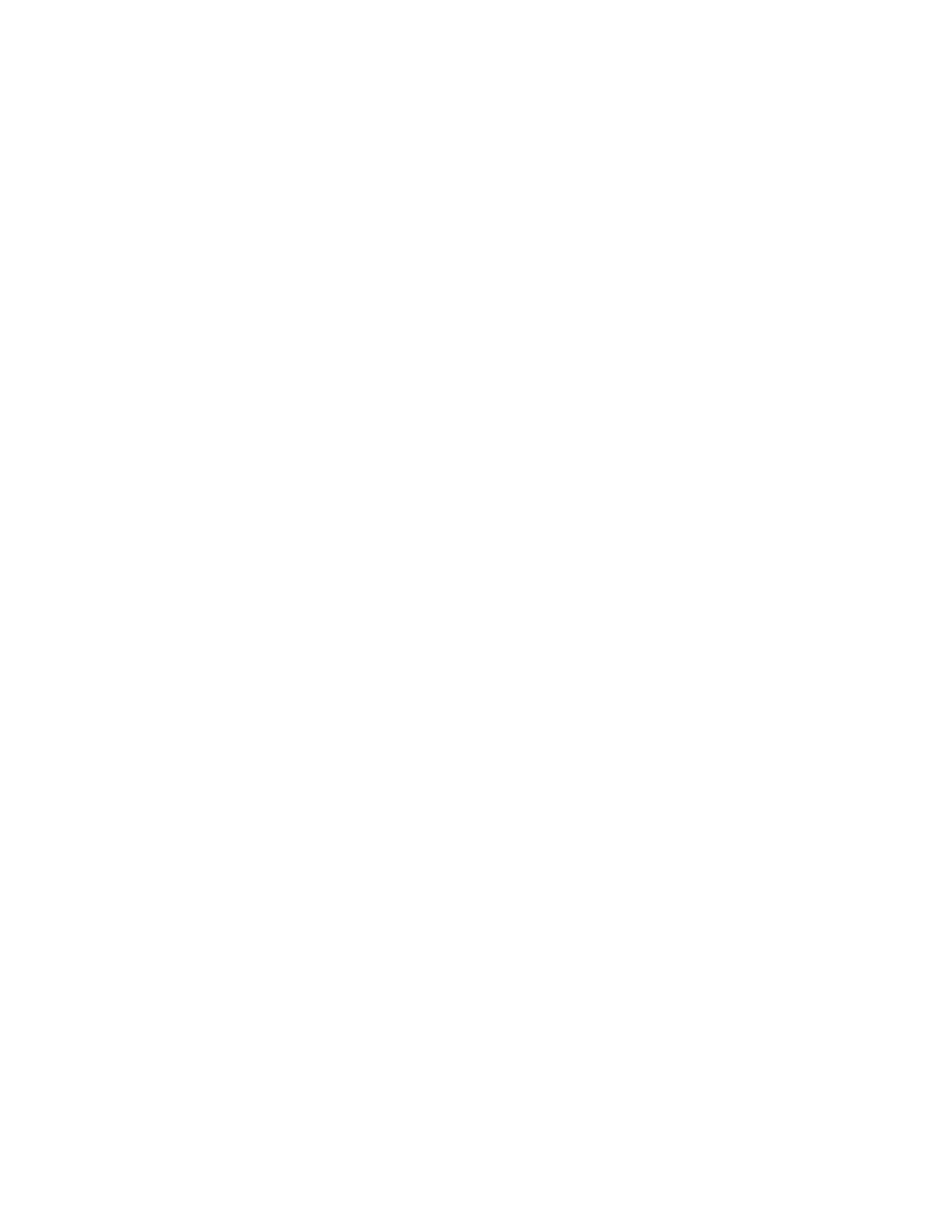
New Messages Notification .......................................................................................... 55
Managing Messages .................................................................................................... 56
Messaging Settings ...................................................................................................... 57
Social Networking Accounts ................................................................................................ 59
Flipboard ...................................................................................................................... 59
Google+ ........................................................................................................................ 59
Hangouts ...................................................................................................................... 59
YouTube ....................................................................................................................... 59
Apps and Entertainment ............................................................................................................. 61
Google Play Store................................................................................................................ 61
Find and Install an App ................................................................................................. 61
Create a Google Wallet Account .................................................................................. 62
Open an Installed App .................................................................................................. 62
Uninstall an App ........................................................................................................... 62
Google Play Books .............................................................................................................. 63
Google Play Games............................................................................................................. 63
Google Play Newsstand ...................................................................................................... 63
Movies, TV, and Media ........................................................................................................ 64
Google Play Movies & TV ............................................................................................ 64
Group Play ........................................................................................................................... 64
Music ................................................................................................................................... 65
Google Play Music ....................................................................................................... 65
Music ............................................................................................................................ 66
Navigation ............................................................................................................................ 69
Google Maps ................................................................................................................ 69
Google Local ................................................................................................................ 70
Google Navigation ........................................................................................................ 70
TripAdvisor ................................................................................................................... 70
Samsung Apps .................................................................................................................... 70
Samsung Hub ...................................................................................................................... 70
Use Samsung Hub ....................................................................................................... 71
Samsung Link ...................................................................................................................... 72
Configure Samsung Link Settings
................................................................................ 73
TOC iv

Use Samsung Link to Share Media with Another Device ............................................. 74
Sprint Zone .......................................................................................................................... 74
Story Album ......................................................................................................................... 75
WatchON ............................................................................................................................. 75
Web and Data ............................................................................................................................. 76
Wi-Fi .................................................................................................................................... 76
Turn Wi-Fi On and Connect to a Wi-Fi Network ........................................................... 76
Connect to a Different Wi-Fi Network ........................................................................... 77
Connections Optimizer ........................................................................................................ 78
Data Services General Information (3G and 4G Networks) ................................................. 78
Your Data Services User Name ................................................................................... 78
4G Services ......................................................................................................................... 79
Virtual Private Networks (VPN) ............................................................................................ 79
Prepare Your Phone for VPN Connection .................................................................... 80
Add a VPN .................................................................................................................... 80
Connect to a VPN ......................................................................................................... 80
Disconnect from a VPN ................................................................................................ 81
Chrome ................................................................................................................................ 81
Internet Browser .................................................................................................................. 81
Lumen Toolbar..................................................................................................................... 81
Camera and Video ...................................................................................................................... 83
Camera ................................................................................................................................ 83
Take a Picture .............................................................................................................. 84
Record Videos .............................................................................................................. 84
Camera Options ........................................................................................................... 85
Quick Camera Settings ................................................................................................ 86
Advance Camera Settings ............................................................................................ 87
Gallery ................................................................................................................................. 88
View Photos and Videos .............................................................................................. 89
Zoom In or Out on a Photo ........................................................................................... 91
Edit Photos ................................................................................................................... 91
Share Photos and Videos ............................................................................................. 92
Photos .................................................................................................................................
94
TOC v
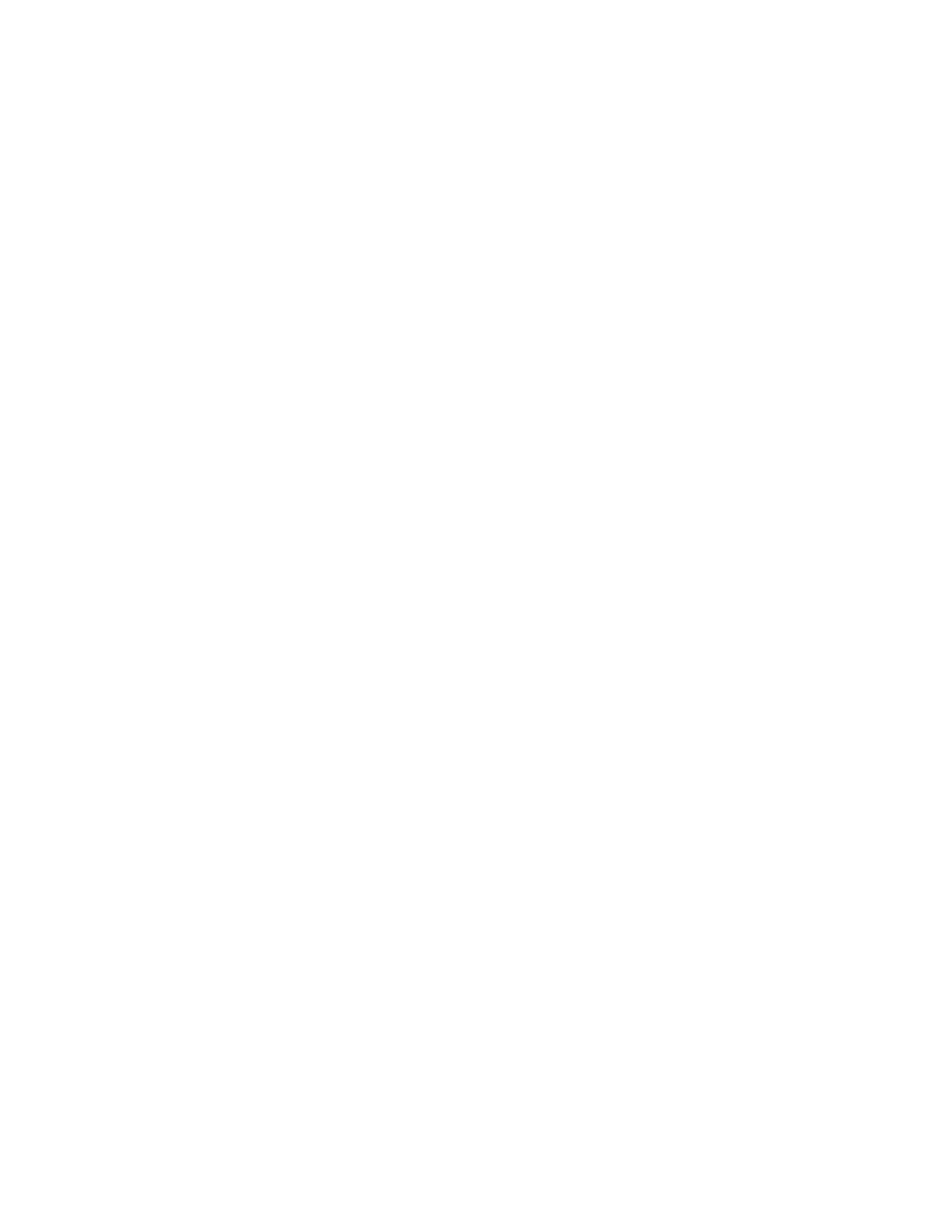
Video ................................................................................................................................... 94
Tools and Calendar ..................................................................................................................... 97
Calendar .............................................................................................................................. 97
Add an Event to the Calendar ...................................................................................... 97
Event Alerts .................................................................................................................. 98
View Events .................................................................................................................. 99
Delete Events ............................................................................................................... 99
Clock .................................................................................................................................. 100
Calculator........................................................................................................................... 101
Dropbox ............................................................................................................................. 101
Manually Uploading a Picture to Dropbox .................................................................. 101
Google Search ................................................................................................................... 101
Google Settings ................................................................................................................. 102
Help ................................................................................................................................... 102
My Files ............................................................................................................................. 102
POLARIS Office 5 .............................................................................................................. 102
S Memo ............................................................................................................................. 103
S Translator ....................................................................................................................... 104
Voice Services ................................................................................................................... 104
S Voice ....................................................................................................................... 105
Voice Recorder ........................................................................................................... 105
Voice Search .............................................................................................................. 106
Bluetooth ........................................................................................................................... 106
Turn Bluetooth On or Off ............................................................................................ 106
Pairing with a Bluetooth Device .................................................................................. 107
Reconnect to a Bluetooth Device ............................................................................... 107
Disconnect or Unpair from a Bluetooth Device .......................................................... 108
Send Information Using Bluetooth .............................................................................. 108
Receive Information Using Bluetooth ......................................................................... 109
Memory Card ..................................................................................................................... 110
Remove a Memory Card ............................................................................................ 110
View Memory Card Usage ......................................................................................... 110
Format a Memory Card
.............................................................................................. 110
TOC vi
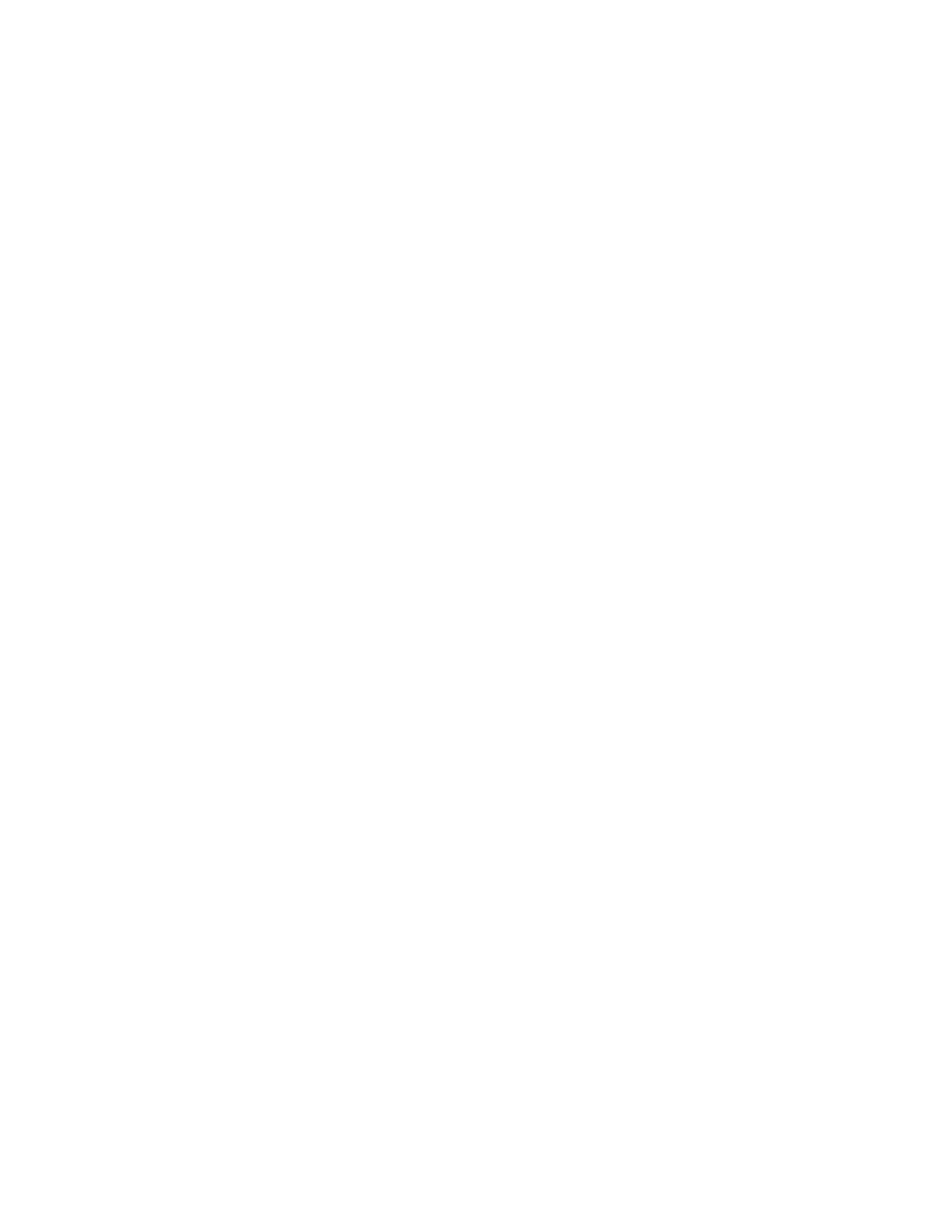
Unmount a Memory Card ........................................................................................... 111
Transfer Files Between Your Phone and a Computer ....................................................... 111
Update Your Phone ........................................................................................................... 112
Before Updating Your Firmware ................................................................................. 112
Update Your Phone .................................................................................................... 112
Settings ..................................................................................................................................... 114
Wi-Fi Settings .................................................................................................................... 114
Turn Wi-Fi On or Off ................................................................................................... 114
Configure Wi-Fi Settings ............................................................................................ 115
Other Wi-Fi Settings ................................................................................................... 115
Wi-Fi Direct ................................................................................................................. 116
Bluetooth Settings.............................................................................................................. 116
Turn Bluetooth On or Off ............................................................................................ 117
Pairing with Other Bluetooth Devices ......................................................................... 117
Data Usage ........................................................................................................................ 118
More Networks Settings ..................................................................................................... 119
Airplane Mode ............................................................................................................ 119
Mobile Networks ......................................................................................................... 119
VPN ............................................................................................................................ 120
NFC ................................................................................................................................... 120
Turn NFC On or Off .................................................................................................... 120
Android Beam ............................................................................................................. 121
S Beam .............................................................................................................................. 121
Turn S Beam On or Off .............................................................................................. 121
Nearby Devices ................................................................................................................. 121
Screen Mirroring ................................................................................................................ 122
Kies via Wi-Fi ..................................................................................................................... 122
Lock Screen ....................................................................................................................... 123
Screen Lock ............................................................................................................... 123
Display ............................................................................................................................... 125
Wallpaper ................................................................................................................... 125
Notification Panel
....................................................................................................... 126
Screen Mode .............................................................................................................. 126
TOC vii

Brightness .................................................................................................................. 126
Auto Rotate Screen .................................................................................................... 127
Screen Timeout .......................................................................................................... 127
Daydream ................................................................................................................... 127
Font Style ................................................................................................................... 128
Font Size .................................................................................................................... 128
Touch Key Light Duration ........................................................................................... 128
Show Battery Percentage ........................................................................................... 128
Edit After Screen Capture .......................................................................................... 128
Auto Adjust Screen Tone ........................................................................................... 129
LED Indicator ..................................................................................................................... 129
Sound ................................................................................................................................ 129
Volume ....................................................................................................................... 129
Ringtones ................................................................................................................... 130
Vibrations ................................................................................................................... 130
Default Notification Sound .......................................................................................... 130
Vibrate When Ringing ................................................................................................ 130
Dialing Keypad Tone .................................................................................................. 131
Touch Sounds ............................................................................................................ 131
Screen Lock Sound .................................................................................................... 131
Emergency Tone ........................................................................................................ 131
Adapt Sound ............................................................................................................... 132
Home Screen Mode ........................................................................................................... 132
Call Settings....................................................................................................................... 132
Set Up Call Rejection Messages ................................................................................ 132
Answering/Ending Calls ............................................................................................. 133
Turn Off Screen During Calls ..................................................................................... 133
Call Alerts ................................................................................................................... 133
Call Accessories ......................................................................................................... 134
Ringtones and Keypad Tones .................................................................................... 134
Personalize Call Sound .............................................................................................. 134
Noise Reduction ......................................................................................................... 135
Increase Volume In Pocket
........................................................................................ 135
TOC viii
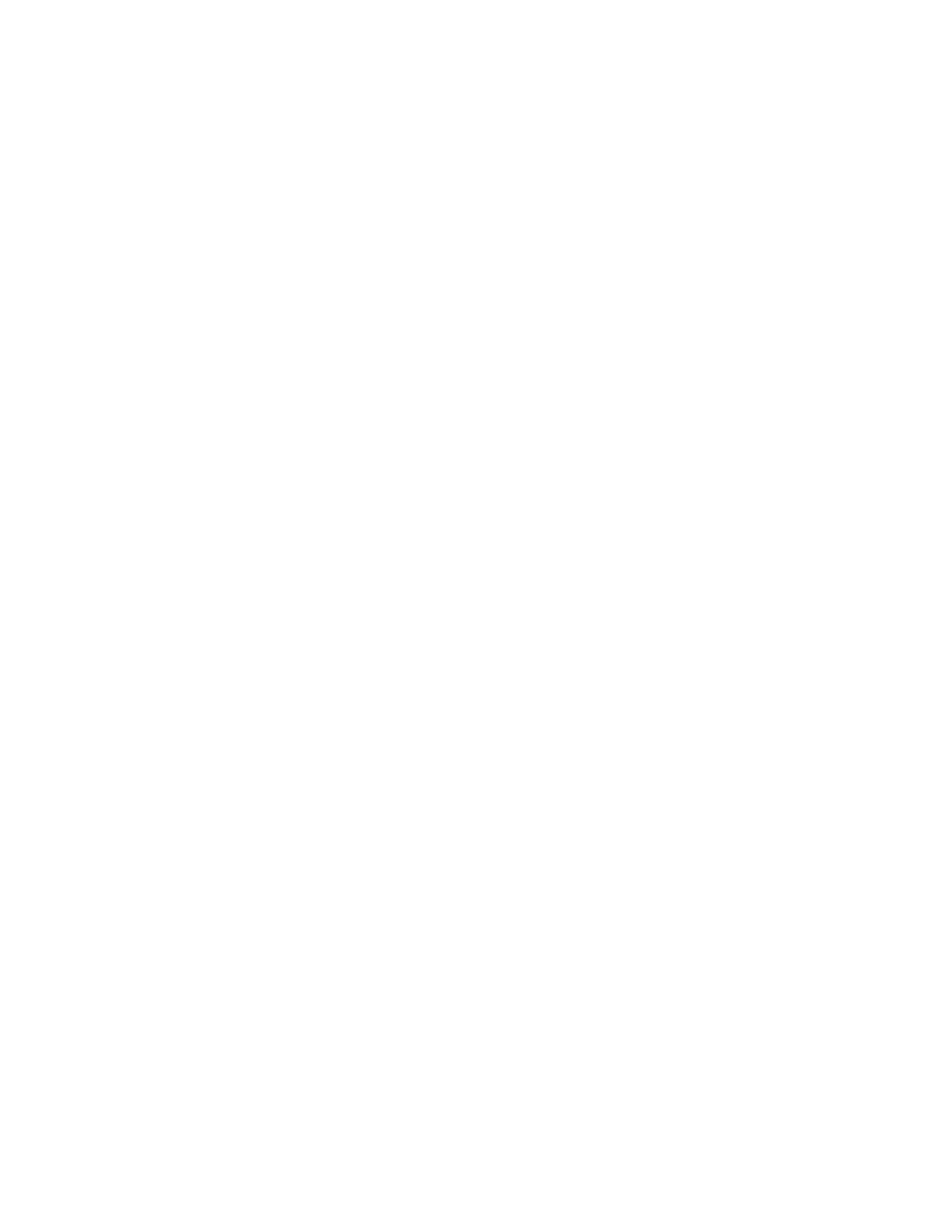
US Dialing .................................................................................................................. 135
International Dialing .................................................................................................... 135
TTY Mode ................................................................................................................... 136
Hearing Aids ............................................................................................................... 136
DTMF Tones .............................................................................................................. 136
Voicemail Settings ...................................................................................................... 136
Voice Privacy .............................................................................................................. 136
Blocking Mode ................................................................................................................... 137
Driving Mode
......................................................................................................................
138
Power Saving Mode
........................................................................................................... 138
Accessory .......................................................................................................................... 138
Accessibility ....................................................................................................................... 139
Language and Input
........................................................................................................... 140
Choose a Default Language
....................................................................................... 140
Set a Default Input Method
......................................................................................... 141
Google Voice Typing Settings .................................................................................... 141
Samsung Keyboard Settings ...................................................................................... 141
Swype Settings ........................................................................................................... 143
Voice Search Settings ................................................................................................ 144
Text-To-Speech Options
............................................................................................ 144
Pointer Speed ............................................................................................................. 145
Motions and Gestures........................................................................................................ 145
Smart Screen ..................................................................................................................... 146
Smart Stay .................................................................................................................. 146
Voice Control ..................................................................................................................... 147
Accounts ............................................................................................................................ 147
Add an Account
.......................................................................................................... 147
Backup Options .......................................................................................................... 148
Location Services .............................................................................................................. 149
Security .............................................................................................................................. 149
Encryption .................................................................................................................. 149
Passwords
.................................................................................................................. 150
Device Administration ................................................................................................. 150
TOC ix
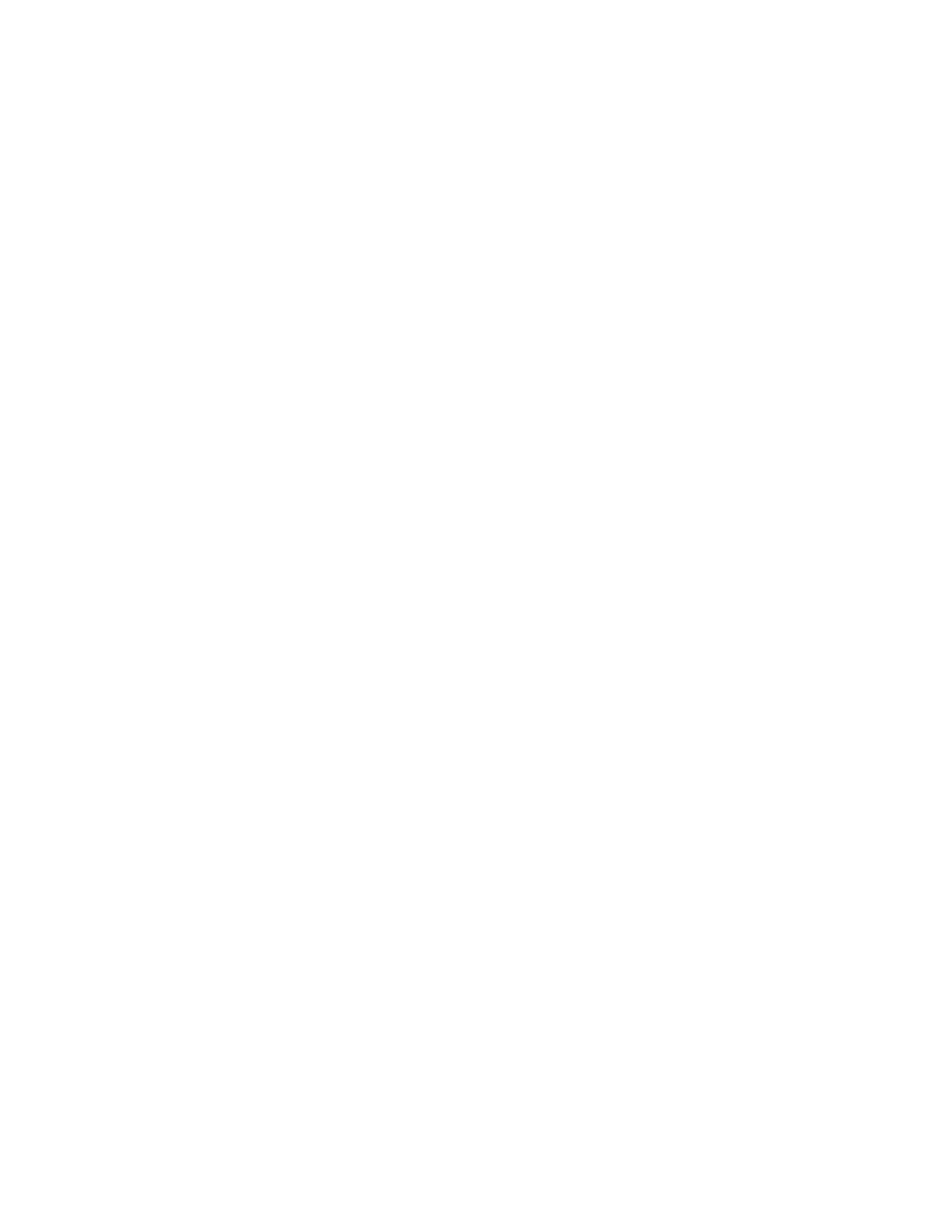
Security Update Service ............................................................................................. 151
Credential Storage ..................................................................................................... 151
Application Manager .......................................................................................................... 152
Battery ............................................................................................................................... 152
Storage .............................................................................................................................. 152
Date and Time ................................................................................................................... 153
Activate This Device .......................................................................................................... 153
System Update .................................................................................................................. 153
About Device ..................................................................................................................... 154
Copyright Information ................................................................................................................ 155
Index ......................................................................................................................................... 156
TOC x

Get Started
The following topics give you all the information you need to set up your phone and Sprint
Prepaid service the first time.
Your Phone at a Glance
The following illustration outlines your phone’s primary features.
Phone Basics 1

Set Up Your Phone
You must first install and charge the battery to begin setting up your phone.
1. Install the battery.
Using the slot provided, gently lift the cover off the phone.
Insert the battery, aligning the gold contacts on the battery with the gold contacts on
the phone, and gently press the battery into place.
Replace the battery compartment cover, making sure all the tabs are secure and
there are no gaps around the cover.
Phone Basics 2

2. Plug the USB cable into the Charger/Accessory Jack on the bottom of the phone.
3. Plug the other end of the USB cable into the Charging Head, and then plug the Charging
Head into an electrical outlet to charge your battery. Fully charging a battery may take
up to three hours.
Not
e: Your phone’s battery should have enough charge to turn the phone on and find a signal,
run the setup application, set up voicemail, and make a call. You should fully charge the battery
as soon as possible.
4. Press and hold the Power/Lock Key to turn the phone on.
If your phone is activated, it will turn on, search for Sprint service, and begin the
setup application.
If your phone is not yet activated, see A
ctivate Your Phone for more information.
Activate Your Phone
To activate your Sprint Prepaid service, you must register your phone online.
Register Your Phone on Sprint Prepaid
1. From your computer’s browser, visit sprint.com/prepaidactivate.
2. Choose an activation option and click Next, and then enter your ZIP code and click Next
3. When prompted, enter the serial number (MEID) printed on the label on your phone’s
packaging.
4. Follow the instructions to select a plan and payment method.
If you’re swapping phones or bringing your number over from a different carrier,
follow the prompts to sign in or provide additional information.
5. Continue to follow the instructions to program your phone. Once you see the “Congrats”
page, your phone and plan are activated.
Phone Basics 3
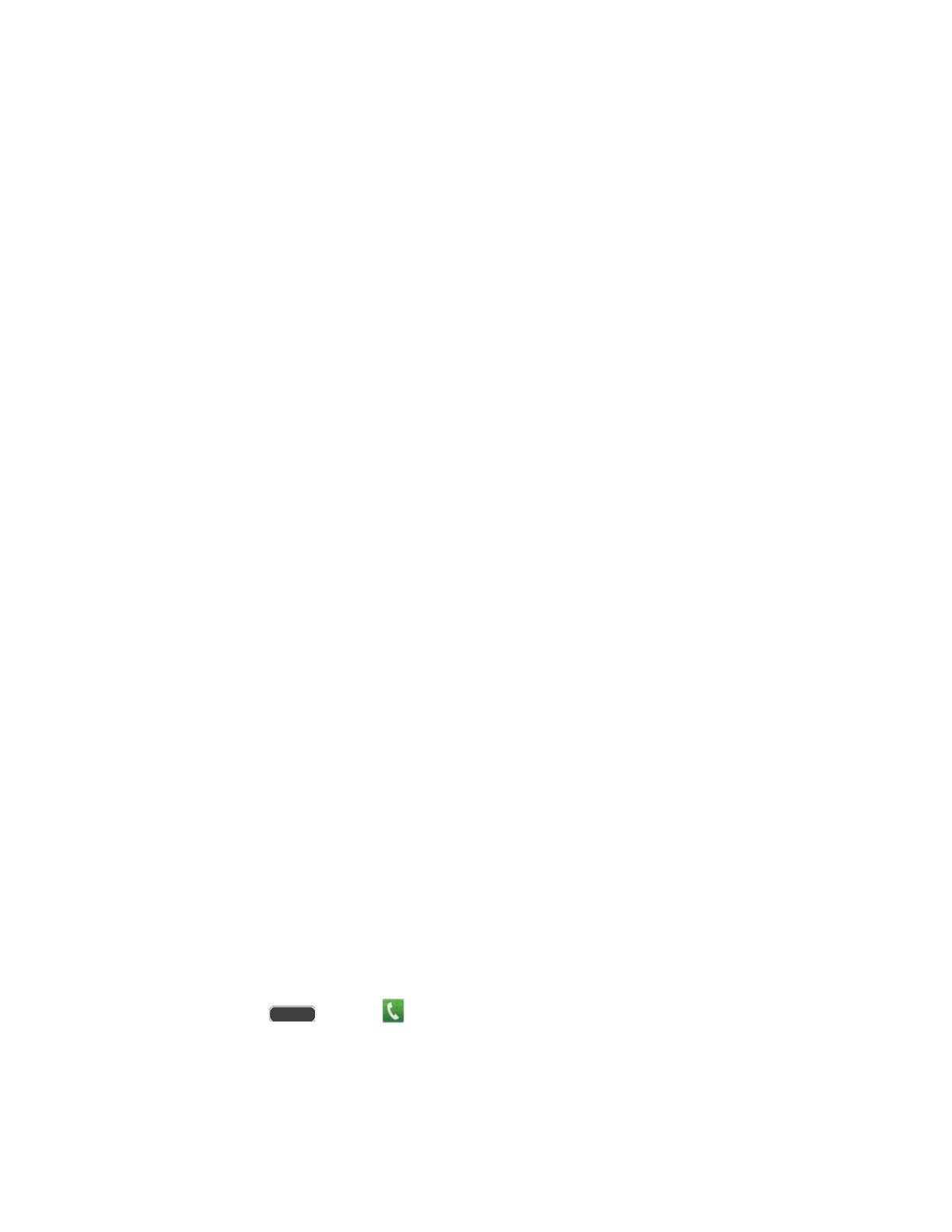
To confirm activation, make a phone call. If your phone is still not activated, visit
sprint.com/prepaidsupport for assistance. If you do not have access to the internet,
call Sprint Customer Service at 1-855-639-4644 from another phone.
Tip: Do not press the Power/Lock Key while the phone is being activated. Pressing the
Power/Lock Key cancels the activation process.
Note: If you are having any difficulty with activation, visit sprint.com/prepaidsupport.
Complete the Setup
After you turn on your phone and activate it, your phone displays a Welcome screen. From the
Welcome screen follow the prompts to set up features and preferences on your phone.
Note: In some cases, you may be able to complete the setup process before your phone has
been activated on your Sprint account.
During setup and activation, you may see Sprint Connections Optimizer notice. Read the notice
and tap I Agree to use Sprint Connections Optimizer, or tap Settings and uncheck option if you
do not wish to use the Sprint Connections Optimizer.
1. At the Welcome screen, follow the on-screen instructions to configure your phone’s
basic options, such as language, date and time, Wi-Fi connections, location settings, etc.
Google Account: Many of your phone’s applications, such as Gmail, Google Maps,
Hangouts, and the Google Play Store, require a Google Account. To use these
applications, you must set up your Google Account on your phone. Complete the
steps to sign in to your current Google Account, or sign up for a new Google
Account.
Samsung Account: Your Samsung Account is used for access to Samsung apps
and services, such as Samsung Hub, Samsung Apps, Samsung Link, and much
more. Complete the steps to sign in to your current Samsung Account, or sign up for
a new Samsung Account.
2. Tap Finish to complete setup.
Set Up Voicemail
Your phone automatically transfers all unanswered calls to voicemail, even if your phone is in
use or turned off. You should set up your Sprint Voicemail and personal greeting as soon as
your phone is activated. Always use a password to protect against unauthorized access.
1. Press Home
and tap Phone.
If your
screen is locked, press the Power/Lock Key to turn on the display and then
swipe your screen in any direction. See Turn Your Screen On and Off.
Phone Basics 4
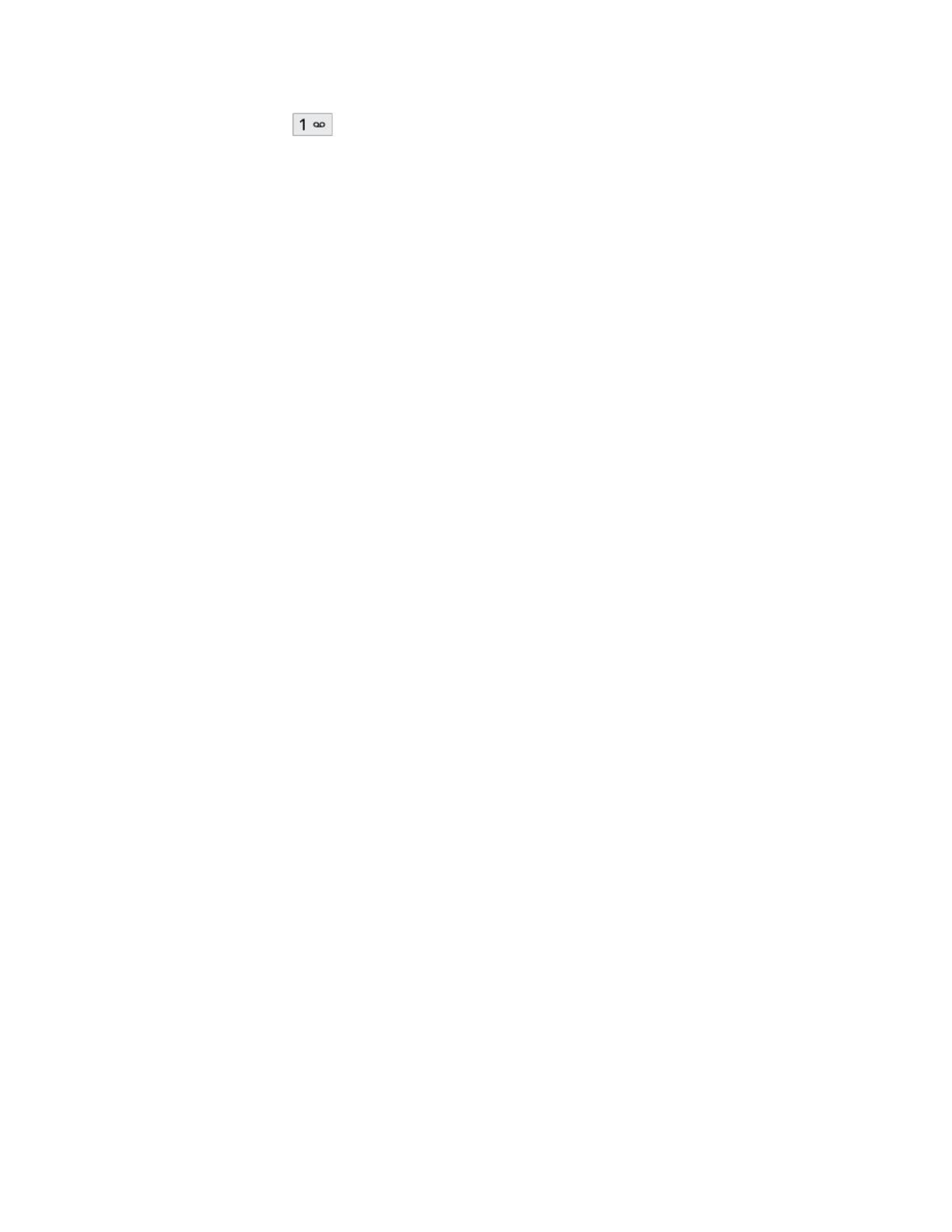
2. Touch and hold
to dial your voicemail number.
3. Follow the system prompts to:
Create your password.
Record your name announcement.
Record your greeting.
Note: Voicemail Password—Sprint strongly recommends that you create a password when
setting up your voicemail to protect against unauthorized access. Without a password, anyone
who has access to your phone is able to access your voicemail messages.
Sprint Account Information and Help
Find out about account passwords and information about managing your account and finding
help.
Sprint Account Passwords
As a Sprint customer, you enjoy unlimited access to your personal account information, your
voicemail account, and your data services account. To ensure that no one else has access to
your information, you will need to create passwords to protect your privacy.
Account User Name and Password
If you are the account owner, you will create an account user name and password when you
sign on to sprint.com/prepaidmysprint. (Click Sign in/Sign up and then click Sign up now! to
get started.) If you are not the account owner (if someone else receives the bill for your Sprint
service), you can get a sub-account password at sprint.com/prepaidmysprint.
Voicemail Password
You’ll create your voicemail password when you set up your voicemail. See Set Up Voicemail
for more information on your voicemail password.
Data Services Password
With your Sprint phone, you may elect to set up an optional data services password to control
access and authorize Premium Service purchases.
For more information, or to change your passwords, sign on to sprint.com/prepaidmysprint.
Manage Your Account
Manage your Sprint account from your computer, your Sprint phone, or any other phone.
Online: sprint.com/prepaidmysprint
Phone Basics 5
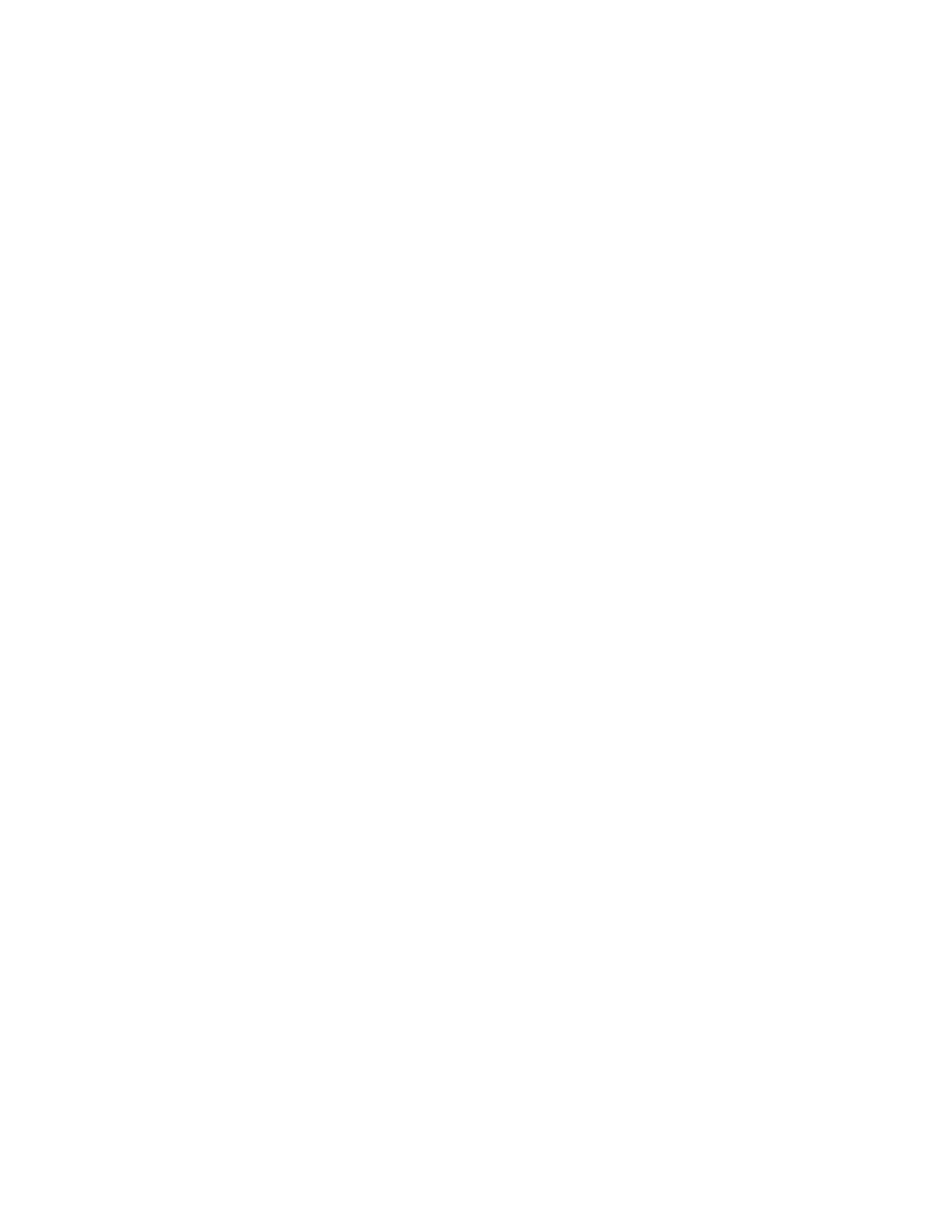
● View cash balance and/or payment date.
● Check minute usage (if not on an unlimited voice plan).
● Add a credit/debit card to set up AutoPay or make one-time payments.
● See or modify your price plan.
● Change your Account PIN.
From a Phone
● For help, dial Sprint Customer Service at 1-855-639-4644 from any phone.
Reload Y
our Account
● Visit spr
int.com/prepaidreload to reload your cash balance by making a one-time
payment with a credit or debit card.
Phone Basics 6
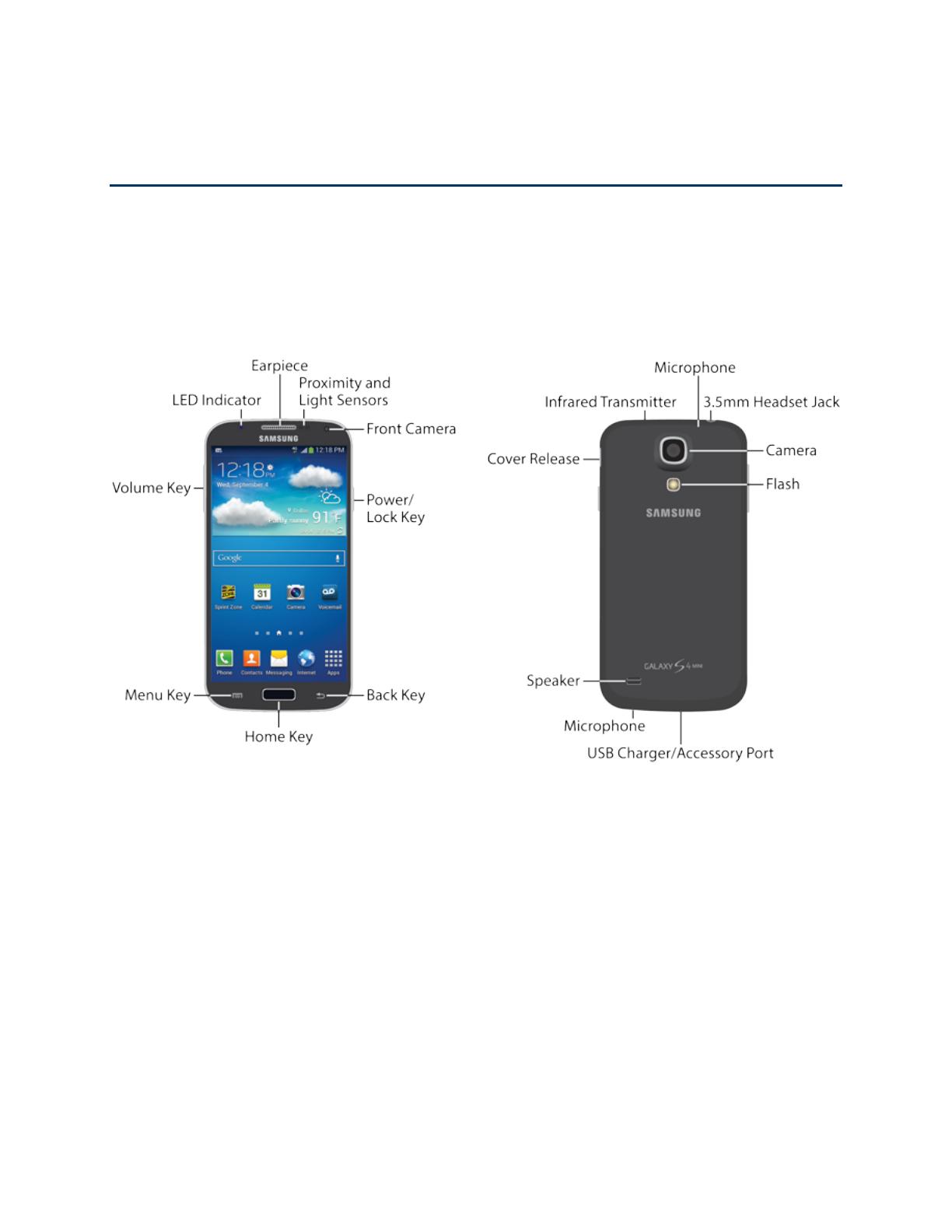
Phone Basics
Your phone is packed with features that simplify your life and expand your ability to stay
connected to the people and information that are important to you. The following topics will
introduce the basic functions and features of your phone.
Your Phone’s Layout
This illustration outlines your phone’s basic layout.
Key Functions
The following list defines the features listed in the above illustrations.
● Earpiece lets you hear the caller and automated prompts during calls.
● Proximity Sensor detect the presence of objects near the phone, such as when using
motion settings. For example, while talking on the phone the sensor detects when it’s
near your ear and turns off the screen to prevent accidental key presses.
● Light Sensor detects the ambient light level, such as when setting screen brightness
when Automatic brightness is enabled, and when using the Camera.
● Front Camera allows you to take pictures and videos of yourself.
Phone Basics 7
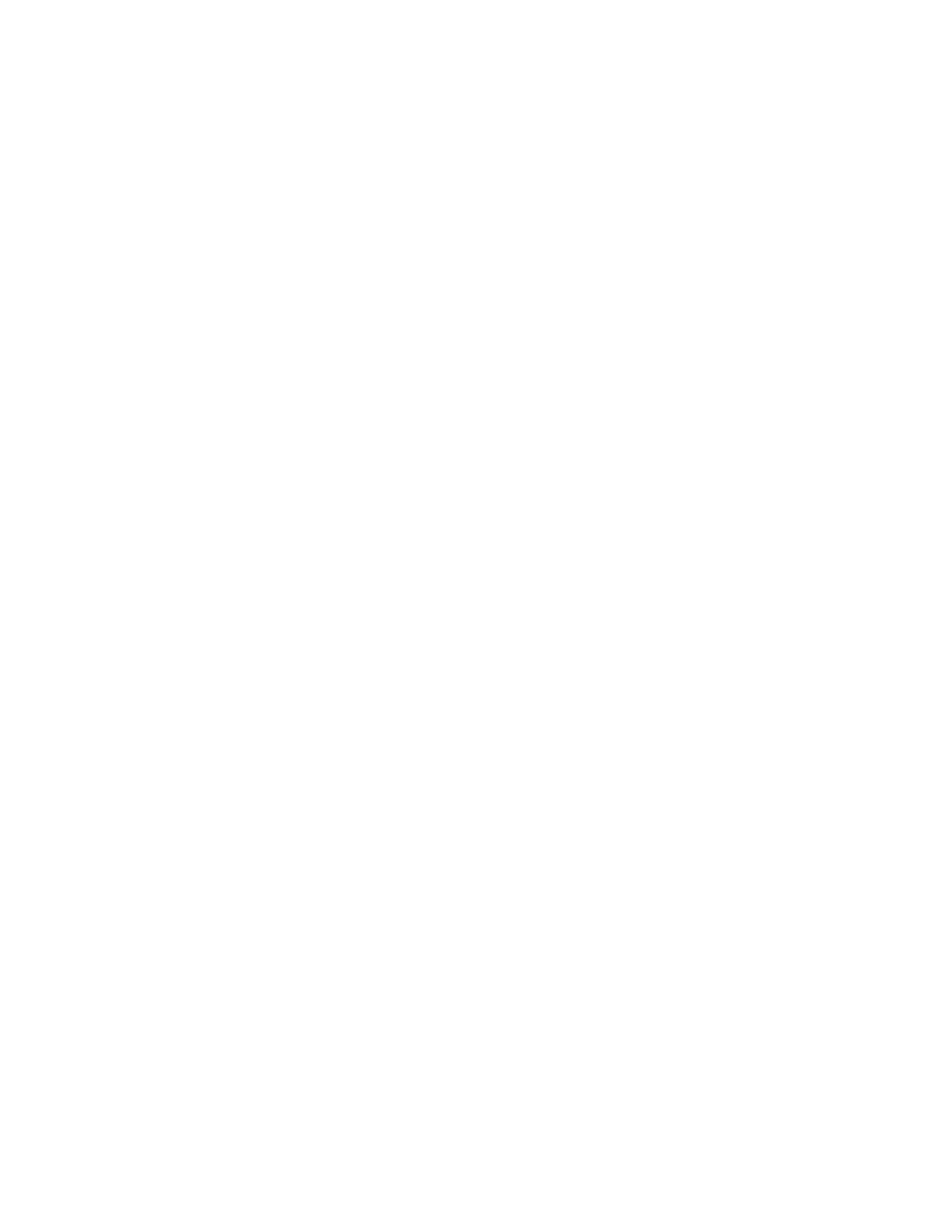
● Power/Lock Key lets you turn the phone on or off, turn the screen on or off, or lock the
screen. Press and hold for a Device options menu, where you can turn the phone off or
restart it, or for easy access to Airplane mode, and to Mute, Vibrate, and Sound modes.
● Back Key lets you return to the previous screen, or close a dialog box, options menu,
the Notifications panel, or on-screen keyboard.
● Home Key returns you to the Home screen. Press and hold to open the recently used
applications window, and access Task Manager and Google Search. Quickly press twice
to launch the S Voice app.
● Menu Key allows you to access a menu from most of your phone’s screens.
● Volume Key adjusts the volume of your phone’s sounds. From the Home screen, press
to adjust master volume. During calls or playback, press to adjust volume. Press to mute
the ringtone of an incoming call.
● LED indicator displays red when charging, green when fully charged, blue when
powering up, and orange when a notification has arrived.
● Microphones allow other callers to hear you when you are using the speakerphone, and
captures sound during recording.
● 3.5 mm Headset Jack allows you to plug in either a stereo headset or an optional
headset for convenient, hands-free conversations.
● Camera lets you take pictures and record videos.
● Flash helps illuminate subjects in low-light environments when the camera is focusing
and capturing a photo or video.
● USB Charger/Accessory Port allows you to connect the phone charger/USB cable
(included) and other optional accessories (not included).
● Speaker plays ringtones and sounds. The speaker also lets you hear the caller’s voice
in speakerphone mode.
● Cover Release allows you to lift the cover from the back of your phone.
● Infrared Transmitter controls external devices such as TVs.
CAUTI
ON! Inserting an accessory into the incorrect jack may damage the phone.
Phone Basics 8

Turn Your Phone On and Off
Use the Power/Lock Key to turn the phone on or off.
Turn Your Phone on or off
■ Press and hold the Power/Lock Key.
The screen remains blank while your phone is off. If the phone is off during charging, the screen
displays a charging animation.
Turn Your Screen On and Off
Your phone allows you to quickly turn the screen off when not in use and to turn it back on and
unlock it when you need it.
Turn the Screen Off When Not in Use
■ To quickly turn the screen off, press the Power/Lock Key. Pressing
the Power/Lock
Key again will turn on the screen and display the lock screen.
To save battery power, the phone automatically turns off the screen (times out) after a certain
period of time when you leave it idle. You will still be able to receive messages and calls while
the phone’s screen is off.
Note: For information on how to adjust the time before the screen turns off, see Screen
Timeout.
Turn the Screen On and Unlock It
1. To turn the screen on, press the Power/Lock Key.
2. Unlock the screen:
If you are using the default screen lock, swipe the screen in any direction to unlock it.
If you have set up a screen lock, use your screen lock. For more information, see
Screen Lock.
Phone Basics 9
/