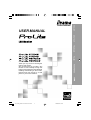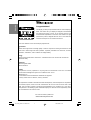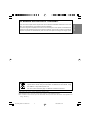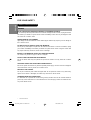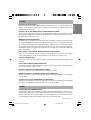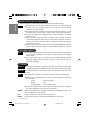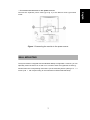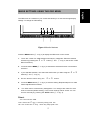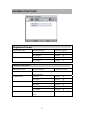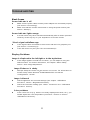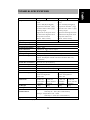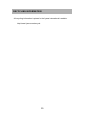USER MANUAL
Thank you very much for choosing the
iiyama LCD monitor.
We recommend that you take a few
minutes to read carefully through this
brief but comprehensive manual before
installing and switching on the monitor.
Please keep this manual in a safe
place for your future reference.
ENGLISH DEUTSCH FRANCAIS
POLSKI
NEDERLANDS
PLP1704S_1904S-e-COVER-RevD .P65 2008/03/14, 14:081

ENGLISH
Congratulations!
The display you have just purchased carries the TCO’03 Displays
label. This means that your display is designed, manufactured
and tested according to some of the strictest quality and
environmental requirements in the world. This makes for a high
performance product, designed with the user in focus that also
minimizes the impact on our natural environment.
Some of the features of the TCO’03 Display requirements:
Ergonomics
• Good visual ergonomics and image quality in order to improve the working environment for the
user and to reduce sight and strain problems. Important parameters are luminance, contrast,
resolution, reflectance, colour rendition and image stability.
Energy
• Energy-saving mode after a certain time – beneficial both for the user and the environment
• Electrical safety
Emissions
• Electromagnetic fields
• Noise emissions
Ecology
• The product must be prepared for recycling and the manufacturer must have a certified
environmental management system such as EMAS or ISO 14 001
• Restrictions on
o chlorinated and brominated flame retardants and polymers
o heavy metals such as cadmium, mercury and lead.
The requirements included in this label have been developed by TCO Development in cooperation
with scientists, experts, users as well as manufacturers all over the world. Since the end of the
1980s TCO has been involved in influencing the development of IT equipment in a more user-
friendly direction. Our labelling system started with displays in 1992 and is now requested by users
and IT-manufacturers all over the world.
For more information, please visit
www.tcodevelopment.com
PLP1704S_1904S-e-COVER .P65 2007/12/05, 17:412

ENGLISH
CE MARKING DECLARATION OF CONFORMITY
This LCD monitor complies with the requirements of the EC Directive 89/336/EEC “EMC Directive” and 73/23/
EEC “Low Voltage Directive” as amended by Directive 93/68/EEC.
The electro-magnetic susceptibility has been chosen at a level that gives correct operation in residential areas,
business and light industrial premises and small-scale enterprises, inside as well as outside of the buildings.
All places of operation are characterised by their connection to the public low voltage power supply system.
We reserve the right to change specifications without notice.
All trademarks used in this user manual are the property of their respective owners.
As an E
NERGY STAR
®
Partner, iiyama has determined that this product meets the ENERGY STAR
®
guidelines for
energy efficiency.
We recommend recycling of used product. Please contact your dealer or
iiyama service center. Recycle information is obtained via the Internet, using
the address: http://www.iiyama.com
You can access the Web page of different countries from there.
PLP1704S_1904S-e-COVER .P65 2007/12/05, 17:413

ENGLISH
1 FOR YOUR SAFETY
FOR YOUR SAFETY
WARNING
STOP OPERATING THE MONITOR WHEN YOU SENSE TROUBLE
If you notice any abnormal phenomena such as smoke, strange sounds or fumes, unplug the monitor
and contact your dealer or iiyama service center immediately. Further use may be dangerous and
can cause fire or electric shock.
NEVER REMOVE THE CABINET
High voltage circuits are inside the monitor. Removing the cabinet may expose you to the danger of
fire or electric shock.
DO NOT PUT ANY OBJECT INTO THE MONITOR
Do not put any solid objects or liquids such as water into the monitor. In case of an accident, unplug
your monitor immediately and contact your dealer or iiyama service center. Using the monitor with
any object inside may cause fire, electric shock or damage.
INSTALL THE MONITOR ON A FLAT, STABLE SURFACE
The monitor may cause an injury if it falls or is dropped.
DO NOT USE THE MONITOR NEAR WATER
Do not use where water may be splashed or spilt onto the monitor as it may cause fire or electric
shock.
OPERATE UNDER THE SPECIFIED POWER SUPPLY
Be sure to operate the monitor only with the specified power supply. Use of an incorrect voltage will
cause malfunction and may cause fire or electric shock.
PROTECT THE CABLES
Do not pull or bend the power cable and signal cable. Do not place the monitor or any other heavy
objects on the cables. If damaged, the cables may cause fire or electric shock.
ADVERSE WEATHER CONDITIONS
It is advisable not to operate the monitor during a heavy thunder storm as the continual breaks in
power may cause malfunction. It is also advised not to touch the plug in these circumstances as it
may cause electric shock.
SAFETY PRECAUTIONS
PLP1704S_1904S-e-COVER .P65 2007/12/05, 17:414

ENGLISH
CAUTION
INSTALLATION LOCATION
Do not install the monitor where sudden temperature changes may occur, or in humid, dusty or smoky
areas as it may cause fire, electric shock or damage. You should also avoid areas where the sun
shines directly on the monitor.
DO NOT PLACE THE MONITOR IN A HAZARDOUS POSITION
The monitor may topple and cause injury if not suitably located. Please also ensure that you do not
place any heavy objects on the monitor, and that all cables are routed such that children may not pull
the cables and possibly cause injury.
MAINTAIN GOOD VENTILATION
Ventilation slots are provided to keep the monitor from overheating. Covering the slots may cause
fire. To allow adequate air circulation, place the monitor at least 10 cm (or 4 inches) from any walls.
Do not remove the tilt stand when operating the monitor. Ventilation slots on the back of the cabinet
will be blocked and the monitor may overheat if the stand is removed. This may cause fire or damage.
Operating the monitor on its back, side, upside down or on a carpet or any other soft material may
also cause damage.
DISCONNECT THE CABLES WHEN YOU MOVE THE MONITOR
When you move the monitor, turn off the power switch, unplug the monitor and be sure the signal
cable is disconnected. If you do not disconnect them, it may cause fire or electric shock.
UNPLUG THE MONITOR
If the monitor is not in use for a long period of time it is recommended that it is left unplugged to avoid
accidents.
HOLD THE PLUG WHEN DISCONNECTING
To disconnect the power cable or signal cable, always pull it by the plug. Never pull on the cable itself
as this may cause fire or electric shock.
DO NOT TOUCH THE PLUG WITH WET HANDS
Pulling or inserting the plug with wet hands may cause electric shock.
WHEN YOU INSTALL THE MONITOR ON YOUR COMPUTER
Be sure the computer is strong enough to hold the weight of the monitor, otherwise, you may damage
your computer.
DO NOT PUT FLOPPY DISKS NEAR THE SPEAKERS
Magnetically recorded data, such as on a floppy disk, may become corrupted by the magnetic field
produced by the speakers if the disks are placed on or near the speakers.
ERGONOMIC RECOMMENDATIONS
To eliminate eye fatigue, do not operate the monitor against a bright background or in a dark room. For
optimal viewing comfort, the monitor should be just below eye level and 40-60 cm (16-24 inches)
away from your eyes. When using the monitor over a prolonged time, a ten minute break every hour
is recommended as looking at the screen continuously can cause eye strain.
OTHERS
FOR YOUR SAFETY 2
PLP1704S_1904S-e-COVER .P65 2007/12/05, 17:415

ENGLISH
The following symptoms are normal with LCD monitors and do not indicate a problem.
NOTE
When you first turn on the LCD monitor, the picture may not fit in the display area
because of the type of computer that is used. In this case, adjust the picture
position to the correct position.
Due to the nature of the LCD screen, an afterimage of the previous screen may
remain after switching the image, when the same image is displayed for hours. In
this case, the screen is recovered slowly by changing the image or turning off the
Power Switch for hours.
You may find slightly uneven brightness on the screen depending on the desktop
pattern you use.
SPECIAL NOTES ON LCD MONITORS
Contact your dealer or iiyama service center for the backlight replacement when the
screen is dark, flickering or not lighting up. Never attempt to replace it by yourself.
Due to the nature of the backlight, the screen may flicker during initial use. Turn off
the Power Switch and then turn it on again to make sure the flicker disappears.
NOTE
The fluorescent light used in the LCD monitor may have to be periodically replaced.
For the warranty coverage on this component, please check with local iiyama
service center.
If you have to return your unit for service and the original packaging has been
discarded, please contact your dealer or iiyama service center for advice or
replacement packaging.
WARNING
If you drop any materials or liquids such as water into the monitor when cleaning,
unplug the power cable immediately and contact your dealer or iiyama service center.
CAUTION
For safety reasons, turn off the power switch and unplug the monitor before you
clean it.
NOTE To protect the LCD panel, do not scratch or rub the screen with a hard object.
Never use any of the following strong solvents. These will damage the cabinet and
the LCD screen.
Thinner
Benzine
Abrasive cleaner
Spray-type cleaner
Wax
Acid or Alkaline solvent
Touching the cabinet with any product made from rubber or plastic for a long time
may cause degeneration or loss of paint on the cabinet.
CABINET
Stains can be removed with a cloth lightly moistened with a mild detergent solvent. Then
wipe the cabinet with a soft dry cloth.
LCD
SCREEN
Periodic cleaning with a soft dry cloth is recommended.
Don't use tissue paper etc. because these will damage the LCD screen.
CUSTOMER SERVICE
CLEANING
3 FOR YOUR SAFETY
PLP1704S_1904S-e-COVER .P65 2007/12/05, 17:416

1
English
Deutsch Français
Polski Nederlands
TABLE OF CONTENTS
CHEKING THE CONTENTS OF THE PACKAGE ............................................................1
BEFORE YOU OPERATE THE MONITOR.......................................................................2
CONNECTING..................................................................................................................2
WALL MOUNTING ...........................................................................................................3
STARTUP.........................................................................................................................4
BASIC SETUP..................................................................................................................4
IMAGE SETTINGS USING THE OSD MENU...................................................................5
OSD MENU FUNCTIONS.................................................................................................6
TROUBLESHOOTING......................................................................................................8
TECHNICAL SPECIFICATIONS.......................................................................................9
RECYCLING INFORMATION.........................................................................................10
CHEKING THE CONTENTS OF THE PACKAGE
The following accessories are included in your package. Check to see if they are enclosed
with the monitor. If anything is missing or damaged, please contact your local iiyama
dealer or regional iiyama office.
・Power Cable* ・D-sub Signal Cable ・DVI-D Signal Cable
・Audio Cable ・User Manual ・Stand*
* Accessory for PLP series
CAUTION * The rating of the Power Cable enclosed in 120V area is
10A/125V.If you are using a power supply higher than this
rating, then a power cable with a rating of 10A/250V must be
used. However, all guarantees and warranties are void for
any problems or damage caused by a power cable not
supplied by iiyama.

2
BEFORE YOU OPERATE THE MONITOR
[Stopper] ProLite PB1704S
ProLite PB1904S
Please stand the monitor and then remove
the stopper on the back of the sand slowly.
CONNECTING
・ To connect the monitor to your PC
1. Make sure that the PC and the monitor is unplugged.
2. Connect the 15-pin signal cable to the monitor and The PC (see fig. 2a)
3. If you have a graphic card with a digital DVI-D connector (24-pin socket), then
connect one end of the DVI-D cable to the DVI-D connector of your monitor (see
fig. 2b), the other end to the computer.
Figure 2a. Figure 2b.
・ Connecting the audio cable
If your computer is equipped with an audio output port, connect one end of the sound
cable to the audio Input connector of the monitor (① in fig. 3) and the other end to the
Line-Out connector of the computer.
Signal cable
DVI-D cable
Connecting the monitor to
the PC
Connection via the DVI-D
interface

3
English
・ To connect the monitor to the power source
Connect the separate power cable (② in fig. 3) to the Monitor and a grounded
outlet.
Deutsch Français
Polski Nederlands
Figure 3.Connecting the monitor to the power source
WALL MOUNTING
The iiyama monitor is shipped with the standard desktop configuration. However, you can
optionally mount the device on a wall or on a monitor swivel arm (optional accessory).
Please follow the corresponding instructions (4-hole assembly with a spacing of 4 × 4
inches (100 × 100 mm)according to the international VESA FDMI standard).

4
STARTUP
1. First start your PC and then turn on your monitor using the power switch (① in fig. 4).
The status indicator (① in fig. 4) should light up green.
2. Adjust the image to meet your requirements (see the following sections “Basic
Setup” and “Image settings using the OSD menu”).
3. If there is no image displayed on the monitor, consult the section
“Troubleshooting”.
BASIC SETUP
・ Automatic Image Adjustment
You can adjust the image settings (such as brightness, contrast, image position,
phase, etc.) manually or by using the LCD monitor’s automatic image adjustment
feature. This will adjust the image parameters to their optimal settings for the
current graphics mode. Press AUTO (① in fig. 4) to launch the automatic
adjustment. The process will take a short while until completed.
・ Setting the volume directly
You can adjust the speaker volume of the integrated audio system directly by
pressing the
▶
buttons (④ in fig. 4 ) while the OSD menu is inactive. Next
press the
▶
button to increase the volume or the
◀
button to decrease it.
・ Shortcut for adjusting brightness and contrast
You can adjust brightness and contrast directly by pressing the
◀
buttons (④in
fig. 4) while the OSD menu is inactive. Next, press the
◀
or
▶
buttons (④and⑤ in
fig. 4) to adjust the brightness or the
◀
or
▶
buttons (④and⑤ in fig. 4) while the
OSD contrast.

5
English
IMAGE SETTINGS USING THE OSD MENU
The OSD menu is a window on your screen that allows you to view and change display
settings. To change an OSD setting:
Deutsch Français
Polski Nederlands
Figure 4.Monitor features
Press the MENU button (② in fig. 4) to display the OSD menu on the screen.
1. There are a total of 5 OSD submenus divided by categories. Select the desired
submenu by pressing the
◀ or ▶ button (④ and ⑤ in fig. 4; see section “OSD
Menu Functions”).
2. Press the button MENU (② in fig. 4) to activate the selected function or associated
submenu.
3. If you selected submenu, now select the sub-function you want using the
◀ or ▶
buttons(④ and ⑤ in fig. 4).
4. Set the desired value using the
◀ or ▶ button.
5. Press the MENU button (② in fig. 4) to save the setting. Repeat setups 2-5 to make
further adjustments as needed.
6. The OSD menu automatically disappears if no changes are made for more
than 20 seconds (default setting). The current settings will be saved. You can
close it manually by pressing the AUTO button (① in fig. 4).
Direct
You can lock the OSD.
Lock: Press the < Key + Auto key keep push 10s.
Un Lock: Press the < Key + Auto key keep push 10s.

OSD MENU FUNCTIONS
Brightness/Contrast
Adjustment Item Problem/Option Button to Press
Press ▶ BRIGHTNESS Too dark
6
Too bright Press ◀
Press ▶ CONTRAST Too dark
Too bright Press ◀
IMAGE CONTROL
Adjustment Item Problem/Option Button to Press
AUTO ADJUSTMENT Adjust H./V. Position, Pixel Clock and Phase
automatically.
Press ▶ Too left H.POSITION
Press
◀
Too right
Press ▶ Too low V.POSITION
Press
◀
Too high
Press ▶ Too narrow CLOCK
Press
◀
Too wide
Press ◀ or ▶ PHASE To correct flickering text or
lines.

7
English
Deutsch Français
Polski Nederlands
COLOR
Problem/Option Button to Press
9300k
6500k
Red
Green
CUSTOM COLOR
Blue
Too week Press ▶
Too strong Press
◀
sRGB
OSD CONTORL
Adjustment Item Problem/Option Button to Press
H OSD POSITION OSD is too left Press ▶
OSD is too right Press ◀
V OSD POSITION OSD is too low Press ▶
OSD is too high Press ◀
OSD TIMEOUT you can set the OSD
display duration time.
Too bright
Press
◀ or ▶
OTHER
Adjustment Item Problem/Option Button to Press
LANGUAGE English, German, French, Spanish, Italian,
Polish, Nether land, Russian,Japanese.
INPUT D-Sub or DVI
Too soft Press ▶ SPEAKER VOLUME
CONTRAST
Too loud Press
◀
INFORMATION Displays information
regarding the current input
signal coming from the
graphic card in your
computer
ON or OFF
RESET
Adjustment Item Problem/Option Button to Press
YES Factory-preset data is restored.
NO Return to menu.

8
TROUBLESHOOTING
Blank Screen
Power indicator is off
z Make sure the power cable and the power adapter are connected properly
(see section “Connecting”).
z Make sure that the monitor was turned on using the power switch (see
section “Startup”).
Power indicator lights orange
z A screen saver may have activated automatically after a certain period of
inactivity. Press any key on your keyboard or move the mouse.
“Check signal cable”message
z Is the signal cable connected to the monitor and the PC’s graphics port
(see section “Connecting”)?
z Is the PC turned on (see your PC’s documentation)?
Display Problems
Image is displaced to the left/right or to the top/bottom
z If the image appears normal but off-center, you can adjust it using the
OSD functions. For further information, see chapter “Basic Setup”,
section “Auto Image Adjustment”.
Image flickers or is shaky
z Perhaps setup file chosen for the monitor is incorrect. For information on
monitor setup under Windows
®
9x/ME/2000/NT/XP consult the
“Configuration” section.
Image is blurred
z Check brightness and contrast settings (see chapter “OSD Menu
Functions”, section “Brightness/Contrast”).
z Check the resolution setting (see “Other” functions in the “OSD Menu
Functions” section).
Color problems
z If the colors are off (e.g. white is not really displayed as white, etc.), you
should adjust the color temperature (see“Color” function in section
“OSD Menu Functions”).

9
English
Deutsch Français
Polski Nederlands
TECHNICAL SPECIFICATIONS
PLP1704S PLPB1704S PLP1904S PLPB1904S
LCD panel
Daiagonal:17.0”
Pixel
Pitch:0.264(W)x0.264(H)
Brightness:300cd/m
2
(Typ)
Contrast ratio:1000:1(Typ)
Viewing angle:
Right/Left:80 degrees each
Up/Down:80 degrees each
Response time:5ms
(Black, white, black)
Daiagonal:19.0”
Pixel
Pitch:0.294(W)x0.294(H)
Brightness:300cd/m
2
(Typ)
Contrast ratio:1000:1 (Typ)
Viewing angle:
Right/Left:85 degrees each
Up/Down:80 degrees each
Response time:5ms
(Black, white, black)
Display colors Approx. 16.2M Approx. 16.7M
Sync Frequency 31~ 81 kHz horizontal, 56 ~ 75 Hz vertical
Dot Clock 160MHz maximum
Maximum Resolution 1280 x 1024
Input Connector D-Sub mini 15pin, DVI-D 24pin
Plug & Play VESA DDC2B
TM
Input Sync Signal Separate sync: TTL, Positive or Negative
Input Video Signal Analog:0.7Vp-p (Standard), 75Ω ,Positive
Digital: DVI(Digital Visual Interface standard Rev.1.0)
compliance.
Input Audio Connector φ3.5mm mini jack (Stereo)
Input Audio Signal 0.5Vrms maximum
Speakers 1W x 2 (Stereo speakers)
Maximum Screen Size 337.920mm(W)x270.336(H) 376.32mm(W)x301.056(H)
Power Source 100-240VAC, 50/60Hz, 1.0A
Power consumption
28W (typ)
Power management
mode*:2W
34W (typ)
Power management
mode*:2W
Dimensions W:380 mm
H:402.5mm
D:214mm
W:380 mm
H:380~490mm
D:220mm
W:426 mm
H:436mm
D:214mm
W:426 mm
H:401~511mm
D:220mm
Net Weight 4.6Kg 5.6Kg 5.0Kg 6.0kg
Tilt Angle Forward:5 degrees Backward:20 degrees
Environmental
Considerations
Operation: Temperature 5 - 35℃
humidity:20 - 90% (No condensation)
Storage: Temperature -20- +60℃
humidity:5 – 90% (No condensation)
Approvals TCO’03, CE, CB,TUV-GS,TUV-ERGO
*Condition :Audio equipment is not connected.

10
RECYCLING INFORMATION
All recycling information is placed in the iiyama international’s website.
http://www.iiyama.com/recycle
-
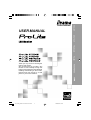 1
1
-
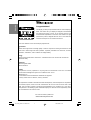 2
2
-
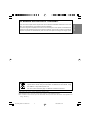 3
3
-
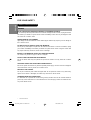 4
4
-
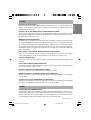 5
5
-
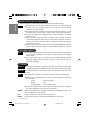 6
6
-
 7
7
-
 8
8
-
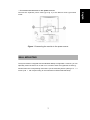 9
9
-
 10
10
-
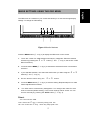 11
11
-
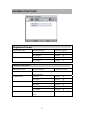 12
12
-
 13
13
-
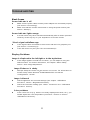 14
14
-
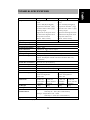 15
15
-
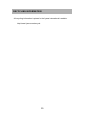 16
16
iiyama P1904S User manual
- Category
- TVs & monitors
- Type
- User manual
Ask a question and I''ll find the answer in the document
Finding information in a document is now easier with AI
Related papers
-
iiyama Car Video System ProLite P1704S User manual
-
iiyama E2001WS User manual
-
iiyama E2208HDS User manual
-
iiyama E2208HDS-1 User manual
-
iiyama PROLITE B2403WS User manual
-
iiyama PROLITE B2403WS User manual
-
iiyama E2001WS User manual
-
iiyama E4835 User manual
-
iiyama E1900S User manual
-
iiyama ProLite E1700S User manual