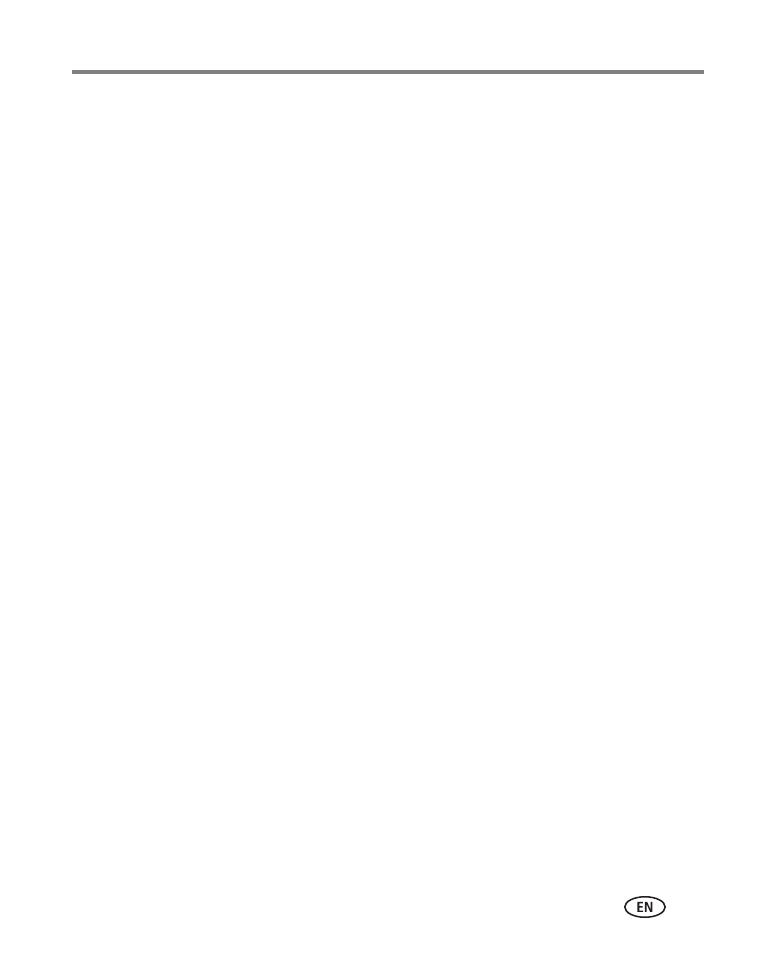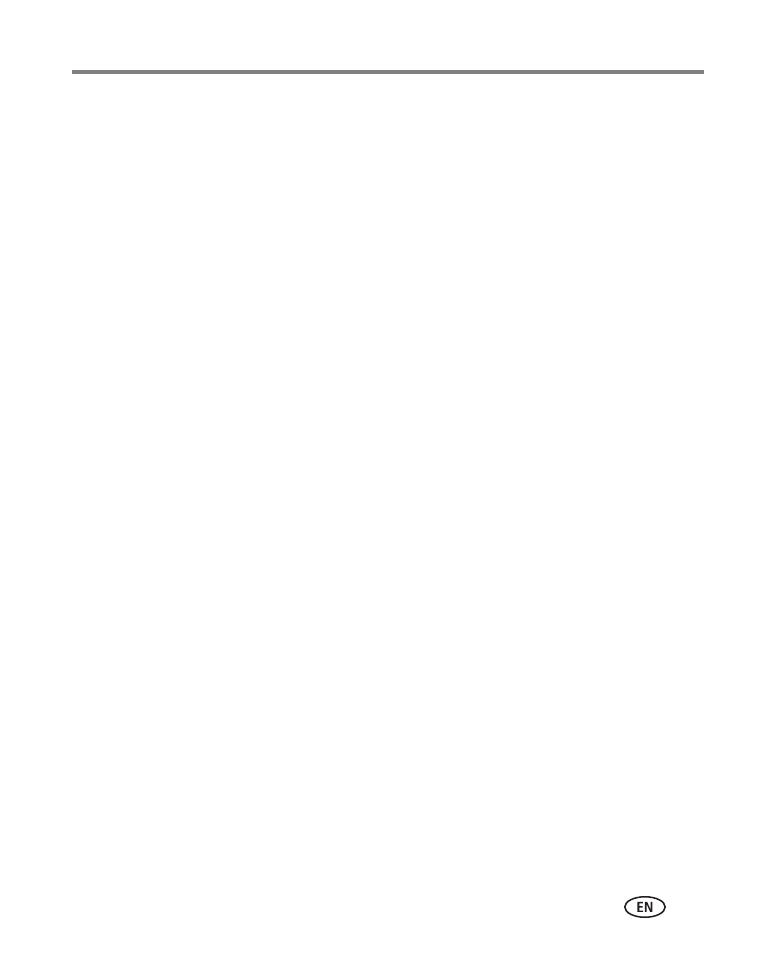
www.kodak.com/go/support iii
Table of contents 1
1 Setting up your camera .........................................................................1
Attaching the strap .......................................................................................1
Loading the KLIC-7001 battery......................................................................1
Charging the battery .....................................................................................2
Turning on the camera ..................................................................................2
Setting the language and date/time...............................................................3
Storing pictures on an optional SD or SDHC Card...........................................3
Other charging options..................................................................................4
2 Taking pictures/videos ...........................................................................5
Taking a picture ............................................................................................5
Using optical and digital zoom ......................................................................6
Using the flash..............................................................................................7
Using different modes ...................................................................................8
Taking panoramic pictures...........................................................................10
Taking a video ............................................................................................11
Understanding the picture-taking icons........................................................11
3 Working with pictures/videos ..............................................................12
Reviewing pictures/videos ........................................................................... 12
Deleting pictures/videos ..............................................................................13
Viewing pictures/videos in different ways.....................................................14
Selecting multiple pictures/videos ................................................................14
Making a multimedia slide show .................................................................15
Using the menu button in review................................................................. 17
Cropping pictures........................................................................................18
Using KODAK PERFECT TOUCH Technology.................................................18
Adding sound tags......................................................................................19
Copying pictures/videos...............................................................................20
Editing videos .............................................................................................21
Understanding the review icons...................................................................23