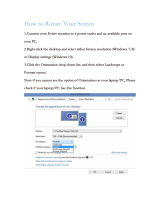Page is loading ...

Page 1
1
Before you start.........................................................................................2
Important information...............................................................................5
Connecting a computer to the KODAK DP850 ULTRA..........................6
Connecting a video source to the KODAK DP850 ULTRA..................10
Connecting a TV-source to the KODAK DP850 ULTRA ......................12
Using the KODAK DP850 ULTRA ..........................................................14
Using the menus.....................................................................................19
Maintenance ............................................................................................32
What do I do if (Trouble shooting).........................................................33
1.
2.
3.
4.
5.
6.
7.
8.
9.
CONTENTS
1214 (ELEK). KODAK ENG 05-05-98 11:41 Side 1

Thank you for choosing the
KODAK DP850 ULTRA projector
The KODAK DP850 ULTRA will display high brightness
images with vivid colors, even under normal light
conditions.
Thanks to the unique KODAK Graphical User Interface,
the KODAK DP850 ULTRA offers true plug and play
operation from remote control, which by the way also
can control your computer.
1.1 Color coding for ease of use
All connectors, plugs and buttons on the product are
colored to make the connection and use as easy and
intuitive as possible. The following colors are used:
◆ Computer - gray (PC) /black (MAC)
◆ TV/channel - purple
◆ Video (Composite) - yellow
◆ S-video - dark blue
◆ Stand by - red
◆ Auto setup - green
◆ Audio - red/white
Contents
2
1 Before you start
1214 (ELEK). KODAK ENG 05-05-98 11:41 Side 2

Contents
3
1.2 Accessories
Please take a few minutes to make sure that your
KODAK DP850 ULTRA contains all the necessary parts:
1.2.1 Computer accessories for
external PC/MAC
◆ Computer cable Enhanced Video Connector (EVC),
male at both ends, 3 m/9.8 ft.
◆ Cable for PC / MAC audio (Stereo jack, 0.3m/1 ft.)
◆ PC adapter
◆ RS-232 mouse cable for PC
◆ PS/2 mouse cable for PC
◆ MAC adapter
◆ Apple Desktop Bus (ADB) mouse cable for MAC
1.2.2 Video accessories
◆ Super-video cable
◆ Composite video cable
◆ Audio cable
1.2.3 Other cables/accessories
◆ Dual soft bag
◆ Power cable, 4m/12 ft.
◆ Remote control including batteries
(type AAA/LR03
1.2.4 Optional cables and accessories
◆ EVC cable, 10-15m
◆ Ceiling mount kit
1214 (ELEK). KODAK ENG 05-05-98 11:41 Side 3

Contents
4
CHAN
FOCUS
ZOOM
S-V
V
TV
PC
Batteries
Softbag
Interactive
Remote
Control
EVC cable
Super-video cable
Composite video cable
Audio cable
Stereo jack cable
PC adapter
Mac adapter
PS/2 mouse for PC
RS232 mouse for PC
ADB mouse for Macintosh
Figure 1: Product and accessories
1214 (ELEK). KODAK ENG 05-05-98 11:41 Side 4

1.3 Insert batteries in the remote
control
Figure 2 shows the remote control with the battery
lid removed. Slide off the battery lid and insert the
batteries with the + and - poles correct. Slide the
battery lid back on again.
The warranty card or copy of invoice is your proof of
purchase. Please make sure that the warranty card is
returned in order to get the warranty service you are
entitled to.
Failure to return the warranty card may void your
warranty.
NOTE!
Please use caution when transporting the unit.
2. Important information
Contents
5
Figure 2: Inserting batteries in remote control
WARNING!
Tampering with or opening the
KODAK DP850 ULTRA can be dangerous.
For replacement of the lamp, see the instruc-
tions support with the replacement lamp.
Leave maintenance to authorized KODAK
service personnel. Please contact your local
dealer with any service or maintenance
questions you may have.
1214 (ELEK). KODAK ENG 05-05-98 11:41 Side 5

Contents
6
The procedure for connecting a
computer to the KODAK DP850 ULTRA
is the same for all types of computers.
1. Make sure the computer, monitor and KODAK
DP850 ULTRA are switched off.
2. Identify the RGB out connector on the back of your
computer (where you connect a monitor to the
computer).
3. Connect the computer to the KODAK DP850
ULTRA using the EVC cable and the adapter for
the computer you are using. See figures 3 and 4.
4. If you have a desktop computer and want to display
the image on your computer monitor, connect the
cable from your monitor to the adapter.
See figure 5 and 6.
5. If you want to use the remote control to control your
computer, connect the correct mouse cable from
the computer to the adapter box. See figures 7 and
8. When your computer is connected to the KODAK
DP850 ULTRA with the EVC cable (with EVC con-
nector on the computer), the remote mouse control
will automatically function as a regular mouse on
your PC or MAC.
6. If you want to use sound with your computer,
connect the stereo jack cable to the computer audio
connection and to the PC or MAC adapter box.
7. Turn on the KODAK DP850 ULTRA and then the
computer. The computer image should now be
projected from the KODAK DP850 ULTRA and the
remote control should now work as a regular
mouse. If the computer’s image is not displayed
simultaneously on the monitor, or the mouse is not
working, see the section ‘What do I do if’.
3. Connecting a computer to the KODAK DP850 ULTRA
1214 (ELEK). KODAK ENG 05-05-98 11:41 Side 6

Contents
8
Connecting to a desktop PC
with standard RGB
Figure 5: Connecting to a desktop PC
with standard RGB
Connecting to an Apple Macintosh
desktop computer
Figure 6: Connecting to an Apple Macintosh
desktop computer
PC adapter
PC monitor
PC monitor
Back panel of
computer
EVC cable
MAC adapter
Back panel of
computer
EVC cable
1214 (ELEK). KODAK ENG 05-05-98 11:41 Side 8

Contents
9
Connecting the mouse cable
and stereo jack (PC)
Figure 7: Connecting the mouse cable and
stereo jack (PC)
Connecting the mouse cable and
stereo jack (MAC)
Figure 8: Connecting the mouse cable and
stereo jack (MAC)
PC adapter
PC monitor
PC monitor
Back panel of
computer
EVC cable
MAC adapter
Back panel of
computer
EVC cable
Stereo jack cable
PS/2 mouse for PC
RS232
mouse for PC
Stereo jack cable
ADB mouse for
Macintosh
1214 (ELEK). KODAK ENG 05-05-98 11:41 Side 9

Contents
10
4. Connecting a video source to the KODAK DP850 ULTRA
The procedure for connecting a video
source to the KODAK DP850 ULTRA is
the same for S-video and Composite
video
SECAM, PAL N and PAL M modes are manually
selected by pressing the “Green Button“. If the right
format is not found the first time, press again. The
video format is stored separately for each connector.
1. Make sure that the video source and the
KODAK DP850 ULTRA are switched off.
2. Connect the video cable from the Video out
connector of the video source to the correct video
connector on the KODAK DP850 ULTRA plug panel.
3. Connect the audio cable from the Audio out
connectors of the video source to the Audio in
connectors on the KODAK DP850 ULTRA. Connect
the red plug to the red connector, and the other
plug to the white connector. Red is the right stereo
channel.
4. When all the connections are done and verified,
switch on the video source and the KODAK DP850
ULTRA.
5. The KODAK DP850 ULTRA will now automatically
display the pictures from the video source. If not,
see the section ‘What do I do if’.
Figure 9: Connecting to video sources
1214 (ELEK). KODAK ENG 05-05-98 11:41 Side 10

Contents
11
4.1 Using external speakers
In order to use external speakers with the KODAK
DP850 ULTRA you need an amplifier. Connect the
amplifier to the audio out on the KODAK DP850
ULTRA.
When external speakers are connected, these can be
turned on or off from the KODAK DP850 ULTRA. To
control the internal speakers, see section on Adjust
audio settings, section 7.3.3.
Figure 10: Using external speakers
1214 (ELEK). KODAK ENG 05-05-98 11:41 Side 11

Contents
12
A TV-tuner is optional for the
KODAK DP850 ULTRA
NOTE! Requires TV tuner to be installed.
In order to use the KODAK DP850 ULTRA as a TV out-
put; connect the TV antenna to the TV connector on the
KODAK DP850 ULTRA plug panel.
The KODAK DP850 ULTRA behaves just like a normal
TV. See the menus section 7.2.6 on how to adjust the
TV settings.
There are basically three ways of receiving the TV
signals to the KODAK DP850 ULTRA:
◆ Antenna (Terrestrial)
◆ Cable
◆ Set-up box for satellite
These three work differently and it is important to
consider the options of each when adjusting the
KODAK DP850 ULTRA settings.
Antenna
When you adjust your TV to signals from an antenna
you must store each channel in a different program. .
The same is true for the KODAK DP850 ULTRA TV-
tuner. When connected to an antenna you assign the
different channels to the programs in the Television
Setup Menu. Then you use the Up and Down arrows
in the menu, remote control or the channel up/down
button on the control panel to switch between channels.
5. Connecting a TV- source to the
KODAK DP850 ULTRA
Figure 11: Connecting to TV- source
1214 (ELEK). KODAK ENG 05-05-98 11:41 Side 12

Contents
13
Cable
When you are connected to a cable system you have
two options. If you have a cable decoder you set your
TV to the channel for the cable, and then you use the
remote control for the decoder to switch between chan-
nels. If you do not have a decoder you simply set your
TV up just like you would with an antenna. This is also
the same with the KODAK DP850 ULTRA. You must
scroll the channel name in the TV Setup menu until you
find the correct channel for your cable system. When
this channel has been assigned to one of the program
numbers you simply select this program and use the
remote control or control panel to switch between
channels.
Satellite
This works like the cable decoder meaning that you
select the channel that reads the signals from the
atellite dish. Then you use the remote control of the
decoder to switch between channels.
1214 (ELEK). KODAK ENG 05-05-98 11:41 Side 13

Contents
14
6.1 Different program modes for the
KODAK DP850 ULTRA
KODAK DP850 ULTRA has different modes
of operation:
◆ Stand-by mode
◆ Normal mode
◆ Quick mode
◆ Menu mode
◆ Pointer mode
◆ Blank mode
Stand-by mode
In stand-by mode the projector is turned off and can be
turned on by using defined keys, see section 6.3
Normal mode
In normal mode a picture will be shown on the screen.
The mouse will function as a normal PC/MAC mouse.
Quick mode
Quick mode is used with the interactive remote control
(quick key). You assign functionality for the quick key
on the remote control in the quick menu (see section
7.2.5). When clicking on the Quick key you will be able
to switch between all the functions you have selected in
this menu.
Menu mode
In menu mode the menu system is activated and you
use the mouse pad and the mouse buttons on the
remote control to navigate in the menu.
Pointer mode
In pointer mode you can move a pointer cursor on the
screen by using the mouse function.
Blank mode
In blank mode the screen is blanked out (black).
6. Using the KODAK
DP850 ULTRA
1214 (ELEK). KODAK ENG 05-05-98 11:41 Side 14

Contents
15
6.2 KODAK Remote control
The KODAK Remote control has two purposes:
1. To access the Main Menu and control the various
image adjustments and utility functions of the
KODAK DP850 ULTRA
2. To allow remote control of your computer
Pointing it towards the projection screen operates the
remote control. An infra red beam bounces from the
screen to an infrared receiver on the KODAK DP850
ULTRA.
NOTE!
Make sure nothing is blocking the IR receiver in
front of projector located beside the lens, as this
will prevent the communication between the remote
control and the KODAK DP850 ULTRA.
To ensure smooth operation, the combined dis-
tance from the remote control to the screen and
back to the projector should not exceed 10 meters
(33 ft). If the distance via the screen is longer, you
should point the remote control directly towards
the IR receiver.
The remote control works with Macintosh and with
Microsoft Windows, for interactive distance control of
your computer. A unique pressure-sensing pad on the
remote makes it very easy to control the computer and
to perform the exact same operations as you would
with a normal mouse.
Figure 12: KODAK remote control
1214 (ELEK). KODAK ENG 05-05-98 11:41 Side 15

Contents
16
The Remote control is very easy to operate. It has only
six keys in addition to the pressure sensing mouse pad.
The six keys are:
Key underneath the control
Left mouse key
Small gray key
Interrupt/break an action (right mouse key)
Menu
The menu key gives access to the KODAK menu con-
trol functions. To move within the various menu func-
tions, position the arrow cursor by pressing the sensi-
tive mouse pad and click with the left mouse button
which is located underneath the remote control.
If you are in menu mode and press the menu key you
will return to normal mode
Zap
The two zap keys can be programmed to perform an
assigned function. To assign a function to the zap keys,
select the Zap icon from the menu. The zap keys can
be programmed to do the same function e.g. volume
up/down. See section 7.2.5 for further explanations of
the zap menu.
Quick
When pressing the Quick key you can switch between
all selected functions for the Quick key. See section
7.2.4 for how to select functions for the Quick key.
Figure 13: The remote mouse communicates with the
KODAK DP850 ULTRA projector via
the projection screen
1214 (ELEK). KODAK ENG 05-05-98 11:41 Side 16

Contents
17
6.3 Using the touch panel on the
KODAK DP850 ULTRA
The touch panel gives you direct access to the most
important functions of the KODAK DP850 ULTRA. It is
very handy to use when the remote control has low
batteries, or you simply have forgotten to bring it with
you. The key functions are as follows:
Source
The KODAK DP850 ULTRA has direct keys for four
sources:
Functionality Text/color
◆ Computer (PC/MAC) (PC)
◆ TV (TV)
◆ Composite video (V)
◆ S-video (S-V)
The TV source button will only work when a
TV-tuner is installed.
CHAN
FOCUS
ZOOM
S-V
V
TV
PC
Figure 14: The keys on the touch panel on the
KODAK DP850 ULTRA projector
1214 (ELEK). KODAK ENG 05-05-98 11:41 Side 17

Contents
18
Volume (+/-)
The Volume key is used to control the sound level
when the KODAK DP850 ULTRA is connected to an
audio source.
Channel
Click on the arrows left/right to switch between
pre-programmed TV channels when TV is
selected as source.
Focus
Press the Focus key to focus the projected image after
zooming to the correct size.
Zoom
Press the Zoom key to zoom the projected image to the
desired size.
Stand by
The stand by key will set the KODAK DP850 ULTRA in
stand by mode. The lamp will turn off, and the fans will
run for a little while cooling the projector before stop-
ping. To return to normal mode, press the Stand by key
once more, or press the Menu key on the remote
control.
Automatic set-up
The automatic set-up key will set up the projector with
optimal settings for the connected source. If you want
to do manual adjustments you can do this by using the
menus (see section 7).
Note!
You can not access the screen menu
system without the remote control.
1214 (ELEK). KODAK ENG 05-05-98 11:41 Side 18

Contents
19
6.4 Adjusting the height and angle of
the KODAK DP850 ULTRA
You can adjust the height and angle of the KODAK
DP850 ULTRA by adjusting the four small feet under-
neath the product.
NOTE!
The KODAK DP850 ULTRA should never be left with
an angle of more than 15 degrees over a longer
period of time.This will shorten the
lifetime of the lamp.
7.1 The menu system
7. Using the menus
Main menu.
Menu with video and TV tuner option installed.
1214 (ELEK). KODAK ENG 05-05-98 11:41 Side 19

Contents
20
7.1.1 Main menu
The main menu is divided into two parts:
◆ Icons
◆ Help text
Icons
The icons illustrate a function and are grouped into
groups with similar functionality. Clicking an icon acti-
vates it. Some icons have a direct function and some
will activate a second level menu.
Help text
By moving the cursor over the icons the text area will
give a short description of the icon.
Stand by
This function sets the projector in
stand-by mode
Auto set-up
Auto set-up will do automatic set-up of the projector:
◆ Horizontal and vertical position
◆ Sampling clock
◆ Phase
◆ Chooses between available video formats and
NTSC/PAL auto detection
1214 (ELEK). KODAK ENG 05-05-98 11:41 Side 20
/