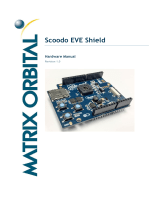Page is loading ...


SKU: English (-0) -0
ENGLISH
-
BEFORE USING THIS PRODUCT, PLEASE VISIT THE SETTINGS MENU ON YOUR PLAYSTATION
®
4
SYSTEM FOR IMPORTANT HEALTH AND SAFETY INFORMATION
PRECAUTIONS - This game disc contains software for the PlayStation®4 system (PS4™) and conforms to PS4™ specications
for the PAL market only. Carefully read the Safety Guide for the PS4™ to ensure correct usage and storage of this game disc.
HEALTH WARNING - Always play in a well lit environment. Take regular breaks, 15 minutes every hour. Discontinue playing
if you experience dizziness, nausea, fatigue or have a headache. Some individuals are sensitive to ashing or ickering
lights or geometric shapes and patterns, may have an undetected epileptic condition and may experience epileptic seizures
when watching television or playing videogames. Consult your doctor before playing videogames if you have an epileptic
condition and immediately should you experience any of the following symptoms whilst playing: altered vision, muscle
twitching, other involuntary movement, loss of awareness, confusion and/or convulsions.
3D HEALTH WARNING - Some people may experience discomfort (such as eye strain, eye fatigue or nausea) while
watching 3D video images or playing stereoscopic 3D games on 3D televisions. If you experience such discomfort you
should immediately discontinue use of your television until the discomfort subsides. Generally we recommend that you
avoid prolonged use of your PS4™ system and take 15 minute breaks during each hour of play. However, when playing
stereoscopic 3D games or watching 3D video, the length and frequency of necessary breaks may vary from person to person –
please take breaks that are long enough to allow any feelings of discomfort to subside. If symptoms persist, consult your
doctor. The vision of young children (especially those under six years old) is still under development. We recommend
that you consult with your child’s doctor or optometrist before allowing young children to watch 3D video images or play
stereoscopic 3D games. Adults should supervise young children to ensure they follow the recommendations listed above.
PIRACY - The use of PS4™ and PS4™ game discs are governed by software licence. The PS4™ and the PS4™ game discs
contain technical protection mechanisms designed to prevent the unauthorised reproduction of the copyright works present
on the PS4™ game discs. The unauthorised use of registered trademarks or the unauthorised reproduction of copyright
works by circumventing these mechanisms or otherwise is prohibited by law. If you have any information about pirate
product or methods used to circumvent our technical protection measures please email anti-pir[email protected]
or call your local Customer Service number.
SET PARENTAL CONTROLS - The rating on the front of box indicates the age for which this game disc is appropriate. Set the
parental control on your device to prevent play by children who are below that age. For information on age ratings and how
to set the parental controls, see the Quick Start Guide included with your PS4™ or visit playstation.com/parents
HELP & SUPPORT - Please visit eu.playstation.com or refer to the telephone number below:
United Kingdom
☎
0203 538 2665 Call charges vary depending on your landline / mobile provider. Please check with your
provider before calling.
Ireland
☎
01 691 7379 Call charges vary depending on your landline / mobile provider. Please check with your provider
before calling.
3rd Party
Artwork Id xxxxxxxxxxxxxxxxxxxxxxxxxxxxxxxxxxxxxxxxxxxxxxxxx
Cyan Magenta Yellow Black
Platform: PlayStation®4 (1.0) Group: Reverse Inlay (-3) Final size: 161x272.5 mm Template: PS4 Inlay Reverse Precautions 3rd Party (-0) Template Version: 1.0 -3 -0
161 mm
129.25 mm 14 mm 129.25 mm

ii
Story .. .. .. .. .. .. .. .. .. .. .. .. .. .. .. .. .. .. 1
Rapture’s Nightmare .. .. .. .. .. .. .. .. .. .. .. .. .. 1
Main Menu .. .. .. .. .. .. .. .. .. .. .. .. .. .. .. .. 2
Controls .. .. .. .. .. .. .. .. .. .. .. .. .. .. .. .. .. 3
Little Sisters .. .. .. .. .. .. .. .. .. .. .. .. .. .. .. .. 4
HUD .. .. .. .. .. .. .. .. .. .. .. .. .. .. .. .. .. .. 5
Weapons & Plasmids . .. .. .. .. .. .. .. .. .. .. .. .. .. 7
Gene Tonics .. .. .. .. .. .. .. .. .. .. .. .. .. .. .. .. 8
Finding Items .. .. .. .. .. .. .. .. .. .. .. .. .. .. .. .. 9
Threats . .. .. .. .. .. .. .. .. .. .. .. .. .. .. .. .. .. 9
Devices & Machines .. .. .. .. .. .. .. .. .. .. .. .. .. .. 11
Hacking .. .. .. .. .. .. .. .. .. .. .. .. .. .. .. .. .. 13
Acquiring Information .. .. .. .. .. .. .. .. .. .. .. .. .. 14
Research Camera .. .. .. .. .. .. .. .. .. .. .. .. .. .. 16
Pause Screen .. .. .. .. .. .. .. .. .. .. .. .. .. .. .. .. 16
Options Screen .. .. .. .. .. .. .. .. .. .. .. .. .. .. .. 17
Limited Software Warranty, License
Agreement & Information Use Disclosures .. .. .. .. .. .. .. 18
Product Support .. .. .. .. .. .. .. .. .. .. .. .. .. .. .. 22
CONTENTS

STORY
You awake in the ruins of the once mighty undersea city of Rapture.
Now you’re forced to wage a lone fight against the remaining citizens
of Rapture, to discover the horrific secret kept hidden until now.
RAPTURE’S NIGHTMARE
Rapture was founded to allow the best and brightest
of humanity to do their brilliant work unfettered by
government, religion, or the mediocre. But the “every
man for himself” philosophy led to war, fueled by a
new substance called ADAM that allowed people
to rewrite their DNA.
Awakened After Ten Years.
Who…What Am I?
Once, you were the Protector of a Little
Sister. In a traumatic event you were
separated from her, and you remember
nothing afterward. Now, 10 years later, it
seems that Rapture has moved on, and the
Splicers’ arms race has escalated. You are
free of the single-minded conditioning of
the other Big Daddies, but you still need to
be near your bonded Little Sister. You must
find her.

2
MAIN MENU
New Game
Start from the beginning. The first time you play
BioShock 2
, you will see:
• Screen Brightness Use the directional buttons to adjust screen brightness. To readjust screen
brightness later during play, select Adjust Brightness from the Pause screen.
• Game Difficulty Select Easy, Medium or Hard. If you want all of the Trophies for BioShock 2,
set game difficulty to Hard.
Load Game
Load and resume play on a saved
BioShock 2
game.
Credits
View the creative talent behind
BioShock 2
.
Options
Set General and Single Player game options.
Extras
Play the additional content Protector Trials or Minerva’s Den.

3
CONTROLS
R + A buttons
While holding the R button, press the A button for a Drill Dash (once unlocked).
F Reload
Find ADAM corpse when
traveling with Little Sister
Inject EVE Hypo
(with Radial Menu displayed)
A Cancel
Melee Attack
Use First Aid Kit
(with Radial Menu displayed)
S Interact/Activate
D Jump
R R2 - Fire Weapon/Use Drill
E R1 - Cycle Weapons
(Hold) Activate Weapon Radial
Use Plasmid W
Cycle Plasmids Q
(hold) Activate Plasmid Radial
Right stick - Look
N Aim with Iron Sights (while Looking)
OPTIONS - Pause Screen
Left stick - Move
B Crouch
TOUCH PAD - Info Menus
(Hold) Help
C/V/Z
Change Ammo
X Use First Aid Kitl

4
LITTLE SISTERS
The Source of ADAM
Rapture’s demise began with the discovery of ADAM,
a substance found only in a particular type of sea slug.
ADAM enables people to instantly modify their own
genes, using a process called Splicing. Splicing installs
powerful genetic alterations in the human body and mind
in the form of Plasmids and Gene Tonics. Both of these
have the potential to make the user terribly intelligent,
incredibly powerful and, if overused, homicidally insane.
Chronic Plasmid and Gene Tonic users are called Splicers.
They will kill for ADAM. They will kill for no reason at
all. And now they account for almost all of Rapture’s
population.
ADAM is collected from dead Splicers by the Little Sisters, small blood-drinking girls armed with huge
syringes. Symbiotic sea slugs inside them separate the ADAM from the blood they consume, so the ADAM
can be reused. Since they must then carry the valuable ADAM inside themselves, without protection
Little Sisters are vulnerable to attacks by Splicers as they travel throughout Rapture. So they seek out
guardians—Big Daddies like you—to protect them while they gather ADAM.
When traveling with a Little Sister, press and hold the F button to reveal a scent trail leading to a
corpse containing ADAM. Beware! While the Little Sister is drawing blood, Splicers will converge on the
Little Sister and corpse.
NOTE
To see how many Little Sisters are present in the current level,
press the OPTIONS button to display the Pause screen.
Adopt, Harvest or Rescue?
If you decide to Adopt a Little Sister, you become her protector, and she will depend on you to shield her
from attacks while she gathers ADAM from corpses. Your job is to destroy whomever threatens the Little
Sister—and in return, she will give you the ADAM she collects. Besides Adoption, at a Vent you have the
option to either Rescue a Little Sister or Harvest her for ADAM.
Rescue destroys the ADAM slug, removing it from the Little Sister’s system humanely, and returns the
Little Sister to being a normal girl. She will then escape to safety through one of Rapture’s numerous
Vents. Rescuing lets you recover a smaller amount of ADAM remaining in the body of the slug she hosted.
Harvesting her for ADAM removes the live slug straight from the Little Sister’s body, and gives you a
huge dose of the vital substance—but she will not survive the process.

5
HUD
A
First Aid Kits
First Aid Kits fully replenish health. Press the Directional button X to use one.
B
Health Level
When it’s gone, you die. Increase maximum health by spending ADAM at a Gatherer’s Garden.
3
EVE Hypo Count
Hypos replenish EVE. You will automatically inject one when your EVE runs out. Press the F button
when Radial Menu is displayed to manually inject an EVE Hypo.
D
EVE
Powers your Plasmids. Increase maximum EVE by spending ADAM at a Gatherer’s Garden.
E
Active Plasmid
The Plasmid currently in use. Press the Q button to cycle to a different active Plasmid, or use the
Plasmid Radial.
b
a
cd
e
f
h
g
i

6
F
Ammo Menu or Drill Fuel Gauge
Identifies ammo type, number of rounds remaining and
max number allowed. The currently selected ammo type
is lit. Each gun is capable of firing different ammo types.
When armed with more than one ammo type, press the
Directional buttons C / V / Z to change ammo. When
the Drill is equipped, the Drill Fuel gauge appears here.
G
Reticle
Use this to aim your weapon. Press the R3 button to
zoom in on a target with the Iron Sights. Set Auto-Aim
ON in the Options screen to enhance aim.
H
Items Available for Pickup
When you walk up to something that contains items
available for pickup, you will see a Search prompt. Press
the S button to view the items, then press the S button
again to pick up all the items displayed.
9
Quest Arrow
Directs you to the current Goal. Can be turned OFF from
the Options screen.
Little Sister Icon (not shown)
Appears when you have Adopted and are traveling with a Little Sister. When she is gathering
ADAM from a corpse, a progress bar appears until she finishes. If a Splicer starts attacking her, the
progress stops and an ! alert appears while she is gathering. Once your Adopted Little Sister has
gathered ADAM from two bodies, the icon will change to a Vent. This indicates you must now return
her to a Vent.
f
gh

7
WEAPONS & PLASMIDS
You can use weapons and Plasmids simultaneously in a fight. One tactic is to disable or stun enemies with
a Plasmid and finish them off with a weapon, though either might be fatal by itself.
Weapons
The Drill
You begin the journey through Rapture armed only with the Drill, a melee weapon. There are three ways
to attack with the Drill:
Drill an Enemy Press and hold the R button. This requires Drill
Fuel. Check the Drill Fuel gauge on the HUD.
Club an Enemy Press the A button or quickly press the R
button.
Drill Dash an Enemy Press and hold the R button, and then
press the A button. This ability must be unlocked.
Guns
As you explore Rapture, you will find other weapons. There are two
ways to attack with guns:
Fire Press the R button. This will fire the type of ammo you have equipped.
Gunbutt an Enemy Press the A button to knock an enemy back.
Ammo
Weapons fire different ammo types. You will find special ammo that is more effective against certain
targets. Once you have multiple ammo varieties, press the Directional buttons C / V / Z to change
ammo on your currently held weapon.
Switching Between Multiple
Equipped Weapons
Once you have two or more weapons, you can quickly
switch between them.
Cycle Next Weapon Press the E button to cycle
to the next weapon.
Use Weapon Radial Press and hold the E
button, move the Left or Right stick to select a
weapon, and then release the E button.

8
Plasmids
Plasmids are instantaneous genetic modifications you can splice into your DNA. Once installed, Plasmids
empower you to inflict changes on the beings and objects around you. One Plasmid allows you to set
people on fire. Another lets you freeze objects. There are many more.
Power your Plasmids with EVE injections. No EVE, no
Plasmid power. Find it or buy it.
Use Plasmid Press the W button. In some cases
you may need to press and hold the W button to
charge a Plasmid before firing.
Cycle Next Plasmid Press the Q button.
Use Plasmid Radial Press and hold the Q button,
move the Left or Right stick to select a Plasmid, and
then release the Q button.
Plasmid Slots
Plasmid slots are where you hold equipped Plasmids.
The more Plasmid slots you have, the more Plasmids you
can equip at one time. You can spend ADAM at a Gatherer’s Garden to obtain additional Plasmid slots.
GENE TONICS
These genetic enhancements become part of your
nature once spliced into you, and work automatically.
You can unequip and replace them with other Gene
Tonics by visiting Gene Banks.
Gene Tonic Slots
As with Plasmids, you can only equip a Gene Tonic if
you have a slot for it. If you have enough ADAM, you
can buy additional Gene Tonic slots at a Gatherer’s
Garden.

9
FINDING ITEMS
Search everywhere, including dead bodies, cabinets
and trash cans, for important items to help you survive,
such as money, ammo, and First Aid Kits. You will see
a Search prompt when you approach a searchable
container.
THREATS
A
Enemy Health Bar
When you’re fighting enemies, they display a Health bar so you can see the amount of damage you
must inflict to kill them. When the meter is green, the enemy is strong. When it glows red and shortens,
the enemy is weakening.
B
Attack Alert
This red signal points toward an enemy who is attacking you.
b
a

10
Splicers
Splicers are the citizens of Rapture, driven mad by Plasmid
and Gene Tonic use. Housewives looking for a makeover have
been transformed into homicidal maniacs. Former businessmen
now think beating someone to death is a management skill.
Despite their deranged nature, Splicers can be terrifyingly
skilled and powerful opponents.
Security Cameras & Bots
Linger in front of a security camera and an alarm is set off,
followed by Security Bot deployment. Bots are hovering
machine-gun drones. The alarm system is on a timer (you will
see a countdown on-screen). Turn bots into allies by Hacking
them. You can also Hack the cameras to deploy bots against
your enemies.
Turrets
When Turrets sense your presence, they will open fire. Hack
them to make them attack your enemies.
Big Sisters
Big Sisters are extremely swift, ruthless and tough to defeat.
They look after Little Sisters, making sure they are able to
gather in peace. Removing Little Sisters from their appointed
rounds (by Adoption or Harvesting) will attract the attention
of the Big Sisters.
Big Daddies
Like you, other Big Daddies are strong, heavily-armored
enemies who will protect their Little Sisters with their lives.
They will not attack until provoked, however.

11
DEVICES & MACHINES
Vita-Chambers
Death is not the end in Rapture. If you die, the nearest Vita-
Chamber will revive you.
NOTE
You can disable the Vita-Chamber
on the OPTIONS screen so that
when you die, the game is over.
Diaries
Diaries are recorded messages left behind by the people of
Rapture. Be sure to pick them up. They may contain a history
lesson or vital information. If you want to listen to them again
later, press the TOUCH PAD and select Messages to listen to
all the diaries you have collected.
Vending Machines
Vending Machines feature items important for survival. Select
the item on the left to view a description. The quantity of the
item you have and your maximum capacity appear in the
center of the screen. Your current amount of money appears
on the right. Hack the machine for a discount, to reveal hidden
items, and, if you stop the needle in a blue zone, a free item.
Circus of Values
Purchase general merchandise including basic ammo, EVE
Hypos, and First Aid Kits.

12
Ammo Bandito
Sells ammo only. Look for specialized ammo types for each of
your weapons. Different machines can have different things
for sale—check them all!
Gatherer’s Garden
The amount of ADAM you have appears on the right. Spend
your ADAM just like money to:
• Acquire additional Plasmids and Gene Tonics.
• Unlock additional Plasmid and Gene Tonic slots, allowing
you to equip more at one time.
• Increase max health and EVE.
Gene Banks
You may have collected more Plasmids or Gene Tonics than
you are able to equip at one time. You can view
and swap them at a Gene Bank. The Gene Bank has
one Plasmid track and one Gene Tonic track. Select a track to
see what is equipped and what is stored (listed on the right).
Power to the People Machines
Upgrades your weapon for free! Each machine closes down
permanently after one upgrade of one weapon. Each weapon
can be upgraded three times, but the third upgrade is only
unlocked if you have already applied the first two.
Health Stations
Pay to be completely healed. Your enemies also use Health
Stations while fighting you. Hacking a Health Station turns
the machine against your enemies, reduces the cost of healing,
and gives you a free First Aid Kit if you stop in a blue zone.
Destroying a Health Station also knocks out a free First Aid Kit.

13
Bot Shutdown Panel
If you find one of these after tripping a security alert, use it to
deactivate attacking bots and end the alarm countdown.
Vents
Vents are devices Little Sisters use to travel through Rapture on
their own. Take an Adopted Little Sister to a Vent, where you
can choose to Rescue or Harvest her. If you Rescue her, she will
flee into the safety of the Vent.
HACKING
If a device is Hack-friendly, a Hack prompt appears.
To Hack:
• Press the F button to open the Hack screen.
• Try to stop the needle over the green or blue zone of the
meter by pressing the S button.
• Press the A button to cancel.
Hacking Zones
‐Green Successful progress.
‐Blue Successful progress, plus a bonus based on the machine type.
‐White Receive a nasty shock.
‐Red Set off a security alarm.
Hacking Uses
• Get items from Vending Machines more cheaply.
• Reprogram machines to turn them against enemies.
• Gain access to protected items and unlock doors.

14
Alternate Hacking Methods
• Press the F button on the Hack screen to “buy out” the Hack for a fee (see the price on the
Hack screen).
• Find a Hack Tool and shoot Hack Darts from a distance.
• Find a Gene Tonic that makes your Hacks more effective.
• Find Auto-Hack Darts that let you Hack instantly.
NOTE
If you set off an alarm while Hacking, successfully retrying the
Hack will end the alarm.
ACQUIRING INFORMATION
Press the TOUCH PAD to get vital information from the Map, Goals, Messages and Help screens. Click
an icon to open the screen you want.
Map
• The red arrow shows your position and direction
of travel. Important locations are marked by icons
at the bottom of the Map.
• Use the Right stick to scroll the Map. Press
the S button to zoom in and out. Press the
W / R buttons to look at the floors below
and above.
• Press the F button for information about the Goal.
Press the D button for a Hint.
Goals
Select the Goals icon to review a current list of Goals.
You will encounter Goal requirements during your
journey through Rapture. Some requirements may
consist of multiple tasks to complete the Goal.
When faced with multiple Goals, you can choose which
to complete first, and the Quest Arrow will guide you to
the one you select.

15
Messages
Select the Messages icon to review any diaries or radios
previously found or received.
Help
Learn about Rapture, weapons, fighting, security
systems and more. To go to a specific Help entry,, move
close to something associated with the entry, hold the
reticule over it, and press the TOUCH PAD.

16
RESEARCH CAMERA
Take Research footage of Splicers to learn about them
and earn valuable bonuses. Once you find a Research
Camera, it is stored with your weapons. Select it as you
would a weapon.
Set your camera rolling on a Splicer by pressing
the R button, and attack him or her with a variety of
Plasmids and weapons. The more kinds of damage you
do, the more quickly your Research will progress.
After acquiring the Research Camera, you can review
your progress on the Research tab in the
Info Menu.
PAUSE SCREEN
On the Pause screen you can quickly see your current money and ADAM reserves and view how many
Little Sisters are in the current level. You can also save game progress, set options or load
a different saved
BioShock 2
game.
Resume Game Return to current game.
Save Save the game at any time.
BioShock 2
autosaves when you enter a new area
of the game.
Load Load a saved
BioShock 2
game file.
Options Adjust game controls and options
Quit Return to the Main Menu.
NOTE
Certain combinations or tactics will net faster progress, so try using
your tools in imaginative ways to find them!

17
OPTIONS SCREEN
Graphics Options Change the game’s brightness
Customize Controls Change the controller sensitivity and turn invert look on or off
Audio Options Change the volume of sound effects, music and voice over.
Gameplay Options Adjust settings for in-game options. This includes changing difficulty and turning
HUD graphic, adaptive training, subtitles, the quest arrow, vita-chambers, item shimmer and object
highlighting on and off.
/