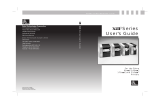Page is loading ...

Important Safeguard
Important Safety Instructions
Symbols
Various symbols are used in manuals (including this manual) and on the printer body to help you use this
product properly and to prevent harm to you and other people and the damages to the property. The symbols
and their meanings are shown below.
This mark indicates that a death or a serious injury may occur
if you handle this printer improperly ignoring the warning.
This mark indicates that a slight injury or damage to property may occur if
you handle this printer improperly, ignoring the caution.
Examples
shows that you must pay enough attention to something.
Sometimes this mark indicates a hazard or a warning.
The mark shows that something is prohibited.
In , what is prohibited is shown specifically.
For example, the mark at the left shows that disassembly is prohibited.
Shows that you are required to do something.
In the required act is shown specifically.
For example, the mark at the left shows that connection to a ground is required.
Warning
Caution

For the safe use of this printer, the following safety precautions should always be followed.
Warnings
Be sure to connect the ground. A leakage of current without the grounding may cause
an electric shock or a fire. If there is no grounding terminal, ask an electrician to set
up one. Do not use this printer without grounding.
Be sure to use this printer at the rated power supply voltage. Do not use a
multi-outlet adapter to avoid an electric shock and a fire.
Do not use an extension cord.
Do not break damage or adapt the power cord. It is al so prohibited to put heavy
materials on the cord and to yank or bend the cord excessively
A damaged power cord may cause an electric shock or a fire.
Set up the printer as close as possible to the receptacle so that you can easily unplug the
power cord under abnormal conditions.
Do not disassemble or adapt the printer to avoid an electric shock or a fire.
Follow the instructions on the manuals in maintenance and inspection.
Improper handling may cause an electric shock or a fire.
When abnormal conditions such as smoke or abnormal odors coming from the machine
are encountered, turn the power off at once, unplug the power cord and then make
contact with your service representative. It may cause a fire or an electric shock to
keep using the printer under abnormal conditions.
When some foreign material such as a piece of metal, water and other liquid goes into
the printer, turn the power off at once, unplug the power cord and then make contact
with your service representative. It may cause an electric shock or a fire to keep
using the printer under abnormal conditions.
Do not put a vase, a flower pot, a cup, or a case containing liquid on the printer.
The spilt water may cause an electric shock or a fire.
Do not plug or unplug the power cord with moistened hands to avoid an electric shock.

For the safe use of this printer, the following safety precautions should always be followed.
Cautions
Do not place the printer where it will be exposed to dust, dirt and dampness to avoid a
fire or an electric shock.
Avoid putting the printer on an unstable place such as an unsteady or an inclined rack
and so on. The printer may fall down or drop down on someone and may cause an
injury.
Unplug the power cord before you move the printer. A damaged power cord may
cause a fire or an electric shock.
If you do not use the printer for a long time, remove the line cord plug from the
receptacle for the safety reason.
Whenever plugging or unplugging the power cord, always grasp the plug, not the cord
to avoid any damage to the cord.
A damaged power cord may cause a fire or an electric shock
Take care not to burn your hands by touching the hot part inside the printer in clearing
a paper jam, replacing the paper, or cleaning.

PREFACE
Thank you very much for your utilizing DURA PRINTER SR by NITTO DENKO.
DURA PRINTER SR is a thermal transfer label printer used with the specific labels/tags and ribbons.
This manual explains how to operate and control the DURA PRINTER SR so that you can use and maintain the printer
in an optimal fashion. Before attempting to use the printer, be sure to read this manual all of the way through.
Keep this manual and the Unpacking Instructions that are packaged with the printer in a safe place for future reference.
Note that due to our continuing efforts to improve and refine our products, the descriptions and illustrations provided in
this manual may differ slightly from your printer.

HANDLING OF DURATACK AND DURAINK
Thank you very much for utilizing DURA PRINTER SR by NITTO DENKO.
DURAPRINTER is the thermal transfer label printer used with specific labels/tags and ribbons.
The specific labels and ink ribbons are DURATACK series and DURAINK series.
Use non-recommended labels or ink ribbons at your own risk.
This document explains how to handle and operate the DURATACK and DURAINK.
Before attempting to use the labels and ink ribbons, be sure to read this manual all of the way through.
Incorrect handling or use may cause print quality degradation.
HANDLING OF DURATACK SERIES
1. Storage conditions
(1) Store the product in a well ventilated area at room temperature where it will not be exposed to direct sunlight.
(2) The warranty period is 6 months after delivered. After expiration of the warranty period verify the product
quality before use.
(3) Do not store in a vertical state. Store it in a horizontal state.
(4) Store product as individually packaged from manufacturer so as to prevent contamination.
(5) The product is wound loosely so as to prevent winding deformation. Do not rewind tightly when storing.
2. Handling
(1) DURATACK has the approved size with tolerance. It is required to adjust the deviation within tolerance
range by the following method (printer or application software).
Longitudinal direction (label size, pitch size): Adjustment of print position (up-down)
Lateral direction (Label size, liner left/right space): Adjustment of print position (left-right), setting of roll
holder and guide.
(2) Install according to operation manual for the printer that you use.
example: Position label centered on spindle to prevent ink ribbon wrinkle.
(3) Insure there is suitable combination of ink ribbon and label depending on size, material and print energy.
Unsuitable combination may cause print failure or malfunction.
(4) Do not touch the label surface (transfer surface) with your bare hand.
Oil is applied and impedes ink transfer, causing print failure.
(5) Some label rolls may have splicing areas on the liner. If the printer stops at the splicing area, restore the
normal state by using the SET TOF function (the operation differs depending on the printer).
(6) DURATACK series labels are not designed for printing process occurring in the following conditions:
outdoors, dusty environments or solvent/chemical splash locations. Print image quality is not guaranteed.
Dust causes print troubles.
(7) In principle provide the left/right and top/bottom space (about 1 mm each) in view of treatment tolerance,
label setting accuracy, printer label transfer accuracy, etc. If the format deviates outward from the label,
the dirty and breakage of thermal head, reduction of consumable parts life, or damage of ink ribbon may
be caused.
(8) There is incomplete print or some labels that are impossible to print on at the end of roll owing to specific
printer construction. In this case take the following measures:
Incomplete print: Re-print on the first label after replacement of label roll (in case of re-print mode setting).
Impossible to print: There are some surplus provision labels in a roll.
(9) When any option equipment such as printer synchronizing label peeling unit (peeler), label peeling machine,
auto cutter unit, etc., special treatment may be required.

HANDLING OF DURAINK SERIES
1. Storage conditions
(1) Store the product in well ventilated area at room temperature where it will not be exposed to direct sunlight.
(2) The warranty period is 6 months after delivered.
After expiration of the warranty period verify the product quality before use.
(3) Store product as individually packaged from manufacturer so as to prevent contamination.
2. Handling
(1) Install according to operation manual for the printer that you use.
example: Position ribbon centered on spindle to prevent ink ribbon wrinkle.
(2) Insure there is suitable combination of ink ribbon and label depending on size, material and print energy.
Unsuitable combination may cause print failure or malfunction. Especially, if the size of ink ribbon is equal to
or smaller than the size of label liner resulting in ink ribbon wrinkles, print failure and reduction of consumable
parts life or thermal head life. Also, thermal head breakage may be caused due to dirty of thermal head.
(3) The DURAPRINTER series is designed so that the direct thermal paper can also be used.
Existence/nonexistence of ink ribbon is not detected
while printing direct thermal paper, and installation of ink ribbon does not cause error condition.
The sensor detects only the silver tape at the ink ribbon end, indicating empty error.
(4) As to the ink ribbon winding core, use the core that comes with the printer when it is newly purchased.
After that, use the used unwinding core as a winding core (rotation).
Be sure to discard the rewound ink ribbon and do not wind a new ink ribbon on it.
(5) DURAINK series ribbons are not designed for reuse. Print failure will occur.
(6) Do not touch the ink ribbon surface (transfer surface) with bare hands.
Oil is applied and impedes ink transfer, causing print failure.
(7) DURAINK series ribbons are not designed for printing process occurring in the following conditions:
outdoors, dusty environments or solvent/chemical splash locations. Print image quality is not guaranteed.
Dust causes print troubles.

Contents
1.ORGANIZATION OF THIS MANUAL 1
2.UNPACKING 2
2-1.CHECKING THE PACKING LIST 2
2-2.REMOVING THE PROTECTIVE DEVICES ON THE PRINTER 3
3.INSTALLATION ENVIRONMENT AND POWER SUPPLY CONNECTIONS 4
3-1.INSTALLATION ENVIRONMENT 4
3-2.GROUND AND POWER SUPPLY CONNECTIONS 5
4.NOTES ON USE 6
4-1.NOTES ON HANDLING 6
4-2.NOTE ON USING LABELS/TAGS 6
4-3.CONSUMABLES 7
4-4.LABEL RE PRINT 8
5.DESCRIPTIONS OF PARTS 9
5-1.NAMES OF PARTS 9
5-2.NAMES OF Vfr (VERIFIER UNIT) PARTS 10
5-3.FRONT CONTROL PANEL 11
5-3-1.FUNCTIONS IN THE NORMAL LABEL ISSUING MODE 11
5-3-2.SWITCHING TO THE FUNCTION SETTING MODE AND UTILIZING ITS FUNCTIONS 12
5-3-2-1.FUNCTION NUMBERS AND SETTING VALUES 13
5-3-2-2.EXAMPLE OF THE FUNCTION SETTING PROCEDURE 16
5-3-3.HOW TO SELECT FUNCTIONS 18
5-3-4.TO EXIT THE FUNCTION SETTING MODE 18
5-3-5.PRINTING OUT THE FUNCTION NUMBER SETTING 18
6. FUNCTIONS OF INDIVIDUAL PARTS 19
6-1.PRINTER INITIALIZATION OPERATION 19
6-2.MANUAL LENGTH MEASUREMENT 19
6-3.BACK PANEL DIP SWITCH SETTINGS (FOR THE RS232CINTERFACE) 21
6-4.PAPER DETECTION SENSORS 21
6-5.PAPER SENSOR VOLTAGE SELECTOR SWITCH 22
7.LOADING LABELS/TAGS 23
8.LOADING RIBBON 25
8-1.LOADING RIBBON 25
8-2.REPLACING RIBBON 28
9.CHANGING THE THERMAL HEAD PRESSURE 29
10.TEST PRINTING 30
11.MAINTENANCE 31
11-1.CLEANING THE INSIDE OF THE PRINTER 31
11-2.REMOVING THE INTERRUPTIVE-TYPE CENTER HOLE SENSOR 35
12.REPLACING COMPONENTS 36
12-1.REPLACING THE THERMAL HEAD 36
12-2.REPLACING THE PLATEN ROLLER 39
12-3.REPLACING THE FUSE 40
13.TROUBLESHOOTING 41
APPENDIX A BASIC SPECIFICATIONS 45
APPENDIX B SERIAL INTERFACE 48
APPENDIX C RECOMMENDED LABELS AND RIBBBONS 50
APPENDIX D MEMORY CARD 51
APPENDIX E LABEL SPECIFICATIONS 52

1
1. Organization of This Manual
Read this manual from the beginning. Read the cautions and important notes in particular very carefully before
using the printer.
Unpacking (Chapter 2)
This chapter instructions for unpacking, and describes the items included with the printer.
Installation (Chapter 3)
This chapter explains points that require special attention when setting up the printer.
Cautions Concerning Use (Chapter 4)
This chapter provides cautions concerning the handling of the printer and the use of labels/tags.
Description of Parts (Chapter 5)
This chapter explains the names of the parts of the printer and how to operate the front control panel.
Functions (Chapter 6)
This chapter explains the initial settings of the printer, and tasks that must be performed each time the labels/tags are
replaced.
Loading Labels/Tags and Ribbon (Chapters 7 and 8)
These chapters explain how to load labels/tags and ribbon. (Use the specified labels/tabs and ribbon.)
Test Printing (Chapter 10)
This chapter explains the test printing procedure. Test printing is used to determine whether a problem lies with
hardware or software. It is also used to check printing quality.
Maintenance (Chapter 11)
This chapter explains how to clean each section of the printer. Periodic and proper cleaning of the printer will
enable you to use it in optimal condition for a long time.
Component Replacement (Chapter 12)
This chapter explains how to replace the thermal head, platen roller, and fuse.
Troubleshooting (Chapter 13)
This chapter explains how to resolve problems.
Note:
Understanding references to the "left" and "right" side of the printer
References in this manual to the "left" and "right" side of the printer refer to the left and right sides of
the printer when viewed from the front of the printer (where the form ejection opening is).

2
2. Unpacking
Detailed illustrations are provided in the "Unpacking Instructions" included in the carton.
Open the outer carton, and remove the accessories and padding
material.
Lift the printer up and out of the outer carton.
Carry the printer carefully in both hands with it leaning against
your body, and gently place it on a desk or table.
Remove the vinyl bag and the packet of silica gel.
Outer Carton
2-1. Checking the Packing List
After removing the printer from the carton, make sure that you have all of the items listed below and that
they are not damaged. (Detailed illustrations are provided in the "Unpacking Instructions" that are
included in the carton.)
Main Printer Body
Two ribbon roller gear units
One ribbon core
Two roll pressure plates
One roll holder shaft
One power cord
One spare fuse
One screwdriver
One output slot paper guide
One Operation Manual (this manual)
Unpacking Instructions
One guarantee card
Cleaning cloth
Fig.2
Cautions:
When setting the printer down, be sure to avoid pinching your fingers between the printer and the
table or desk.
The printer weighs approximately 41.8lbs(19kg). When lifting the printer out of the outer carton,
hold the printer on the bottom and be careful not to drop it.
The unpacking instructions, the outer carton, and the padding material will be needed if it is ever
necessary to repack the printer. Therefore, be careful not to damage them while unpacking the
printer, and store them carefully for future use.
Fig.1

3
2-2. Removing the Protective Devices on the Printer
Unscrew the metal anchor fittings on top of the printer and remove them.
Then, insert the screws back into the printer.
Fig.3
Remove the thermal head protective sheet and the verifier protective pad.
Fig.4
Note:
Store the locking brackets and the thermal head protective sheet, since they will be necessary if you
ever need to repack the printer.
Printer Head Protective Sheet Verifier Protective Pad
Metal Anchor Fittings

4
3. Installation Environment and Power Supply Connections
3-1. Installation Environment
Select a stable location where the printer can be installed with plenty of room.
In order to get the maximum performance from the printer and in order to ensure safe usage, keep the
following points in mind.
In order to make it easier to operate and inspect the printer, allow for plenty of space around the printer. A
space of 6"(150mm) or more on the left side of the printer in particular should be kept free of obstacles.
The printer should be used in a dust- and dirt-free environment.
Make sure that the power supply that is input to the printer is not subjected to large, temporary fluctuations in
voltage or current, and that the printer is not subjected to broad-band noise or electrostatic discharge.
Install the printer in a location that is not exposed to direct sunlight and is not subjected to rapid changes in
temperature and humidity.
When connecting the power cord, be sure to connect the ground.
Do not install the printer in a location that is subject to vibration.
Install the printer as far away as possible from radios and television sets.
Important
Reference
The dimensions and weight of the printer are as follows:
Temperature-Humidity graph
Width 11.4 inches (290mm), Depth 11.8 inches (300mm)
Height 12.99 inches (330mm), Weight 41.8lbs (19kg)
See the Temperature-Humidity graph for the operating temperature and
operating humidity (non-condensing).
Caution
When installing the printer, make sure that at
least 6"(150mm) or more area on the left side of
the printer is free of obstructions, as shown in
the diagram at right. If this clearance is not
provided, there is a danger that the printer
could fall from the desk or table when the cover
is opened.
6”(150mm) or more
When installing or moving the printer, tilt
it toward you, then lift after sliding your
fingers into the space between the printer
and the desk.
Be careful not to pinch your fingers.
Temperature
Humidit
y

5
3-2. Ground and Power Supply Connections
Please observe the following precautions for safe
operation.
In order to avoid damage from electrostatic
discharge, lightning strikes, leak current, etc., be
sure to connect the ground before connecting the
power supply.
Do not use a gas pipe as a ground, which could
result in a fire, gas explosion, or damage to the
equipment.
The AC mains should be capable of providing at
least 15A.
(Providing AC power 207 253V)
The outlet that is used for the printer should be
used only for the printer.
Using a multi-outlet adapter or extension cord
can result in a fire or in miss-operation.
Stepping on or pressing on the power cord can
result in an accident, such as a fire or electric
shock. Be careful not to crush the cord,
especially when moving desks, etc.
Make sure that the power cord is plugged in as far
as it will go. Do not use a loose outlet, which
can result in a poor connection. Such an outlet
could cause a fire. If you will not be using the
printer for an extended period of time, unplug the
power cord from the outlet.

6
4. Notes on Use
4-1. Notes on Handling
Do not move or carry the printer while it is printing.
This printer does not have a waterproof construction. Do not spill water or other liquids on it.
Use a shielded cable for the interface cable. If an unshielded cable is used, it is possible that noise will be
generated on nearby television sets and radios.
Whenever plugging in any connectors, be sure to turn the power off first.
Whenever plugging in or unplugging the power cord, always grasp the plug, not the cord.
Do not modify the printer or remove any components.
Do not put something before the exhaust hole. Ensure that the exhaust hole remains unobstacled.
If the exhaust hose is obstacled, the inside temperature of the printer rises too high, which can result in the
damage to the printer.
If you suspect a malfunction or other abnormality (such as abnormal odors, heat, or sounds), turn off the power
immediately, unplug the power cord, and contact your service representative. Do not continue to use the
printer if it has malfunctioned or if any other abnormality has occurred.
Cleaning the Output Slot Paper Guide
Pull out the output slot paper guide and remove the dirt and dust.
4-2. Notes on Using Labels/Tags
Labels/Tags and Ink Ribbons
Be sure to use the recommended labels and ribbons.
Using non-recommended labels or ribbons can result in problems such as poor print quality and damage to
thermal head or other printer components.
Use non-recommended labels or ribbons on your own authority.
Use such an ink ribbon that is 0.39” (10mm) or more wider than the backing paper (though narrower than 079”
(20mm)). If the backing paper of the labels touches the thermal head directly, the thermal head may be worn
which can result in the breakdown of the head.
Pre-printed Label
The pre-printed labels that has already frames or lines printed on them may damage the thermal head because of
the ink used in pre-printing. When you are going to use pre-printed labels, contact us or your dealer and check
whether the labels are suitable. The ink that contains pigment particularly shortens the useful life of the thermal
head remarkably. Be sure not to print on the pre-printed portions because the ink will be attached to the heated
thermal head which causes the poor print quality.
To use pre-printed label on this printer, select pre-printed label for the setting of function number 4 (paper type
and sensor type).
Label rolls and ribbon rolls
Store unused label rolls or ribbon rolls in a cool dark place, such as a desk drawer. When using a tag roll, use
one that is wound with the tags on the inside.

7
Recommended combination of supplies (size)
Label liner width + 20 mm Ink ribbon Label liner width + 10 mm
Label width + 20 mm Label liner width Label width + 4 mm
The recommended combination of label, label liner and ink ribbon sizes is as shown above.
Especially, the difference in width between label liner and ink ribbon gives the following effects
(the ribbon is wider than the label liner).
The hardware design of the machine is based on this difference.
(1)An allowance to transfer the platen roller carrying torque to the ink ribbon is required so as to
ensure high running stability of ink ribbon which contacts tight the label and label liner which
have different surface friction properties.
(2)The thermal head must be protected (from wear) from staggering of label edge with respect to
liner and from burrs of label liner edges.
4-3. Consumables
Consumables
The thermal head and platen roller are consumable items. Holding them in reserve is recommended.
Those items are user-replaceable.
THERMALHEAD
p
laten roller
RIBBON
LABEL LINER
LABEL

8
4-4. Label Re-print
Standard function of printer Reprint Mode
If an error (label running-out, Ink running-out, cover opened) occurs during operation,
the printer stops at once.
Accordingly, this results in label print failure. The machine is provided with the standard
function to print again the non completed print on the next label when the error is removed and
the normal print is started again, so that number interruption and product omission are
prevented.
This function is valid only for the errors for which the printer buffer is operative.
Accordingly, in the case when the print data remain in the printer, there is no need to send
again print data from the personal computer when print is started again.
In most cases of errors the normal state can be restored without turning off the printer power.
Apparently print-completed label
Occasionally the printer may judge that the print is not completed due to specific label pitch,
format or error stop position during normal operation although the print has been apparently
completed. In this case two same complete labels exist because the printer judges that
the print is incomplete and performs re-printing, using its standard function.
Countermeasures
There are two countermeasures against this trouble.
(1) When interruption of number occurs.
Add the “NORP” command as a print command.
In the case when the label format simple designing software DURARHYTHM is used,
select [Tool] – [Option] – [Printer Option], and set [Reprint ater Error Stop]
to [No].
(2) When interruption of number is not found
After disposition of error be sure to check visually the preceding and subsequent labels before
starting the re-print.
Ø
Supply error
Re-printed label (valid) after supply error
Note The number of invalid labels
varies depending on the supply error type
(jammed label, no label) , label size, and
timing of error.
Invalid label before supply error

9
5. Descriptions of Parts
5-1. Names of Parts
To install the paper output slot guide, insert it into the slots at
the sides of the paper output slot.
Fig.5 Front View/Side View
Fig.6 Rear View
Back panel DIP switches
(DIP SW)
Fuse holder
RS-232C serial
interface connector
Power connector
Upper cover handle
Metal anchor fittings for transportation
(Removed after opening the box
Front cover
Front control panel
Paper output slot
(Output slot paper guide)
Power Switch Memory card slot
Parallel interface
connector
Interface connector
Front cover
interlock switch
Cover sensor

10
5-2. Names of Vfr (Verifier Unit) Parts
Note
The pen scanner moves from side to side and the verifier unit verifies the barcode on the label.
The verifier can not function correctly when the dust or a broken piece of the label is attached to
the end of the pen scanner or inside the carrier belt. Clean the verifier unit regularly.
The printer without Vfr (Verifier unit)
Inside of the printer with Vfr (Verifier unit) seen from the rear position
Carriage Home position sensor Carrier belt
Pen scanner
Fig.7
Fig.8

11
5-3.Front Control Panel
The control panel provides functions for producing labels (the label issuing mode functions) and for changing
various printer settings to suit different applications (the function setting mode). Here the functions of both
modes are described below.
Fig.9 Front Control Panel
Note:
When more than one error lamp lights at the same time, some other cause may be responsible.
For details, see “Error Display Lights” in Chapter 13, “Troubleshooting.”
5-3-1 Functions in the Normal Label Issuing Mode
Power
Indicates whether the printer's power is on or off.
The lamp turns on when the power is on.
Ready
On: The printer is ready for printing (the ready state).
Off: The printer is in the paused print state (the pause state).
Cover
Lights when the cover is open.
Label
Lights when there are no labels left, and flashes if a label jam occurs.
Ribbon
Lights when the ribbon is exhausted.
Head
Lights when the thermal head is worn out or damaged.
When the cover sensor is closed while the verifier is inactive, ”Head” LED is
lit if the front cover interlock switch is OFF.
Vfr.
Lights in the event of multiple voids (when the barcode verifier continuously
detects defective bar code).
When Label and Vfr lamps are ON at a time, Vfr hard error has occurred, or
the front cover interlock switch is OFF while the cover sensor is closed.
Com.
Lights when a communication error occurs.
Function/Density(Rotary SW)
Print density can be controlled by the dial.
Enter/Pause
Switches the printer between the ready state and the pause state. Each time
this switch is pressed, the Ready lamp turns on or off.
/Feed
Pressing this switch ejects one page of labels.
/Set TOF
Press this switch when you want to load labels manually.
Before pressing it, open the cover.
Mode/Reset
When an error occurs, pressing this switch cancels the error condition. (If the
error condition does not clear, momentarily turn off the power.)
Buzzer
Controls the buzzer volume. (3 levels: Off/Low/High)
/