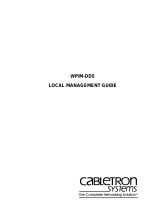Page is loading ...

UCE260 USB Extender Quick Start Guide
Sistema de extensión USB UCE260 Guía rápida
Système d'extension KVM USB UCE260 – Guide de démarrage rapide
UCE260 USB 2.0 Extender Quick Start Guide
Sistema de extensión USB UCE260 Guía rápida
UCE260 USB-Verlängerung Kurzanleitung Краткое руководство пользователя USB-удлинителя UCE260
www.aten.com www.aten.com
www.aten.com www.aten.com
www.aten.com www.aten.com
Package Contents
1 Local Unit with USB Cable
1 Remote Unit
1 Power Adapter (5V, 2.6A)
1 User lnstructions
Hardware Re
vi
ew
A
1. USB Type A Male
2. RJ45 Jack
3. USB Type A Female
4. LED
5. Power Jack
Hardware Installation
B
1. Connect the Local Unit to the Host System (or PC) via the supplied USB
Cable on Local Unit.
2. Connect the USB 2.0 Extender Local Unit and Remote Unit together
with a Cat.5, Cat 5e or Cat.6 Cable (supplied by user).
Presentación del hardware
A
1. USB tipo A macho
2. Puerto RJ-45
3. USB de tipo A hembra
4. Indicador LED
5. Entrada de alimentación
Instalar el hardware
B
1. Conecte la unidad local al sistema anfi trión (o al PC). Para ello, emplee
el cable USB suministrado con la unidad local.
2. Interconecte las unidades local y remota del sistema de extensión USB
2.0. Para ello, emplee un cable de Cat. 5, Cat. 5e o Cat. 6 (no incluido).
Description de l’appareil
A
1. Connecteur USB type A mâle
2. Prise jack RJ45
3. Connecteur USB type A femelle
4. Voyant
5. Prise d’alimentation
Confi guration matérielle
B
1. Connectez l'unité locale au système hôte (ou à l'ordinateur) à l'aide du
câble USB fourni sur l'unité locale.
2. Connectez ensemble l'unité locale et l'unité distante du système
d'extension USB 2.0 en utilisant un câble de catégorie 5, 5e ou 6
(fourni par l'utilisateur).
Presentación del hardware
A
1. USB tipo A macho
2. Puerto RJ-45
3. USB de tipo A hembra
4. Indicador LED
5. Entrada de alimentación
Instalar el hardware
B
1. Conecte la unidad local al sistema anfi trión (o al PC). Para ello, emplee
el cable USB suministrado con la unidad local.
2. Interconecte las unidades local y remota del sistema de extensión USB
2.0. Para ello, emplee un cable de Cat. 5, Cat. 5e o Cat. 6 (no incluido).
Hardwareübersicht
A
1. USB Typ A (Stecker)
2. RJ-45-Anschluss
3. USB-Anschluss Typ A (Buchse)
4. LED-Anzeigen
5. Stromeingangsbuchse
Hardware installieren
B
1. Verbinden Sie die lokale Einheit mit dem Host-System (bzw. Ihrem PC).
Verwenden Sie dazu das mitglieferte USB-Kabel der lokalen Einheit.
2. Verbinden Sie die lokale Einheit mit der der Gegenstelle der USB
2.0-Verlägerung. Verwenden Sie dazu ein Cat. 5-, Cat. 5e- or Cat.
6-Kabel (nicht im Lieferumfang enthalten).
Обзор оборудования
A
1. Штекер USB тип А
2. Гнездо RJ45
3. Гнездо USB тип A
4. Индикатор
5. Гнездо питания
Настройка оборудования
B
1. Подключите локальный модуль к главной системе (или ПК) при
помощи кабеля USB, входящего в комплект поставки локального
модуля.
2. Соедините локальный и удаленный модули удлинителя USB 2.0
при помощи кабеля Cat.5, Cat 5e или Cat.6 (предоставляется
пользователем).
3. Connect USB peripherals to the Remote Unit.
4. Plug the included 5V/2.6A DC Power Supply into the USB 2.0 Extender
Remote Unit. Operational power for the Local Unit is provided by the
Host System (or PC).
5. Check the LED on USB 2.0 Extender Remote Unit. Make sure that the
LED on Remote Unit illuminates in solid green light that means the
extenders are powered and well communicated.
3. Conecte los periféricos USB a la unidad remota.
4. Conecte el adaptador de alimentacion de 5 V c.c. / 2,6 A a la unidad
remota del sistema de extension USB 2.0. La unidad local obtiene su
energía eléctrica del sistema anfi trión (o PC).
5. Compruebe el indicador LED de la unidad remota del sistema de
extensión USB 2.0. El indicador LED se ilumina de color verde para
indicar que las unidades reciben alimentación eléctrica y que están
intercomunicando.
3. Connectez les périphériques USB à l’unité distante.
4. Branchez l'alimentation 5 V/2,6 A c.c. fournie sur l'unité distante
du système d'extension USB 2.0. L'alimentation de l'unité locale est
assurée par le système hôte (ou l'ordinateur).
5. Vérifi ez le voyant situé sur l'unité distante du système d'extension USB
2.0. Assurez-vous que le voyant situé sur l'unité distante est allumé en
vert fi xe, ce qui signifi e que les systèmes d'extension sont alimentés et
qu'ils communiquent bien.
3. Conecte los periféricos USB a la unidad remota.
4. Conecte el adaptador de alimentacion de 5 V c.c. / 2,6 A a la unidad
remota del sistema de extension USB 2.0. La unidad local obtiene su
energía eléctrica del sistema anfi trión (o PC).
5. Compruebe el indicador LED de la unidad remota del sistema de
extensión USB 2.0. El indicador LED se ilumina de color verde para
indicar que las unidades reciben alimentación eléctrica y que están
intercomunicando.
3. Verbinden Sie die gewünschten USB-Peripheriegeräte mit der Einheit
der Gegenstelle.
4. Verbinden Sie das mitgelieferte Netzteil (5 V= / 2,6 A) mit dem Gerät
der Gegenstelle Ihrer USB 2.0-Verlängerung. Die lokale Einheit wird
vom Host bzw. PC mit Storm versorgt.
5. Überprüfen Sie die LED-Anzeige am Gerät der Gegenstelle Ihrer USB
2.0-Verlängerung. Die LED-Anzeige leuchtet grün, wenn die Geräte mit
Strom versorgt werden und untereinander kommunizieren können.
3. Подключите периферийные устройства USB к удаленному
модулю.
4. Подключите к удаленному модулю удлинителя USB 2.0 идущий в
комплекте блок питания (5 В/2,6 А пост. тока). Локальный модуль
получает питание от главной системы (или ПК).
5. Проверьте индикатор на удаленном модуле удлинителя USB 2.0.
Убедитесь, что индикатор на удаленном модуле горит ровным
зеленым светом, что означает наличие питания и связи между
модулями удлинителя.
A
Hardware Review
B
Hardware Installation
© Copyright 2014 ATEN
®
International Co., Ltd.
ATEN and the ATEN logo are trademarks of ATEN International Co., Ltd. All rights reserved. All
other trademarks are the property of their respective owners.
This product is RoHS compliant.
Printing Date: 09/2014
USB 2.0 Extender
Quick Start Guide
UCE260
Important Notice
Considering environmental protection, ATEN does not provide a fully printed user manual for this product. If the
information contained in the Quick Start Guide is not enough for you to confi gure and operate your product, please
visit our website www.aten.com, and download the full user manual.
Online Registration
http://eservice.aten.com
Technical Phone Support
International:
886-2-86926959
All information, documentation, firmware, software utilities, and specifications contained in this package are
subject to change without prior notifi cation by the manufacturer. Please visit our website http://www.aten.com/
download/?cid=dds for the most up-to-date versions.
EMC Information
Federal Communication Commission Interference Statement
This equipment has been tested and found to comply with the limits for a Class B digital service, pursuant to Part 15 of the
FCC rules. These limits are designed to provide reasonable protection against harmful interference in a residential installation.
Any changes or modifi cations made to this equipment may void the user’s authority to operate this equipment. This equipment
generates, uses, and can radiate radio frequency energy. If not installed and used in accordance with the instructions, may cause
harmful interference to radio communications. However, there is no guarantee that interference will not occur in a particular
installation. If this equipment does cause harmful interference to radio or television reception, which can be determined by turning
the equipment off and on, the user is encouraged to try to correct the interference by one or more of the following measures:
• Reorient or relocate the receiving antenna.
• Increase the separation between the equipment and receiver.
• Connect the equipment into an outlet on a circuit different from that to which the receiver is connected.
• Consult the dealer or an experienced radio/TV technician for help.
• FCC Caution: Any changes or modifi cations not expressly approved by the party responsible for compliance could void the user's
authority to operate this equipment.
• All external cables connecting to this basic unit must be shielded. For cables connecting to PCMCIA cards, see the option
manual or installation instructions.
Suggestion:
Shielded twisted pair (STP) Cat5 cables must be used with the unit to ensure compliance with FCC & CE standards.
The following contains information that relates to China:
North America:
1-888-999-ATEN Ext: 4988
United Kingdom:
44-8-4481-58923
UCE260
UCE260
PC
Cat 5, Cat 5e/Cat 6 cable
USB HUB or USB Device
1
2
4
3
2
1
4
5
3
/