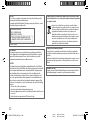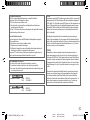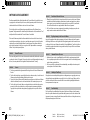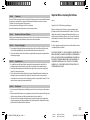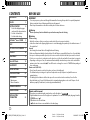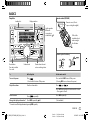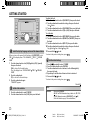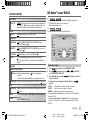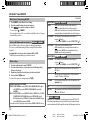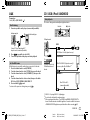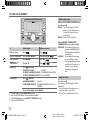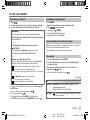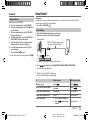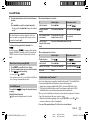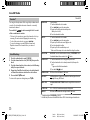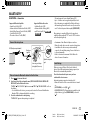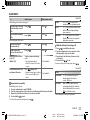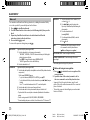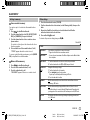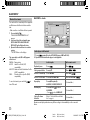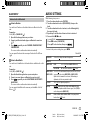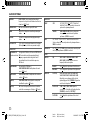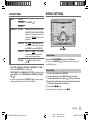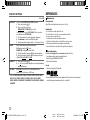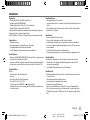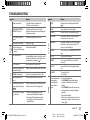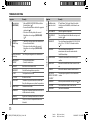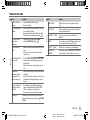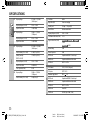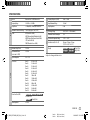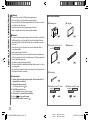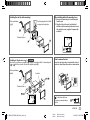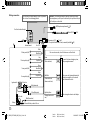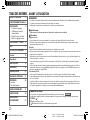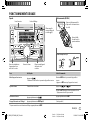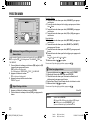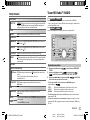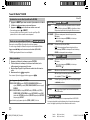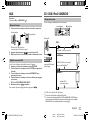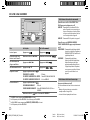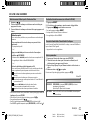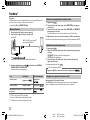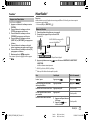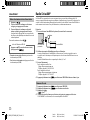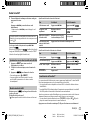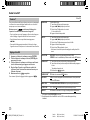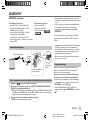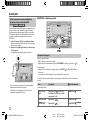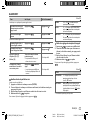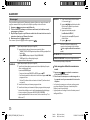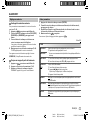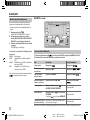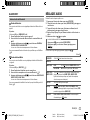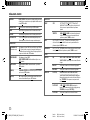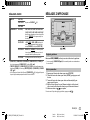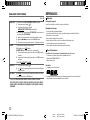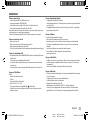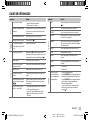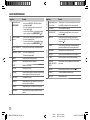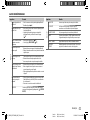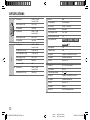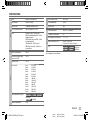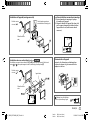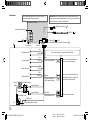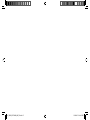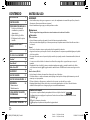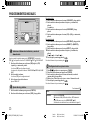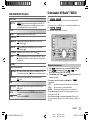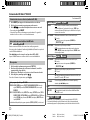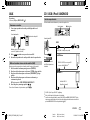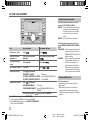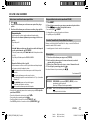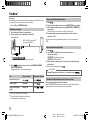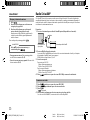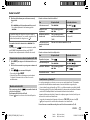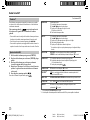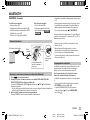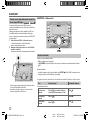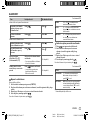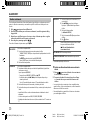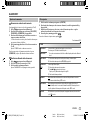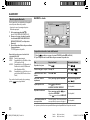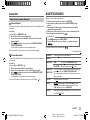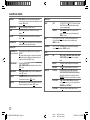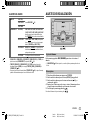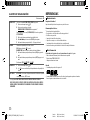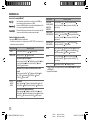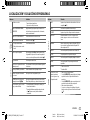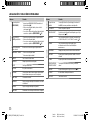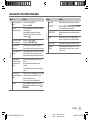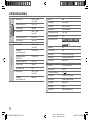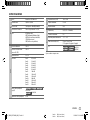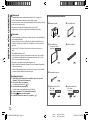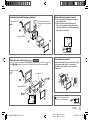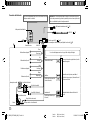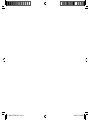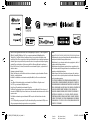Data Size: B6L (182 mm x 128 mm)
Book Size: B6L (182 mm x 128 mm)
For your records
Record the serial number, found on the back of the unit, in the spaces designated on the warranty card, and in the space provided below.
Refer to the model and serial numbers whenever you call upon your Kenwood dealer for information or service on the product.
Model DPX792BH/ DPX702BH/ DPX592BT/ DPX502BT
Serial number
US Residents Only
Register Online
Register your Kenwood product at www.Kenwoodusa.com
B5A-0909-00 (KN)© 2015 JVC KENWOOD Corporation
DPX792BH
DPX702BH
DUAL DIN SIZED CD RECEIVER
INSTRUCTION MANUAL
RECEPTEUR CD FORMAT DUAL DIN
MODE D’EMPLOI
RECEPTOR DUAL DE CD TAMAÑO DIN
MANUAL DE INSTRUCCIONES
DPX592BT
DPX502BT
JS_KWD_DPX792BH_KN_C00_1.indd 1JS_KWD_DPX792BH_KN_C00_1.indd 1 28/10/2015 12:16:18 PM28/10/2015 12:16:18 PM

i
Data Size: B6L (182 mm x 128 mm)
Book Size: B6L (182 mm x 128 mm)
FCC WARNING
This equipment may generate or use radio frequency energy. Changes or modifications
to this equipment may cause harmful interference unless the modifications are expressly
approved in the instruction manual. The user could lose the authority to operate this
equipment if an unauthorized change or modification is made.
FCC NOTE
This equipment has been tested and found to comply with the limits for a Class B digital
device, pursuant to Part 15 of the FCC Rules. These limits are designed to provide reasonable
protection against harmful interference in a residential installation. This equipment may
cause harmful interference to radio communications, if it is not installed and used in
accordance with the instructions. However, there is no guarantee that interference will
not occur in a particular installation. If this equipment does cause harmful interference to
radio or television reception, which can be determined by turning the equipment off and
on, the user is encouraged to try to correct the interference by one or more of the following
measures:
• Reorient or relocate the receiving antenna.
• Increase the separation between the equipment and receiver.
• Connect the equipment into an outlet on a circuit different from that to which the receiver
is connected.
• Consult the dealer or an experienced radio/TV technician for help.
Información acerca de la eliminación de equipos eléctricos y electrónicos al final
de la vida útil (aplicable a los países que hayan adoptado sistemas independientes
de recogida de residuos)
Los productos con el símbolo de un contenedor con ruedas tachado no
podrán ser desechados como residuos domésticos. Los equipos eléctricos y
electrónicos al final de la vida útil, deberán ser reciclados en instalaciones
que puedan dar el tratamiento adecuado a estos productos y a sus
subproductos residuales correspondientes. Póngase en contacto con su
administración local para obtener información sobre el punto de recogida
más cercano. Un tratamiento correcto del reciclaje y la eliminación de
residuos ayuda a conservar los recursos y evita al mismo tiempo efectos
perjudiciales en la salud y el medio ambiente.
CAUTION
Use of controls or adjustments or performance of procedures other than those specified
herein may result in hazardous radiation exposure.
In compliance with Federal Regulations, following are reproductions of labels on, or inside
the product relating to laser product safety.
JVC KENWOOD Corporation
2967-3, ISHIKAWA-MACHI,
HACHIOJI-SHI, TOKYO, JAPAN
THIS PRODUCT COMPLIES WITH DHHS RULES 21CFR
SUBCHAPTER J IN EFFECT AT DATE OF MANUFACTURE.
Location : Top Plate
CALIFORNIA, USA ONLY
This product contains a CR Coin Cell Lithium Battery which contains Perchlorate Material—
special handling may apply. See www.dtsc.ca.gov/hazardouswaste/perchlorate
Informação sobre a eliminação de pilhas
Este produto não deve ser eliminado como lixo doméstico geral. Devolva a pilha usada
ao revendedor ou entidade autorizada para que a mesma seja devolvida ao fabricante ou
importador.
A reciclagem e a eliminação de lixo de maneira apropriada ajudarão a conservar os recursos
naturais ao mesmo tempo que prevenirão os efeitos prejudicais à nossa saúde e ao meio
ambiente.
JS_KWD_DPX792BH_KN_S00_1.indd iJS_KWD_DPX792BH_KN_S00_1.indd i 28/10/2015 12:16:31 PM28/10/2015 12:16:31 PM

ii
Data Size: B6L (182 mm x 128 mm)
Book Size: B6L (182 mm x 128 mm)
IC (Industry Canada) Notice
This device complies with Industry Canada licence-exempt RSS standard(s).
Operation is subject to the following two conditions:
(1) This device may not cause interference, and
(2) this device must accept any interference, including interference that may cause
undesired operation of the device.
The term “IC: ” before the certification/ registration number only signifies that the Industry
Canada technical specification were met.
Note de IC (Industrie Canada)
Le présent appareil est conforme aux CNR d’Industrie Canada applicables aux appareils
radio exempts de licence.
L’exploitation est autorisée aux deux conditions suivantes:
(1) l’appareil ne doit pas produire de brouillage, et
(2) l’utilisateur de l’appareil doit accepter tout brouillage radioélectrique subi, même si le
brouillage est susceptible d’en compromettre le fonctionnement.
L’expression “IC:” avant le numéro d’homologation/ enregistrement signifie seulement
que les specifications techniques d’Industrie Canada ont été respectées.
CAUTION
This equipment complies with FCC/IC radiation exposure limits set forth for an uncontrolled
environment and meets the FCC radio frequency (RF) Exposure Guidelines in Supplement C
to OET65 and RSS-102 of the IC radio frequency (RF) Exposure rules. This equipment has very
low levels of RF energy that it deemed to comply without maximum permissive exposure
evaluation (MPE). But it is desirable that it should be installed and operated keeping the
radiator at least 20cm or more away from person’s body (excluding extremities: hands,
wrists, feet and ankles).
Under Industry Canada regulations, this radio transmitter may only operate using an
antenna of a type and maximum (or lesser) gain approved for the transmitter by Industry
Canada. To reduce potential radio interference to other users, the antenna type and its gain
should be so chosen that the equivalent isotropically radiated power (e.i.r.p.) is not more
than that necessary for successful communication.
ATTENTION
Cet équipement est conforme aux limites d’exposition aux rayonnements énoncées
pour un environnement non contrôlé et respecte les règles d’exposition aux fréquences
radioélectriques (RF) CNR-102 de l’IC. Cet équipement émet une énergie RF très faible qui
est considérée conforme sans évaluation de l’exposition maximale autorisée. Cependant,
cet équipement doit être installé et utilisé en gardant une distance de 20 cm ou plus entre
le dispositif rayonnant et le corps (à l’exception des extrémités : mains, poignets, pieds et
chevilles).
Conformément à la réglementation d’Industrie Canada, le présent émetteur radio peut
fonctionner avec une antenne d’un type et d’un gain maximal (ou inférieur) approuvé
pour l’émetteur par Industrie Canada. Dans le but de réduire les risques de brouillage
radioélectrique à l’intention des autres utilisateurs, il faut choisir le type d’antenne et son
gain de sorte que la puissance isotrope rayonnée équivalente (p.i.r.e.) ne dépasse pas
l’intensité nécessaire à l’établissement d’une communication satisfaisante.
Para cumplimiento de la COFETEL:
“La operación de este equipo está sujeta a las siguientes dos condiciones:
(1) es posible que este equipo o dispositivo no cause interferencia perjudicial y
(2) este equipo o dispositivo debe aceptar cualquier interferencia, incluyendo la que pueda
causar su operación no deseada”
(For / )
Contains Bluetooth Module FCC ID: ZWY8350X
IC ID: 12033A-8350X
(For / )
Contains Bluetooth Module FCC ID: ZWY8811X
IC ID: 12033A-8811X
JS_KWD_DPX792BH_KN_S00_1.indd iiJS_KWD_DPX792BH_KN_S00_1.indd ii 28/10/2015 12:16:31 PM28/10/2015 12:16:31 PM

iii
Data Size: B6L (182 mm x 128 mm)
Book Size: B6L (182 mm x 128 mm)
SOFTWARE LICENSE AGREEMENT
The software embedded in the Product (hereinafter the "Licensed Software") provided by Licensor
is copyrighted to or sublicensable by the Licensor, and this Agreement provides for the terms and
conditions which Users shall follow in order to use the Licensed Software.
The User shall use the Licensed Software by agreeing with the terms of this Software License
Agreement. This Agreement shall be deemed completed at the time the User (hereinafter the "User")
initially used the Product in which the "Licensed Software" is embedded.
The Licensed Software may include the software which has been licensed to the Licensor directly
or indirectly from any third party. In such case, some third parties require the Users to follow their
conditions for use separately from this Software License Agreement. Such software shall not be
subject to this Agreement, and the Users are urged to read the "Important Notice concerning the
Software" to be provided separately below.
Article 1 General Provision
The Licensor shall grant to the User a non-exclusive and non-transferable (other than the exceptional
case referred to in Article 3, Paragraph 1) licensed to use the Licensed Software within the country of
the User. (the country where the User bought the Product(hereinafter the "Country")
Article 2 License
1. The license granted under this Agreement shall be the right to use the Licensed Software in the
Product.
2. The User shall not duplicate, copy, modify, add, translate or otherwise alter, or lease the Licensed
Software and any related documents, whether in whole or in part.
3. The use of the Licensed Software shall be limited to personal purpose, and the Licensed Software
shall not be distributed, licensed or sub-licensed whether it is for commercial purpose or not.
4. The User shall use the Licensed Software according to the directions described in the operation
manual or help file, and is prohibited to use or duplicate any data in a manner violating the
Copyright Law or any other laws and regulations by applying whole or a part of the Licensed
Software.
Article 3 Conditions for Grant of License
1. When the User transfers the Product, it may also transfer the license to use the Licensed Software
embedded in the Product (including any related materials, updates and upgrades) on condition
that no original, copies or related materials continue in the possession of the User, and that the
User shall cause the transferee to comply with this Software License Agreement.
2. The User shall not carry out reverse engineering, disassembling, decompiling or any other code
analysis works in connection with the Licensed Software.
Article 4 Right pertaining to the Licensed Software
Any and all copyrights and other rights pertaining to the Licensed Software and related documents
shall belong to the Licensor or the original holder of the right who granted to the Licensor the license
or sublicense for the Licensed Software (hereinafter the "Original Rightholder"), and the User shall not
be entitled to any right other than the license granted hereunder, in respect of the Licensed Software
and any related documents.
Article 5 Indemnification of Licensor
1. Neither the Licensor nor the Original Rightholder shall be liable for any damage incurred by the
User or any third party due to the exercise of the license granted to the User under this Agreement,
unless otherwise restricted by law.
2. The Licensor will offer no guarantee for the merchantability, convertibility and consistency with
certain objective of the Licensed Software.
Article 6 Liability to Third Party
If any dispute has arisen with any third party due to an infringement upon a copyright, patent or any
other intellectual property right that was caused by the User's use of the Licensed Software, the User
shall settle such dispute at its own cost and hold the Licensor and the Original Rightholder harmless
from any inconvenience it may cause.
Article 7 Confidentiality
The User shall keep the confidentiality of such portion of the Licensed Software, related documents
thereof or any other information to be granted under this Agreement, as well as the conditions of this
Agreement as has not yet entered the public domain, and shall not disclose or divulge the same to any
third party without approval of the Licensor.
JS_KWD_DPX792BH_KN_S00_1.indd iiiJS_KWD_DPX792BH_KN_S00_1.indd iii 28/10/2015 12:16:31 PM28/10/2015 12:16:31 PM

iv
Data Size: B6L (182 mm x 128 mm)
Book Size: B6L (182 mm x 128 mm)
Article 8 Termination
In case the User falls under any of the events described in the following items, the Licensor may immediately terminate
this Agreement or claim that the User compensates for the damage incurred by the Licensor due to such event:
(1) when the User violated any provision of this Agreement; or
(2) when a petition has been filed against the User for an attachment,
provisional attachment, provisional disposition or any other compulsory execution.
Article 9 Destruction of the Licensed Software
If this Agreement is terminated pursuant to the provision of Article 8, the User shall destroy the Licensed Software, any
related documents and copies thereof within two (2) weeks from such date of termination.
Article 10 Protection of Copyright
1. The copyright and all the other intellectual property rights relating to the Licensed Software shall belong to the
Licensor and the Original Rightholder, and in no event shall they be under the ownership of the User.
2. The User shall, whenever it uses the Licensed Software, comply with any laws relating to the copyright and other
intellectual property rights.
Article 11 Export Restriction
1. It is prohibited to export the Licensed Software and any related documents outside the country of the User
(including transmission thereof outside the country of the User via Internet of other communication tools).
2. The User shall understand that the Licensed Software shall be subject to the export restrictions adopted by the
country of User and any other countries.
3. The User shall agree that the software will be subject to any and all applicable international and domestic laws
(including the export control regulation of the country of User and any other countries, and any restrictions
concerning the end-users, the use by end-users and importing countries to be provided by the country of User and
any other countries, and any other governmental authorities).
Article 12 Miscellaneous
1. In the event any part of this Agreement is invalidated by operation of law, the residual provisions shall continue in
force.
2. Matters not stipulated in this Agreement or any ambiguity or question raised in the construction of this Agreement
shall be provided or settled upon good-faith consultation between the Licensor and the User.
3. The Licensor and the User hereby agree that this Agreement is governed by the laws of Japan, and any dispute
arising from, and relating to the rights and obligations under, this Agreement shall be submitted to the exclusive
jurisdiction of the Tokyo District Court for its first instance.
Important Notice concerning the Software
-jansson
Copyright (c) 2009-2012 Petri Lehtinen <[email protected]>
Permission is hereby granted, free of charge, to any person obtaining a copy of
this software and associated documentation files (the "Software"), to deal in the
Software without restriction, including without limitation the rights to use, copy,
modify, merge, publish, distribute, sublicense, and/or sell copies of the Software,
and to permit persons to whom the Software is furnished to do so, subject to the
following conditions:
The above copyright notice and this permission notice shall be included in all copies
or substantial portions of the Software.
THE SOFTWARE IS PROVIDED "AS IS", WITHOUT WARRANTY OF ANY KIND, EXPRESS OR
IMPLIED, INCLUDING BUT NOT LIMITED TO THE WARRANTIES OF MERCHANTABILITY,
FITNESS FOR A PARTICULAR PURPOSE AND NONINFRINGEMENT. IN NO EVENT SHALL
THE AUTHORS OR COPYRIGHT HOLDERS BE LIABLE FOR ANY CLAIM, DAMAGES OR
OTHER LIABILITY, WHETHER IN AN ACTION OF CONTRACT, TORT OR OTHERWISE,
ARISING FROM, OUT OF OR IN CONNECTION WITH THE SOFTWARE OR THE USE OR
OTHER DEALINGS IN THE SOFTWARE.
JS_KWD_DPX792BH_KN_S00_1.indd ivJS_KWD_DPX792BH_KN_S00_1.indd iv 28/10/2015 12:16:31 PM28/10/2015 12:16:31 PM

Data Size: B6L (182 mm x 128 mm)
Book Size: B6L (182 mm x 128 mm)
2
CONTENTS BEFORE USE
IMPORTANT
• To ensure proper use, please read through this manual before using this product. It is especially important
that you read and observe Warning and Caution in this manual.
• Please keep the manual in a safe and accessible place for future reference.
Warning
Do not operate any function that takes your attention away from safe driving.
Caution
Volume setting:
• Adjust the volume so that you can hear sounds outside the car to prevent accidents.
• Lower the volume before playing digital sources to avoid damaging the speakers by the sudden increase of
the output level.
General:
• Avoid using the external device if it might hinder safe driving.
•
Make sure all important data has been backed up. We shall bear no responsibility for any loss of recorded data.
•
Never put or leave any metallic objects (such as coins or metal tools) inside the unit to prevent a short circuit.
•
If a disc error occurs due to condensation on the laser lens, eject the disc and wait for the moisture to evaporate.
• Depending on the types of cars, the antenna will automatically extend when you turn on the unit with the
antenna control wire connected (
34
). Turn off the unit or change the source to STANDBY when parking at
a low ceiling area.
Remote control (RC-406):
• Do not leave the remote control in hot places such as on the dashboard.
• The Lithium battery is in danger of explosion if replaced incorrectly. Replace it only with the same or
equivalent type.
• The battery pack or batteries shall not be exposed to excessive heat such as sunshine, fire or the like.
• Keep the battery out of reach of children and in its original packaging when not in used. Dispose of used
batteries promptly. If swallowed, contact a physician immediately.
How to read this manual
• Operations are explained mainly using buttons on the faceplate of .
• English indications are used for the purpose of explanation. You can select the display language from the
[
FUNCTION
] menu. (
5
)
• [
XX
] indicates the selected items.
• (
XX
) indicates references are available on the stated page.
BEFORE USE 2
BASICS 3
GETTING STARTED 4
1 Select the display language
and cancel the demonstration
2 Set the clock and date
3 Set the initial settings
HD Radio
TM
tuner / RADIO 5
AUX 7
CD / USB / iPod / ANDROID 7
Pandora® 10
iHeartRadio® 11
SiriusXM® Radio 12
BLUETOOTH® 15
AUDIO SETTINGS 21
DISPLAY SETTINGS 23
REFERENCES 24
Maintenance
More information
TROUBLESHOOTING 27
SPECIFICATIONS 30
INSTALLATION /
CONNECTION 32
JS_KWD_DPX792BH_KN_EN_00_1.indd 2JS_KWD_DPX792BH_KN_EN_00_1.indd 2 28/10/2015 5:24:13 PM28/10/2015 5:24:13 PM

Data Size: B6L (182 mm x 128 mm)
Book Size: B6L (182 mm x 128 mm)
3
BASICS
To On the faceplate On the remote control
Turn on the power
Press
.
• Press and hold to turn off the power.
Press and hold SRC to turn off the power.
( Pressing SRC does not turn on the power. )
Adjust the volume Turn the volume knob. Press
or .
Press ATT during playback to attenuate the sound.
• Press again to cancel.
Select a source
Press
repeatedly.
Press SRC repeatedly.
Change the display information* Press DISP repeatedly.
(
26
)
( Not available )
*
You can also turn off the display information by pressing
DISP
repeatedly.
Faceplate Remote control (RC-406)
ENGLISH
Pull out the
insulation sheet
when using for
the first time.
How to replace the battery
Remote sensor (Do not
expose to bright sunlight.)
Volume knob
Display windowLoading slot
Reset button
Press twice within
5seconds.
Flashes when the unit
enters searching status.
Lights up when
Bluetooth
connection is
established. (
15
)
JS_KWD_DPX792BH_KN_EN_00_3.indd 3JS_KWD_DPX792BH_KN_EN_00_3.indd 3 4/11/2015 2:01:33 PM4/11/2015 2:01:33 PM

4
Data Size: B6L (182 mm x 128 mm)
Book Size: B6L (182 mm x 128 mm)
To adjust the clock
3 Turn the volume knob to select [
CLOCK ADJUST
], then press the knob.
4 Turn the volume knob to make the settings, then press the knob.
Hour
Minute
5 Turn the volume knob to select [
CLOCK FORMAT
], then press the knob.
6 Turn the volume knob to select [
12H
] or [
24H
], then press the knob.
To set the date
7 Turn the volume knob to select [
DATE FORMAT
], then press the knob.
8 Turn the volume knob to select [
DD/MM/YY
] or [
MM/DD/YY
], then press
the knob.
9 Turn the volume knob to select [
DATE SET
], then press the knob.
10 Turn the volume knob to make the settings, then press the knob.
Day
Month Year or Month Day Year
11 Press and hold to exit.
To return to the previous setting item, press .
Set the initial settings
1
Press repeatedly to enter STANDBY.
2 Press the volume knob to enter [
FUNCTION
].
3 Turn the volume knob to select an item (see the following table),
then press the knob.
4 Repeat step 3 until the desired item is selected or activated.
5 Press and hold to exit.
To return to the previous setting item, press .
Default:
XX
DISPLAY
EASY MENU
When entering [
FUNCTION
]...
ON
:ZONE1 and ZONE2 illuminations change to white color.;
OFF
:ZONE1
and ZONE2 illuminations remain as [
COLOR
SELECT
] colors. (
24
)
(Refer to the illustration on page 23 for zone identification.)
GETTING STARTED
Select the display language and cancel the demonstration
When you turn on the power for the first time (or [
FACTORY RESET
] is set to
[
YES
],
5
), the display shows: “SEL LANGUAGE” “PRESS” “VOLUME
KNOB”
1 Turn the volume knob to select [
ENG
] (English) or [
SPA
] (Spanish),
then press the knob.
[
ENG
] is selected for the initial setup.
Then, the display shows: “CANCEL DEMO”
“PRESS” “VOLUME
KNOB”.
2 Press the volume knob.
[
YES
] is selected for the initial setup.
3 Press the volume knob again.
“DEMO OFF” appears.
Set the clock and date
1
Press the volume knob to enter [
FUNCTION
].
2 Turn the volume knob to select [
CLOCK
], then press the knob.
1
2
3
JS_KWD_DPX792BH_KN_EN_00_1.indd 4JS_KWD_DPX792BH_KN_EN_00_1.indd 4 28/10/2015 5:36:46 PM28/10/2015 5:36:46 PM

ENGLISH
5
Data Size: B6L (182 mm x 128 mm)
Book Size: B6L (182 mm x 128 mm)
GETTING STARTED
TUNER SETTING
PRESET TYPE
NORMAL
:Memorizes one station for each preset button in each band (FM1/
FM2/ FM3/ AM).;
MIX
:Memorizes one station or SiriusXM channel for each
preset button, regardless of the selected band or SiriusXM channel.
SYSTEM
KEY BEEP
ON
:Activates the keypress tone.;
OFF
:Deactivates.
SOURCE SELECT
PANDORA SRC
ON
:Enables PANDORA/ PANDORA FRONT/ PANDORA REAR in source
selection.;
OFF
:Disables. (
10
)
IHEART SRC ON
:Enables IHEARTRADIO/ IHEART FRONT/ IHEART REAR in source selection.;
OFF
:Disables. (
11
)
BUILT-IN AUX ON
:Enables AUX in source selection.;
OFF
:Disables. (
7
)
CD READ 1
:Automatically distinguishes between audio file disc and music CD.;
2
:Forces to play as a music CD. No sound can be heard if an audio file disc is
played.
F/W UPDATE
UPDATE SYSTEM/ UPDATE HD
F/W UP xx.xx
YES
:Starts upgrading the firmware.;
NO
:Cancels (upgrading is not
activated).
For details on how to update the firmware, see: www.kenwood.com/cs/ce/
FACTORY RESET YES
:Resets the settings to default (except the stored station).;
NO
:Cancels.
CLOCK
CLOCK DISPLAY
ON
:The clock time is shown on the display even when the unit is turned off.;
OFF
:Cancels.
ENGLISH
Select the display language for [
FUNCTION
] menu and music information if
applicable.
By default, [
ENGLISH
] is selected.
ESPANOL
HD Radio™ tuner/ RADIO
(For / )
You can tune in to both conventional and HD Radio broadcasts.
• To find HD Radio stations in your area, visit
<http://www.hdradio.com>.
(For
/ )
You can only tune in to conventional broadcast.
Search for a station
1
Press repeatedly to select HD RADIO/ TUNER.
2 Press repeatedly (or press / on RC-406)
to select FM1/ FM2/ FM3/ AM.
3 Press S/T (or press S/ on RC-406) to search for a
station or channel.
• To change the searching method for S/T: Press
repeatedly.
AUTO1 : Automatically search for a station or channel.
AUTO2 : Search for a preset station or channel.
MANUAL : Manually search for a station or channel.
• To store a station or channel: Press and hold one of the number
buttons (1to6).
• To select a stored station or channel: Press one of the number
buttons (1to6) (or press one of the number buttons (1to6) on
RC-406).
JS_KWD_DPX792BH_KN_EN_00_1.indd 5JS_KWD_DPX792BH_KN_EN_00_1.indd 5 28/10/2015 5:24:15 PM28/10/2015 5:24:15 PM

6
Data Size: B6L (182 mm x 128 mm)
Book Size: B6L (182 mm x 128 mm)
Direct Access Tuning (using RC-406)
1
Press DIRECT to enter Direct Access Tuning.
2 Press the number buttons to enter a frequency.
3 Press to search for a station or channel.
• To cancel, press or DIRECT.
• If no operation is done for 10seconds after step
2, Direct Access Tuning is
automatically canceled.
Select an HD Radio multicast channel
(for / )
Many HD Radio stations offer more than one channel programming.
This service is called multicasting. While receiving HD Radio multicast
channels....
Press S
/
T to select your desired channel (HD1 to HD8).
“LINKING” appears while linking to a multicast channel.
Other settings
1
Press the volume knob to enter [
FUNCTION
].
2 Turn the volume knob to select an item (see the following table),
then press the knob.
3 Repeat step 2 until the desired item is selected or activated.
4 Press and hold to exit.
To return to the previous setting item, press .
Available Program Type for PTY SEARCH
SPEECH
:
NEWS
,
INFORM
(information),
SPORTS
,
TALK
,
LANGUAGE
,
REL TALK
(religious
talk),
PERSNLTY
(personality),
PUBLIC
,
COLLEGE
,
HABL ESP
(spanish talk),
WEATHER
MUSIC
:
ROCK
,
CLS ROCK
(classic rock),
ADLT HIT
(adult hits),
SOFT RCK
(softrock),
TOP 40
,
COUNTRY
,
OLDIES
,
SOFT
,
NOSTALGA
(nostalgia),
JAZZ
,
CLASSICL
(classical),
R & B
(rhythm and blues),
SOFT R&B
(soft rhythm and blues),
REL MUSC
(religious
music),
MUSC ESP
(spanish music),
HIP HOP
The unit will search for the Program Type categorized under [
SPEECH
] or [
MUSIC
] if selected.
HD Radio™ tuner/ RADIO
Default:
XX
TUNER SETTING (for / )
IF BAND
AUTO
:Increases the tuner selectivity to reduce interference
noises from adjacent FM stations. (Stereo effect may be lost.);
WIDE
:Subjects to interference noises from adjacent FM stations, but
sound quality will not be degraded and the stereo effect will remain.
AUTO MEMORY YES
:Automatically starts memorizing 6 stations with good
reception.;
NO
:Cancels.
•
Selectable only if [
NORMAL
] is selected for [
PRESET TYPE
]. (
5
)
RECEIVE MODE
Sets the receive mode of the HD Radio receiver.
AUTO
:Automatically tunes to analog broadcast when there is no
digital broadcast.;
DIGITAL
:Tunes in to digital broadcast only.;
ANALOG
:Tunes in to analog broadcast only.
TUNER SETTING (for / )
AUTO MEMORY
YES
:Automatically starts memorizing 6 stations with good
reception.;
NO
:Cancels.
•
Selectable only if [
NORMAL
] is selected for [
PRESET TYPE
]. (
5
)
MONO SET ON
:Improves the FM reception, but the stereo effect may be lost.;
OFF
:Cancels.
TI ON
: Allows the unit to temporarily switch to Traffic Information if
available (“TI” lights up).;
OFF
: Cancels.
PTY SEARCH
Select the available Program Type (see the left column), then, press
S
/
T
to start.
CLOCK
TIME SYNC
ON
:Synchronizes the unit’s time to the Radio Broadcast Data System
station time.;
OFF
:Cancels.
(For / )
•
[
MONO SET
]/ [
TI
]/ [
PTY SEARCH
] is selectable only when the band is FM1/ FM2/ FM3.
•
If the volume is adjusted during reception of traffic information, the adjusted volume is
memorized automatically. It will be applied the next time traffic information is turned on.
JS_KWD_DPX792BH_KN_EN_00_1.indd 6JS_KWD_DPX792BH_KN_EN_00_1.indd 6 28/10/2015 5:24:15 PM28/10/2015 5:24:15 PM

ENGLISH
7
Data Size: B6L (182 mm x 128 mm)
Book Size: B6L (182 mm x 128 mm)
CD / USB / iPod / ANDROID
Start playback
The source changes automatically and playback starts.
*
1
KCA-iP102 : 30-pin type, KCA-iP103 : Lightning type
*
2
Do not leave the cable inside the car when not using.
*
3
When connecting an Android device, “Press [VIEW] to install KENWOOD MUSIC PLAY APP” is
shown. Follow the instructions to install the application. You can also install the latest version
of KENWOOD MUSIC PLAY application on your Android device before connecting. (
24
)
AUX
Preparation:
Select [
ON
] for [
BUILT-IN AUX
]. (
5
)
Start listening
1
Connect a portable audio player (commercially available).
2 Press repeatedly to select AUX.
3 Turn on the portable audio player and start playback.
Set the AUX name
While listening to a portable audio player connected to the unit...
1 Press the volume knob to enter [
FUNCTION
].
2 Turn the volume knob to select [
SYSTEM
], then press the knob.
3 Turn the volume knob to select [
AUX NAME SET
], then press the
knob.
4 Turn the volume knob to select an item, then press the knob.
AUX
(default)/
DVD
/
PORTABLE
/
GAME
/
VIDEO
/
TV
5 Press and hold to exit.
To return to the previous setting item, press .
Auxiliary input jack
Portable audio player
3.5mm (1/8") stereo mini plug with “L”
shaped connector (commercially available)
Label side
M
Eject disc
USB input terminal
CA-U1EX (max.: 500mA) (optional accessory)
Micro USB 2.0 cable
*
2
(commercially available)
KCA-iP102 / KCA-iP103 (optional accessory)
*
1
or accessory cable of the iPod/iPhone
*
2
USB
iPod/iPhone
ANDROID
*
3
(For /
)
You can also connect to the
USB cable from the rear of
the unit.
JS_KWD_DPX792BH_KN_EN_00_1.indd 7JS_KWD_DPX792BH_KN_EN_00_1.indd 7 28/10/2015 5:24:15 PM28/10/2015 5:24:15 PM

8
Data Size: B6L (182 mm x 128 mm)
Book Size: B6L (182 mm x 128 mm)
CD / USB / iPod / ANDROID
Select control mode
While in iPod/ iPod FRONT/ iPod REAR source,
press 5 repeatedly.
MODE ON
: Control iPod using the iPod itself
.
However,
you can still play/pause,
file skip, fast-forward or reverse
from this unit.
MODE OFF
: Control iPod from this unit.
While in ANDROID/ ANDROID FRONT/
ANDROID REAR source, press 5 repeatedly.
BROWSE MODE
: Control Android device from
this unit via KENWOOD MUSIC
PLAY application installed in the
Android device.
HAND MODE
: Control Android device using
the Android device itself via
other media player applications
installed in the Android device.
However, you can still play/
pause and file skip from this
unit.
Select music drive
Press 5 repeatedly.
Stored songs in the following drive will be
played back.
• Selected internal or external memory of a
smartphone (Mass Storage Class).
• Selected drive of a multiple drives device.
To On the faceplate On the remote control
Playback / pause Press .
Press
.
Reverse / Fast-forward
*
4
Press and hold S/T. Press and hold S/ .
Select a track/file
Press S/T. Press S/
.
Select a folder
*
5
Press J/K.
Press
/ .
Repeat play
*
6
Press repeatedly.
TRACK REPEAT
/
ALL REPEAT
: Audio CD
FILE REPEAT
/
FOLDER REPEAT
/
ALL REPEAT
: MP3/WMA/AAC/WAV/FLAC file
FILE REPEAT
/
FOLDER REPEAT
/
REPEAT OFF
: iPod or ANDROID
Random play
*
6
Press repeatedly.
DISC RANDOM
/
RANDOM OFF
: Audio CD
FOLDER RANDOM
/
RANDOM OFF
: MP3/WMA/AAC/WAV/FLAC file, iPod or
ANDROID
Press and hold
to select
ALL RANDOM
.
*
7
*
4
For ANDROID: Applicable only when [
BROWSE MODE
] is selected.
*
5
For CD: Only for MP3/WMA/AAC files. This does not work for iPod/ ANDROID.
*
6
For iPod/ ANDROID: Applicable only when [
MODE OFF
]/ [
BROWSE MODE
] is selected.
*
7
For CD: Only for MP3/WMA/AAC files.
JS_KWD_DPX792BH_KN_EN_00_1.indd 8JS_KWD_DPX792BH_KN_EN_00_1.indd 8 28/10/2015 5:24:15 PM28/10/2015 5:24:15 PM

ENGLISH
9
Data Size: B6L (182 mm x 128 mm)
Book Size: B6L (182 mm x 128 mm)
CD / USB / iPod / ANDROID
Select a file from a folder/list
1
Press .
2 Turn the volume knob to select a folder/list, then press the knob.
3 Turn the volume knob to select a file, then press the knob.
Quick Search
If you have many files, you can search through them quickly.
Turn the volume knob quickly to browse through the list quickly.
–
Not applicable for iPod.
(or)
Press S/T to search at a preset skip search ratio.
(
[
SKIP SEARCH
])
• Pressing and holding S/T searches at a 10
%
ratio.
– Not applicable for audio CD and MP3/WMA/AAC/WAV/FLAC files.
(or)
Alphabet search
(applicable only for iPod)
If you have many files in the iPod, you can search through them
quickly according to the first character of the file name.
Turn the volume knob quickly to enter character search.
Turn the volume knob to select the character.
To search for a character other than A to Z and 0to9, enter only
“
*
”.
Press S/T to move to the entry position.
• You can enter up to 3characters.
Press the volume knob to start searching.
• To return to the root folder/ first file/ top menu, press 5. (
Not applicable
for BT AUDIO source.
)
• To return to the previous setting item, press
.
• To cancel, press and hold
.
• For iPod, applicable only when [
MODE OFF
] is selected.
(
8
)
• For ANDROID, applicable only when [
BROWSE MODE
] is selected.
(
8
)
Direct Music Search (using RC-406)
1
Press DIRECT.
2 Press the number buttons to enter a track/file number.
3 Press to search for music.
• To cancel, press or DIRECT.
• Not available if Random Play is selected.
• Not applicable for iPod and ANDROID.
Listen to TuneIn Radio/ TuneIn Radio Pro/ Aupeo
While listening to TuneIn Radio, TuneIn Radio Pro or Aupeo, connect the
iPod/iPhone to the USB input terminal of the unit.
• The unit will output the sound from these applications.
Other settings
1
Press the volume knob to enter [
FUNCTION
].
2 Turn the volume knob to select an item (see the following table),
then press the knob.
3 Repeat step 2 until the desired item is selected or activated.
4 Press and hold to exit.
To return to the previous setting item, press .
Default:
XX
USB
MUSIC DRIVE DRIVE CHANGE
:The next drive ([
DRIVE 1
] to [
DRIVE 4
]) is selected
automatically and playback starts.
Repeat steps
1
to
3
to select the following drives.
SKIP SEARCH 0.5%
/
1%
/
5%
/
10%
: While listening to iPod or ANDROID, selects the skip
search ratio over the total files.
JS_KWD_DPX792BH_KN_EN_00_1.indd 9JS_KWD_DPX792BH_KN_EN_00_1.indd 9 28/10/2015 5:24:15 PM28/10/2015 5:24:15 PM

10
Data Size: B6L (182 mm x 128 mm)
Book Size: B6L (182 mm x 128 mm)
Create and save a new station
1
Press .
2 Turn the volume knob to select [
NEW STATION
], then press the knob.
3 Turn the volume knob to select [
FROM TRACK
] or [
FROM ARTIST
], then
press the knob.
A new station is created based on the current song or artist.
4 Press and hold one of the number buttons (1to5) to store.
To select a stored station, press one of the number buttons (1to5).
Search for a registered station
1
Press .
2 Turn the volume knob to select an item, then press the knob.
[
SORT
BY DATE
]:According to the registered date
[
SORT
BY A-Z
]:Alphabetical order
3 Turn the volume knob to select the desired station, then press the
knob.
To cancel, press and hold
.
(or using RC-406)
Press J / K to search for a station, then press .
Bookmark current song information
Press and hold the volume knob.
“BOOKMARKED” appears and the information is stored to your device.
The bookmark is available on your Pandora account but not on this unit.
Pandora®
Preparation:
Install the latest version of the Pandora application on your device
(iPhone/ iPod touch), then create an account and log in to Pandora.
• Select [
ON
] for [
PANDORA SRC
]. (
5
)
Start listening
1
Open the Pandora application on your device.
2 Connect your device to the USB input terminal.
3 Press repeatedly to select PANDORA/ PANDORA FRONT/
PANDORA REAR.
Broadcast starts automatically.
To On the faceplate On the remote control
Playback / pause
Press
. Press
.
Skip a track
Press T.
Press
.
Thumbs up or thumbs
down
*
3
Press J/K.
Press
/ .
*
1
KCA-iP102 : 30-pin type, KCA-iP103 : Lightning type
*
2
Do not leave the cable inside the car when not using.
*
3
If thumbs down is selected, the current track is skipped.
USB input terminal
(and/ or)
KCA-iP102 / KCA-iP103 (optional accessory)
*
1
or accessory cable of the iPod/iPhone
*
2
(For / )
You can also connect to the USB cable from the rear of the unit.
JS_KWD_DPX792BH_KN_EN_00_1.indd 10JS_KWD_DPX792BH_KN_EN_00_1.indd 10 28/10/2015 5:24:15 PM28/10/2015 5:24:15 PM

ENGLISH
11
Data Size: B6L (182 mm x 128 mm)
Book Size: B6L (182 mm x 128 mm)
iHeartRadio®
Preparation:
Install the latest version of iHeartAuto application on your device (iPhone/ iPod touch), then
create an account and log in to iHeartRadio.
• Select [
ON
] for [
IHEART SRC
]. (
5
)
Start listening
1
Open the iHeartAuto application on your device.
2 Connect your device to the USB input terminal.
3 Press repeatedly to select IHEARTRADIO/ IHEART FRONT/ IHEART REAR.
Broadcast starts automatically.
*
1
KCA-iP102 : 30-pin type, KCA-iP103 : Lightning type
*
2
Do not leave the cable inside the car when not using.
To On the faceplate On the remote control
Playback / pause
Press
. Press
.
Skip a track for custom station
Press T.
Press
.
Thumbs up or thumbs down
Press J/K.
( Not available )
Create a new/custom station Press 1. ( Not available )
Scan for live station
1
Press 2 to start scanning.
2
Press to listen to the
station.
( Not available )
USB input terminal
KCA-iP102 / KCA-iP103 (optional accessory)
*
1
or accessory cable of the iPod/iPhone
*
2
Pandora®
Delete a station
While listening to PANDORA...
1 Press the volume knob to enter [
FUNCTION
].
2 Turn the volume knob to select [
SYSTEM
], then
press the knob.
3 Turn the volume knob to select [
STATION DEL
],
then press the knob.
4 Turn the volume knob to select [
SORT
BY A-Z
] or
[
SORT BY DATE
], then press the knob.
5 Turn the volume knob to select the desired
station to delete, then press the knob.
6 Turn the volume knob to select [
YES
], then
press the knob.
7 Press and hold to exit.
To return to the previous setting item, press .
(and/ or)
(For
/ )
You can also connect to the USB cable from the rear of the unit.
JS_KWD_DPX792BH_KN_EN_00_1.indd 11JS_KWD_DPX792BH_KN_EN_00_1.indd 11 28/10/2015 5:24:16 PM28/10/2015 5:24:16 PM

12
Data Size: B6L (182 mm x 128 mm)
Book Size: B6L (182 mm x 128 mm)
SiriusXM® Radio
Only SiriusXM® brings you more of what you love to listen to, all in one place. Get over
140 channels, including commercial-free music plus the best sports, news, talk, comedy
and entertainment. Welcome to the world of satellite radio. A SiriusXM Vehicle Tuner and
Subscription are required. For more information, visit www.siriusxm.com.
Preparation:
1 Connect the optional SiriusXM Vehicle Tuner (commercially available).
2 Check your Radio ID for activation.
The SiriusXM Radio ID is required for activation and can be found by tuning to Channel 0 as
well as on the label found on the SiriusXM Connect tuner and its packaging.
The Radio ID does not include the letters I, O, S or F.
3 Activate the subscription.
For users in the U.S.A.:
Online: Go to www.siriusxm.com
Phone: Call 1-866-635-2349
For users in Canada:
Online: Go to www.siriusxm.ca/activatexm
Phone: Call 1-877-438-9677
4 Press repeatedly to select SIRIUSXM to start updating.
Start listening
1
Press repeatedly to select SIRIUSXM.
2 Press repeatedly to select a band.
3 Press .
“
” lights up.
4 Turn the volume knob to select a category, then press the knob.
If “ALL CHANNELS” is selected, all the available channels will be shown.
Expansion port on
the rear panel
SiriusXM Vehicle Tuner
Antenna
Search and store a station
1
Press .
2 Turn the volume knob to select a category,
then press the knob.
3 Turn the volume knob to select the desired
station, then press the knob.
When a city list appears, you can search cities in
alphabetical order by turning the volume knob
quickly.
To cancel, press and hold
.
(or using RC-406)
Press J / K to search for a station, then press
.
• To store a station: Press and hold one of the
number buttons (3to5).
• To select a stored station: Press one of the
number buttons (3to5).
iHeartRadio®
JS_KWD_DPX792BH_KN_EN_00_3.indd 12JS_KWD_DPX792BH_KN_EN_00_3.indd 12 4/11/2015 2:04:04 PM4/11/2015 2:04:04 PM

ENGLISH
13
Data Size: B6L (182 mm x 128 mm)
Book Size: B6L (182 mm x 128 mm)
5 Turn the volume knob to select a channel, then press
the knob.
(or)
Press S / T to search for a channel manually.
• Pressing and holding S / T changes the channel
rapidly.
If a locked channel or a mature channel is selected, a
pass code input screen appears. Enter the pass code to
receive the channel. (
14
)
To change the tuning method for S/T: Press
.
Each time you press
, the tuning method switches
between “CHANNEL” (manually search for a channel) and
“PRESET” (searches for a preset channel of the selected
band).
Direct Access Tuning (using RC-406)
1
Press DIRECT to enter Direct Access Tuning.
2 Press the number buttons to enter a channel number.
3 Press to start searching.
• To cancel, press or DIRECT.
• If no operation is done for 10seconds after step
2, Direct
Access Tuning is automatically canceled.
SiriusXM Keymode
Press and hold to change the keymode (channel
or replay).
(Default: Channel keymode)
“
” lights up when replay keymode is selected.
SiriusXM® Radio
When channel keymode is selected...
To On the faceplate On the remote control
Select a channel
Press S/T. Press S /
.
Change a channel
rapidly
Press and hold S/T. Press and hold S /
.
Store a channel of the
current band
Press and hold one of the
number buttons (1to6).
(Not available)
Select a stored
channel of the current
band
Press one of the number buttons (1to6).
When replay keymode is selected...
To On the faceplate On the remote control
Playback / pause
Press
. Press
.
Select a track
Press S/T. Press S/
.
Rewind / Fast-forward
Press and hold S/T. Press and hold S/
.
Go to Live Press 1.
SmartFavorites and TuneStart™
User stored channels are recognized as SmartFavorite channels*. The SiriusXM Vehicle
Tuner automatically buffers the broadcast content in the background.
• SmartFavorites feature is available with SXV200 or later SiriusXM Vehicle Tuner.
*
SXV300 (and later) SiriusXM Vehicle Tuner can use all 18 stored channels as SmartFavorites. The SXV200
SiriusXM Vehicle Tuner can use 6 stored channels from the current band as SmartFavorites.
When you select a SmartFavorite channel, you can rewind and replay up to 30minutes
of any of the missed news, talk, sports or music content.
• Playback starts from the beginning of the song if [
TUNE START
] is set to [
ON
] (
14
) for
most music channels stored as a SmartFavorite.
Press one of the number buttons (1 to 6) to select a stored channel.
JS_KWD_DPX792BH_KN_EN_00_1.indd 13JS_KWD_DPX792BH_KN_EN_00_1.indd 13 30/10/2015 11:43:57 AM30/10/2015 11:43:57 AM

14
Data Size: B6L (182 mm x 128 mm)
Book Size: B6L (182 mm x 128 mm)
Default:
XX
CHANNEL LOCK
To unlock settings:
1
Turn the volume knob to select a number.
2
Press
S / T
to move to the entry position.
3
Repeat steps
1
and
2
to enter the current pass code.
(Initial pass code is 0000.)
4
Press the volume knob to confirm.
CODE SET
1
Turn the volume knob to select a number.
2
Press
S / T
to move to the entry position.
3
Repeat steps
1
and
2
to enter a new 4-digit pass code.
4
Press the volume knob to confirm.
5
Repeat steps
1
to
4
to reconfirm the pass code.
•
Make a note of the new pass code to enter channel lock settings for next time.
LOCK SETTING MATURE CH
:Selects the SiriusXM-defined lock setting.;
USER DEFINED
:Selects
the individual channels the user wants to lock.;
OFF
:Cancels.
CHANNEL EDIT
*
1
1
Turn the volume knob to select a category, then press the knob.
2
Turn the volume knob to select a channel you want to lock, then press the
knob.
“L” appears in front of the channel number.
3
Press and hold to exit.
CHANNEL CLEAR
*
1
YES
:Clears all the locked channels.;
NO
:Cancels.
TUNE START
*
2
ON
:All qualified music channels in the SmartFavorite will start playback from the
beginning of the song.;
OFF
:Cancels.
SIGNAL LEVEL NO SIGNAL
/
WEAK
/
GOOD
/
STRONG
:Shows the strength of the current received
signal.
BUFFER USAGE 0%
—
100%
(
0
):Shows the memory usage for Replay buffer.
SXM RESET YES
:Resets stored channel and lock setting to default.;
NO
:Cancels.
*
1
Displayed only when [
USER DEFINED
] is selected.
*
2
Available only if the connected SiriusXM Vehicle Tuner is SXV200 or later that supports SmartFavorites.
SiriusXM® Radio
TuneScan™
You can get a short preview of the songs that you have missed
on each of your SmartFavorite music channels or currently
tuned music channel.
Press and hold
to start scanning the first 6 seconds
of the recorded music contents.
• To listen to the current song, press the volume knob to stop
scanning. The unit continues playing the current song.
• To select the previous/next song, press S/T.
• To cancel scanning, press and hold the volume knob.
Playback returns to the channel before you entered
TuneScan.
SiriusXM settings
1
Press the volume knob to enter [
FUNCTION
].
2 Turn the volume knob to select [
SIRIUS XM
], then press the
knob.
3 Turn the volume knob to select an item (see the following
table), then press the knob.
4 Repeat step 3 until the desired item is selected/activated
or follow the instructions stated on the selected item.
5 Press and hold to exit.
To return to the previous setting item, press .
JS_KWD_DPX792BH_KN_EN_00_1.indd 14JS_KWD_DPX792BH_KN_EN_00_1.indd 14 28/10/2015 5:24:16 PM28/10/2015 5:24:16 PM

ENGLISH
15
Data Size: B6L (182 mm x 128 mm)
Book Size: B6L (182 mm x 128 mm)
BLUETOOTH®
BLUETOOTH — Connection
Supported Bluetooth profiles
– Hands-Free Profile (HFP)
– Advanced Audio Distribution Profile (A2DP)
– Audio/Video Remote Control Profile (AVRCP)
– Serial Port Profile (SPP)
– Phonebook Access Profile (PBAP)
Supported Bluetooth codecs
– Sub Band Codec (SBC)
– Advanced Audio Coding (AAC)
– aptX Codec (aptX)
(for /
)
Connect the microphone
Pair and connect a Bluetooth device for the first time
1
Press to turn on the unit.
2 Search and select this unit model name (DPX79
*
BH/ DPX70
*
BH/ DPX59
*
BT/
DPX50
*
BT) on the Bluetooth device.
“PAIRING”
“PASS XXXXXX” Device name “PRESS” “VOLUME KNOB” scrolls on
the display.
• For some Bluetooth devices, you may need to enter the Personal Identification
Number (PIN) code immediately after searching.
3 Press the volume knob to start pairing.
“PAIRING OK” appears when pairing is completed.
Adjust the microphone
angle
Secure using cord clamps
(not supplied) if necessary.
MIC (Microphone input terminal)
Microphone
(supplied)
Rear panel
• This unit supports Secure Simple Pairing (SSP).
• Up to 10 devices can be registered (paired) in total.
• Once the pairing is completed, the Bluetooth device
will remain registered in the unit even if you reset the
unit. To delete the paired device,
19
, [
DEVICE DELETE
].
Once pairing is completed, Bluetooth connection is
established automatically. “BT1” and/or “BT2” indicator
on the faceplate lights up.
• A maximum of two Bluetooth phones and one
Bluetooth audio device can be connected at any time.
• Some Bluetooth devices may not automatically
connect to the unit after pairing. Connect the device
to the unit manually.
• Refer to the instruction manual of the Bluetooth
device for more information.
Auto Pairing
When you connect iPhone/ iPod touch/ Android
device to the USB input terminal, pairing request (via
Bluetooth) is automatically activated.
Press the volume knob to pair once you have
confirmed the device name.
Automatic pairing request is activated only if:
– Bluetooth function of the connected device is turned
on.
– [
AUTO PAIRING
] is set to [
ON
]. (
19
)
– KENWOOD MUSIC PLAY application is installed on the
Android device (
7
) and [
BROWSE MODE
] is selected
(
8
).
JS_KWD_DPX792BH_KN_EN_00_1.indd 15JS_KWD_DPX792BH_KN_EN_00_1.indd 15 28/10/2015 5:24:16 PM28/10/2015 5:24:16 PM

16
Data Size: B6L (182 mm x 128 mm)
Book Size: B6L (182 mm x 128 mm)
BLUETOOTH®
Connect with a remote device by One-touch
(NFC) (for
/ )
Near Field Communication (NFC) enables short-range
wireless communication between the unit and remote
devices.
By holding an NFC-compatible remote device near to
the N-Mark on the unit, the unit and remote device
proceed to complete pairing and established the
BLUETOOTH connection automatically.
1 Activate the NFC function on the remote device.
Refer to the instruction manual of the remote
device for more information.
2 Hold the remote device near to the N-Mark on the
unit.
The device vibrates when pairing is completed.
• To disconnect, hold the remote device near to the
N-Mark on the unit again.
• This unit only can recognize and connect to one NFC-
compatible device at a time.
BLUETOOTH — Mobile phone
Receive a call
When there is an incoming call:
• ZONE 2 illuminates in green color and flashes.
• The unit answers the call automatically if [
AUTO ANSWER
] is set to a selected time. (
17
)
During a call:
• The display illuminates according to the settings made for [
DISPLAY
] (
23, 24
) and ZONE 2
illuminates in green color.
• If you turn off the unit, the Bluetooth connection is disconnected.
The following operations may differ or not available depending on the connected phone.
To On the faceplate On the remote control
First incoming call...
Answer a call
Press
or the volume knob or
one of the number buttons (1 to 6).
Press
.
Reject a call
Press
.
Press
.
End a call
Press
.
Press
.
JS_KWD_DPX792BH_KN_EN_00_1.indd 16JS_KWD_DPX792BH_KN_EN_00_1.indd 16 28/10/2015 5:24:16 PM28/10/2015 5:24:16 PM
Page is loading ...
Page is loading ...
Page is loading ...
Page is loading ...
Page is loading ...
Page is loading ...
Page is loading ...
Page is loading ...
Page is loading ...
Page is loading ...
Page is loading ...
Page is loading ...
Page is loading ...
Page is loading ...
Page is loading ...
Page is loading ...
Page is loading ...
Page is loading ...
Page is loading ...
Page is loading ...
Page is loading ...
Page is loading ...
Page is loading ...
Page is loading ...
Page is loading ...
Page is loading ...
Page is loading ...
Page is loading ...
Page is loading ...
Page is loading ...
Page is loading ...
Page is loading ...
Page is loading ...
Page is loading ...
Page is loading ...
Page is loading ...
Page is loading ...
Page is loading ...
Page is loading ...
Page is loading ...
Page is loading ...
Page is loading ...
Page is loading ...
Page is loading ...
Page is loading ...
Page is loading ...
Page is loading ...
Page is loading ...
Page is loading ...
Page is loading ...
Page is loading ...
Page is loading ...
Page is loading ...
Page is loading ...
Page is loading ...
Page is loading ...
Page is loading ...
Page is loading ...
Page is loading ...
Page is loading ...
Page is loading ...
Page is loading ...
Page is loading ...
Page is loading ...
Page is loading ...
Page is loading ...
Page is loading ...
Page is loading ...
Page is loading ...
Page is loading ...
Page is loading ...
Page is loading ...
Page is loading ...
Page is loading ...
Page is loading ...
Page is loading ...
Page is loading ...
Page is loading ...
Page is loading ...
Page is loading ...
Page is loading ...
Page is loading ...
Page is loading ...
Page is loading ...
Page is loading ...
Page is loading ...
Page is loading ...
Page is loading ...
-
 1
1
-
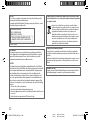 2
2
-
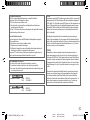 3
3
-
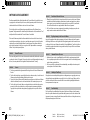 4
4
-
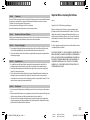 5
5
-
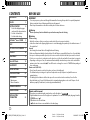 6
6
-
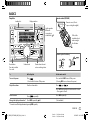 7
7
-
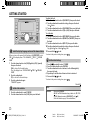 8
8
-
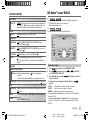 9
9
-
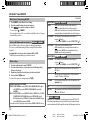 10
10
-
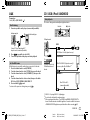 11
11
-
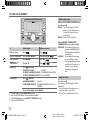 12
12
-
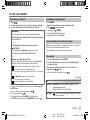 13
13
-
 14
14
-
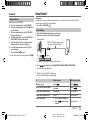 15
15
-
 16
16
-
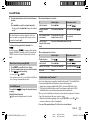 17
17
-
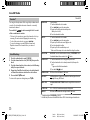 18
18
-
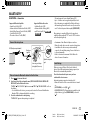 19
19
-
 20
20
-
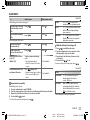 21
21
-
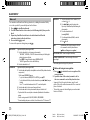 22
22
-
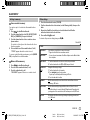 23
23
-
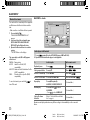 24
24
-
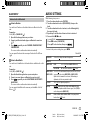 25
25
-
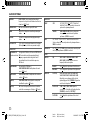 26
26
-
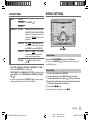 27
27
-
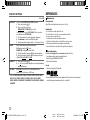 28
28
-
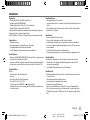 29
29
-
 30
30
-
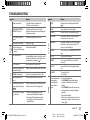 31
31
-
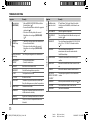 32
32
-
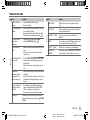 33
33
-
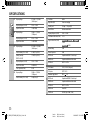 34
34
-
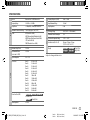 35
35
-
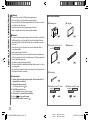 36
36
-
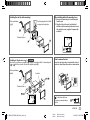 37
37
-
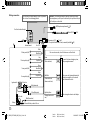 38
38
-
 39
39
-
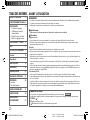 40
40
-
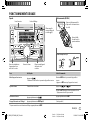 41
41
-
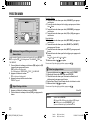 42
42
-
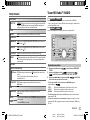 43
43
-
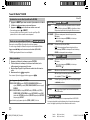 44
44
-
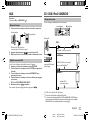 45
45
-
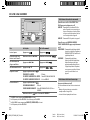 46
46
-
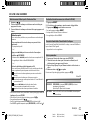 47
47
-
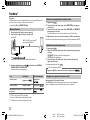 48
48
-
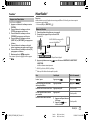 49
49
-
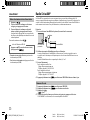 50
50
-
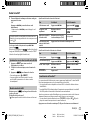 51
51
-
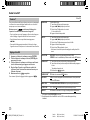 52
52
-
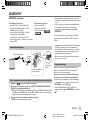 53
53
-
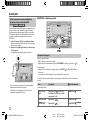 54
54
-
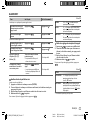 55
55
-
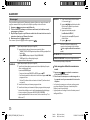 56
56
-
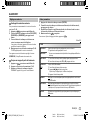 57
57
-
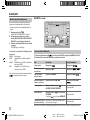 58
58
-
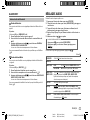 59
59
-
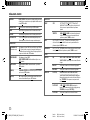 60
60
-
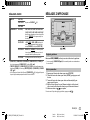 61
61
-
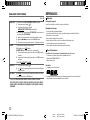 62
62
-
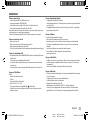 63
63
-
 64
64
-
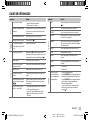 65
65
-
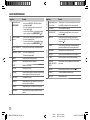 66
66
-
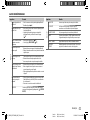 67
67
-
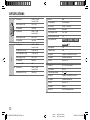 68
68
-
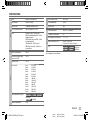 69
69
-
 70
70
-
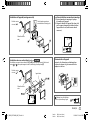 71
71
-
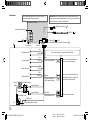 72
72
-
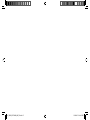 73
73
-
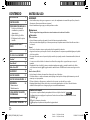 74
74
-
 75
75
-
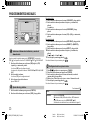 76
76
-
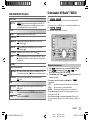 77
77
-
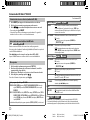 78
78
-
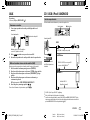 79
79
-
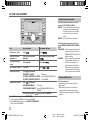 80
80
-
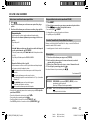 81
81
-
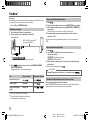 82
82
-
 83
83
-
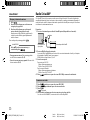 84
84
-
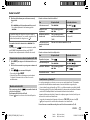 85
85
-
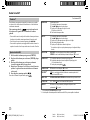 86
86
-
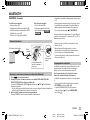 87
87
-
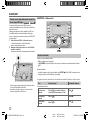 88
88
-
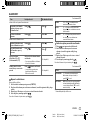 89
89
-
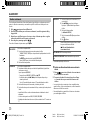 90
90
-
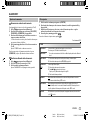 91
91
-
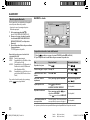 92
92
-
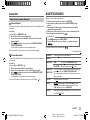 93
93
-
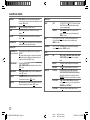 94
94
-
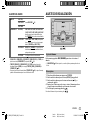 95
95
-
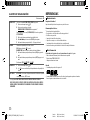 96
96
-
 97
97
-
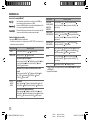 98
98
-
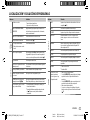 99
99
-
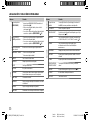 100
100
-
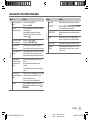 101
101
-
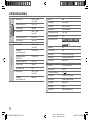 102
102
-
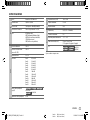 103
103
-
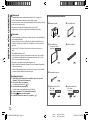 104
104
-
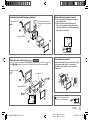 105
105
-
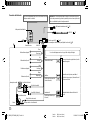 106
106
-
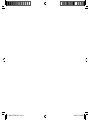 107
107
-
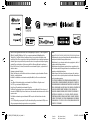 108
108
Kenwood DPX702BH User manual
- Category
- Car media receivers
- Type
- User manual
Ask a question and I''ll find the answer in the document
Finding information in a document is now easier with AI
in other languages
- français: Kenwood DPX702BH Manuel utilisateur
- español: Kenwood DPX702BH Manual de usuario
Related papers
-
Kenwood DPX302U User manual
-
Kenwood KDC-BT268U User manual
-
Kenwood KMM-BT203 Owner's manual
-
Kenwood KDC-BT330U User manual
-
Kenwood KMM-102AY User manual
-
Kenwood KMM-102AY User manual
-
Kenwood DPX-7000DAB User manual
-
Kenwood DPX593BT User manual
-
Kenwood KDC-X502 Owner's manual
-
Kenwood KMM-BT502DAB Owner's manual
Other documents
-
JVC KD-X35MBS User manual
-
Sony WX-GT90BT Owner's manual
-
Sony MEX-GS600BT Owner's manual
-
Sony MEX-BT3100P Owner's manual
-
Samsung EO-SG900DRSGAR User manual
-
Sony CMT-SBT20 Owner's manual
-
Sony CMT-SBT20 Operating instructions
-
Sony MEX-N4000BT Operating instructions
-
Sony MEX-BT4000P User manual
-
Toyota Yaris Owner's manual