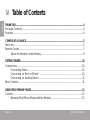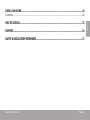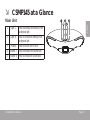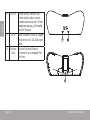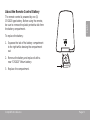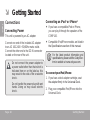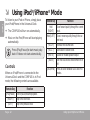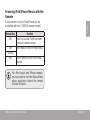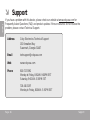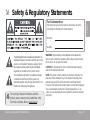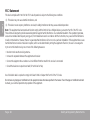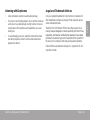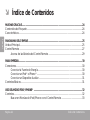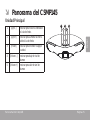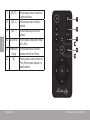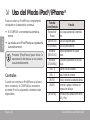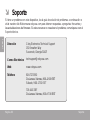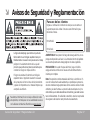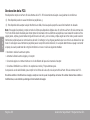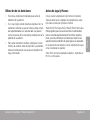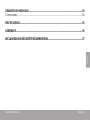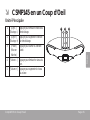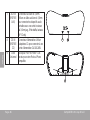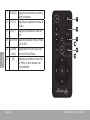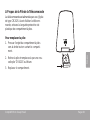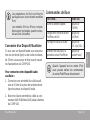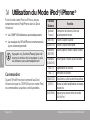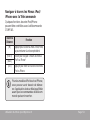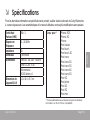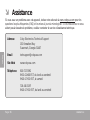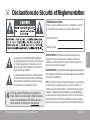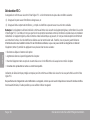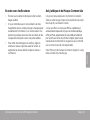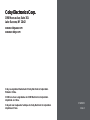Coby Speaker System CSMP145 User manual
- Category
- Docking speakers
- Type
- User manual
This manual is also suitable for

EN
Buttery™ Sound System for iPod® & iPhone®
Instruction Manual ...........................................................Page 2
ES
Système Sonore Buttery™ pour iPod® & iPhone®
Manual de Instrucciones ............................................... Pagina 22
FR
Système Sonore Buttery™ pour iPod® & iPhone®
Manuel D’instruction ...................................................... Page 42
Please read carefully before use • Léa el manual antes de usar • Veuillez lire ce livret avant utilisation
For series /
Para la serie /
Pour la série
CSMP145

Page 2 Table Of Contents
English
Table of Contents Â
THANK YOU .....................................................................................................................................4
Package Contents ..........................................................................................................................4
Features ............................................................................................................................................4
CSMP145 AT A GLANCE .................................................................................................................5
Main Unit ..........................................................................................................................................5
Remote Control ...............................................................................................................................7
About the Remote Control Battery ....................................................................................9
GETTING STARTED .........................................................................................................................10
Connections ..................................................................................................................................10
Connecting Power .............................................................................................................10
Connecting an iPod
®
or iPhone
®
....................................................................................10
Connecting an Auxiliary Device ......................................................................................11
Basic Controls ................................................................................................................................11
USING IPOD
®
/IPHONE
®
MODE .....................................................................................................12
Controls ..........................................................................................................................................12
Browsing iPod/iPhone Menus with the Remote ..............................................................13

English
Table Of Contents Page 3
USING AUX MODE ........................................................................................................................14
Controls ..........................................................................................................................................14
SPECIFICATIONS ...........................................................................................................................15
SUPPORT ........................................................................................................................................16
SAFETY & REGULATORY STATEMENTS ...........................................................................................17

Page 4 Thank You
English
Thank You Â
Thank you for purchasing a Coby® CSMP145 Vitruvian™ Sound System for iPod® and iPhone®. Please
read this manual carefully before using this device and retain it for future reference.
Package Contents
CSMP145
Power adapter
Remote control
3.5mm auxiliary cable
Instruction manual
If any of the above items are missing, please
contact the dealer from whom you purchased this
product.
This package may contain plastic bags
or other materials that pose a hazard
to children. Be sure to safely dispose
of all packing materials after opening.
Features
Premium sound system designed for iPod®
& iPhone®
Built-in Universal dock charges and plays
your iPod/iPhone
Bass Boost circuitry for low end frequency
enhancement
Supports iPod shufe and other portable
players with a 3.5mm audio connection
Adjustable ambient lighting

English
Csmp145 At A Glance Page 5
Csmp145 At A Glance Page 5
English
CSMP145 at a Glance Â
Main Unit
1 [Light –] Press to decrease the intensity of the
background light.
2 [Light +] Press to increase the intensity of the
background light.
3 [Power] Press to turn the unit on or off.
4 [Volume –] Press to decrease the volume level.
5 [Volume +] Press to increase the volume level

Page 6 Csmp145 At A Glance
English
6 AUX IN 3.5mm auxiliary connector. Use a
3.5mm auxiliary cable to connect
portable audio devices with a 3.5mm
headphone output (e.g., iPod shufe,
Coby MP3 players).
7 DC IN Power connector. Use the AC adapter
to connect to an AC 100-240V power
outlet.
8 Universal
Dock
Dock for iPod® and iPhone®.
Connector for your compatible iPod
or iPhone.

English
Csmp145 At A Glance Page 7
Remote Control
1 [POWER] Press to turn the unit on or off.
2 [LIGHT +] Press to increase the intensity of the
background light.
3 [LIGHT –] Press to decrease the intensity of the
background light.
4 [BASS] Press to turn the Bass Boost en-
hancement on or off.
5 [LEFT] Press to skip to the previous track.
Hold to scan in reverse quickly
through the current track.
[RIGHT] Press to skip to the next track.
Hold to scan forward quickly through
the current track.
[UP] Use to browse iPod® or iPhone®
menus.
[DOWN]
6 [OK] Press to enter an iPod or iPhone
menu selection.

Page 8 Csmp145 At A Glance
English
7 [MUTE] Press to disable or enable speaker
output.
8 [VOL +] Press to increase the volume level.
9 [VOL –] Press to decrease the volume level.
10 [AUX/iPod] Press to switch between AUX and
iPod modes.
11 [Play/
Pause]
Press to start or pause iPod or iPhone
playback.
12 [M] Press to access the iPod or iPhone
menu, or to return to a previous
screen.

English
Csmp145 At A Glance Page 9
About the Remote Control Battery
The remote control is powered by one (1)
CR2025-type battery. Before using the remote,
be sure to remove the plastic protective tab from
the battery compartment.
To replace the battery:
Squeeze the tab of the battery compartment 1.
to the right while drawing the compartment
out.
Remove the battery and replace it with a 2.
new “CR2025” lithium battery.
Replace the compartment.3.

Page 10 Getting Started
English
Connections
Connecting Power
This unit is powered by an AC adapter.
Connect one end of the included AC adapter
to an AC 100-240V ~50/60Hz mains outlet.
Connect the other end to the DC IN connector
located on the rear of the unit.
Do not connect the power adapter to
a power outlet other than that which is
indicated here or on the label as this
may result in the risk of re or electric
shock.
Do not handle the power plug with wet
hands. Doing so may cause electric
shock.
Connecting an iPod
®
or iPhone
®
If you have a compatible iPod or iPhone,
you can play it through the speakers of the
CSMP145.
Compatible iPod/iPhone models are listed in
the Specications section of this manual.
For the latest product information and
specications, please visit the Coby Elec-
tronics website at www.cobyusa.com.
To connect your iPod/iPhone:
If you have a dock adapter cartridge, seat 1.
the adapter rmly in the Universal Dock.
Plug your compatible iPod/iPhone into the 2.
Universal Dock.
Getting Started Â

English
Getting Started Page 11
Dock adapters are provided by Apple
with their recent iPod models.
Compatible iPod or iPhone models will
be charged when connected.
Connecting an Auxiliary Device
If you have an audio device with a 3.5mm
headphone out or line-out jack, you can play it
through the speakers of the CSMP145.
To connect your auxiliary audio device:
Connect one end of a 3.5mm auxiliary cable 1.
to the headphone out/line-out jack of the
audio device.
Connect the other end of the cable to AUX 2.
IN connector located on the rear of the
CSMP145.
Basic Controls
To do this… …do this.
Turn the unit on or off Press [POWER]
Change between iPod/iPhone and
AUX playback mode
Press [AUX/iPod]
Adjust the volume level Press [VOL +] or
[VOL –]
Start, pause, or resume iPod/
iPhone playback
Press [Play/Pause]
When the unit is in iPod mode, you
may use the controls of your iPod/
iPhone directly.

Page 12 Using Ipod®/iphone® Mode
English
Page 12 Using Ipod®/iphone® Mode
English
Using iPod Â
®
/iPhone
®
Mode
To listen to your iPod or iPhone, simply place
your iPod/iPhone in the Universal Dock.
The CSMP145 will turn on automatically.
Music on the iPod/iPhone will start playing
automatically.
Press [Play/Pause] to start music play-
back if it does not start automatically.
Controls
When an iPod/iPhone is connected to the
Universal Dock and the CSMP145 is in iPod
mode, the following controls are available.
Remote Key Function
[Play/Pause] Start or pause/resume playback.
[RIGHT] Skip to the next track.
[LEFT] Skip to the previous track.
Remote Key Function
Hold
[RIGHT]
Scan forward quickly through the current
track.
Hold [LEFT] Scan in reverse quickly through the cur-
rent track.
[VOL +] Increase the volume level.
[VOL –] Decrease the volume level.
[MUTE] Disable or enable speaker output.
[BASS] Turn the Bass Boost enhancement on or
off.
[AUX/iPod] Press to switch between AUX and iPod
modes.

English
Using Ipod®/iphone® Mode Page 13
Browsing iPod/iPhone Menus with the
Remote
Some functions of your iPod/iPhone can be
controlled with the CSMP145 remote control.
Remote Key Function
[M] Press to access the iPod/iPhone menu,
or return to a previous screen.
[UP] Use to browse iPod® or iPhone® menus.
[DOWN]
[OK] Press to enter an iPod or iPhone menu
selection.
For iPod touch and iPhone models,
you may need to start the Music/Video
player application before the remote
controls will work.

Page 14 Using Aux Mode
English
Page 14 Using Aux Mode
English
Using AUX Mode Â
To listen to an auxiliary device, use a 3.5mm
auxiliary cable to connect it to the CSMP145.
Press [POWER] to turn on the CSMP145.1.
Start playback on the auxiliary device.2.
Press [AUX/iPod] to set the CSMP145 to 3.
AUX mode.
The auxiliary device must have a
3.5mm headphone out or line-out
connection. Examples of an auxiliary
device are iPod® shufe and Coby®
MP3/MP4 players.
Controls
When the CSMP145 is in AUX mode, the follow-
ing controls are available.
Remote Key Function
[VOL +] Increase the volume level.
[VOL –] Decrease the volume level.
[MUTE] Disable or enable speaker output.
[BASS] Turn the Bass Boost enhancement on or
off.
[AUX/iPod] Press to switch between AUX and iPod
modes.
Use the controls of the auxiliary device
directly to control playback.

English
Specications Page 15Specications Page 15
English
Specications Â
Please visit www.cobyusa.com for the latest product information. Design, specications, and
manual are subject to change without notice.
Speaker Output
(RMS)
10W x 2
Frequency Re-
sponse
40 – 20,000Hz
Impedance 4Ω
Aux Input 3.5mm stereo
Power Input: AC 100-240V ~50/60Hz
Output: DC 20V, ~1.8A
Remote: CR2025 battery x 1
Unit Dimensions
(LWH)
4.4 x 15.9 x 6.2 in.
Made for* iPhone 3GS
iPhone 3G
iPhone
iPod classic
iPod touch
iPod touch 2G
iPod nano
iPod nano 2G
iPod nano 3G
iPod nano 4G
iPod nano 5G
iPod 5G
iPod photo
iPod 4G
iPod 3G
iPod mini
* Please visit www.cobyusa.com for the latest iPod/iPhone
compatibility information.

Page 16 Support
English
Page 16 Support
English
Support Â
If you have a problem with this device, please check our website at www.cobyusa.com for
Frequently Asked Questions (FAQ) and product updates. If these resources do not resolve the
problem, please contact Technical Support.
Address
Coby Electronics Technical Support
150 Knowlton Way
Savannah, Georgia 31407
Email
techsupport@cobyusa.com
Web
www.cobyusa.com
Phone
800-727-3592
Monday to Friday, 8:30AM–9:00PM EST
Saturday, 9:00 AM–5:30PM EST
718-416-3197
Monday to Friday, 8:00AM–5:30PM EST

English
Safety & Regulatory Statements Page 17Safety & Regulatory Statements Page 17
English
Safety & Regulatory Statements Â
The lightning ash with arrowhead symbol within an
equilateral triangle is intended to alert the user to the
presence of uninsulated “dangerous voltage” within
the product’s enclosure that may be of sufcient
magnitude to constitute a risk of electric shock.
The exclamation point within an equilateral triangle
is intended to alert the user to the presence of
important operation and servicing instructions in the
literature accompanying the appliance.
For recycling or disposal information about this
product, please contact your local authorities or the
Electronics Industries Alliance: www.eiae.org.
For Customer Use:
Enter below the serial number that is located on the rear of the
unit. Retain this information for future reference.
Model No.
Serial No.
WARNING: To prevent re or shock hazard, do not expose this
device to rain or moisture. Dangerous high voltage is present inside
the enclosure. Do not open the cabinet.
CAUTION: To prevent electric shock, match wide blade of plug to
wide slot of outlet and fully insert.
NOTE: This product contains electrical or electronic materials. The
presence of these materials may, if not disposed of properly, have
potential adverse effects on the environment and human health.
Presence of this label on the product means it should not be disposed
of as unsorted waste and must be collected separately. As a con-
sumer, you are responsible for ensuring that this product is disposed
of properly.

Page 18 Safety & Regulatory Statements
English
FCC Statement:
This device complies with Part 15 of the FCC Rules. Operation is subject to the following two conditions:
(1) This device may not cause harmful interference, and
(2) This device must accept any interference received, including interference that may cause undesired operation.
Note: This equipment has been tested and found to comply with the limits for Class B digital devices, pursuant to Part 15 of the FCC rules.
These limits are designed to provide reasonable protection against harmful interference in a residential installation. This equipment generates,
uses and can radiate radio frequency energy and, if not installed and used in accordance with the instructions, may cause harmful interference
to radio communications. However, there is no guarantee that interference will not occur in a particular installation. If this equipment does cause
harmful interference to radio or television reception, which can be determined by turning the equipment off and on, the user is encouraged to
try to correct the interference by one or more of the following measures:
Reorient or relocate the receiving antenna.•
Increase the separation between the equipment and receiver.•
Connect the equipment into an outlet on a circuit different from that to which the receiver is connected.•
Consult the dealer or an experienced radio/TV technician for help•
Use of shielded cable is required to comply with Class B limits in Subpart B of Part 15 of the FCC rules.
Do not make any changes or modications to the equipment unless otherwise specied in the manual. If such changes or modications should
be made, you could be required to stop operation of the equipment.

English
Safety & Regulatory Statements Page 19
Warnings and Precautions
To prevent any injuries, the following safety precautions should be
observed in the installation, use, servicing and maintenance of this
equipment. Before operating this equipment, please read this manual
completely, and keep it nearby for future reference.
Important Safety Instructions
Read Instructions: All the safety and operating instruc-1.
tions should be read before the product is operated.
Retain Instructions: The safety and operating instruc-2.
tions should be retained for future reference.
Heed Warnings: All warnings on the product and in 3.
the operating instructions should be adhered to.
Follow Instructions: All operating and usage instruc-4.
tions should be followed.
Do not place the equipment on uneven or unstable 5.
carts, stands, tables, shelves etc. The equipment
may fall, causing serious injury to children or adults
and serious damage to the equipment itself. Always
place the equipment on the oor or on a surface that is
sturdy, level, stable and strong enough to support the
weight of the equipment.
Use only a cart or stand recommended 6.
by the manufacturer. This equipment
and recommended cart or stand
should be handled with care. Quick
stops, excessive force, and uneven
surfaces may cause the equipment
and cart/stand to overturn.
Do not disable the 3-wire grounding type plug. The 7.
grounding pin on the 3-prong plug is an important fea-
ture. Removing the grounding pin will increase the risk
of damaging the equipment.
If you can not t the plug into the electrical outlet, con-8.
tact an electrician to install a grounding outlet.
Always operate this equipment from the type of power 9.
source indicated on the rear of the serial/model plate.
Never overload wall outlets and extensions.10.
Use and handle the power cord with care. Do not place 11.
any heavy objects on the AC power cord.
Do not pull the AC power cord. Do not handle the AC 12.
power cord with a wet hand.
Do not touch the power cord and antenna cable during 13.
lightning.
Remove the plug from the wall outlet, if the equipment 14.
will not be used for a long period of time.

Page 20 Safety & Regulatory Statements
English
Do not place, use or handle this equipment near wa-15.
ter.
Never expose the equipment to liquid, rain, or mois-16.
ture. Seek service if any of the above is spilled into the
equipment.
Do not expose the equipment to extreme temperature 17.
or to direct sunlight, as the equipment may heat up
and suffer damage.
Do not install the equipment near any heat sources 18.
such as radiators, heat registers, stoves, or any other
apparatus that might produce heat.
Do not attempt to service the equipment yourself.19.
Opening and removing the covers may expose you 20.
to dangerous voltage or other hazards and may void
your warranty. Refer service to qualied personnel.
Do not place or drop any other objects on top.21.
Do not insert anything into the ventilation holes of your 22.
equipment. Inserting any metal or ammable objects
may result to re or electric shock.
Protect the power cord from being walked on or 23.
pinched particularly at plugs ,convenience recep-
tacles, and the point where they exit
Refer all servicing to qualied service personnel. Ser-24.
vicing is required when the apparatus has been dam-
aged in any way, such as power-supply cord or plug
is damaged, liquid has been spilled or objects have
fallen into the apparatus, the apparatus has been ex-
posed to rain or moisture, does not operate normally,
or has been dropped.
Always remove the power cord from the outlet before 25.
cleaning the equipment.
Never use liquid or aerosol cleaners on the equipment. 26.
Clean only with a soft dry cloth.
Only use attachments/accessories specied by the 27.
manufacturer.
Where the mains plug or an appliance coupler is used 28.
as the disconnected device, the disconnect device
shall remain readily operable.
Page is loading ...
Page is loading ...
Page is loading ...
Page is loading ...
Page is loading ...
Page is loading ...
Page is loading ...
Page is loading ...
Page is loading ...
Page is loading ...
Page is loading ...
Page is loading ...
Page is loading ...
Page is loading ...
Page is loading ...
Page is loading ...
Page is loading ...
Page is loading ...
Page is loading ...
Page is loading ...
Page is loading ...
Page is loading ...
Page is loading ...
Page is loading ...
Page is loading ...
Page is loading ...
Page is loading ...
Page is loading ...
Page is loading ...
Page is loading ...
Page is loading ...
Page is loading ...
Page is loading ...
Page is loading ...
Page is loading ...
Page is loading ...
Page is loading ...
Page is loading ...
Page is loading ...
Page is loading ...
Page is loading ...
Page is loading ...
-
 1
1
-
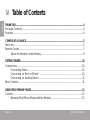 2
2
-
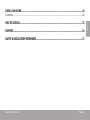 3
3
-
 4
4
-
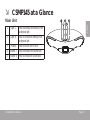 5
5
-
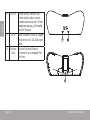 6
6
-
 7
7
-
 8
8
-
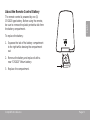 9
9
-
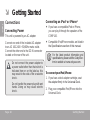 10
10
-
 11
11
-
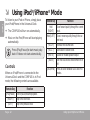 12
12
-
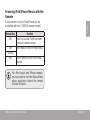 13
13
-
 14
14
-
 15
15
-
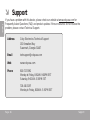 16
16
-
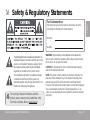 17
17
-
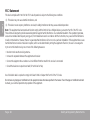 18
18
-
 19
19
-
 20
20
-
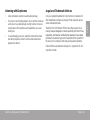 21
21
-
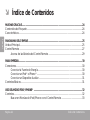 22
22
-
 23
23
-
 24
24
-
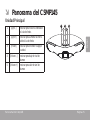 25
25
-
 26
26
-
 27
27
-
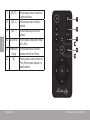 28
28
-
 29
29
-
 30
30
-
 31
31
-
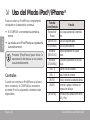 32
32
-
 33
33
-
 34
34
-
 35
35
-
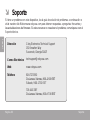 36
36
-
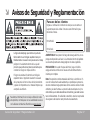 37
37
-
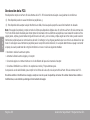 38
38
-
 39
39
-
 40
40
-
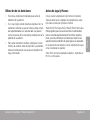 41
41
-
 42
42
-
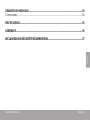 43
43
-
 44
44
-
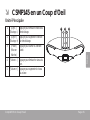 45
45
-
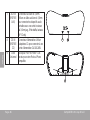 46
46
-
 47
47
-
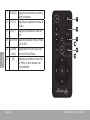 48
48
-
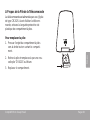 49
49
-
 50
50
-
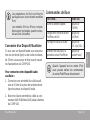 51
51
-
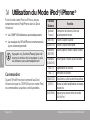 52
52
-
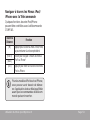 53
53
-
 54
54
-
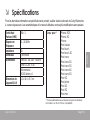 55
55
-
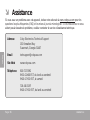 56
56
-
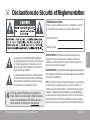 57
57
-
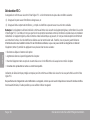 58
58
-
 59
59
-
 60
60
-
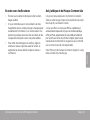 61
61
-
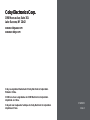 62
62
Coby Speaker System CSMP145 User manual
- Category
- Docking speakers
- Type
- User manual
- This manual is also suitable for
Ask a question and I''ll find the answer in the document
Finding information in a document is now easier with AI
in other languages
Related papers
-
Coby CSMP175 User manual
-
Coby DP-352 Quick start guide
-
Coby Vitruvian CSMP175 User manual
-
COBY electronic CS-MP125 User manual
-
COBY electronic CS-MP155 User manual
-
COBY electronic CSMP142BLK User manual
-
Coby CXCD230 Datasheet
-
COBY electronic CSMP162 - AM/FM Dual Alarm Clock/Radio User manual
-
COBY electronic CSMP77 User manual
-
COBY electronic CSMP160 - Digital Speaker System User manual
Other documents
-
COBY electronic IR825 User manual
-
COBY electronic CS-MP27 User manual
-
 Aiino AIC-IP-AC-B Datasheet
Aiino AIC-IP-AC-B Datasheet
-
 Aiino AIC-IP-ACUSB-W Datasheet
Aiino AIC-IP-ACUSB-W Datasheet
-
DGTEC DG-iPodMSS User manual
-
RCA RC59i Quick start guide
-
Sony RDP-X50IP Operating instructions
-
COBY electronic CSMP77 User manual
-
Memorex Mi3001 User manual
-
COBY electronic TFTV791 User manual