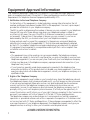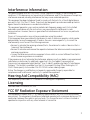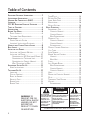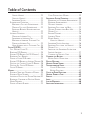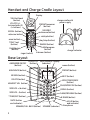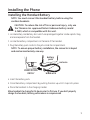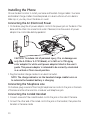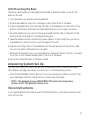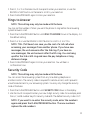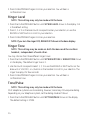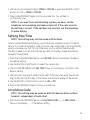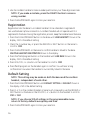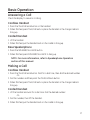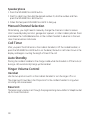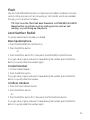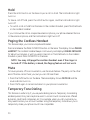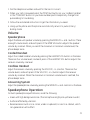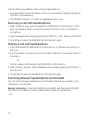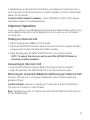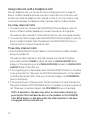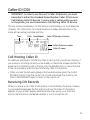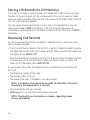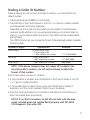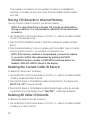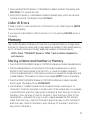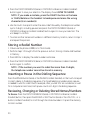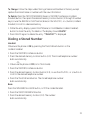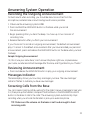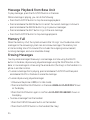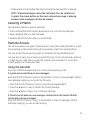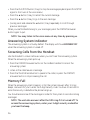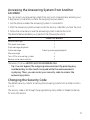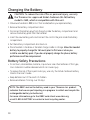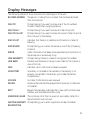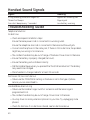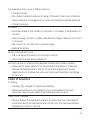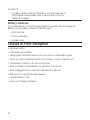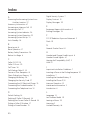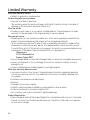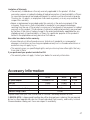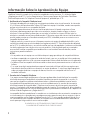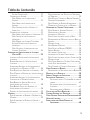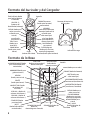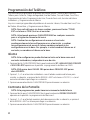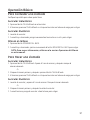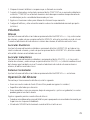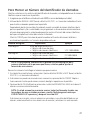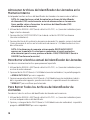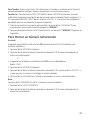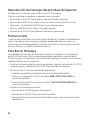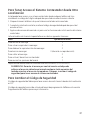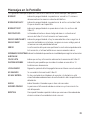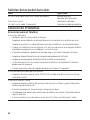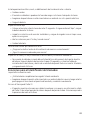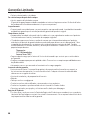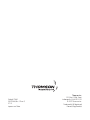Model 27881
2.4GHz Speakerphone/
Answering System with
Cordless Handset

2
Equipment Approval Information
Your telephone equipment is approved for connection to the Public Switched Telephone Network
and is in compliance with parts 15 and 68, FCC Rules and Regulations and the Technical
Requirements for Telephone Terminal Equipment published by ACTA.
1 Notification to the Local Telephone Company
On the bottom of this equipment is a label indicating, among other information, the US
number and Ringer Equivalence Number (REN) for the equipment. You must, upon request,
provide this information to your telephone company.
The REN is useful in determining the number of devices you may connect to your telephone
line and still have all of these devices ring when your telephone number is called. In
most (but not all) areas, the sum of the RENs of all devices connected to one line should
not exceed 5. To be certain of the number of devices you may connect to your line as
determined by the REN, you should contact your local telephone company.
A plug and jack used to connect this equipment to the premises wiring and telephone
network must comply with the applicable FCC Part 68 rules and requirements adopted
by the ACTA. A compliant telephone cord and modular plug is provided with this product.
It is designed to be connected to a compatible modular jack that is also compliant. See
installation instructions for details.
Notes
• This equipment may not be used on coin service provided by the telephone company.
• Party lines are subject to state tariffs, and therefore, you may not be able to use your own
telephone equipment if you are on a party line. Check with your local telephone company.
• Notice must be given to the telephone company upon permanent disconnection of your
telephone from your line.
• If your home has specially wired alarm equipment connected to the telephone line,
ensure the installation of this product does not disable your alarm equipment. If you have
questions about what will disable alarm equipment, consult your telephone company or a
qualified installer.
2 Rights of the Telephone Company
Should your equipment cause trouble on your line which may harm the telephone network,
the telephone company shall, where practicable, notify you that temporary discontinuance
of service may be required. Where prior notice is not practicable and the circumstances
warrant such action, the telephone company may temporarily discontinue service
immediately. In case of such temporary discontinuance, the telephone company must: (1)
promptly notify you of such temporary discontinuance; (2) afford you the opportunity to
correct the situation; and (3) inform you of your right to bring a complaint to the Commission
pursuant to procedures set forth in Subpart E of Part 68, FCC Rules and Regulations.
The telephone company may make changes in its communications facilities, equipment,
operations or procedures where such action is required in the operation of its business and
not inconsistent with FCC Rules and Regulations. If these changes are expected to affect the
use or performance of your telephone equipment, the telephone company must give you
adequate notice, in writing, to allow you to maintain uninterrupted service.
US NUMBER IS LOCATED ON THE CABINET BOTTOM
REN NUMBER IS LOCATED ON THE CABINET BOTTOM

3
Interference Information
This device complies with Part 15 of the FCC Rules. Operation is subject to the following two
conditions: (1) This device may not cause harmful interference; and (2) This device must accept any
interference received, including interference that may cause undesired operation.
This equipment has been tested and found to comply with the limits for a Class B digital device,
pursuant to Part 15 of the FCC Rules. These limits are designed to provide reasonable protection
against harmful interference in a residential installation.
This equipment generates, uses, and can radiate radio frequency energy and, if not installed
and used in accordance with the instructions, may cause harmful interference to radio
communications. However, there is no guarantee that interference will not occur in a particular
installation.
Privacy of Communications may not be ensured when using this product.
If this equipment does cause harmful interference to radio or television reception, which can be
determined by turning the equipment off and on, the user is encouraged to try to correct the
interference by one or more of the following measures:
• Reorient or relocate the receiving antenna (that is, the antenna for radio or television that is
“receiving” the interference).
• Reorient or relocate and increase the separation between the telecommunications equipment
and receiving antenna.
• Connect the telecommunications equipment into an outlet on a circuit different from that to
which the receiving antenna is connected.
If these measures do not eliminate the interference, please consult your dealer or an experienced
radio/television technician for additional suggestions. Also, the Federal Communications
Commission has prepared a helpful booklet, “How To Identify and Resolve Radio/TV Interference
Problems.” This booklet is available from the U.S. Government Printing Office, Washington, D.C.
20402. Please specify stock number 004-000-00345-4 when ordering copies.
Notice: The changes or modifications not expressly approved by the party responsible for
compliance could void the user's authority to operate the equipment.
Hearing Aid Compatibility (HAC)
This telephone system meets FCC standards for Hearing Aid Compatibility.
Licensing
Licensed under US Patent 6,427,009.
FCC RF Radiation Exposure Statement
This equipment complies with FCC RF radiation exposure limits set forth for an uncontrolled
environment. This equipment should be installed and operated with a minimum distance of 20
centimeters between the radiator and your body. This transmitter must not be co-located or
operated in conjunction with any other antenna or transmitter.

4
SEE MARKING ON BOTTOM / BACK OF PRODUCT
RISK OF ELECTRIC SHOCK
DO NOT OPEN
WARNING: TO
PREVENT FIRE OR
ELECTRICAL SHOCK
HAZARD, DO NOT
EXPOSE THIS
PRODUCT TO RAIN
OR MOISTURE.
THE LIGHTNING
FLASH AND ARROW
HEAD WITHIN THE
TRIANGLE IS A
WARNING SIGN
ALERTING YOU OF
“DANGEROUS
VOLTAGE” INSIDE
THE PRODUCT.
CAUTION: TO REDUCE THE
RISK OF ELECTRIC SHOCK, DO
NOT REMOVE COVER (OR
BACK). NO USER
SERVICEABLE PARTS INSIDE.
REFER SERVICING TO
QUALIFIED SERVICE
PERSONNEL.
THE EXCLAMATION
POINT WITHIN THE
TRIANGLE IS A
WARNING SIGN
ALERTING YOU OF
IMPORTANT
INSTRUCTIONS
ACCOMPANYING
THE PRODUCT.
CAUTION:
Table of Contents
EquipmEnt ApprovAl informAtion .................2
intErfErEncE informAtion .............................3
HEAring Aid compAtibility (HAc) .................3
licEnsing .....................................................3
fcc rf rAdiAtion ExposurE stAtEmEnt ........3
tAblE of contEnts .......................................4
introduction ...............................................6
bEforE you bEgin ........................................6
Parts CheCklist .................................................6
telePhone JaCk requirements.........................6
instAllAtion .................................................7
Digital seCurity system ...................................7
imPortant installation guiDelines .................7
HAndsEt And cHArgE crAdlE lAyout ............8
bAsE lAyout .................................................8
instAlling tHE pHonE ....................................9
installing the hanDset Battery ......................9
installing the Phone .....................................10
ConneCting the aC (eleCtriCal) Power 10
ConneCting the telePhone line ..............10
ConneCting the CorDeD hanDset ..........10
wall mounting the Base ........................11
AnswEring systEm sEt up ..........................11
VoiCe instruCtions .........................................11
tElEpHonE sEt up ......................................12
language .........................................................12
DisPlay Contrast ...........................................12
rings to answer ............................................13
seCurity CoDe .................................................13
ringer leVel ....................................................14
ringer tone ....................................................14
tone/Pulse ......................................................14
setting Day/time............................................15
loCal area CoDe ............................................15
registration ....................................................16
Default setting ..............................................16
bAsic opErAtion .........................................17
answering a Call ..........................................17
CorDless hanDset ....................................17
CorDeD hanDset .......................................17
Base sPeakerPhone ...................................17
making a Call.................................................17
CorDless hanDset ....................................17
CorDeD hanDset .......................................17
sPeakerPhone .............................................18
manual Channel seleCtion ..........................18
Call timer .......................................................18
auto stanDBy ..................................................18
ringer Volume Control ...............................18
hanDset ......................................................18
Base unit ....................................................18
flash ................................................................19
last numBer reDial .......................................19
Base sPeakerPhone ...................................19
CorDeD hanDset .......................................19
CorDless hanDset ....................................19
holD .................................................................20
Paging the CorDless hanDset .....................20
mute .................................................................20
temPorary tone Dialing ...............................20
Volume .............................................................21
sPeakerPhone .............................................21

5
CorDeD hanDset .......................................21
CorDless hanDset ....................................21
answering system .....................................21
sPeakerPhone oPeration ...............................21
reCeiVing a Call with sPeakerPhone .....22
making a Call with sPeakerPhone ........22
switChing Between sPeakerPhone anD
hanDset ......................................................22
interCom oPeration .......................................23
making an interCom Call ........................23
answering an interCom Call ..................23
reCeiVing an inComing telePhone Call
During an interCom Call ........................23
using interCom with a telePhone Call 24
cAllEr id (cid) .........................................25
Call waiting Caller iD ................................25
reCeiVing CiD reCorDs .................................25
storing CiD reCorDs (in CiD memory) .....26
reViewing Call reCorDs ...............................26
Dialing a Caller iD numBer ........................27
storing CiD reCorDs in internal memory 28
Deleting the Current Caller iD reCorD ...28
Deleting all Caller iD reCorDs.................28
Caller iD errors ...........................................29
mEmory .....................................................29
storing a name anD numBer in memory ...29
storing a reDial numBer..............................30
inserting a Pause in the Dialing sequenCe 30
reViewing, Changing or Deleting storeD
names/numBers .............................................30
Dialing a storeD numBer .............................31
Chain Dialing from memory ........................32
AnswEring systEm opErAtion ....................33
reCorDing the outgoing announCement ..33
reViewing announCement.............................33
messages inDiCator ........................................33
sCreening Calls from the Base ...................33
message PlayBaCk from Base unit .............34
memory full ...................................................34
erasing messages ..........................................34
leaVing a memo ..............................................35
remote aCCess ................................................35
using the hanDset....................................35
answering system inDiCator ........................36
sCreening Calls from the hanDset ............36
memory full ...................................................36
aCCessing the answering system from
another loCation ..........................................37
Changing the seCurity CoDe .......................37
cHAnging tHE bAttEry ................................38
Battery safety PreCautions .........................38
displAy mEssAgEs .......................................39
HAndsEt sound signAls .............................40
troublEsHooting guidE ..............................40
Caller iD solutions .................................41
Battery solutions .....................................42
cAusEs of poor rEcEption ..........................42
gEnErAl product cArE ..............................43
sErvicE.......................................................43
indEx .........................................................44
limitEd wArrAnty ......................................46
AccEssory informAtion ..............................48
Table of Contents

6
Introduction
CAUTION: When using telephone equipment, there are basic
safety instructions that should always be followed. Refer to the
IMPORTANT SAFETY INSTRUCTIONS provided with this product
and save them for future reference.
IMPORTANT: Because cordless phones operate on electricity, you
should have at least one phone in your home that isn’t cordless, in
case the power in your home goes out.
Before You Begin
Parts Checklist
Make sure your package includes the items shown here.
Base and Base Handset
Cordless
handset
AC power adaptor
Telephone
line cord
Handset
battery
Coiled handset cord
Cordless handset
charger
Telephone Jack Requirements
To use this phone, you need an RJ11C type modular telephone
jack, which might look like the one pictured here, installed in your
home. If you don’t have a modular jack, call your local phone
company to find out how to get one installed.
Modular
telephone
line jack
Wall plate

7
Installation
Digital Security System
Your cordless phone uses a digital security system to protect against false ringing,
unauthorized access, and charges to your phone line.
INSTALLATION NOTE: Some cordless telephones operate at
frequencies that may cause or receive interference with nearby
TVs, microwave ovens, and VCRs. To minimize or prevent such
interference, the base of the cordless telephone should not be
placed near or on top of a TV, microwave ovens, or VCR. If such
interference continues, move the cordless telephone farther away
from these appliances.
Certain other communications devices may also use the 2.4 GHz
frequency for communication, and, if not properly set, these
devices may interfere with each other and/or your new telephone.
If you are concerned with interference, please refer to the owner’s
manual for these devices on how to properly set channels to avoid
interference. Typical devices that may use the 2.4 GHz frequency
for communication include wireless audio/video senders, wireless
computer networks, multi-handset cordless telephone systems,
and some long-range cordless telephone systems.
Important Installation Guidelines
• Avoid sources of noise and heat, such as motors, fluorescent lighting, microwave
ovens, heating appliances and direct sunlight.
• Avoid areas of excessive dust, moisture and low temperature.
• Avoid other cordless telephones or personal computers.
• Never install telephone wiring during a lightning storm.
• Never install telephone jacks in wet locations unless the jack is specifically
designed for wet locations.
• Never touch non-insulated telephone wires or terminals, unless the telephone line
has been disconnected at the network interface.
• Use caution when installing or modifying telephone lines.

8
Handset and Charge Cradle Layout
Base Layout
Display
VOL/CID -/+
(volume/caller ID
-/+ buttons)
FORMAT/answerer
(button)
play/stop (button)
PAUSE# (button)
FLASH/program
(button)
intercom (button)
ringer (switch)
MEMORY/
conference (button)
CHAN/delete
(button)
erase button)
REDIAL (button)
TALK/call back
(button)
charge cradle with
power supply
charge indicator
NEW MESSAGE
(indicator)
display
memo (button)
PLAY/STOP
(button)
MEM/CONFERENCE
(button)
FLASH/PROGRAM (button)
REDIAL (button)
PAGE/INTERCOM (button)
HOLD (button
and indicator)
SPEAKER (indicator)SPEAKER/CALL BACK (button)
MUTE (button
and indicator)
SPKR VOL + (button)
HANDSET VOL (button)
DELETE (button)
ANNOUNCE (button)
ANSWERER ON/OFF
(button)
FORMAT (button)
TONE */exit
(button)
*TONE/EXIT (button)
Microphone
7(review button)
8(skip button)
NEXT (button)
REVIEW (button)
SPKR VOL - (button)
# PAUSE (button)

9
Installing the Phone
Installing the Handset Battery
NOTE: You must connect the handset battery before using the
cordless handsets.
CAUTION: To reduce the risk of fire or personal injury, only use
the Thomson Inc. approved Nickel-Cadmium battery model
5-2459, which is compatible with this unit.
1. Locate battery and battery door which are packaged together inside a plastic bag
and are separate from the handset.
2. Locate the battery compartment on the back of the handset.
3. Plug the battery pack cord into the jack inside the compartment.
NOTE: To ensure proper battery installation, the connector is keyed
and can be inserted only one way.
black wire
red wire
battery
pack
PRESS DOWN
FIRMLY
4. Insert the battery pack.
5. Close the battery compartment by pushing the door up until it snaps into place.
6. Place the handsets in the charging cradles.
Allow handsets to charge for 16 hours prior to first use. If you don’t properly
charge the handsets, battery performance is compromised.

10
Installing the Phone
Choose the best location to install your base and handset charge cradles. Your base
and handset charge cradles should be placed on a level surface such as a desk or
table top, or you may mount the base on a wall.
Connecting the AC (Electrical) Power
1. On the base, plug the AC power adaptor cord into the power jack on the back of the
base and the other into an electrical outlet. If desired, store the excess AC power
adaptor line cord inside desktop pedestal.
CAUTION: To reduce risk of personal injury, fire, or damage use
only the 5-2596 or 5-2732 (black), or 5-2625 or 5-2754 (gray
color adaptor for white unit) power adaptor listed in the user’s
guide. This power adaptor is intended to be correctly orientated
in a vertical or floor mount position.
2. Plug the handset charge cradle into an electrical outlet.
NOTE: The charge indicator on the handset charge cradle turns on
to indicate the handset battery is charging
Connecting the Telephone Line
On the base, plug one end of the straight telephone line cord into the jack on the back
of the base and the other end into a modular wall telephone jack.
Connecting the Corded Handset
1. Connect one end of the coiled handset cord to the jack on the side of the base.
2. Connect the other end of the coiled cord to the jack on the handset, then place the
handset in the base cradle.

11
Wall Mounting the Base
The base is packaged with the pedestal attached in desktop mode. To mount the
base on the wall:
1. Turn the base over and remove the pedestal.
2. Rotate the pedestal a half turn, and align it with the bottom of the base.
3. Attach the pedestal by first inserting the tabs on the pedestal into the slots on the
bottom of the base, and then push the pedestal down until it snaps into place.
4. Plug the telephone line cord into the jack marked PHONE LINE on the back of the
base and the other end into a modular phone jack.
5. Feed the telephone line cord and AC power adaptor cord through the grooves on
the pedestal to allow the unit to rest flat against the wall.
6. Slip the mounting holes on the pedestal over the wall plate posts and firmly slide
the unit into place. (Wall plate not included.)
7. Remove the handset hook, turn it upside down, and put it back in the slot. You need
to do this so the corded handset doesn’t fall out of the base.
8. Place the corded handset in the base cradle.
Answering System Set Up
This section shows you how to set up your answering system to receive incoming
calls. Before you begin the setup, you must turn on the answering system.
• Press the ANSWERER ON/OFF button to turn the answering system on and off. The
new messages indicator flashes when you have new messages.
NOTE: The display shows ANSWERER OFF when the answering
system is off. The default status is on.
Voice Instructions
If you need additional assistance, press the MEMO button on the base and follow the
voice instructions.

12
Telephone Set Up
There are twelve programmable menus available on the base: Language, Display
Contrast, Rings to Answer, Security Code, Ringer Level, Ringer Tone, Tone/Pulse, Set
Day, Set Time, Local Area Code, Link Cordless Handset, and Default Setting.
There are five programmable menus available on the handset: Language, Local Area
Code, Ringer Tone, Link Base, and Default Setting.
NOTE: To exit the menu without making changes, press the *TONE/
EXIT button on the base or TONE*/exit on the handset.
NOTE: You can press FLASH/PROGRAM at any time to go to the next
menu item.
NOTE: Changing menu settings on the handset will only change
the settings on the handset, and changing menu settings on the
base will only change the settings on the base. For example, if you
change the language on the handset, it will not change language
on the base.
Language
NOTE: This setting may be made on both the base and the cordless
handset, independent of each other.
1. Press the FLASH/PROGRAM button until SET LANGUAGE 1ENG 2FRA 3ESP or 1ENG
2FRA 3ESP shows in the display. 1ENG is the default setting.
NOTE: ENG stands for ENGLISH. FRA stands for French. ESP stands
for SPANISH.
2. Press 1, 2, or 3 on the cordless handset or base touch-tone pad to enter your
selection, or press the REVIEW or NEXT buttons on the base or the VOL/CID (- or +)
button on the cordless handset to scroll to your selection.
3. Press FLASH/PROGRAM again to store your selection.
Display Contrast
NOTE: This setting may only be made with the base.
1. Press the FLASH/PROGRAM button until SET CONTRAST shows in the display. 1 is
the default setting.

13
2. Press 1, 2 or 3 on the base touch-tone pad to enter your selection, or use the
REVIEW or NEXT button on the base to scroll to your selection.
3. Press FLASH/PROGRAM again to store your selection.
Rings to Answer
NOTE: This setting may only be made with the base.
You may set the number of times you want the phone to ring before the answering
system answers a call.
1. Press the FLASH/PROGRAM button until RING TO ANSWER shows in the display. 5 is
the default setting.
2. Press 3 or 5 or use the REVIEW or NEXT button to scroll to 3, 5 or TOLL.
NOTE: TOLL (Toll Saver) can save you the cost of a toll call when
accessing your messages from another phone. If you have new
messages, the unit answers after the 3rd ring. If you have no
new messages, the unit answers after the 5th ring. You can hang
up after the 3rd or 4th ring and save the pay telephone or long
distance charge.
3. Press FLASH/PROGRAM again to store your selection. You will hear a
confirmation tone.
Security Code
NOTE: This setting may only be made with the base.
You can access the answering system from any tone dialing telephone in
another location. The security code is required for remote access, and it prevents
unauthorized access to your answering system. You may only change the security
code at the base.
1. Press the FLASH/PROGRAM button until SECURITY CODE shows in the display.
2. Use the touch-tone pad to enter your new 3-digit security code. For example, press
the 6, 2, and 8 number keys for security code 628. The default security code is 123.
NOTE: If you want to re-enter the security code, enter the numbers
again and press the FLASH/PROGRAM button. The new numbers
replace the old numbers.

14
3. Press FLASH/PROGRAM again to store your selection. You will hear a
confirmation tone.
Ringer Level
NOTE: This setting may only be made with the base.
1. Press the FLASH/PROGRAM button until SET RING LEVEL shows in the display. 1HI
is the default setting.
2. Press 1, 2 or 3 on the base touch-tone pad to enter your selection, or use the
REVIEW or NEXT button to scroll to your selection.
3. Press FLASH/PROGRAM again to store your selection.
NOTE: If you turn the ringer OFF, RINGER OFF shows in the base display.
Ringer Tone
NOTE: This setting may be made on both the base and the cordless
handset, independent of each other.
You may choose from three different ringer tones.
1. Press the FLASH/PROGRAM button until SET RINGER TONE or RINGER TONE shows
on the display. The default ringer tone is 1.
2. Use the touch-tone pad to select 1, 2, 3 or use the REVIEW or NEXT button on the
base unit or VOL/CID (- or +) button on the handset to scroll to your selection. The
ringer tone plays for few seconds.
3. Press FLASH/PROGRAM again to store your selection. You will hear a
confirmation tone.
Tone/Pulse
NOTE: This setting may only be made with the base.
Most telephone systems use tone dialing, however, some may still use pulse dialing.
Depending on your telephone system, set the dialing mode as follows:
1. Press the FLASH/PROGRAM button until SET TONE/PULSE shows on the display.
The default setting is 1TONE.

15
2. Use the touch-tone pad to select 1TONE or 2PULSE, or press the REVIEW or NEXT
button to scroll to 1TONE or 2PULSE.
3. Press FLASH/PROGRAM again to store your selection. You will hear a
confirmation tone.
NOTE: If you aren’t sure which dialing system you have, set the
telephone to tone dialing and make a test call. If the call connects,
the setting is correct. If the call does not connect, set the telephone
to pulse dialing.
Setting Day/Time
NOTE: This setting may only be made with the base.
Time is transmitted automatically by your local phone company as part of Caller ID
service. If you are subscribed to Caller ID service, the current time is set automatically
when you receive your first CID call. Otherwise, you can set the time manually.
The day of week is not set automatically by Caller ID. The day of week must be set
manually through base.
1. Press the FLASH/PROGRAM button until SET DAY shows in the display. Monday is
the default setting.
2. Use the REVIEW or NEXT button to select the current day.
3. Press FLASH/PROGRAM until SET TIME shows on the display. 12:00 AM is the
default setting.
4. Use the touch-tone pad to enter the first digit of the hour, then enter the second
digit of the hour, the first digit of the minute, and the second digit of the minute.
5. Use the REVIEW or NEXT button to scroll to AM or PM.
6. Press FLASH/PROGRAM again to store your selection.
Local Area Code
NOTE: This setting may be made on both the base and the cordless
handset, independent of each other.
1. Press the FLASH/PROGRAM button until SET AREA CODE - - - or AREA CODE - - -
shows in the display. - - - is the default setting.

16
2. Use the cordless handset or base number pad to enter your three digit area code.
NOTE: If you make a mistake, press the DELETE button to erase a
wrong number.
3. Press FLASH/PROGRAM again to store your selection.
Registration
Registration links the base to a cordless handset. Once a handset is registered it
can use the base’s phone connection. A cordless handset will not operate until it is
registered to the base. During the registration process, keep the handset near the base.
1. Press the FLASH/PROGRAM button on the base until LINK HANDSET? shows in the
display. 2NO is the default setting.
2. Press the 1 number key or press the REVIEW or NEXT button on the base to
scroll to 1YES.
3. Press FLASH/PROGRAM on the base to confirm handset is linked to the base.
WAITING HANDSET REGISTRATION shows in the display.
4. Press the flash/program button on the handset until LINK BASE shows in the
display. 2NO is the default setting.
5. Press VOL/CID (- or +) button on the handset to scroll to 1YES.
6. Press flash/program on the handset again to confirm. You will hear a long
confirmation tone when the handset is successfully linked to the base.
Default Setting
NOTE: This setting may be made on both the base and the cordless
handset, independent of each other.
1. Press the FLASH/PROGRAM button until DEFAULT SETTING or DEFAULT shows in
the display. 2NO is the default setting.
2. Press 1 or 2 on the cordless handset or base touch-tone pad or use the REVIEW or
NEXT button on the base or the VOL/CID (- or +) button on the handset to scroll to
1YES or 2NO.
NOTE: If you choose YES all settings in the programmable menu
return to factory defaults except day and time.
3. Press FLASH/PROGRAM again to store your selection.

17
Basic Operation
Answering a Call
Check the display to see who is calling.
Cordless Handset
1. Press the TALK/call back button on the handset.
2. When finished, press TALK/call back or place the handset in the charge cradle to
hang up.
Corded Handset
1. Lift the handset.
2. When finished, put the handset back on the cradle to hang up.
Base Speakerphone
1. Press the SPEAKER/CALL BACK button.
2. When finished, press SPEAKER/CALL BACK to hang up.
NOTE: For more information, refer to Speakerphone Operation
section of this manual.
Making a Call
Cordless Handset
1. Press the TALK/call back button. Wait for a dial tone, then dial the desired number.
-Or-
2. Dial the number and then press the TALK/call back button.
3. When finished, press TALK/call back or place the handset in the charge cradle to
hang up.
Corded Handset
1. Lift the handset and wait for a dial tone. Dial the desired number.
-Or-
2. Dial the number, then lift the handset.
3. When finished, put the handset back on the cradle to hang up.

18
Speakerphone
1. Press the SPEAKER/CALL BACK button.
2. Wait for a dial tone, then dial the desired number. Or, dial the number and then
press the SPEAKER/CALL BACK button.
3. When finished, press SPEAKER/CALL BACK to hang up.
Manual Channel Selection
While talking, you might need to manually change the channel in order to reduce
static caused by baby monitors, garage door openers, or other cordless phones. Press
and release the CHAN/delete button on the cordless handset to advance to the next
clear channel while in talk mode.
Call Timer
After you press TALK/call back on the cordless handset (or lift the corded handset, or
press the SPEAKER/CALL BACK button on the base), the built-in call timer shows in the
display and begins counting the length of time of the call.
Auto Standby
Placing the cordless handset in the charge cradle while the handset is off the hook (or
during a call) automatically hangs up the handset.
Ringer Volume Control
Handset
Use the two-position switch on the cordless handset to turn the ringer off or on.
The ringer switch must be in the ON position for the cordless handset to ring when
incoming calls are received.
Base Unit
The base ringer volume is set through the programming menu. Refer to Telephone Set
Up for more information.

19
Flash
Use the FLASH/PROGRAM buttons on the base and cordless handset to activate
custom calling services such as call waiting or call transfer, which are available
through your local phone company.
TIP: Don’t use the TALK/call back (handset) or SPEAKER/CALL BACK
(base) button to activate custom calling service such as call
waiting, or you’ll hang up the phone.
Last Number Redial
To quickly redial the last number you dialed:
Base Speakerphone
1. Press the SPEAKER/CALL BACK button.
2. Press the REDIAL button.
-Or-
3. Press the REDIAL button first, then press the SPEAKER/CALL BACK button.
If you get a busy signal, and want to keep dialing the number, press the REDIAL
button to quickly redial the number again.
Corded Handset
1. Lift the corded handset.
2. Press the REDIAL button.
If you get a busy signal, and want to keep dialing the number, press the REDIAL
button to quickly redial the number.
Cordless Handset
1. Press the TALK/call back button.
2. Press the REDIAL button.
-Or-
3. Press the REDIAL button first, then press the TALK/call back button.
If you get a busy signal, and want to keep dialing the number, press the REDIAL
button to quickly redial the number again.

20
Hold
Press the HOLD button on the base to put a call on hold. The hold indicator light
turns on.
To take a call off hold, press the HOLD button again, and the hold indicator light
turns off.
• To switch a call on hold from the base to the cordless handset, press TALK/call back
on the cordless handset.
If you continue the call on a separate extension phone, your phone releases the line
to the extension phone, and the hold indicator light turns off.
Paging the Cordless Handset
This feature helps you locate a misplaced handset.
Press and release the PAGE INTERCOM button on the base. The display shows PAGING
HANDSET. The cordless handset beeps continuously and displays PAGING FRM BASE
for about two minutes or until you press intercom or TALK/call back on the cordless
handset or press PAGE INTERCOM on the base.
NOTE: You may still page the cordless handset even if the ringer is
turned off. If the battery is dead, the Paging feature will not work.
Mute
To have a private, off-line conversation, use the mute feature. The party on the other
end of the line cannot hear you, but you can still hear them.
1. Press the MUTE button on the base. The base display shows MUTE ON and the
mute indicator turns on.
2. Press MUTE again to cancel and return to your phone conversation.
Temporary Tone Dialing
This feature is useful only if you use pulse dialing service. Temporary tone dialing
enables pulse (rotary) service phone users to access touch-tone services offered
by banks, credit card companies, etc. For example, when you call your bank you
may need to enter your account number. Using the temporary tone allows you to
temporarily make your phone touch tone compatible.
Page is loading ...
Page is loading ...
Page is loading ...
Page is loading ...
Page is loading ...
Page is loading ...
Page is loading ...
Page is loading ...
Page is loading ...
Page is loading ...
Page is loading ...
Page is loading ...
Page is loading ...
Page is loading ...
Page is loading ...
Page is loading ...
Page is loading ...
Page is loading ...
Page is loading ...
Page is loading ...
Page is loading ...
Page is loading ...
Page is loading ...
Page is loading ...
Page is loading ...
Page is loading ...
Page is loading ...
Page is loading ...
Page is loading ...
Page is loading ...
Page is loading ...
Page is loading ...
Page is loading ...
Page is loading ...
Page is loading ...
Page is loading ...
Page is loading ...
Page is loading ...
Page is loading ...
Page is loading ...
Page is loading ...
Page is loading ...
Page is loading ...
Page is loading ...
Page is loading ...
Page is loading ...
Page is loading ...
Page is loading ...
Page is loading ...
Page is loading ...
Page is loading ...
Page is loading ...
Page is loading ...
Page is loading ...
Page is loading ...
Page is loading ...
Page is loading ...
Page is loading ...
Page is loading ...
Page is loading ...
Page is loading ...
Page is loading ...
Page is loading ...
Page is loading ...
Page is loading ...
Page is loading ...
Page is loading ...
Page is loading ...
Page is loading ...
Page is loading ...
Page is loading ...
Page is loading ...
Page is loading ...
Page is loading ...
Page is loading ...
Page is loading ...
-
 1
1
-
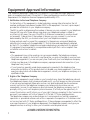 2
2
-
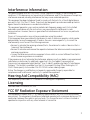 3
3
-
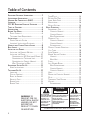 4
4
-
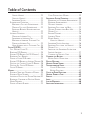 5
5
-
 6
6
-
 7
7
-
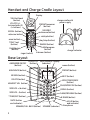 8
8
-
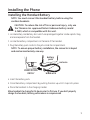 9
9
-
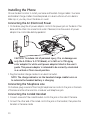 10
10
-
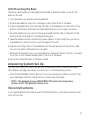 11
11
-
 12
12
-
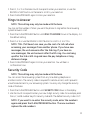 13
13
-
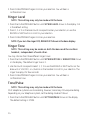 14
14
-
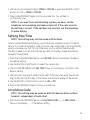 15
15
-
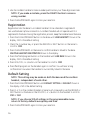 16
16
-
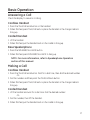 17
17
-
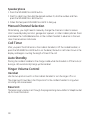 18
18
-
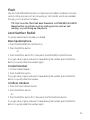 19
19
-
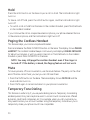 20
20
-
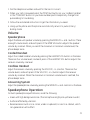 21
21
-
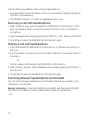 22
22
-
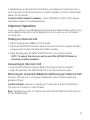 23
23
-
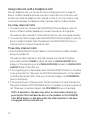 24
24
-
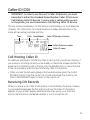 25
25
-
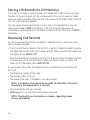 26
26
-
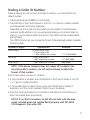 27
27
-
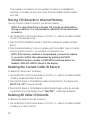 28
28
-
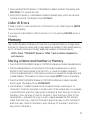 29
29
-
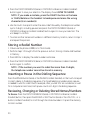 30
30
-
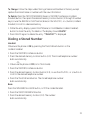 31
31
-
 32
32
-
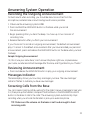 33
33
-
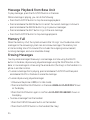 34
34
-
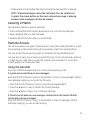 35
35
-
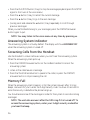 36
36
-
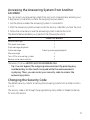 37
37
-
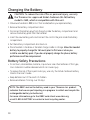 38
38
-
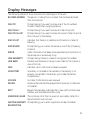 39
39
-
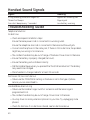 40
40
-
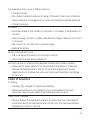 41
41
-
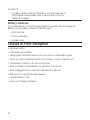 42
42
-
 43
43
-
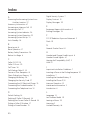 44
44
-
 45
45
-
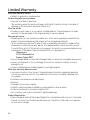 46
46
-
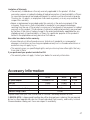 47
47
-
 48
48
-
 49
49
-
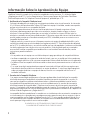 50
50
-
 51
51
-
 52
52
-
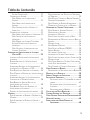 53
53
-
 54
54
-
 55
55
-
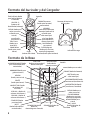 56
56
-
 57
57
-
 58
58
-
 59
59
-
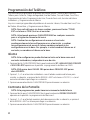 60
60
-
 61
61
-
 62
62
-
 63
63
-
 64
64
-
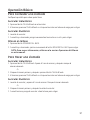 65
65
-
 66
66
-
 67
67
-
 68
68
-
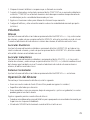 69
69
-
 70
70
-
 71
71
-
 72
72
-
 73
73
-
 74
74
-
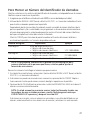 75
75
-
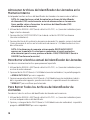 76
76
-
 77
77
-
 78
78
-
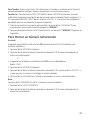 79
79
-
 80
80
-
 81
81
-
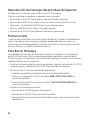 82
82
-
 83
83
-
 84
84
-
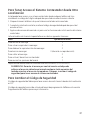 85
85
-
 86
86
-
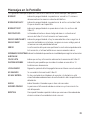 87
87
-
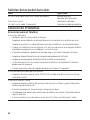 88
88
-
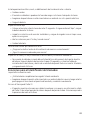 89
89
-
 90
90
-
 91
91
-
 92
92
-
 93
93
-
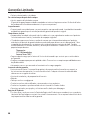 94
94
-
 95
95
-
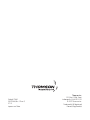 96
96
Ask a question and I''ll find the answer in the document
Finding information in a document is now easier with AI
in other languages
- español: GE 7881 Manual de usuario
Related papers
Other documents
-
Technicolor - Thomson 27940 User manual
-
Technicolor - Thomson 25836 User manual
-
CCT Tech Advanced Products NC8P9122G User manual
-
RCA 1113-1BSGA User guide
-
RCA 2112-2BSGA User manual
-
Motorola MA351SYS User manual
-
RCA 7114-2BSGA User guide
-
RCA 25951 Series User manual
-
RCA 21015 User manual
-
Motorola L512CBT User manual