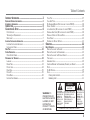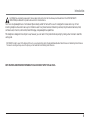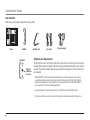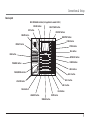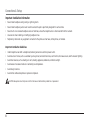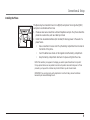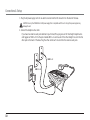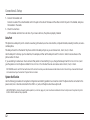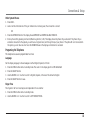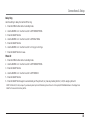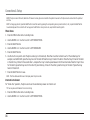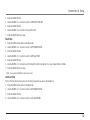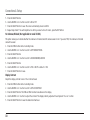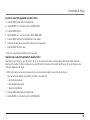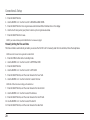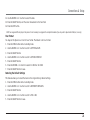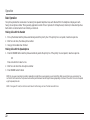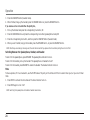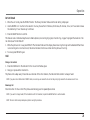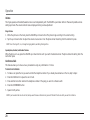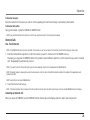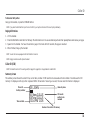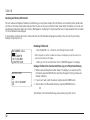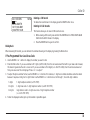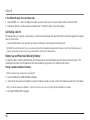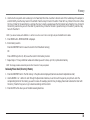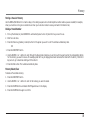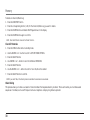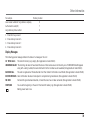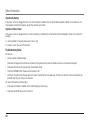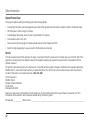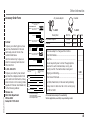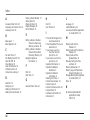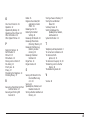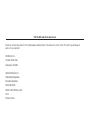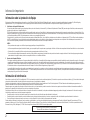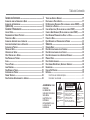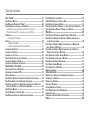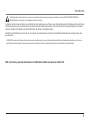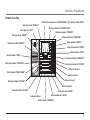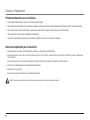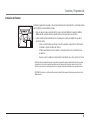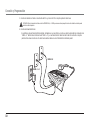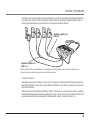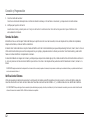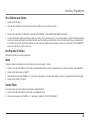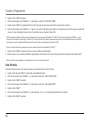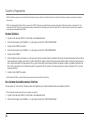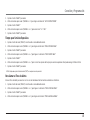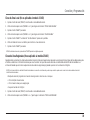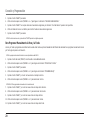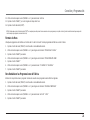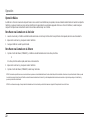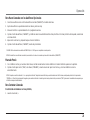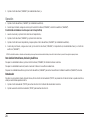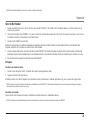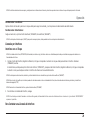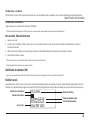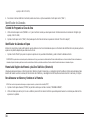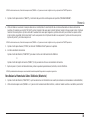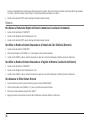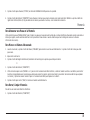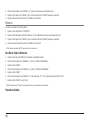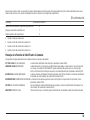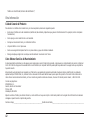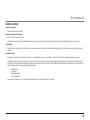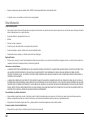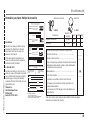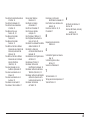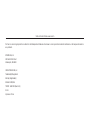4-Line Intercom Speakerphone
User’s Guide
Please read this manual before
operating this product for the
first time.
TOCOM 16247490
Model 25403/04

2
Equipment Approval Information
Your telephone equipment is approved for connection to the Public Switched Telephone Network and is in compliance with parts 15 and 68, FCC Rules and Regulations and the Technical
Requirements for Telephone Terminal Equipment published by ACTA.
1 Notification to the Local Telephone Company
On the bottom of this equipment is a label indicating, among other information, the US number and Ringer Equivalence Number (REN) for the equipment. You must, upon request, provide
this information to your telephone company.
The REN is useful in determining the number of devices you may connect to your telephone line and still have all of these devices ring when your telephone number is called. In most (but
not all) areas, the sum of the RENs of all devices connected to one line should not exceed 5. To be certain of the number of devices you may connect to your line as determined by the REN,
you should contact your local telephone company.
A plug and jack used to connect this equipment to the premises wiring and telephone network must comply with the applicable FCC Part 68 rules and requirements adopted by the ACTA. A
compliant telephone cord and modular plug is provided with this product. It is designed to be connected to a compatible modular jack that is also compliant. See installation instructions for
details.
Notes
• This equipment may not be used on coin service provided by the telephone company.
•Party lines are subject to state tariffs, and therefore, you may not be able to use your own telephone equipment if you are on a party line. Check with your local telephone company.
• Notice must be given to the telephone company upon permanent disconnection of your telephone from your line.
• If your home has specially wired alarm equipment connected to the telephone line, ensure the installation of this product does not disable your alarm equipment. If you have questions
about what will disable alarm equipment, consult your telephone company or a qualified installer.
2 Rights of the Telephone Company
Should your equipment cause trouble on your line which may harm the telephone network, the telephone company shall, where practicable, notify you that temporary discontinuance of service may
be required. Where prior notice is not practicable and the circumstances warrant such action, the telephone company may temporarily discontinue service immediately. In case of such temporary
discontinuance, the telephone company must: (1) promptly notify you of such temporary discontinuance; (2) afford you the opportunity to correct the situation; and (3) inform you of your right to
bring a complaint to the Commission pursuant to procedures set forth in Subpart E of Part 68, FCC Rules and Regulations.
The telephone company may make changes in its communications facilities, equipment, operations or procedures where such action is required in the operation of its business and not inconsistent
with FCC Rules and Regulations. If these changes are expected to affect the use or performance of your telephone equipment, the telephone company must give you adequate notice, in writing, to allow
you to maintain uninterrupted service.
Interference Information
This device complies with Part 15 of the FCC Rules. Operation is subject to the following two conditions: (1) This device may not cause harmful interference; and (2) This device must accept any
interference received, including interference that may cause undesired operation.
This equipment has been tested and found to comply with the limits for a Class B digital device, pursuant to Part 15 of the FCC Rules. These limits are designed to provide reasonable protection against
harmful interference in a residential installation.
This equipment generates, uses, and can radiate radio frequency energy and, if not installed and used in accordance with the instructions, may cause harmful interference to radio communications.
However, there is no guarantee that interference will not occur in a particular installation.
If this equipment does cause harmful interference to radio or television reception, which can be determined by turning the equipment off and on, the user is encouraged to try to correct the interference
by one or more of the following measures:
•Reorient or relocate the receiving antenna (that is, the antenna for radio or television that is “receiving” the interference).
•Reorient or relocate and increase the separation between the telecommunications equipment and receiving antenna.
• Connect the telecommunications equipment into an outlet on a circuit different from that to which the receiving antenna is connected.
If these measures do not eliminate the interference, please consult your dealer or an experienced radio/television technician for additional suggestions. Also, the Federal Communications
Commission has prepared a helpful booklet, “How To Identify and Resolve Radio/TV Interference Problems.” This booklet is available from the U.S. Government Printing Office, Washington, D.C.
20402. Please specify stock number 004-000-00345-4 when ordering copies.
Important Information
US NUMBER IS LOCATED ON THE CABINET BOTTOM
REN NUMBER IS LOCATED ON THE CABINET BOTTOM

3
SEE MARKING ON BOTTOM / BACK OF PRODUCT
RISK OF ELECTRIC SHOCK
DO NOT OPEN
WARNING: TO
PREVENT FIRE OR
ELECTRICAL SHOCK
HAZARD, DO NOT
EXPOSE THIS
PRODUCT TO RAIN
OR MOISTURE.
THE LIGHTNING
FLASH AND ARROW
HEAD WITHIN THE
TRIANGLE IS A
WARNING SIGN
ALERTING YOU OF
“DANGEROUS
VOLTAGE” INSIDE
THE PRODUCT.
CAUTION: TO REDUCE THE
RISK OF ELECTRIC SHOCK, DO
NOT REMOVE COVER (OR
BACK). NO USER
SERVICEABLE PARTS INSIDE.
REFER SERVICING TO
QUALIFIED SERVICE
PERSONNEL.
THE EXCLAMATION
POINT WITHIN THE
TRIANGLE IS A
WARNING SIGN
ALERTING YOU OF
IMPORTANT
INSTRUCTIONS
ACCOMPANYING
THE PRODUCT.
CAUTION:
Table of Contents
IMPORTANT INFORMATION ........................................................2
EQUIPMENT APPROVAL INFORMATION............................................................. 2
I
NTERFERENCE INFORMATION ........................................................................ 2
INTRODUCTION.......................................................................5
C
ONNECTIONS & SETUP ..........................................................6
PARTS CHECKLIST ...................................................................................................6
T
ELEPHONE JACK REQUIREMENTS .............................................................................6
B
ASE LAYOUT .........................................................................................................7
I
MPORTANT INSTALLATION INFORMATION ......................................................... 8
I
MPORTANT INSTALLATION GUIDELINES......................................................................8
I
NSTALLING THE PHONE ...........................................................................................9
D
ATA PORT ............................................................................................ 12
S
YSTEM VERIFICATION .............................................................................. 12
O
THER SYSTEM PHONES ...................................................................................... 13
P
ROGRAMING THE TELEPHONE .................................................................... 13
L
ANGUAGE .......................................................................................................... 13
R
INGER TONE ...................................................................................................... 13
P
RIORITY LINE ..................................................................................................... 14
D
ELAY RING........................................................................................................ 15
P
HONE ID .......................................................................................................... 15
P
HONE NAME ..................................................................................................... 16
I
NTERCOM AUTO ANSWER.................................................................................... 16
F
LASH TIME ........................................................................................................ 17
C
ALL ALERT TONE ............................................................................................... 17
N
O UNKNOWN/BLOCKED (NOT APPLICABLE TO MODEL 25403.)........................... 18
D
ISPLAY CONTRAST .............................................................................................. 18
L
OCAL AREA CODE (NOT APPLICABLE TO MODEL 25403.) ....................................19
R
EGIONAL AREA CODES (NOT APPLICABLE TO MODEL 25403.)............................. 19
M
ANUALLY SETTING THE TIME AND DATE .............................................................. 20
H
OUR FORMAT .................................................................................................... 21
R
ESTORING THE DEFAULT SETTINGS ....................................................................... 21
OPERATION........................................................................ 22
BASIC OPERATION ................................................................................... 22
M
AKING CALLS WITH THE HANDSET ..................................................................... 22
M
AKING CALLS WITH THE SPEAKERPHONE............................................................. 22
M
AKING CALLS WITH THE OPTIONAL HEADSET ......................................................23
P
RE-DIALING ....................................................................................................... 23
A
NSWERING CALLS .............................................................................................. 23
S
WITCHING BETWEEN THE SPEAKERPHONE, HANDSET, AND HEADSET ...................... 24
M
UTE ................................................................................................................. 24
D
O NOT DISTURB ................................................................................................25
H
OLD.................................................................................................................. 25
Placing a Call on Hold ........................................................................................ 25
Releasing a Call..................................................................................................... 25

Table of Contents
FLASH ................................................................................................................. 26
R
EDIAL................................................................................................................ 26
R
EVIEWING THE REDIAL NUMBERS ....................................................................... 26
T
RANSFERRING A CALL TO ANOTHER STATION ........................................................ 26
R
ECEIVING A TRANSFERRED CALL FROM ANOTHER STATION .................................... 27
M
ESSAGE WAITING (NOT APPLICABLE TO MODEL 25403.) ................................... 27
P
RIVACY.............................................................................................................. 27
Providing Privacy ................................................................................................. 27
VOLUME.............................................................................................................. 28
Ringer Volume....................................................................................................... 28
Speakerphone, Handset, and Headset Volume ........................................... 28
CONFERENCE CALLS ............................................................................................. 28
I
NTERCOM CALLS ..................................................................................... 29
O
NE -TOUCH INTERCOM ...................................................................................... 29
A
NSWERING AN INTERCOM CALL .......................................................................... 29
I
NTERCOM HOLD ................................................................................................. 30
I
NTERCOM CONFERENCE CALLS............................................................................. 30
P
AGING ALL STATIONS ......................................................................................... 31
C
ALLER ID (CID) ................................................................................... 31
S
UMMARY SCREEN .............................................................................................. 31
R
ECEIVING AND STORING CID RECORDS...............................................................32
R
EVIEWING CID RECORDS ...................................................................................32
S
AVING A CID RECORD TO THE INTERCOM/MEMO LOG OR TO PHONE
BOOK MEMORY ............................................................................................. 32
D
IALING BACK .................................................................................................... 33
I
F YOU PROGRAMMED YOUR LOCAL AREA CODE ........................................... 33
D
ELETING A CID RECORD ....................................................................................33
DELETING ALL CALL RECORDS .............................................................................. 33
I
F YOU DID NOT PROGRAM YOUR LOCAL AREA CODE .......................................... 34
C
ALL WAITING CALLER ID........................................................................ 34
M
EMORY LOG AND PHONE BOOK (DIRECTORY) MEMORY ............................... 34
S
TORING A NUMBER AND NAME IN MEMORY ...................................................... 34
MEMORY .......................................................................... 35
REVIEWING PHONE BOOK (DIRECTORY) MEMORY ................................................. 35
R
EVIEWING THE MEMO LOG (MEMORY LOCATION MEMORY)................................... 36
E
DITING A NAME OR NUMBER STORED IN PHONE BOOK (DIRECTORY) MEMORY .... 36
E
DITING A NAME OR NUMBER STORED IN A MEMO LOG (MEMORY LOCATION) ..... 36
S
TORING THE LAST NUMBER DIALED..................................................................... 36
S
TORING A PAUSE IN MEMORY ............................................................................ 37
D
IALING A STORED NUMBER ................................................................................ 37
M
EMORY DELETE/CLEAR ...................................................................................... 37
C
LEAR ALL MEMORIES ........................................................................................ 38
C
HAIN DIALING ................................................................................................... 38
OTHER INFORMATION........................................................... 39
DISPLAY MESSAGES ................................................................................. 39
O
PERATION BY BATTERY ...................................................................................... 40
O
PERATION WITHOUT POWER................................................................................ 40
T
ROUBLESHOOTING GUIDE .......................................................................... 40
G
ENERAL PRODUCT CARE .......................................................................... 42
S
ERVICE................................................................................................. 42
L
IMITED WARRANTY................................................................................. 43
A
CCESSORY ORDER FORM ......................................................................... 45
INDEX .............................................................................. 46

5
Introduction
CAUTION: When using telephone equipment, there are basic safety instructions that should always be followed. Refer to the IMPORTANT SAFETY
INSTRUCTIONS provided with this product and save them for future reference.
Your Four-Line Speakerphone is a full-featured phone ideally suited for home-office use. It is designed to receive calls on up to four
incoming telephone lines and to serve up to 16 station users. Your phone features 16 memory locations, 94 phone book memories, hold,
conference call, intercom, call transfer, Caller ID display, and speakerphone capabilities.
This telephone is designed to be simple to use, however, you can reach its full potential more quickly by taking a few minutes to read this
user’s guide.
IMPORTANT: In order to use all of the features of this unit, you must subscribe to either the standard Name/Number Caller ID Service or Call Waiting Caller ID Service.
To know who is calling while you are on the phone, you must subscribe to Call Waiting Caller ID Service.
NOTE: FEATURES AND OPERATIONS PERTAINING TO CALLER ID DO NOT APPLY TO Model 25403.-

6
Connections & Setup
Telephone Jack Requirements
To use this phone, you will need an RJ11C (for a single line) or a RJ14C (for two lines) type
modular phone jack, which might look like the one pictured here, installed in your home. If
you don’t have either modular jack, call your local phone company to find out how to get
one installed.
VERY IMPORTANT: In order to achieve full system operation (i.e. intercom, page, etc.), Line 1 must be
connected and must be common to all phones connected to the system. Only other 25403 or 25404
models are compatible for full system operation. Connecting phones other than the 25403/25404 to
Line 1 may inhibit the intercom and paging operations.
For proper operation of intercom, page function, etc., DO NOT connect a DSL modem to Line 1.
To transfer a call from one station to another, the two stations should be connected to the same line.
Base Handset
Handset cord Line cords
AC power supply
Modular
telephone
line jack
Wall plate
DELETE EXIT SELECT/SAVE DIAL
STORE
MENU
DIRECTORY
NEW MESSAGE
INTERCOM
CONFER
LINE 4
LINE 3
LINE 2
LINE 1
PRIVACY
PAGE
TRANSFER
PAUSE
REDIAL
VOLUME
FLASH
HEADSET SPEAKER MUTE
HOLD
16
1
2
3
4
5
6
7
8
9
10
11
12
13
14
15
INTERCOM/MEMORY LOG
MEM.
MEM.
MEM.
MEM.
MEM.
MEM.
MEM.
MEM.
MEM.
MEM.
MEM.
MEM.
MEM.
MEM.
MEM.
MEM.
INT.
INT.
INT.
INT.
INT.
INT.
INT.
INT.
INT.
INT.
INT.
INT.
INT.
INT.
INT.
INT.
REVIEW
PQRS
7
TUV
8
WXYZ
9
GHI
4
JKL
5
MNO
6
1
ABC
2
DEF
3
TONE
*
OPER
0
#
Parts Checklist
Make sure your package includes the following items:

7
Connections & Setup
DELETE EXIT SELECT/SAVE DIAL
STORE
MENU
DIRECTORY
NEW MESSAGE
INTERCOM
CONFER
LINE 4
LINE 3
LINE 2
LINE 1
PRIVACY
PAGE
TRANSFER
PAUS E
REDIAL
VOLUME
FLASH
HEADSET SPEAKER MUTE
HOLD
16
1
2
3
4
5
6
7
8
9
10
11
12
13
14
15
INTERCOM/MEMORY LOG
MEM.
MEM.
MEM.
MEM.
MEM.
MEM.
MEM.
MEM.
MEM.
MEM.
MEM.
MEM.
MEM.
MEM.
MEM.
MEM.
INT.
INT.
INT.
INT.
INT.
INT.
INT.
INT.
INT.
INT.
INT.
INT.
INT.
INT.
INT.
INT.
REVIEW
PQRS
7
TUV
8
WXYZ
9
GHI
4
JKL
5
MNO
6
1
ABC
2
DEF
3
TONE
*
OPER
0
#
MEMORY buttons
DIRECTORY button
MENU button
STORE button
DIAL button
CONFER button
LINE 2 button
LINE 1 button
HOLD button
MUTE button
SPEAKER button
HEADSET button
FLASH button
VOLUME button
PAUSE/REDIAL button
TRANSFER button
PAGE button
PRIVACY button
DELETE button
EXIT button
REVIEW button
NEW MESSAGE indicator (Not applicable to model 25403)
SELECT/SAVE button
LINE 4 button
LINE 3 button
INTERCOM button
Base Layout

8
Connections & Setup
Important Installation Information
• Never install telephone wiring during a lightning storm.
• Never install telephone jacks in wet locations unless the jack is specifically designed for wet locations.
• Never touch non-insulated telephone wires or terminals, unless the telephone line is disconnected from the network.
• Use caution when installing or modifying telephone lines.
•Temporarily disconnect any equipment connected to the phone such as faxes, other phones, or modems.
Important Installation Guidelines
• Install telephone near both a telephone (modular) jack and an electrical power outlet.
• Avoid sources of noise, such as a window by a busy street, and electrical noise, such motors, microwave ovens, and fluorescent lighting.
• Avoid heat sources, such as heating air ducts, heating appliances, radiators, and direct sunlight.
• Avoid areas of excessive moisture or extremely low temperature.
• Avoid dusty locations.
• Avoid other cordless telephones or personal computers.
CAUTION: Always disconnect all phone cords from the base unit before battery installation or replacement.

9
Connections & Setup
Installing the Phone
The phone may be connected to two 2-line (RJ14C) wall jacks or four single line (RJ11C)
wall jacks to accomodate all four lines.
1. Choose an area near an electrical outlet and telephone wall jack. Your phone should be
placed on a level surface, such as a table top or desk.
2. Install 3 AA-size alkaline batteries (not included) for back up power in the event of a
power failure.
• Use a screwdriver to loosen and lift up the battery compartment door located on
the bottom of the phone.
• Insert the batteries as shown on the diagram inside the battery compartment.
• Snap the battery compartment door back into place and tighten the screw.
NOTE: If the low battery icon appears in the display, you need to replace the batteries. It is important
that you replace them as soon as possible to maintain unit operation when electrical power is off. As a
precaution, you may want to write down any stored information you do not want erased.
IMPORTANT: If you are not going to use the telephone for more than 30 days, remove the batteries
because they can leak and damage the unit.

10
3. Plug the AC power supply cord into an electrical outlet and the DC connector into the back of the base.
CAUTION: Use only the ATLINKS USA 5-2495 power supply that is compatible with this unit. Using other power supplies may
damage the unit.
4. Connect the telephone line cords:
If you have two dual line wall jacks installed in your home/office, plug one end of the straight telephone line
cord tagged as "LINE 1+2" into the jack marked LINE 1 + 2 and one end of the other straight line cord into the
other jack on the back of the base. Plug the other end of each line cord into the dual-line wall jacks.
Connections & Setup
LINE 1 + 2
LINE 3 + 4

11
NOTE: To use four lines, you must have four telephone lines with unique telephone numbers. If you only have one telephone line, this
phone will still operate, but only as a single line telephone.
Unit Initialization:
After you connect the power supply and Line 1 to the unit, the system automatically searches for and sets up a
phone ID. To set your own Phone ID, or change your phone ID, follow the steps in the Phone ID section.
You may connect up to 16 RCA 25404 and/or RCA 25403 phones to the system at one time. Features like
intercom, page and call transfer may be used among the units, but Line 1 must be common for all 25404 or
25403 units for these features to work properly. You may choose to share or privatize lines 2, 3 and 4.
Connections & Setup
If you have four single-line wall jacks installed in your home/office, you must use adapters/couplers (not
included) to combine the four single telephone lines into two dual lines. The adapter/coupler may look similar to
the one pictured here and can be purchased from your local telephone products retailer.
Adapter/coupler LINE 1 + 2
Adapter/coupler LINE 3 + 4

12
Connections & Setup
5. Connect the handset cord:
Connect one end of the coiled handset cord to the jack on the side of the base and the other end into the jack in the handset, and place
the handset in the cradle.
6. Check for a dial tone:
Lift the handset and listen for a dial tone. If you hear a dial tone, the phone is properly installed.
Data Port
This phone has a data port jack to connect an auxiliary phone device, such as a fax machine, computer modem, answering machine, or even a
cordless phone.
The data port switch on the back of the phone controls the data port jack so you can choose line 1, line 2, line 3, or line 4.
Use the data port to hook up your fax machine, for example, and then set the data port switch to line 4 in order to receive faxes on the
phone number for line 4.
If you are talking to someone on line 4 and want that person to fax something to you, change the data port switch to line 2 or line 3, and
give the person on-line the phone number for line 2 or line 3. Your fax machine now can receive calls on line 2, line 3, or line 4.
IMPORTANT: Be sure to switch the fax machine back to the normal line when you are done because outside callers who do not know that you have switched lines will
not be able to reach your fax machine if they dial the line 4 number.
System Verification
Use the following procedures to test system configuration and identify possible line connection errors. The phone must be connected to the
power outlet, Line 1 must be connected to the LINE 1 + 2 jack, and the phone must have a phone ID.
VERY IMPORTANT: In order to achieve full system operation (i.e. intercom, page, etc.), Line 1 must be connected and common to all phones on the system. Only other
25403 or 25404 models are fully compatible.

13
Connections & Setup
Other System Phones
1. Press LINE 1.
2. Look at all the other stations. If they all indicate line 1 is being used, the connection is correct.
OR
1. Press the INTERCOM button. The display shows INTERCOM and ENTER CALLING PHONE ID.
2. Enter a phone ID by pressing an Intercom/Memo Log button (1-16). The display shows the phone ID you entered. If the phone ID you
entered is connected to the system, you will hear a ring back tone (call through tone) at your phone. If the phone ID is not connected to
the system, you will hear an error tone. NO ANSWER shows in the display and intercom is cancelled.
Programing the Telephone
This telephone has several programmable functions.
Language
Set the display language to show messages in either English, Spanish, or French.
1. Press the MENU button while in standby mode. The cursor in the display points to SET LANGUAGE.
2. Press the SELECT button.
3. Use the REVIEW < or > button to scroll to English, Espanol, or Francais. The default is English.
4. Press the SELECT button to save.
Ringer Tone
The ringers for all four lines may be set independent of one another.
1. Press the MENU button while in standby mode.
2. Use the REVIEW < or > button to scroll to SET PHONE OPTIONS.

14
Connections & Setup
3. Press the SELECT button.
4. Use the REVIEW < or > button to scroll to SET RING TONE.
5. Press the SELECT button. The ringer tone settings for each of the four telephone lines show in the display.
6. Use the REVIEW < or > button to scroll to through each ringer tone for LINE 1. A sample ringer tone is generated when you scroll to
individual ringer tones. Choose from eight different tones, or turn the ringer OFF.
NOTE: If you select OFF, the cursor automatically moves to the CID ON/OFF option. Use the REVIEW < or > button to select CID ON or OFF. (ON allows the unit to detect
and display CID records for the corresponding telephone line. OFF disables the function for the corresponding telephone.) Press the SELECT button.
NOTE: On model 25403, you cannot select CID ON/OFF.
7. Press the SELECT button to save. The cursor automatically moves to LINE 2.
8. Repeat steps 6 and 7 for each telephone line. After you select the ringer tone for LINE 4, press the EXIT button.
NOTE: The line indicators flash for incoming calls even if the ringer is disabled.
Priority Line
The priority line (one of the four lines) has to have precedence over the other three lines.
1. Press the MENU button while in standby mode.
2. Use the REVIEW < or > button to scroll to SET PHONE OPTIONS.
3. Press the SELECT button.
4. Use the REVIEW < or > button to scroll to SET PRIORITY LINE.
5. Press the SELECT button.
6. Use the REVIEW < or > button to scroll to 1, 2, 3, or 4. The default is LINE 1.
7. Press the SELECT button to save.

15
Connections & Setup
Delay Ring
Use this setting to delay the Central Office ring.
1. Press the MENU button while in standby mode.
2. Use the REVIEW < or > button to scroll to SET PHONE OPTIONS.
3. Press the SELECT button.
4. Use the REVIEW < or > button to scroll to SET DELAY RING.
5. Press the SELECT button.
6. Use the REVIEW < or > button to scroll to 0 ring up to 10 rings.
7. Press the SELECT button to save.
Phone ID
1. Press the MENU button while in standby mode.
2. Use the REVIEW < or > button to scroll to SET PHONE OPTIONS.
3. Press the SELECT button.
4. Use the REVIEW < or > button to scroll to SET PHONE ID.
5. Press the SELECT button.
6. Press the SELECT button again to automatically set the phone ID, or press any memory button (1-16) to assign a phone ID.
NOTE: The Phone ID (01-16) is unique. If you manually select a phone ID that belongs to another unit on the system, NOT AVAILABLE shows in the display. Press
SELECT or choose another memory button.

16
Connections & Setup
NOTE: If the phone cannot find an ID, determine if there are too many phones connected to the system. A maximum of 16 phones can be connected in the system at
one time.
NOTE: To changing a phone ID, press the SELECT button. Select the new ID by pressing the corresponding memory location button (1-16), or press the SELECT button
to automatically search for and set the ID. You may press the EXIT button at any time to exit , except after ID searching starts.
Phone Name
1. Press the MENU button while in standby mode.
2. Use the REVIEW < or > button to scroll to SET PHONE OPTIONS.
3. Press the SELECT button.
4. Use the REVIEW < or > button to scroll to SET PHONE NAME.
5. Press the SELECT button.
6. Use the touch-tone pad to enter the phone name (up to 8 characters). More than one letter is stored in each of the number keys. For
example, to enter Bill Smith, press the 2 key twice for the letter B. Press the 4 key 3 times for the letter I. Press the 5 key 3 times for the letter
L. Press the 5 key 3 times for the second letter L, and press the 1 key to insert a space between the first and last name. Press the 7 key 4 times
for the letter S; press the 6 key once for the letter M; press the 4 key 3 times for the letter I; press the 8 key for the letter T; press the 4 key
twice for the letter H.
7. Press the SELECT button to save.
NOTE: The Phone Name and ID shows in the display when the phone is idle.
Intercom Auto Answer
For “hands-free” operation, the phone can be set to automatically answer an intercom call.
TIP: You may also use this feature for room monitoring.
1. Press the MENU button while in standby mode.
2. Use the REVIEW < or > button to scroll to SET PHONE OPTIONS.

17
Connections & Setup
3. Press the SELECT button.
4. Use the REVIEW < or > button to scroll to INTERCOM AUTO ANS.
5. Press the SELECT button.
6. Use the REVIEW < or > button to choose YES or NO.
7. Press the SELECT button to save.
Flash Time
1. Press the MENU button while in standby mode.
2. Use the REVIEW < or > button to scroll to SET PHONE OPTIONS.
3. Press the SELECT button.
4. Use the REVIEW < or > button to scroll to SET FLASH TIME.
5. Press the SELECT button.
6. Use the REVIEW < or > button to scroll through the flash time options. You may choose 100ms or 600ms.
7. Press the SELECT button to save.
NOTE: You may press the EXIT button at any time to exit.
Call Alert Tone
Turn on the Call Alert to hear a tone for incoming calls while you are on the telephone.
1. Press the MENU button while in standby mode.
2. Use the REVIEW < or > button to scroll to SET PHONE OPTIONS.
3. Press the SELECT button.
4. Use the REVIEW < or > button to scroll to CALL ALERT TONE.

18
Connections & Setup
5. Press the SELECT button.
6. Use the REVIEW < or > button to scroll to ON or OFF.
7. Press the SELECT button to save. The cursor automatically moves to LINE 2.
8. Repeat steps 6 and 7 for each telephone line. After you select a tone for Line 4, press the EXIT button.
No Unknown/Blocked (Not applicable to model 25403.)
This option allows you to decide whether the unknown or blocked caller ID calls are saved or not. If you select YES, the unknown or blocked
calls will be saved.
1. Press the MENU button while in standby mode.
2. Use the REVIEW < or > button to scroll to SET PHONE OPTIONS.
3. Press the SELECT button.
4. Use the REVIEW < or > button to scroll to NO UNKNOWN/BLOCKED.
5. Press the SELECT button.
6. Use the REVIEW < or > button to scroll to YES or NO. The default is YES.
7. Press the SELECT button to save.
Display Contrast
Adjust the display contrast to one of four contrast levels.
1. Press the MENU button while in standby mode.
2. Use the REVIEW < or > button to scroll to SET LCD CONTRAST.
3. Press the SELECT button. The MIN and MAX contrast scale shows on the display.
4. Use the REVIEW < or > button to adjust the contrast. The display instantly adjusts with each press of the < or > button.
5. Press the SELECT button to save the desired contrast level.

19
Connections & Setup
Local Area Code (Not applicable to model 25403.)
1. Press the MENU button while in standby mode.
2. Use the REVIEW < or > button to scroll to SET AREA CODE.
3. Press the SELECT button.
4. Use the REVIEW < or > button to scroll to LOCAL AREA CODE.
5. Press the SELECT button. Enter Number shows in the display.
6. Use the touch tone pad on your phone to enter your local area code.
7. Press the SELECT button to save.
NOTE: If you make a mistake, press DELETE to erase the wrong digit.
Regional Area Codes (Not applicable to model 25403.)
Depending on your location, you may need to set up to six regional area codes. Setting Regional Area Codes helps the phone
determine the number format to display when a valid CID record is received. Call records matching any of the set regional area
codes are displayed as 10 digits.
NOTE: If the CID telephone number does not display correctly, you may not be able to dial back the number from the Caller ID menu.
You may need to set regional area codes if you reside in an area which:
• uses multiple area codes
• uses overlapping area codes
• requires 10-digit dialing.
1. Press the MENU button while in standby mode.
2. Use the REVIEW < or > button to scroll to SET AREA CODE.

20
Connections & Setup
3. Press the SELECT button.
4. Use the REVIEW < or > button to scroll to REGIONAL AREA CODES.
5. Press the SELECT button. All six regional area code fields and Enter Number show in the display.
6. Use the touch tone pad on your phone to enter up to six regional area codes.
7. Press the SELECT button to save.
NOTE: If you make a mistake, press the DELETE button to erase a wrong digit.
Manually Setting the Time and Date
The time and date is automatically set when you receive the first CID call. To manually reset the time and date, follow the steps below.
NOTE: Automatic time set is not applicable to model 25403.
1. Press the MENU button while in standby mode.
2. Use the REVIEW < or > button to scroll to SET TIME & DATE.
3. Press the SELECT button.
4. Use the REVIEW < or > button to scroll to SET CLOCK
5. Press the SELECT button, and the cursor moves to the hour field.
6. Use the REVIEW < or > button to button to select the hour.
NOTE: AM or PM will be set accordingly with selected hour
7. Press the SELECT button, and the cursor moves to the minute field.
8. Use the REVIEW < or > button to select the minutes.
9. Press the SELECT button, and the cursor moves to the month field.
10. Use the REVIEW < or > button to select the month.
11.Press the SELECT button, and the cursor moves to the date field.
Page is loading ...
Page is loading ...
Page is loading ...
Page is loading ...
Page is loading ...
Page is loading ...
Page is loading ...
Page is loading ...
Page is loading ...
Page is loading ...
Page is loading ...
Page is loading ...
Page is loading ...
Page is loading ...
Page is loading ...
Page is loading ...
Page is loading ...
Page is loading ...
Page is loading ...
Page is loading ...
Page is loading ...
Page is loading ...
Page is loading ...
Page is loading ...
Page is loading ...
Page is loading ...
Page is loading ...
Page is loading ...
Page is loading ...
Page is loading ...
Page is loading ...
Page is loading ...
Page is loading ...
Page is loading ...
Page is loading ...
Page is loading ...
Page is loading ...
Page is loading ...
Page is loading ...
Page is loading ...
Page is loading ...
Page is loading ...
Page is loading ...
Page is loading ...
Page is loading ...
Page is loading ...
Page is loading ...
Page is loading ...
Page is loading ...
Page is loading ...
Page is loading ...
Page is loading ...
Page is loading ...
Page is loading ...
Page is loading ...
Page is loading ...
Page is loading ...
Page is loading ...
Page is loading ...
Page is loading ...
Page is loading ...
Page is loading ...
Page is loading ...
Page is loading ...
Page is loading ...
Page is loading ...
Page is loading ...
Page is loading ...
Page is loading ...
Page is loading ...
Page is loading ...
Page is loading ...
Page is loading ...
Page is loading ...
Page is loading ...
Page is loading ...
-
 1
1
-
 2
2
-
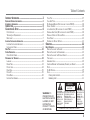 3
3
-
 4
4
-
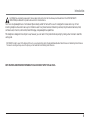 5
5
-
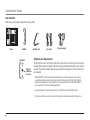 6
6
-
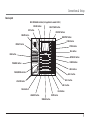 7
7
-
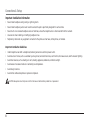 8
8
-
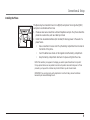 9
9
-
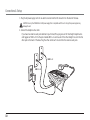 10
10
-
 11
11
-
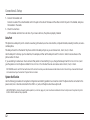 12
12
-
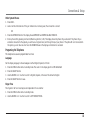 13
13
-
 14
14
-
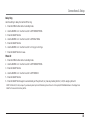 15
15
-
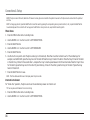 16
16
-
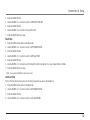 17
17
-
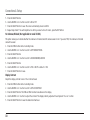 18
18
-
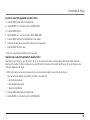 19
19
-
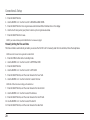 20
20
-
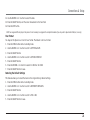 21
21
-
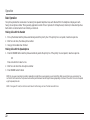 22
22
-
 23
23
-
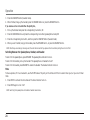 24
24
-
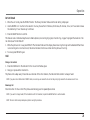 25
25
-
 26
26
-
 27
27
-
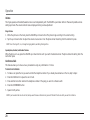 28
28
-
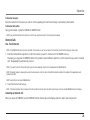 29
29
-
 30
30
-
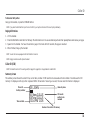 31
31
-
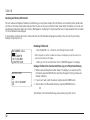 32
32
-
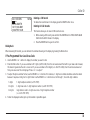 33
33
-
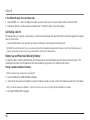 34
34
-
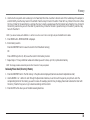 35
35
-
 36
36
-
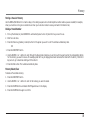 37
37
-
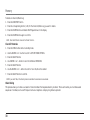 38
38
-
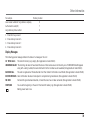 39
39
-
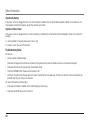 40
40
-
 41
41
-
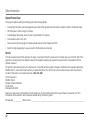 42
42
-
 43
43
-
 44
44
-
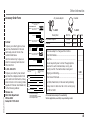 45
45
-
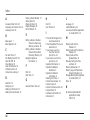 46
46
-
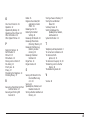 47
47
-
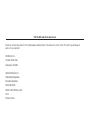 48
48
-
 49
49
-
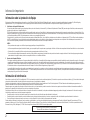 50
50
-
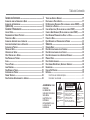 51
51
-
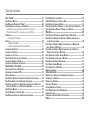 52
52
-
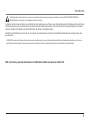 53
53
-
 54
54
-
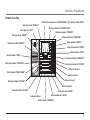 55
55
-
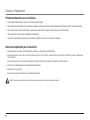 56
56
-
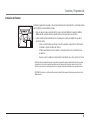 57
57
-
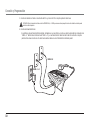 58
58
-
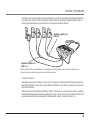 59
59
-
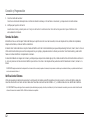 60
60
-
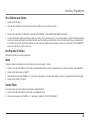 61
61
-
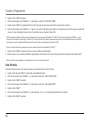 62
62
-
 63
63
-
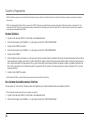 64
64
-
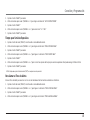 65
65
-
 66
66
-
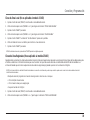 67
67
-
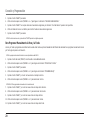 68
68
-
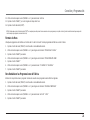 69
69
-
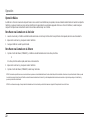 70
70
-
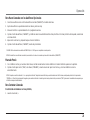 71
71
-
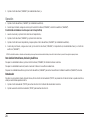 72
72
-
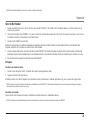 73
73
-
 74
74
-
 75
75
-
 76
76
-
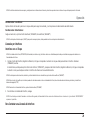 77
77
-
 78
78
-
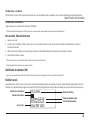 79
79
-
 80
80
-
 81
81
-
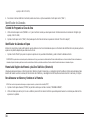 82
82
-
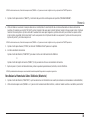 83
83
-
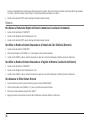 84
84
-
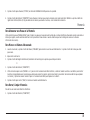 85
85
-
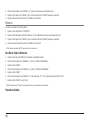 86
86
-
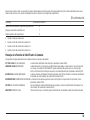 87
87
-
 88
88
-
 89
89
-
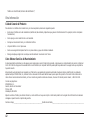 90
90
-
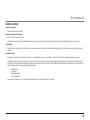 91
91
-
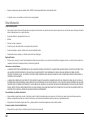 92
92
-
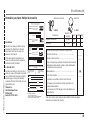 93
93
-
 94
94
-
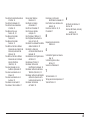 95
95
-
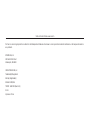 96
96
Ask a question and I''ll find the answer in the document
Finding information in a document is now easier with AI
in other languages
- español: GE 25404RE3 Manual de usuario
Related papers
Other documents
-
RCA 25404RE3 User manual
-
RCA 25202RE3 - Business Phone Corded User manual
-
RCA 25202 User manual
-
RCA Conference Phone 16211370 User manual
-
RCA 29267 User manual
-
RCA 29320 User manual
-
RCA Telephone 2-9016 User manual
-
RCA 25201RE1 - ViSYS Corded Phone User manual
-
RCA 1223-1BSGA User manual
-
RCA Model 29318 User manual