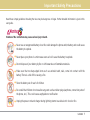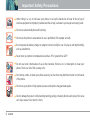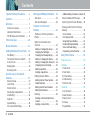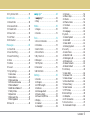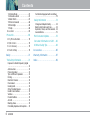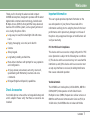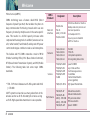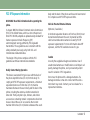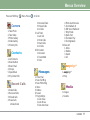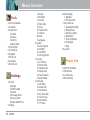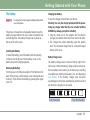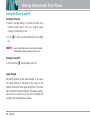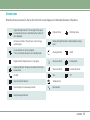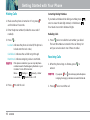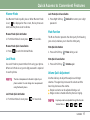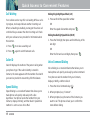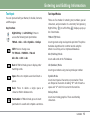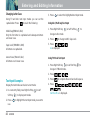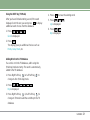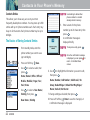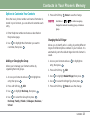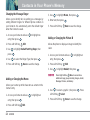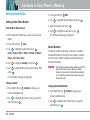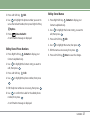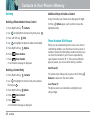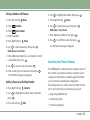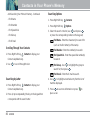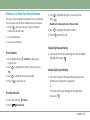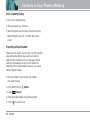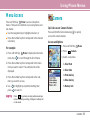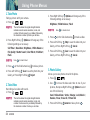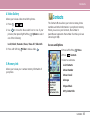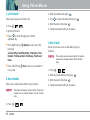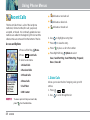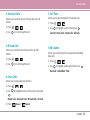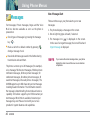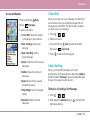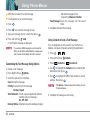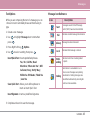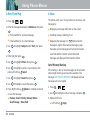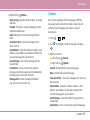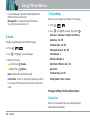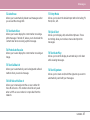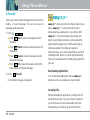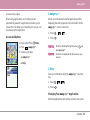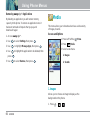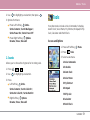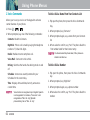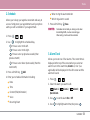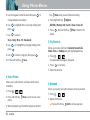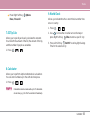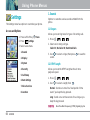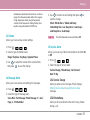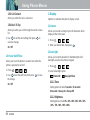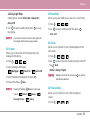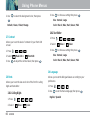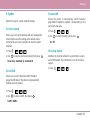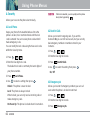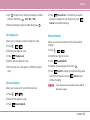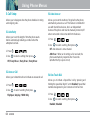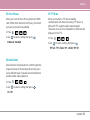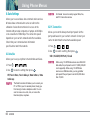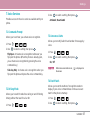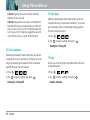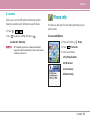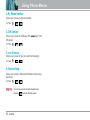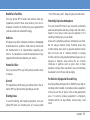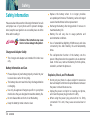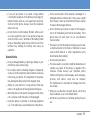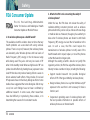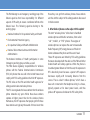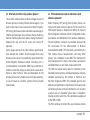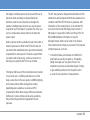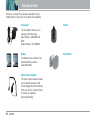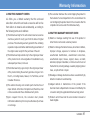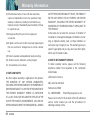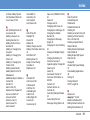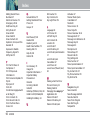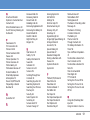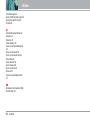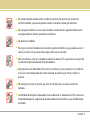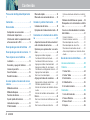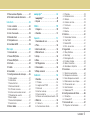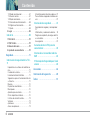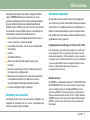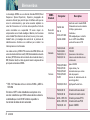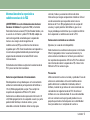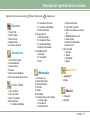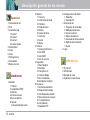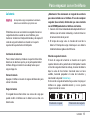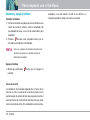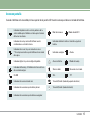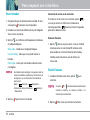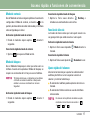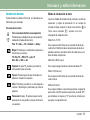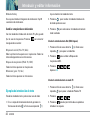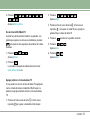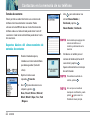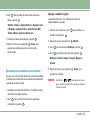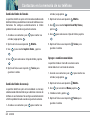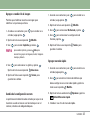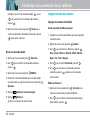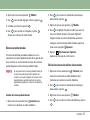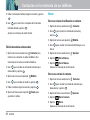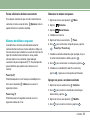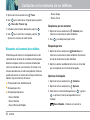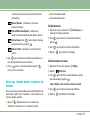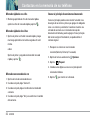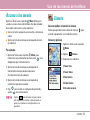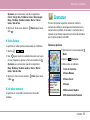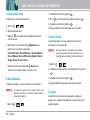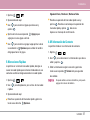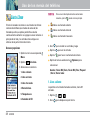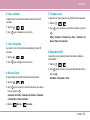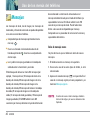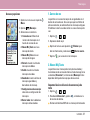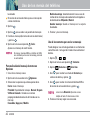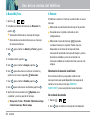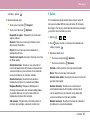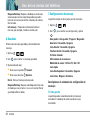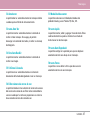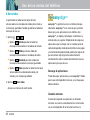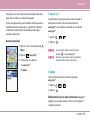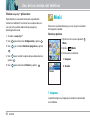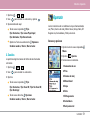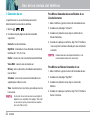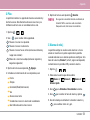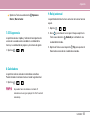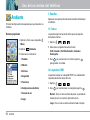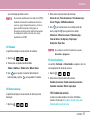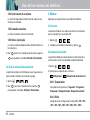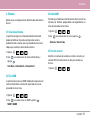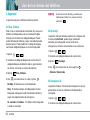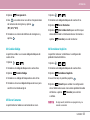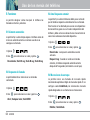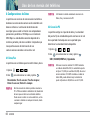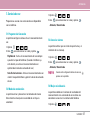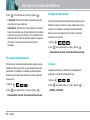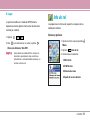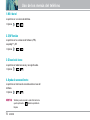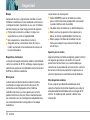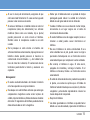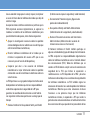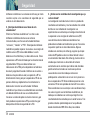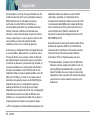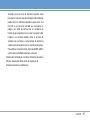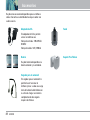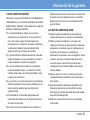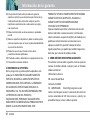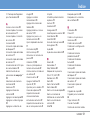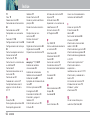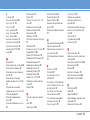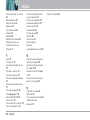UUsseerr GGuuiiddee
UUXX55000000
MMaannuuaall ddeell uussuuaarriioo
UUXX55000000
UUXX55000000
User Guide
MMBB0154601
(
1.0
)
W

UX5000 1
Important Safety Precautions
Read these simple guidelines. Breaking the rules may be dangerous or illegal. Further detailed information is given in this
user guide.
Violation of the instructions may cause serious injury or death.
●
Never use an unapproved battery since this could damage the phone and/or battery and could cause
the battery to explode.
●
Never place your phone in a microwave oven as it will cause the battery to explode.
●
Do not dispose of your battery by fire or with hazardous or flammable materials.
●
Make sure that no sharp-edged items such as animal’s teeth, nails, come into contact with the
battery. There is a risk of this causing a fire.
●
Store the battery out of reach of children.
●
Be careful that children do not swallow any parts such as rubber plugs (earphone, connection parts of
the phone, etc.). This could cause asphyxiation or suffocation.
●
Unplug the power cord and charger during lightning storms to avoid electric shock or fire.
Warning

2 UX5000
Important Safety Precautions
●
When riding in a car, do not leave your phone or set up the hands-free kit near to the air bag. If
wireless equipment is improperly installed and the air bag is activated, you may be seriously injured.
●
Do not use a hand-held phone while driving.
●
Do not use the phone in areas where its use is prohibited. (For example: aircraft).
●
Do not expose the battery charger or adapter to direct sunlight or use it in places with high humidity,
such as a bathroom.
●
Never store your phone in temperatures less than -4°F or greater than 122°F.
●
Do not use harsh chemicals(such as alcohol, benzene, thinners, etc.) or detergents to clean your
phone. There is a risk of this causing a fire.
●
Do not drop, strike, or shake your phone severely. Such actions may harm the internal circuit boards
of the phone.
●
Do not use your phone in high explosive areas as the phone may generate sparks.
●
Do not damage the power cord by bending, twisting, pulling, or heating. Do not use the plug if it is loose
as it may cause a fire or electric shock.

UX5000 3
●
Do not place any heavy items on the power cord. Do not allow the power cord to be crimped as it may
cause fire or electric shock.
●
Do not handle the phone with wet hands while it is being charged. It may cause an electric shock or
seriously damage your phone.
●
Do not disassemble the phone.
●
Do not place or answer calls while charging the phone as it may short-circuit the phone and/or cause
electric shock or fire.
●
Only use the batteries, antennas, and chargers provided by LG. The warranty will not be applied to
products provided by other suppliers.
●
Only authorized personnel should service the phone and its accessories. Faulty installation or
service may result in accidents and consequently invalidate the warranty.
●
Do not hold or let the antenna come in contact with your body during a call.
●
An emergency call can be made only within a service area. For an emergency call, make sure that you
are within a service area and that the phone is turned on.

4 UX5000
Contents
Important Safety Precautions . . . . .1
Contents . . . . . . . . . . . . . . . . . . . . . . . . .4
Welcome . . . . . . . . . . . . . . . . . . . . . . . . .7
Check Accessories . . . . . . . . . . . . . . . .7
Important Information . . . . . . . . . . . . . .7
FCC RF Exposure Information . . . . . . .9
Phone Overview . . . . . . . . . . . . . . . . .10
Menus Overview . . . . . . . . . . . . . . . . .11
Getting Started with Your Phone . .13
The Battery . . . . . . . . . . . . . . . . . . . . . .13
Turning the Phone On and Off . . . . .14
Screen Icons . . . . . . . . . . . . . . . . . . . . .15
Making Calls . . . . . . . . . . . . . . . . . . . . .16
Receiving Calls . . . . . . . . . . . . . . . . . . .16
Quick Access to Convenient
Features . . . . . . . . . . . . . . . . . . . . . . . . .17
Manner Mode . . . . . . . . . . . . . . . . . . . .17
Lock Mode . . . . . . . . . . . . . . . . . . . . . . .17
Mute Function . . . . . . . . . . . . . . . . . . .17
Volume Quick Adjustment . . . . . . . . .17
Call Waiting . . . . . . . . . . . . . . . . . . . . . .18
Caller ID . . . . . . . . . . . . . . . . . . . . . . . . .18
Speed Dialing . . . . . . . . . . . . . . . . . . .18
Voice Command Dialing . . . . . . . . . . .18
Entering and Editing Information . .19
Text Input . . . . . . . . . . . . . . . . . . . . . . . .19
Text Input Examples . . . . . . . . . . . . . .20
Contacts in Your Phone’s
Memory . . . . . . . . . . . . . . . . . . . . . . . . .22
The Basics of Storing Contacts
Entries . . . . . . . . . . . . . . . . . . . . . . . . . . .22
Options to Customize Your
Contacts . . . . . . . . . . . . . . . . . . . . . . . . .23
Adding or Changing the Group . . . . .23
Changing the Call Ringer . . . . . . . . . .23
Changing the Message Ringer . . . . .24
Adding or Changing the Memo . . . . .24
Adding or Changing the Picture ID . .24
Changing the Secret Setting . . . . . . .25
Adding Speed Dial . . . . . . . . . . . . . . .25
Deleting a Speed Dial . . . . . . . . . . . . .25
Editing Contacts Entries . . . . . . . . . . .26
Adding Another Phone Number . . . .26
Default Numbers . . . . . . . . . . . . . . . .26
Editing Stored Phone Numbers . . . .27
Editing Stored Names . . . . . . . . . . . .27
Deleting . . . . . . . . . . . . . . . . . . . . . . . . .28
Deleting a Phone Number from a
Contact . . . . . . . . . . . . . . . . . . . . . . . .28
Deleting a Contact Entry . . . . . . . . . .28
Additional Ways to Delete a Contact 28
Phone Numbers With Pauses . . . . .28
Searching Your Phone’s Memory . .29
Making a Call From Your Phone’s
Memory . . . . . . . . . . . . . . . . . . . . . . . . .31
From Contacts . . . . . . . . . . . . . . . . . .31
From Recent Calls . . . . . . . . . . . . . . .31
Single Digit Speed Dialing . . . . . . . . .31
Double Digit Speed Dialing . . . . . . . .31
Voice Command Dialing . . . . . . . . . . .32
Prepending a Stored Number . . . . . .32
Using Phone Menus . . . . . . . . . . . . .33
Menu Access . . . . . . . . . . . . . . . . . . .33
Camera . . . . . . . . . . . . . . . . . . . . . . . .33
1. Take Photo . . . . . . . . . . . . . . . . . . . .34
2. Take Video . . . . . . . . . . . . . . . . . . . .34
3. Photo Gallery . . . . . . . . . . . . . . . . . .34
4. Video Gallery . . . . . . . . . . . . . . . . . .35
5. Memory Info . . . . . . . . . . . . . . . . . .35
Contacts . . . . . . . . . . . . . . . . . . . . . . .35
1. List Contacts . . . . . . . . . . . . . . . . . . .36
2. New Number . . . . . . . . . . . . . . . . . .36
3. New E-mail . . . . . . . . . . . . . . . . . . . .36
4. Groups . . . . . . . . . . . . . . . . . . . . . . . .37
5. Speed Dials . . . . . . . . . . . . . . . . . . . .37

UX5000 5
6. My Contact Info . . . . . . . . . . . . . . .37
Recent Calls . . . . . . . . . . . . . . . . . . . .38
1. Dialed Calls . . . . . . . . . . . . . . . . . . .38
2. Received Calls . . . . . . . . . . . . . . . . .39
3. Missed Calls . . . . . . . . . . . . . . . . . .39
4. Erase Calls . . . . . . . . . . . . . . . . . . . .39
5. Call Timer . . . . . . . . . . . . . . . . . . . . .39
6. KB Counter . . . . . . . . . . . . . . . . . . . .39
Messages . . . . . . . . . . . . . . . . . . . . . .40
1. Voice Mail . . . . . . . . . . . . . . . . . . . . .41
2. New Text Msg . . . . . . . . . . . . . . . . .41
3. New Photo Msg . . . . . . . . . . . . . . .44
4. Inbox . . . . . . . . . . . . . . . . . . . . . . . . .44
5. Outbox . . . . . . . . . . . . . . . . . . . . . . .45
6. Saved . . . . . . . . . . . . . . . . . . . . . . . .46
7. Msg Settings . . . . . . . . . . . . . . . . . . .46
7.1 Auto Save . . . . . . . . . . . . . . . . . .46
7.2 Auto Erase . . . . . . . . . . . . . . . . . .47
7.3 Text-Auto View . . . . . . . . . . . . . . .47
7.4 Photo-Auto Receive . . . . . . . . . .47
7.5 Text-Callback # . . . . . . . . . . . . . .47
7.6 Edit Voice Mailbox # . . . . . . . . . .47
7.7 Entry Mode . . . . . . . . . . . . . . . . .47
7.8 Quick-Text . . . . . . . . . . . . . . . . . .47
7.9 Text-Auto Play . . . . . . . . . . . . . . . .47
7.0 Text-Signature . . . . . . . . . . . . . . .47
8. Erase All . . . . . . . . . . . . . . . . . . . . . .48
easyedge
SM
. . . . . . . . . . . . . . . . . . . .48
1. easyedge
SM
. . . . . . . . . . . . . . . . . . . .49
2. Help . . . . . . . . . . . . . . . . . . . . . . . . . .49
Media . . . . . . . . . . . . . . . . . . . . . . . . .50
1. Images . . . . . . . . . . . . . . . . . . . . . . . .50
2. Sounds . . . . . . . . . . . . . . . . . . . . . . . .51
Tools . . . . . . . . . . . . . . . . . . . . . . . . . . .51
1. Voice Commands . . . . . . . . . . . . . .52
2. Schedule . . . . . . . . . . . . . . . . . . . . . .53
3. Alarm Clock . . . . . . . . . . . . . . . . . . .53
4. Voice Memo . . . . . . . . . . . . . . . . . . .54
5. My Shortcut . . . . . . . . . . . . . . . . . . .54
6. Notepad . . . . . . . . . . . . . . . . . . . . . .54
7. EZ Tip Calc . . . . . . . . . . . . . . . . . . . .55
8. Calculator . . . . . . . . . . . . . . . . . . . . .55
9. World Clock . . . . . . . . . . . . . . . . . . .55
Settings . . . . . . . . . . . . . . . . . . . . . . . .56
1. Sounds . . . . . . . . . . . . . . . . . . . . . . .56
1.1 Ringers . . . . . . . . . . . . . . . . . . . . .56
1. 2 DTMF Length . . . . . . . . . . . . . . .56
1.3 Volume . . . . . . . . . . . . . . . . . . . . .57
1.4 Message Alerts . . . . . . . . . . . . .57
1.5 Service Alerts . . . . . . . . . . . . . . . .57
1.6 Power On/Off Tone . . . . . . . . . . . .58
2. Display . . . . . . . . . . . . . . . . . . . . . . . .58
2.1 Banner . . . . . . . . . . . . . . . . . . . . .58
2.2 Backlight . . . . . . . . . . . . . . . . . . .58
2.3 Screens . . . . . . . . . . . . . . . . . . . . .59
2.4 Menu Style . . . . . . . . . . . . . . . . . .59
2.5 Clocks . . . . . . . . . . . . . . . . . . . . . .59
2.6 Theme Colors . . . . . . . . . . . . . . .59
2.7 Contrast . . . . . . . . . . . . . . . . . . . .60
2.8 Fonts . . . . . . . . . . . . . . . . . . . . . .60
2.9 Language . . . . . . . . . . . . . . . . . . .60
3. System . . . . . . . . . . . . . . . . . . . . . . . .61
3.1 Select System . . . . . . . . . . . . . . .61
3.2 Set NAM . . . . . . . . . . . . . . . . . . .61
3.3 Auto NAM . . . . . . . . . . . . . . . . . .61
3.4 Serving System . . . . . . . . . . . . . .61
4. Security . . . . . . . . . . . . . . . . . . . . . . .62
4.1 Lock Phone . . . . . . . . . . . . . . . . .62
4.2 Restrict Calls . . . . . . . . . . . . . . . .62
4.3 Emergency #s . . . . . . . . . . . . . . .62
4.4 Change Lock . . . . . . . . . . . . . . . .63
4.5 Erase Contacts . . . . . . . . . . . . . .63
4.6 Reset Default . . . . . . . . . . . . . . .63
5. Call Setup . . . . . . . . . . . . . . . . . . . . .64
5.1 Auto Retry . . . . . . . . . . . . . . . . . .64
5.2 Answer Call . . . . . . . . . . . . . . . . .64
5.3 Auto Answer . . . . . . . . . . . . . . . .64
5.4 One-Touch Dial . . . . . . . . . . . . . .64
5.5 Voice Privacy . . . . . . . . . . . . . . . .65
5.6 Auto Volume . . . . . . . . . . . . . . . .65
5.7 TTY Mode . . . . . . . . . . . . . . . . . .65
6. Data Settings . . . . . . . . . . . . . . . . .66
6.1 Data/Fax . . . . . . . . . . . . . . . . . . . .66
6.2 PC Connection . . . . . . . . . . . . . .66
7. Voice Services . . . . . . . . . . . . . . . .67
7.1 Commands Prompt . . . . . . . . . . .67

6 UX5000
Contents
7.2 Driving Mode . . . . . . . . . . . . . . . .67
7.3 Announce Alerts . . . . . . . . . . . . .67
7.4 Best Match . . . . . . . . . . . . . . . . . .67
7.5 Train Commands . . . . . . . . . . . . .68
7.6 Train Digits . . . . . . . . . . . . . . . . . .68
7.7 Help . . . . . . . . . . . . . . . . . . . . . . .68
8. Location . . . . . . . . . . . . . . . . . . . . . .69
Phone Info . . . . . . . . . . . . . . . . . . . . . .69
1. My Phone Number . . . . . . . . . . . . .70
2. S/W Version . . . . . . . . . . . . . . . . . .70
3. Icon Glossary . . . . . . . . . . . . . . . . . .70
4. Shortcut Help . . . . . . . . . . . . . . . . .70
Safety . . . . . . . . . . . . . . . . . . . . . . . . . . .71
TIA Safety Information . . . . . . . . . . .71
Exposure to Radio Frequency Signal
. . . . . . . . . . . . . . . . . . . . . . . . . . . . . . .71
Antenna Care . . . . . . . . . . . . . . . . . . .71
Phone Operation . . . . . . . . . . . . . . . .71
Tips on Efficient Operation . . . . . . . .71
Driving . . . . . . . . . . . . . . . . . . . . . . . . .72
Electronic Devices . . . . . . . . . . . . . . .72
Pacemakers . . . . . . . . . . . . . . . . . . . .72
Hearing Aids . . . . . . . . . . . . . . . . . . . .72
Other Medical Devices . . . . . . . . . . .72
Health Care Facilities . . . . . . . . . . . . .73
Vehicles . . . . . . . . . . . . . . . . . . . . . . . .73
Posted Facilities . . . . . . . . . . . . . . . . .73
Aircraft . . . . . . . . . . . . . . . . . . . . . . . . .73
Blasting Areas . . . . . . . . . . . . . . . . . . .73
Potentially Explosive Atmosphere . . .73
For Vehicles Equipped with an Air Bag
. . . . . . . . . . . . . . . . . . . . . . . . . . . . . . .73
Safety Information . . . . . . . . . . . . . .74
Charger and Adapter Safety . . . . . . . .74
Battery Information and Care . . . . . . .74
Explosion, Shock, and Fire Hazards . .74
General Notice . . . . . . . . . . . . . . . . . .75
FDA Consumer Update . . . . . . . . . .76
Consumer Information on SAR . . .82
10 Driver Safety Tips . . . . . . . . . . . . .84
Accessories . . . . . . . . . . . . . . . . . . . . .86
Warranty Information . . . . . . . . . . . .87
Index . . . . . . . . . . . . . . . . . . . . . . . . . . . .89

UX5000 7
Welcome
Thank you for choosing the advanced and compact
UX5000 cellular phone, designed to operate with the latest
digital mobile communication technology, Code Division
Multiple Access (CDMA). Along with the many advanced
features of the CDMA system, such as greatly enhanced
voice clarity, this phone offers:
● Large, easy-to-read, 9-line backlight LCD with status
icons.
● Paging, messaging, voice mail, and caller ID.
● Camera
● 20-key keypad.
● Long battery standby and talk time.
● Menu-driven interface with prompts for easy operation
and configuration.
● Any key answer, auto answer, auto retry, one-touch ,
speed dialing with 99 memory locations and voice
commands.
● Bilingual (English and Spanish) capabilities.
Check Accessories
Your mobile phone comes with a rechargeable battery and
an AC adapter. Please verify that these accessories are
included.
Important Information
This user’s guide provides important information on the
use and operation of your phone. Please read all the
information carefully prior to using the phone for the best
performance and to prevent any damage to or misuse of
the phone. Any unapproved changes or modifications will
void your warranty.
FCC Part 15 Class B Compliance
This device and its accessories comply with part 15 of FCC
rules. Operation is subject to the following two conditions:
(1) This device and its accessories may not cause harmful
interference, and (2) this device and its accessories must
accept any interference received, including interference
that causes undesired operation.
Technical Details
The UX5000 is a tri-mode phone (1.9 Ghz CDMA, 800 Mhz
CDMA/AMPS) that operates on both Code Division
Multiple Access (CDMA) frequencies: cellular services at
800 Mhz and Personal Communication Services (PCS) at
1.9 Ghz. Also, the UX5000 works on Advanced Mobile

8 UX5000
Welcome
Phone Service(AMPS).
CDMA technology uses a feature called DSSS (Direct
Sequence Spread Spectrum) that enables the phone to
keep communication from being crossed and to use one
frequency channel by multiple users in the same specific
area. This results in a 10-fold capacity increase when
compared with analog mode. In addition, features such as
soft / softer handoff, hard Handoff, and dynamic RF power
control technologies combine to reduce call interruptions.
The Cellular and PCS CDMA networks consist of MSO
(Mobile Switching Office), BSC (Base Station Controller),
BTS (Base Station Transmission System), and MS (Mobile
Station). The following table lists some major CDMA
standards.
* TSB -74: Protocol between an IS-95A system and ANSI
J-STD-008
1xRTT system receives twice as many subscribers in the
wireless section as IS-95. Its battery life is twice as long
as IS-95. High-speed data transmission is also possible.
CDMA
Standard
Basic Air
Interface
TIA/EIA-95A
TSB-74
ANSI J-STD-008
TIA/EIA-IS2000
CDMA Dual-Mode Air Interface
14.4kbps radio link protocol and
inter-band operations
IS-95 adapted for PCS
frequency band cdma2000
1xRTT Air Interface
MAS-BS
PCSC-RS
Intersystem operations
Nom-signaling data comm.
Cellular base station
Cellular mobile station
PCS personal station
PCS base station
Speech CODEC
TIA/EIA/IS-634
TIA/EIA/IS/651
TIA/EIA/IS-41-C
TIA/EIA/IS-124
TIA/EIA/IS-97
TIA/EIA/IS-98
ANSI J-STD-018
ANSI J-STD-019
TIA/EIA/IS-125
TIA/EIA/IS-96-B
TIA/EIA/IS-99
TIA/EIA/IS-637
TIA/EIA/IS-657
IS-801
TIA/EIA/IS-707-A
Speech CODEC
Async Data and Fax
Short message service
Packet Data
Position Determination
Service (gpsOne)
High Speed Packet Data
Network
Service
Performance
Designator Description

UX5000 9
FCC RF Exposure Information
WARNING! Read this information before operating the
phone.
In August 1996, the Federal Communications Commission
(FCC) of the United States, with its action in Report and
Order FCC 96-326, adopted an updated safety standard for
human exposure to Radio Frequency (RF)
electromagnetic energy emitted by FCC regulated
transmitters. Those guidelines are consistent with the
safety standard previously set by both U.S. and
international standards bodies.
The design of this phone complies with the FCC
guidelines and these international standards.
Bodily Contact During Operation
This device was tested for typical use with the back of
the phone kept 0.6 inches (1.5 cm) from the body. To
comply with FCC RF exposure requirements, a minimum
separation distance of 0.6 inches (1.5 cm) must be
maintained between the user’s body and the back of the
phone, including the antenna, whether extended or
retracted. Third-party belt-clips, holsters, and similar
accessories containing metallic components should not
be used. Avoid the use of accessories that cannot
maintain 0.6 inches (1.5 cm) distance between the user’s
body and the back of the phone and have not been tested
for compliance with FCC RF exposure limits.
Vehicle-Mounted External Antenna
(Optional, if available.)
A minimum separation distance of 8 inches (20 cm) must
be maintained between the user / bystander and the
vehicle-mounted external antenna to satisfy FCC RF
exposure requirements. For more information about RF
exposure, visit the FCC website at www.fcc.gov.
Caution
Use only the supplied and approved antenna. Use of
unauthorized antennas or modifications could impair call
quality, damage the phone, void your warranty and/or
result in violation of FCC regulations.
Do not use the phone with a damaged antenna. If a
damaged antenna comes into contact with the skin a
minor burn may result. Contact your local dealer for a
replacement antenna.

10 UX5000
Phone Overview
1. Earpiece
2. Flip Flip open the case to answer an incoming call and close to end the call.
3. LCD Screen Displays messages and indicator icons.
4. Headset Jack
5. Left Soft Key Use to display the function setting menu.
6. Schedule Key Use for quick access for Schedule.
7. Side Keys Use to adjust the ringer volume in standby mode and the earpiece
volume during a call.
8. Send Key Use to place or answer calls.
9. Voice Commands Key Use for quick access to Voice Commands.
10. Manner Mode Key Use to set the mode (from standby mode press and hold
for about 3 seconds).
11. Navigation Key Use for quick access to Messages, Speaker, Schedule,
easyedge
SM
.
12. Right Soft Key Use to select an action within a menu.
13. easyedge
SM
Key Use for quick access to easyedge
SM
applications.
14. Message Key Use to retrieve voice mail or send photo and text messages.
15. Side Camera Key Use for quick access to Camera function.
16. END/POWER Key Use to turn the power on/off and to end a call. Also use to return
to the main menu display screen.
17. Clear Key Press to delete a single space or character. Press and hold to delete
entire words. Press this key once in a menu to go back one level.
18. Camera Key Use to take pictures.
19. Alphanumeric Keypad Use to enter numbers and characters and select menu
items.
20. Lock Mode Key Use in standby mode to set the lock function by pressing and
holding the key for about 3 seconds.
21. Microphone
1
2
3
4
5
6
12
11
8
9
10
7
13
14
15
16
17
18
19
20
21
Camera
Flash
Outside Display

UX5000 11
Menus Overview
Camera
1. Take Photo
2. Take Video
3. Photo Gallery
4. Video Gallery
5. Memory Info
Contacts
1. List Contacts
2. New Number
3. New E-mail
4. Groups
5. Speed Dials
6. My Contact Info
Recent Calls
1. Dialed Calls
2. Received Calls
3. Missed Calls
4. Erase Calls
1. Dialed Calls
2. Received Calls
3. Missed Calls
4. All Calls
5. Call Timer
1. Last Call
2. Home Calls
3. Roam Calls
4. All Calls
6. KB Counter
1. Received
2. Transmitted
3. Total
Messages
1. Voice Mail
2. New Text Msg
3. New Photo Msg
4. Inbox
5. Outbox
6. Saved
7. Msg Settings
1. Auto Save
2. Auto Erase
3. Text-Auto View
4. Photo-Auto Receive
5. Text-Callback #
6. Edit Voice Mailbox #
7. Entry Mode
8. Quick-Text
9. Text-Auto Play
0. Text-Signature
8. Erase All
1. Inbox
2. Outbox
3. Saved
4. All
easyedge
SM
1. easyedge
SM
2. Help
Media
1. Images
2. Sounds
Press Left Soft Key Menu. Press to Scroll.

12 UX5000
Menus Overview
Tools
1. Voice Commands
2. Schedule
3. Alarm Clock
1. Alarm 1
2. Alarm 2
3. Alarm 3
4. Quick Alarm
4. Voice Memo
5. My Shortcut
6. Notepad
7. EZ Tip Calc
8. Calculator
9. World Clock
Settings
1. Sounds
1. Ringers
2. DTMF Length
3. Volume
4. Message Alerts
5. Service Alerts
6. Power On/Off Tone
2. Display
1. Banner
2. Backlight
3. Screens
4. Menu Style
5. Clocks
6. Theme Colors
7. Contrast
8. Fonts
9. Language
3. System
1. Select System
2. Set NAM
3. Auto NAM
4. Serving System
4. Security
1. Lock Phone
2. Restrict Calls
3. Emergency #s
4. Change Lock
5. Erase Contacts
6. Reset Default
5. Call Setup
1. Auto Retry
2. Answer Call
3. Auto Answer
4. One-Touch Dial
5. Voice Privacy
6. Auto Volume
7. TTY Mode
6. Data Settings
1. Data/Fax
2. PC Connection
7. Voice Services
1. Commands Prompt
2. Driving Mode
3. Announce Alerts
4. Best Match
5. Train Commands
6. Train Digits
7. Help
8. Location
Phone Info
1. My Phone Number
2. S/W Version
3. Icon Glossary
4. Shortcut Help

UX5000 13
Getting Started with Your Phone
The Battery
NNOOTTEE
It is important to fully charge the battery before initial
use of the phone.
The phone comes with a rechargeable battery. Keep the
battery charged while not in use in order to maximize talk
and standby time. The battery charge level is shown at
the top of the LCD screen.
Installing the Battery
To install the battery, insert the battery into the opening
on the back of the phone. Put the battery cover on the
battery and push it slightly upwards.
Removing the Battery
Turn the power off. While pressing the PUSH button on the
back of the phone, pull the battery cover downwards and
remove it. Then remove the battery by pressing the upper
area of it.
Charging the Battery
To use the charger provided with your phone:
Warning! Use only the charger provided with the phone.
Using any charger other than the one included with the
UX5000 may damage your phone or battery.
1. Plug the round end of the adapter into the phone’s
charger jack and the other end into an electrical outlet.
2. The charge time varies depending upon the battery
level. The maximum charge time for a fully discharged
battery is 3.5 hours.
Battery Charge Level
The battery charge level is shown at the top right of the
LCD screen. When the battery charge level becomes low,
the low battery sensor alerts you in three ways: sounding
an audible tone, blinking the battery icon, and displaying
Low Battery If the battery charge level becomes
exceedingly low, the phone automatically switches off and
any function in progress is not saved.
Fully DischargedFully Charged

14 UX5000
Getting Started with Your Phone
Turning the Phone On and Off
Turning the Phone On
1. Install a charged battery or connect the phone to an
external power source such as a vehicle power
charger or hands-free car kit.
2. Press for a few seconds until the LCD screen lights
up.
NNOOTTEE
Like any other radio device, avoid any unnecessary
contact with the antenna while your phone is on.
Turning the Phone Off
1. Press and hold until the display turns off.
Signal Strength
Call quality depends on the signal strength in your area.
The signal strength is indicated on the screen as the
number of bars next to the signal strength icon: The more
bars, the better the signal strength. If the signal quality is
poor, move to an open area. If you are in a building, the
reception may be better near a window.

UX5000 15
Screen Icons
When the phone is powered on, the top line of the LCD screen displays icons indicating the status of the phone.
Signal Strength indicator. The strength of the signal
received by the phone is indicated by the number of
bars displayed.
No Service indicator. The phone is not receiving a
system signal.
In use indicator. A call is in progress.
* No icon indicates the phone is in standby mode.
Digital indicator. Digital service is in progress.
Roaming indicator. The phone is outside of the home
service area.
IS-2000
New Voice Mail indicator
New Messages indicator
Manner Mode E911 Only mode
New Msgs & Voice message indicator
Battery Strength indicator. Indicates battery charge
level.
Analog indicator Alarm
Announce Alerts Driving mode
Silence All mode Location On mode.
SSL. TTY
SSL TTY
1x Data Active
Data session

16 UX5000
Getting Started with Your Phone
Making Calls
1. Make sure the phone is turned on. If not, press
and hold about 3 seconds.
2. Enter the phone number (include the area code if
needed).
3. Press .
Locked - indicates the phone is locked (if the phone is
locked enter the lock code).
Call Failed - indicates the call did not go through.
Restricted - indicates outgoing calls are restricted.
NNOOTTEE
If the phone is restricted, you can only dial phone
numbers saved in the Emergency Numbers or your
Contacts. To turn off this function:
Menu -> Settings -> Security -> Enter
Lock Code -> Restrict Calls -> Off
4. Press to end the call.
Correcting Dialing Mistakes
If you make a mistake while dialing a number, press
once to erase the last digit entered, or hold down
for at least 2 seconds to delete all digits.
Redialing Calls
1. Press twice to redial the last number you dialed.
The last 30 numbers are stored in the call history list
and you can also select one of these to redial.
Receiving Calls
1. When the phone rings or vibrates, press to
answer.
NNOOTTEE
If you press or (the side keys) while the phone
is ringing, the ringing or vibration is muted for that call.
2. Press twice to end the call.

UX5000 17
Quick Access to Convenient Features
Manner Mode
Use Manner Mode in public places. When Manner Mode
is set, is displayed on the screen, the key tones are
silent, and the phone is set to vibrate.
Manner Mode Quick Activation
1. From Main Menu Screen press for 3 seconds.
Manner Mode Quick Cancellation
1. Press to switch to Normal Mode.
Lock Mode
Use Lock Mode to prevent others from using your phone.
When Lock Mode is set, your 4-digit password is required
to use the phone.
NNOOTTEE
The lock code/password is the last 4 digits of your
phone number. You can change to a new password
using the Security menu.
Lock Mode Quick Activation
1. From Main Menu Screen press for 3 seconds.
Lock Mode Quick Cancellation
1. Press Right Soft Key Unlock then enter your 4-digit
password.
Mute Function
The Mute Function prevents the other party from hearing
your voice, but allows you to hear the other party.
Mute Quick Activation
1. Press Left Soft Key Mute during a call.
Mute Quick Cancellation
1. Press Left Soft Key Unmute again.
Volume Quick Adjustment
Use the side keys to adjust the earpiece and ringer
volumes. The upper key increases the volume and the
lower key decreases the volume.
● Earpiece volume can be adjusted during a call.
● Ringer volume is muted while the phone is ringing.
NNOOTTEE
Key beep volume is adjusted through the Sounds
Volume Menu -> -> -> -> .

18 UX5000
Quick Access to Convenient Features
Call Waiting
Your cellular service may offer call waiting. While a call is
in progress, two beeps indicate another incoming call.
When call waiting is enabled, you may put the active call
on hold while you answer the other incoming call. Check
with your cellular service provider for information about
this function.
1. Press to receive a waiting call.
2. Press again to switch between calls.
Caller ID
Caller ID displays the number of the person calling when
your phone rings. If the caller’s identity is stored in
Contacts, the name appears with the number. Check with
your service provider to ensure they offer this feature.
Speed Dialing
Speed Dialing is a convenient feature that allows you to
make phone calls quickly and easily with a few
keystrokes. Your phone recalls the number from your
Contacts, displays it briefly, and then dials it. Speed Dial
number 1 is set to access Voice Mail.
Dialing Single Digit Speed Dials (1-9)
1. Press and hold the speed dial number.
OR
Enter the speed dial number and press .
Dialing Double Digit Speed Dials (10-99)
1. Press the first digit, then press and hold the key of the
last digit.
OR
Enter the first and second digits, then press .
Voice Command Dialing
Voice Dialing is a convenient feature that allows you to
make phone calls quickly and easily by verbal command.
Your phone recalls the number from your Contacts,
displays it briefly, and then dials it.
1. Press the Voice Commands key ( ).
2. When prompted, say “Contacts”.
3. When prompted, say the name of the Contacts you
want to call. The phone will ask you to confirm the
name before dialing.

UX5000 19
Text Input
You can input and edit your Banner, Schedule, Contacts,
and Messages.
Key Functions
Right Soft Key (or Left Soft Key): Press to
access the following text input modes:
T9Word -> Abc -> 123 -> Symbols -> Smileys
Shift: Press to change case.
T9 : T9Word -> T9WORD -> T9word
Abc : Abc -> ABC -> abc
Next: In T9Word mode, press to display other
matching words.
Space: Press to complete a word and insert a
space.
Back: Press to delete a single space or
character. Hold to delete words.
Punctuation: In T9Word mode, press to insert
punctuation in a word and complete a sentence.
Text Input Modes
There are five modes for entering text, numbers, special
characters, and punctuation. In a text entry field, pressing
Right Soft Key (or Left Soft Key ) displays a pop-up
list of text modes.
T9Word (T9) Mode
Use to type text using one keystroke per letter. The phone
translates keystrokes into common words using the
letters on each key and a compressed database.
Abc (Multi-tap) Mode
Use to add words to the T9 database.
123 (Numbers) Mode
Use to type numbers using one keystroke per number.
Symbols Mode
Use to insert special characters or punctuation. There
are 39 special characters including “SP” which inserts a
space and “LF” which forces text to the next line.
Smileys Mode
Use to insert smiley graphics. There are 40 smiley
characters.
( )
Entering and Editing Information
Page is loading ...
Page is loading ...
Page is loading ...
Page is loading ...
Page is loading ...
Page is loading ...
Page is loading ...
Page is loading ...
Page is loading ...
Page is loading ...
Page is loading ...
Page is loading ...
Page is loading ...
Page is loading ...
Page is loading ...
Page is loading ...
Page is loading ...
Page is loading ...
Page is loading ...
Page is loading ...
Page is loading ...
Page is loading ...
Page is loading ...
Page is loading ...
Page is loading ...
Page is loading ...
Page is loading ...
Page is loading ...
Page is loading ...
Page is loading ...
Page is loading ...
Page is loading ...
Page is loading ...
Page is loading ...
Page is loading ...
Page is loading ...
Page is loading ...
Page is loading ...
Page is loading ...
Page is loading ...
Page is loading ...
Page is loading ...
Page is loading ...
Page is loading ...
Page is loading ...
Page is loading ...
Page is loading ...
Page is loading ...
Page is loading ...
Page is loading ...
Page is loading ...
Page is loading ...
Page is loading ...
Page is loading ...
Page is loading ...
Page is loading ...
Page is loading ...
Page is loading ...
Page is loading ...
Page is loading ...
Page is loading ...
Page is loading ...
Page is loading ...
Page is loading ...
Page is loading ...
Page is loading ...
Page is loading ...
Page is loading ...
Page is loading ...
Page is loading ...
Page is loading ...
Page is loading ...
Page is loading ...
Page is loading ...
Page is loading ...
Page is loading ...
Page is loading ...
Page is loading ...
Page is loading ...
Page is loading ...
Page is loading ...
Page is loading ...
Page is loading ...
Page is loading ...
Page is loading ...
Page is loading ...
Page is loading ...
Page is loading ...
Page is loading ...
Page is loading ...
Page is loading ...
Page is loading ...
Page is loading ...
Page is loading ...
Page is loading ...
Page is loading ...
Page is loading ...
Page is loading ...
Page is loading ...
Page is loading ...
Page is loading ...
Page is loading ...
Page is loading ...
Page is loading ...
Page is loading ...
Page is loading ...
Page is loading ...
Page is loading ...
Page is loading ...
Page is loading ...
Page is loading ...
Page is loading ...
Page is loading ...
Page is loading ...
Page is loading ...
Page is loading ...
Page is loading ...
Page is loading ...
Page is loading ...
Page is loading ...
Page is loading ...
Page is loading ...
Page is loading ...
Page is loading ...
Page is loading ...
Page is loading ...
Page is loading ...
Page is loading ...
Page is loading ...
Page is loading ...
Page is loading ...
Page is loading ...
Page is loading ...
Page is loading ...
Page is loading ...
Page is loading ...
Page is loading ...
Page is loading ...
Page is loading ...
Page is loading ...
Page is loading ...
Page is loading ...
Page is loading ...
Page is loading ...
Page is loading ...
Page is loading ...
Page is loading ...
Page is loading ...
Page is loading ...
Page is loading ...
Page is loading ...
Page is loading ...
Page is loading ...
Page is loading ...
Page is loading ...
Page is loading ...
Page is loading ...
Page is loading ...
Page is loading ...
Page is loading ...
Page is loading ...
Page is loading ...
Page is loading ...
Page is loading ...
Page is loading ...
Page is loading ...
Page is loading ...
-
 1
1
-
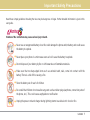 2
2
-
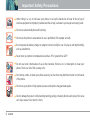 3
3
-
 4
4
-
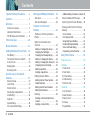 5
5
-
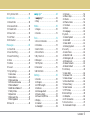 6
6
-
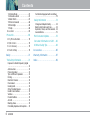 7
7
-
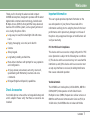 8
8
-
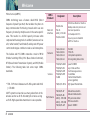 9
9
-
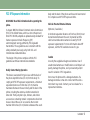 10
10
-
 11
11
-
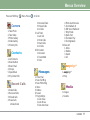 12
12
-
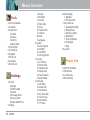 13
13
-
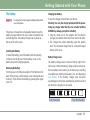 14
14
-
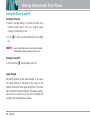 15
15
-
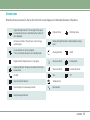 16
16
-
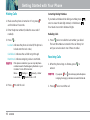 17
17
-
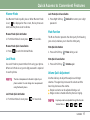 18
18
-
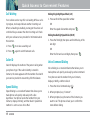 19
19
-
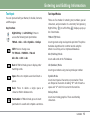 20
20
-
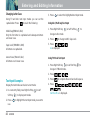 21
21
-
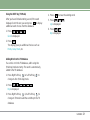 22
22
-
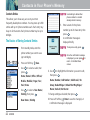 23
23
-
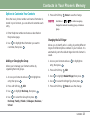 24
24
-
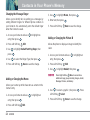 25
25
-
 26
26
-
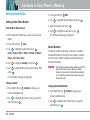 27
27
-
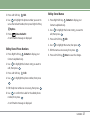 28
28
-
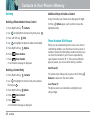 29
29
-
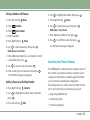 30
30
-
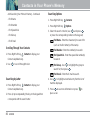 31
31
-
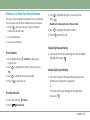 32
32
-
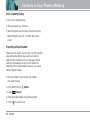 33
33
-
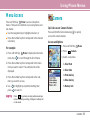 34
34
-
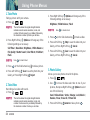 35
35
-
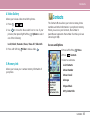 36
36
-
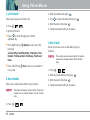 37
37
-
 38
38
-
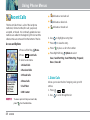 39
39
-
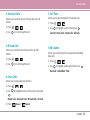 40
40
-
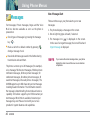 41
41
-
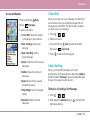 42
42
-
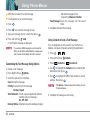 43
43
-
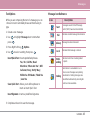 44
44
-
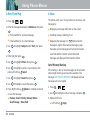 45
45
-
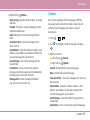 46
46
-
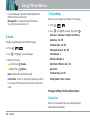 47
47
-
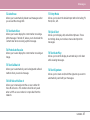 48
48
-
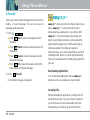 49
49
-
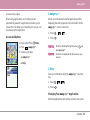 50
50
-
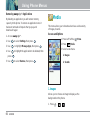 51
51
-
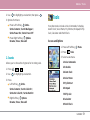 52
52
-
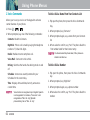 53
53
-
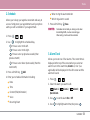 54
54
-
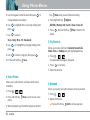 55
55
-
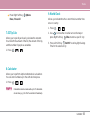 56
56
-
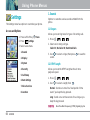 57
57
-
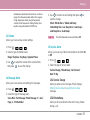 58
58
-
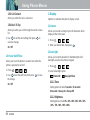 59
59
-
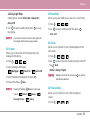 60
60
-
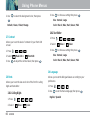 61
61
-
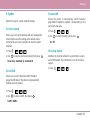 62
62
-
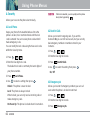 63
63
-
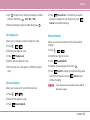 64
64
-
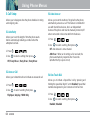 65
65
-
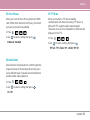 66
66
-
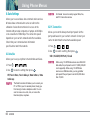 67
67
-
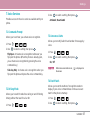 68
68
-
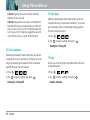 69
69
-
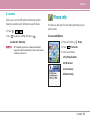 70
70
-
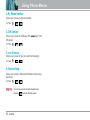 71
71
-
 72
72
-
 73
73
-
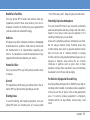 74
74
-
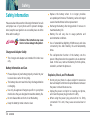 75
75
-
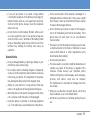 76
76
-
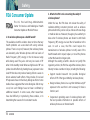 77
77
-
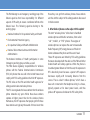 78
78
-
 79
79
-
 80
80
-
 81
81
-
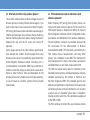 82
82
-
 83
83
-
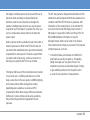 84
84
-
 85
85
-
 86
86
-
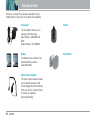 87
87
-
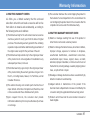 88
88
-
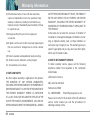 89
89
-
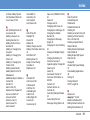 90
90
-
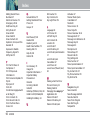 91
91
-
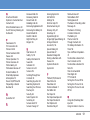 92
92
-
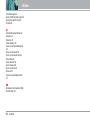 93
93
-
 94
94
-
 95
95
-
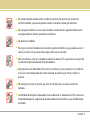 96
96
-
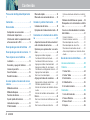 97
97
-
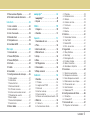 98
98
-
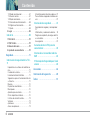 99
99
-
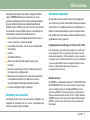 100
100
-
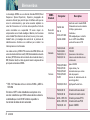 101
101
-
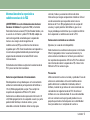 102
102
-
 103
103
-
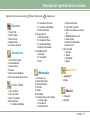 104
104
-
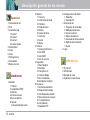 105
105
-
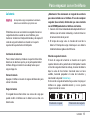 106
106
-
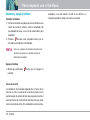 107
107
-
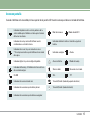 108
108
-
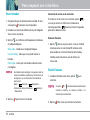 109
109
-
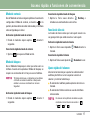 110
110
-
 111
111
-
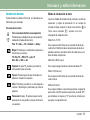 112
112
-
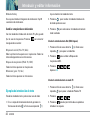 113
113
-
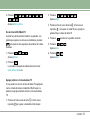 114
114
-
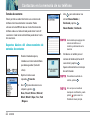 115
115
-
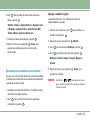 116
116
-
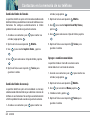 117
117
-
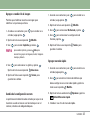 118
118
-
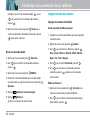 119
119
-
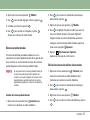 120
120
-
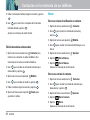 121
121
-
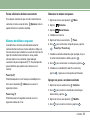 122
122
-
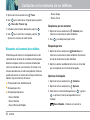 123
123
-
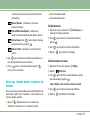 124
124
-
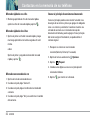 125
125
-
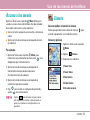 126
126
-
 127
127
-
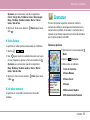 128
128
-
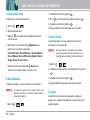 129
129
-
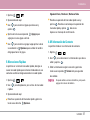 130
130
-
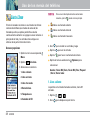 131
131
-
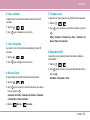 132
132
-
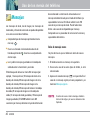 133
133
-
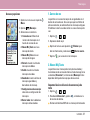 134
134
-
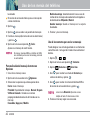 135
135
-
 136
136
-
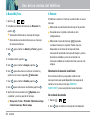 137
137
-
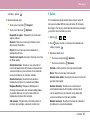 138
138
-
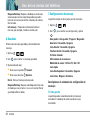 139
139
-
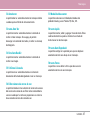 140
140
-
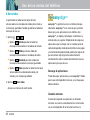 141
141
-
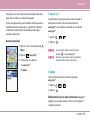 142
142
-
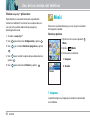 143
143
-
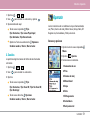 144
144
-
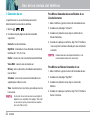 145
145
-
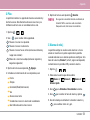 146
146
-
 147
147
-
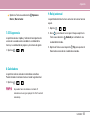 148
148
-
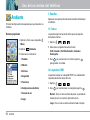 149
149
-
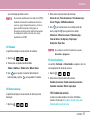 150
150
-
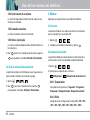 151
151
-
 152
152
-
 153
153
-
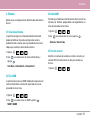 154
154
-
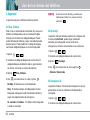 155
155
-
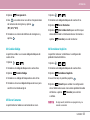 156
156
-
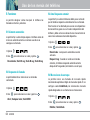 157
157
-
 158
158
-
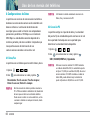 159
159
-
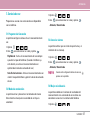 160
160
-
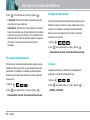 161
161
-
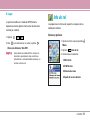 162
162
-
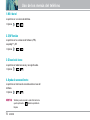 163
163
-
 164
164
-
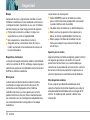 165
165
-
 166
166
-
 167
167
-
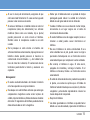 168
168
-
 169
169
-
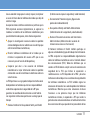 170
170
-
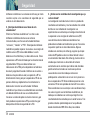 171
171
-
 172
172
-
 173
173
-
 174
174
-
 175
175
-
 176
176
-
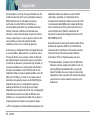 177
177
-
 178
178
-
 179
179
-
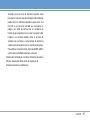 180
180
-
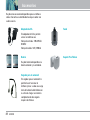 181
181
-
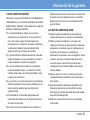 182
182
-
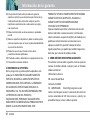 183
183
-
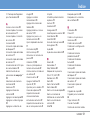 184
184
-
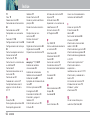 185
185
-
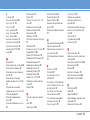 186
186
-
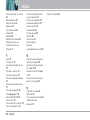 187
187
Ask a question and I''ll find the answer in the document
Finding information in a document is now easier with AI
in other languages
- español: LG UX UX5000 Manual de usuario